The controller is, in my opinion, one of the most forgotten things in the home. Practically every time I want to watch TV, I only remember the remote control when I'm comfortable in bed and the last thing I want to do is get up. However, if you own an Apple TV, you can win over this mess - yours iPhone, which you can always find (or have with you) you can use it as a remote control for Apple TV. In this guide, we'll show you how.
It could be interest you
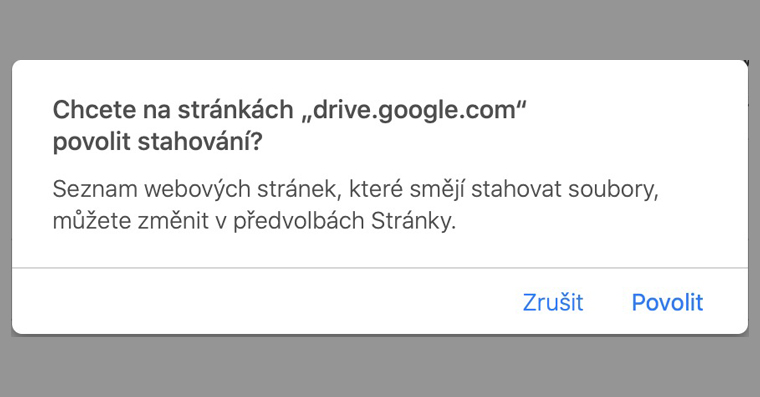
How to use iPhone as a remote control for Apple TV
If you want to use your iPhone as a remote control for Apple TV, the procedure is quite simple. Just go to the native app on your iPhone Settings, where you lose something below and open the column with the name Control Center. After that, you just need to move to the section Edit controls. Once you do so, you will find yourself in the settings of the elements located in the control center. To use your iPhone as a controller for your Apple TV, you need to go to the Control Center menu they added possibility Apple TVRemote. So sit down for something below and in the box Apple TV Remote click on the + icon in the green circle. You have successfully added the option to launch the driver to the Control Center. If you want to change position Apple TV Remote, so you can - just hold three lines icon on the right, and then the box as needed to move.
Now, whenever you find that you've forgotten your Apple TV remote somewhere, all you have to do on your iPhone is open control center (iPhone X and later: swipe down from the top right of the screen; for iPhone 8 and older, swipe up from the bottom of the screen). Here then tap on driver icon. It will appear on your iPhone's display controller, in which you just have to choose which TV to control (if TV is not selected), and it's done. In addition, you can also use this controller in the classic way write, so you'll be a long way from searching on Apple TV faster, than if you were to search classically using the original driver.
 Flying around the world with Apple
Flying around the world with Apple 



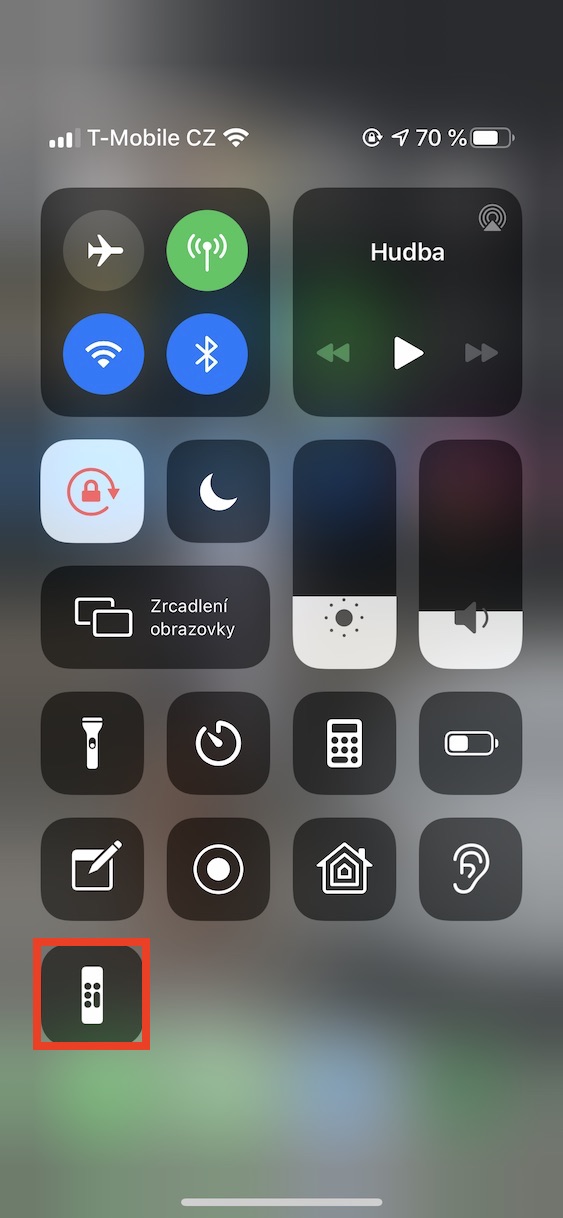
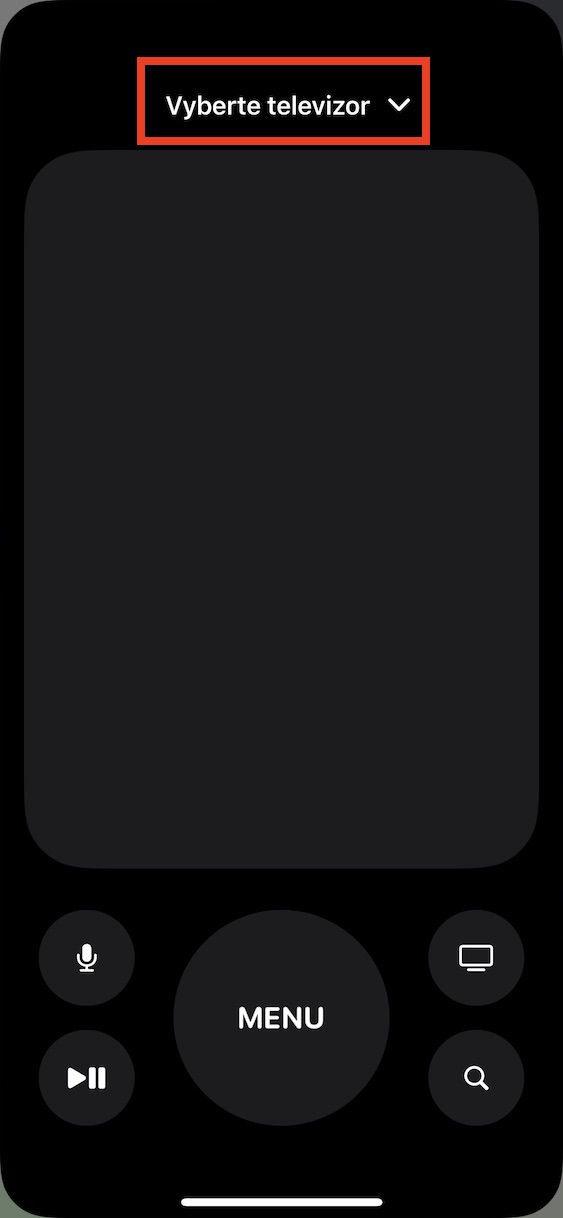
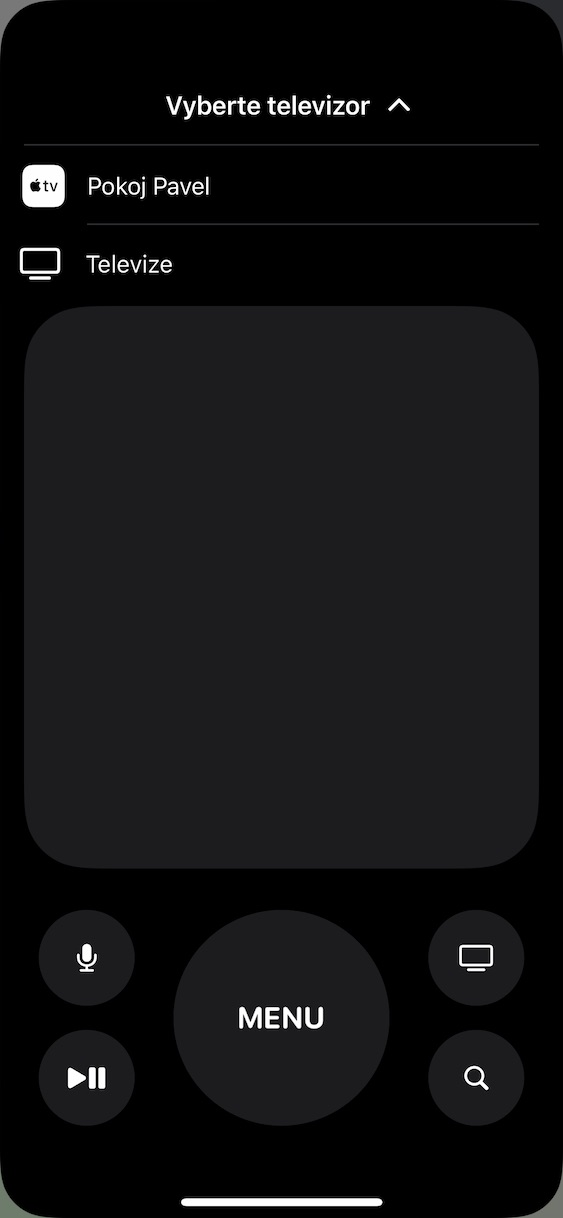
I have the impression that this will not solve your forgetting the TV. ?
And why not? I personally have my iPhone with me practically all the time, and if I happen to forget the remote control, I have my iPhone with me, so I can use it to control the TV.
You probably forgot to add the most important thing - the TV must support AirPlay 2, and there are definitely a minority of such on the market. Or did you not know? If you don't have a newer model of TV (plus the right one), you're out of luck. And with televisions that are four or more years old, we can just forget about them. So I certainly see no reason to buy a new TV every five years, for example, if it serves well.
And did you read the title? Driver for Apple TV, not TV.
You calf!!! First you write there about watching TV and then you only start about Apple TV. And don't assume it's the same thing! It's not the same thing, and you watch Apple TV on that TV, which you also have to control with something. You don't even know what you're talking about?!? Tvl. this is the material. Sometimes you have someone check it after you, because you are not capable of doing it yourself.
And I ask again, did you read the headline?
And did you read the first paragraph under that heading? This is the height of the inability to accept responsibility for what the author wrote. ?
And since when does the word "television" mean television channels? I don't know about you, but I take the TV as the device (ie the screen) I'm watching. I can use my iPhone to turn on the Apple TV, which automatically starts the television. I still don't understand where the error is. If I say I want to watch TV, then I can watch it calmly even when it is turned off, but even when Apple TV is running on it.
Hello, this doesn't belong here at all, but since we are already controlling the apple tv with an iphone, I have a question... some games and multiplayer can be played on the apple tv, so I thought that if I take a controller and an iPhone, or two iPhones with different apple id, so two players will be able to play against each other, but somehow it doesn't work... does anyone know what the dog could be buried in??? I don't want to buy controllers from playstation or xbox...
how to control the volume via the TV application?
It doesn't work :-(
I'll just add a few observations, with older televisions, the television does not turn on automatically after turning on the Apple TV, it must be the manufacturer, it's hard to say. In the bedroom, I have an LG TV that is probably 5 years old, so it works there, but what else have I tried, I don't know exactly, it doesn't work. And unfortunately, what's even worse is that you can't even control the volume of the Apple TV via the iPhone