A few days ago, when I was spending time with my friend taking photos, I couldn't help but wonder that my friend didn't know the trick to tag multiple photos in the iOS Photos app. And this is an advanced user who already has his third iPhone. Simply, as is the custom, several photos of the same object/scenery are always taken, and then the best one is selected from these dozens of photos. The others are usually fried. Anyway, when you take a lot of photos, it can sometimes be really annoying to click on each photo separately for tagging. And that's why I'm here today to show you how to avoid that annoying tagging and tag multiple photos at once with one swipe.
It could be interest you

How to tag multiple photos in the Photos app
- Let's open the application Fotky
- We will choose album, from which we want to select photos
- Then we click on the button in the upper right corner Choose
- Now tap and hold on the photo you want to start tagging from. Finger from the photo don't let go and slide it further down the screen until k last photo, which you want to mark
- Mostly the gesture you perform reminds diagonal, that is that you start in the upper left corner and end in the lower right
- If you are not 100% sure how to do this, be sure to look into gallery below, where everything is simply explained with pictures and animation. Using this gesture, you can of course both mark and unmark photos.
After you mark the desired photos, you can of course continue to work with them without any problems. This means that you can, for example, use the share key to share them via Messenger or Messages. You can also simply move these marked photos to the trash using the button. But first, anyway, I recommend you try the gesture - once you get the hang of it, I bet you'll use it almost every day.
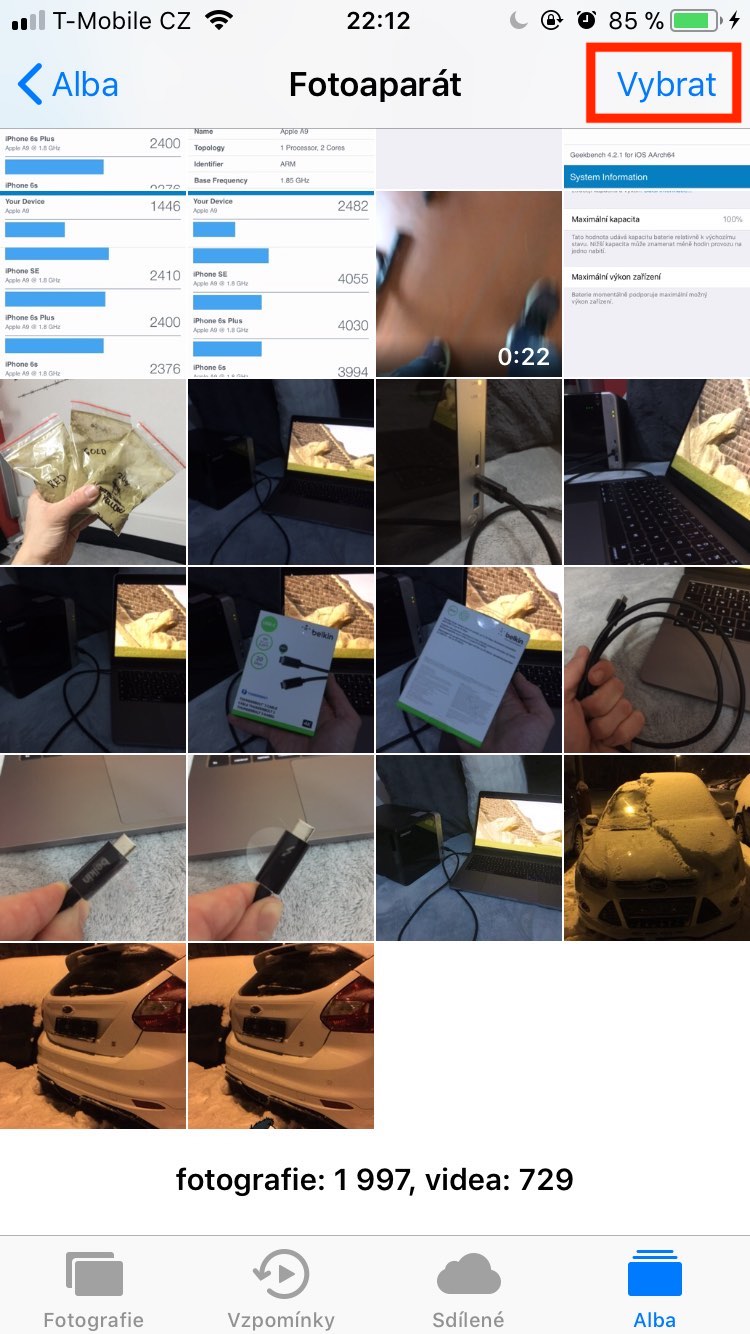
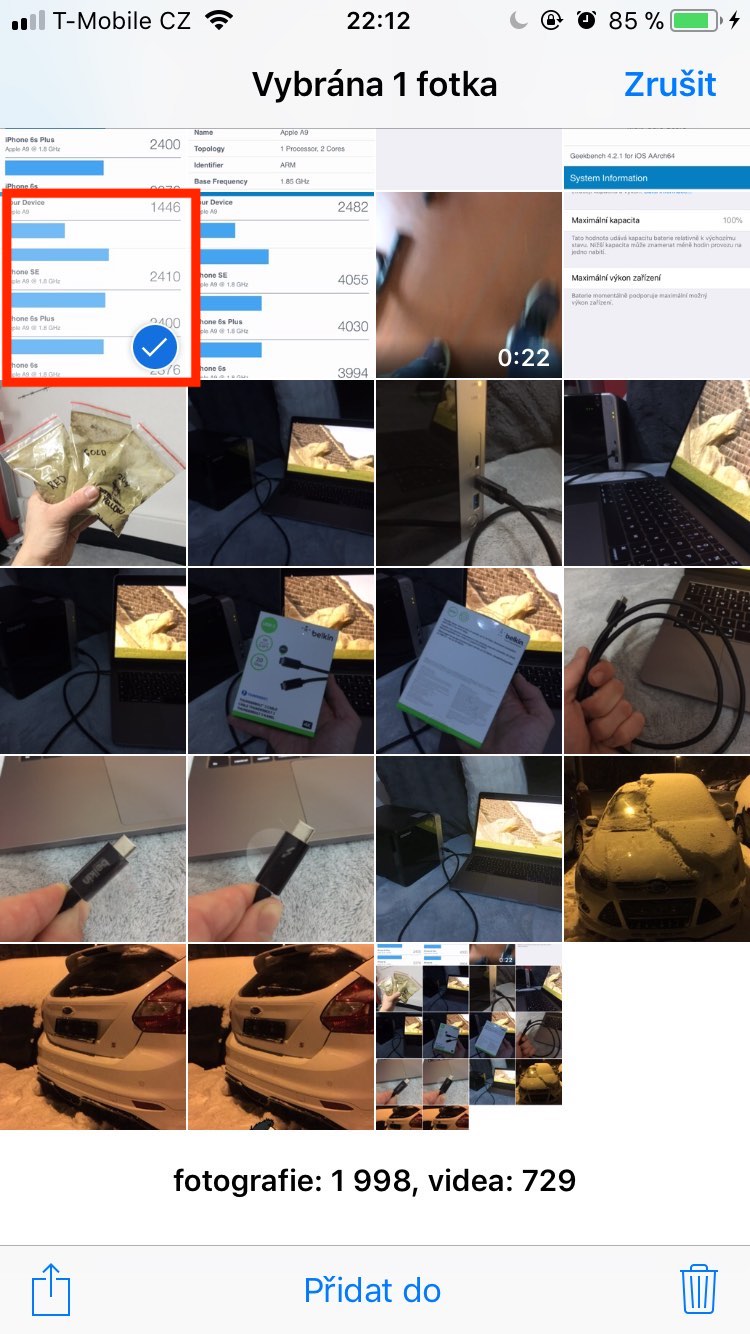
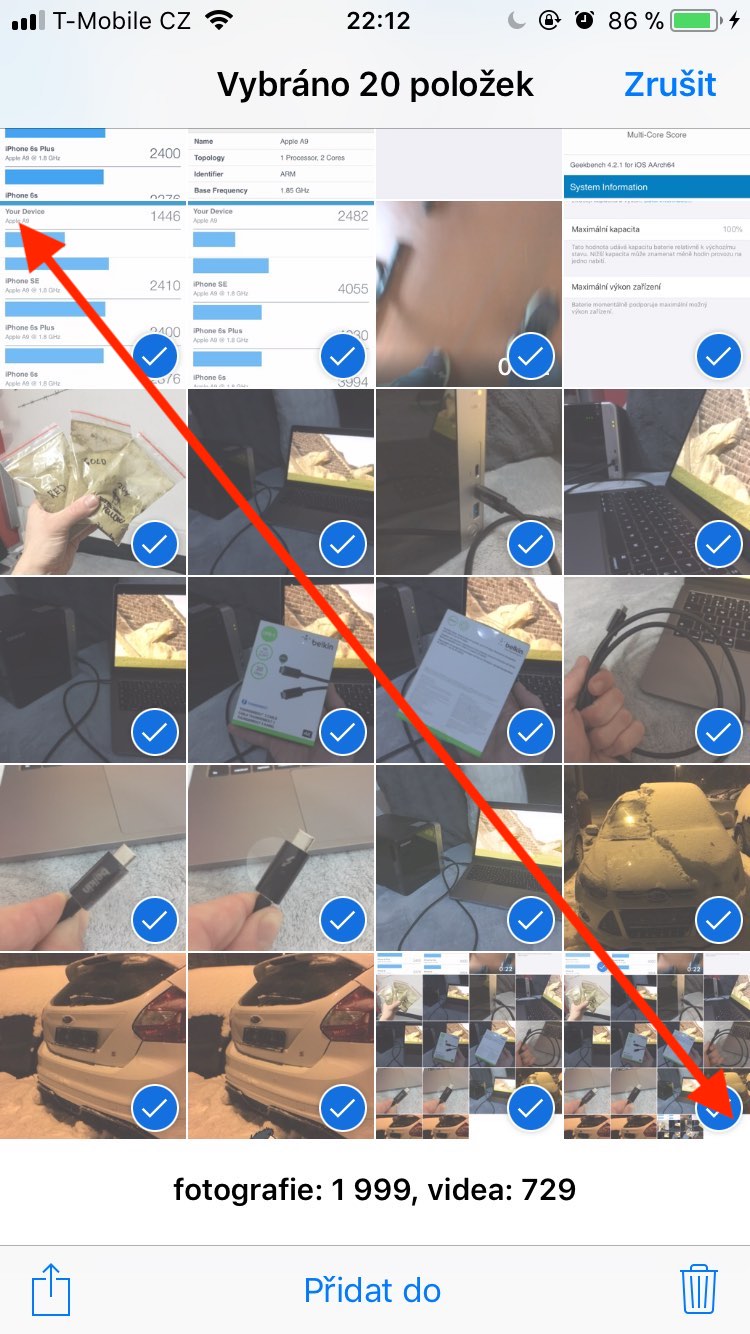
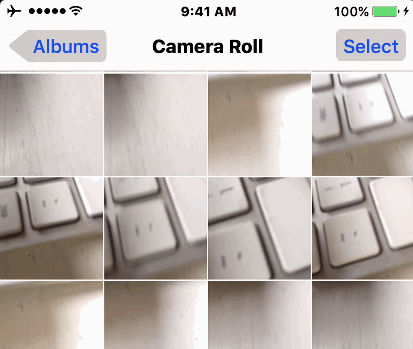
I don't know what I'm doing differently than the author of the instructions, but for me the photo "sticks out" when I press it and I can move it. But I definitely don't like the other photos...
I can't do it either
It works quite normally, you just have to select - hold the photo and drive to the right and continue with the selection.