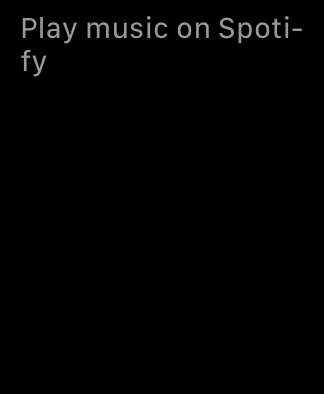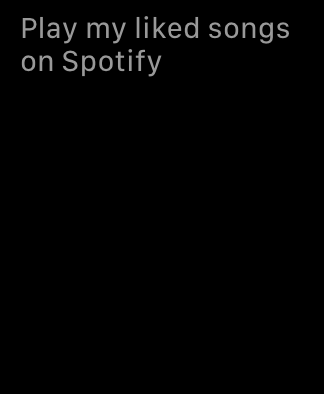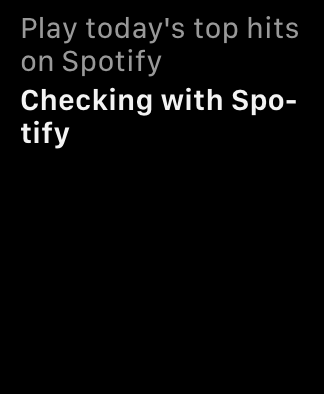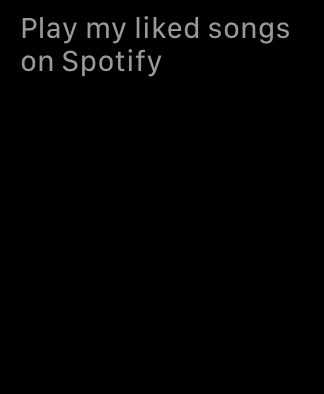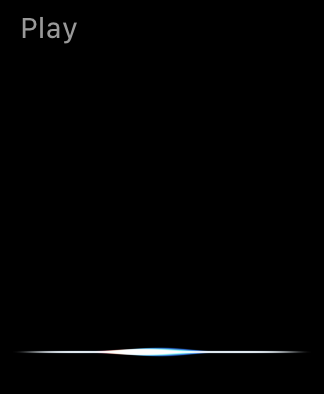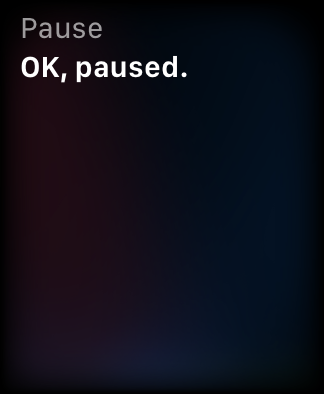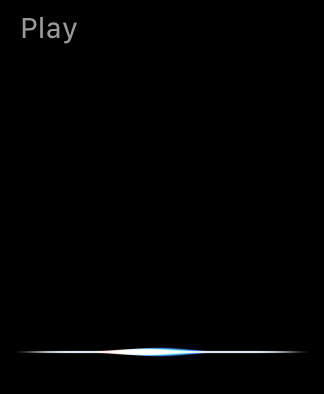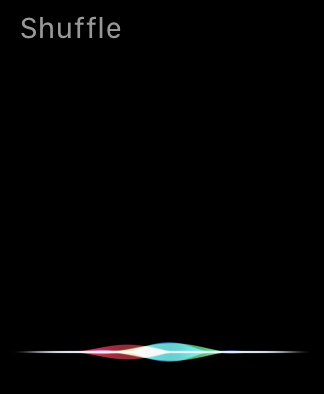Spotify on Apple Watch offers Siri support in its latest update for watchOS. It means you can finally control your favorite music streaming app from your Apple smartwatch via Siri. In today's article, we will introduce you to a list of commands that you can use to control Spotify with the help of Siri on Apple Watch.
It could be interest you

Playing music
To play music in the Spotify app, you can use a number of different commands on your Apple Watch to control the playback of content ranging from individual tracks to charts or podcasts. Which commands are these?
- Play [track name] on Spotify – to play the selected song. It will be followed by a series of songs recommended by Spotify.
- Play Today's Top Hits on Spotify – to play a playlist called "Spotify's Top Hits"
- Play [artist name] on Spotify – to play the preset playlist of the given artist
- Play [album title] on Spotify – to play songs from the given album in random order
- Play [genre] music on Spotify – to play songs from the playlist of the given genre
- Play [podcast name] on Spotify – to play episodes from the desired podcast
Play content from your library
You can also use Siri commands on your Apple Watch to play content from your library. As with all other commands, remember to add "on Spotify" at the end of the command.
- Play my liked songs on Spotify – to play songs from your favorites list in random order
- Play Music on Spotify – to play a completely random song from your library
- Play [playlist name] on Spotify – to play a specific playlist from your library
Playback control
Using Siri commands on your Apple Watch, you can also easily control playback as such, not only pausing and restarting playback, but also moving around the list and queue of songs to a limited extent.
- Break – to pause the currently playing track
- Play – to start playing the first track in the queue
- Skip this song – to start playing the next track in the queue
- Previous track – to start playing the current track from the beginning
- Raise/Lower the volume – to control the volume level
- Turn on repeat – repeat playback settings for the current track
- Shuffle – to start random playback of the current queue or playlist