WhatsApp is currently one of the most popular chat apps that you can download to your device. Users are using WhatsApp more and more often, which is associated with the growth of data and messages that you can transfer via WhatsApp. Unfortunately, people these days are still not used to backing up their data. In the case of WhatsApp, you don't even need to lose your device to lose data - just get a new iPhone and your original messages won't appear on it. Fortunately, there is a simple feature that allows you to set up backup of WhatsApp chats and media to iCloud. If you want to know how to do it, then read this article to the very end.
It could be interest you

How to set up backup of chats and media from WhatsApp to iCloud
If you want to backup chats and media from WhatsApp to iCloud on your iPhone, i.e. iPad, go to the native app on your device Settings, Once you've done that, click on the s box at the top on your behalf. Then all you have to do is click on the tab with the name iCloud. Once this settings section is loaded, exit below k application list, in which find the column WhatsApp. Here, you only need to be with her afterwards switch switched to active positions. This allows WhatsApp to back up to Apple's iCloud.
Now you need to tell WhatsApp to start backing up to iCloud. You can do this by opening the application on your iPhone or iPad WhatsApp. After opening this application, tap on the option in the lower right corner Settings, and then move to the section here Cottages. Once you do so, click on the option Backing up chats and press the button Backup now. Here you can also set whether you want to perform Automatic backups, and also whether you want backups include videos as well from conversations. Note that even in this case, you must have enough iCloud space to back up WhatsApp messages and media, otherwise the backup will not take place.
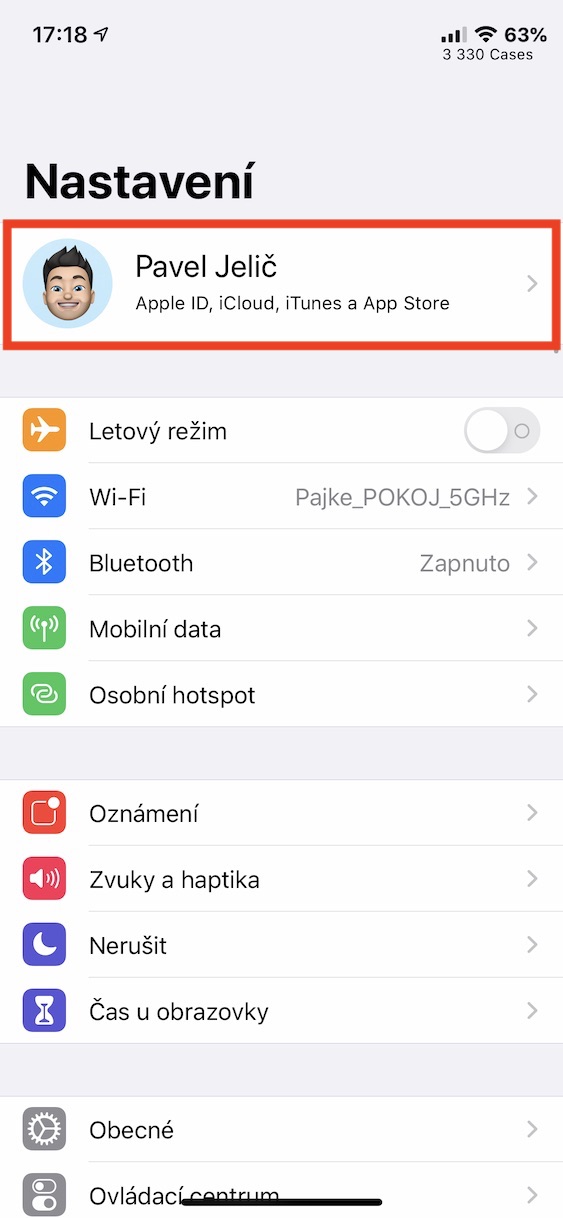
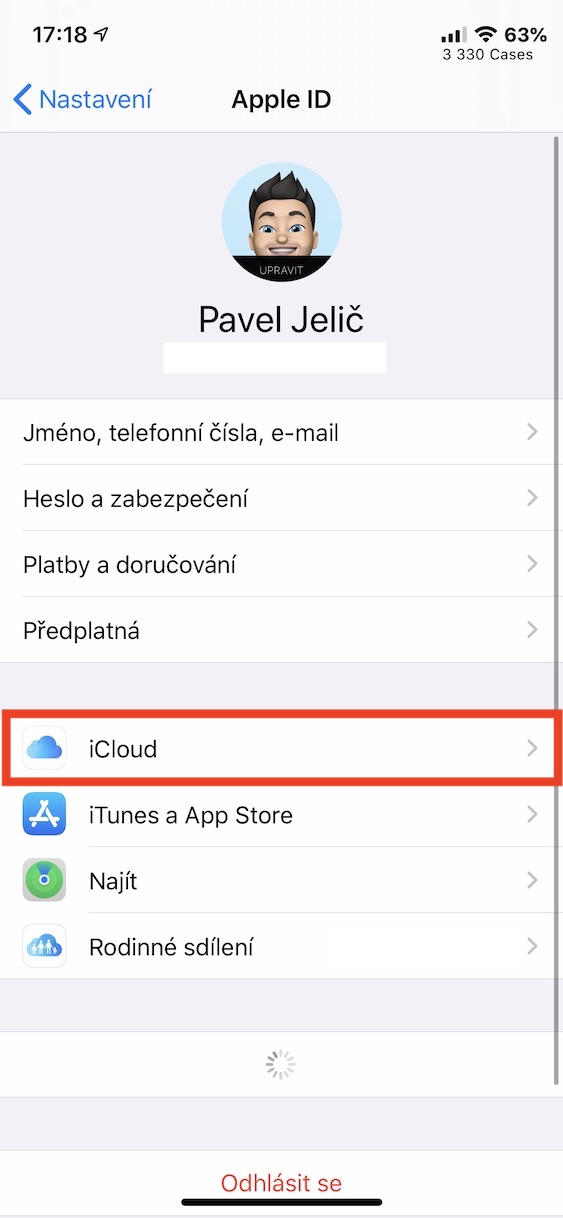
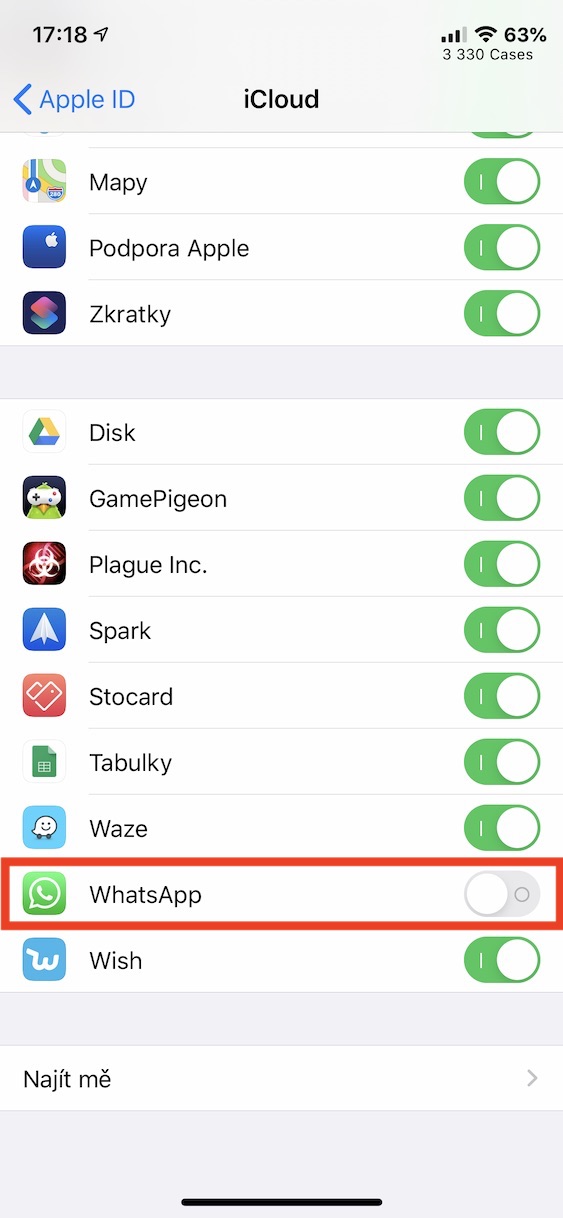
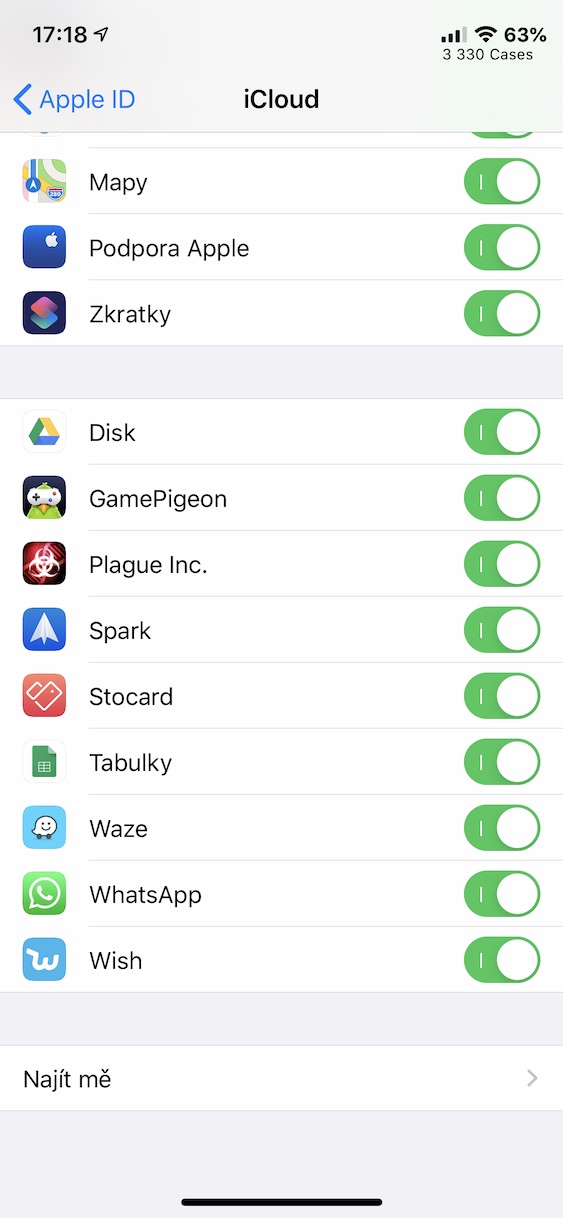
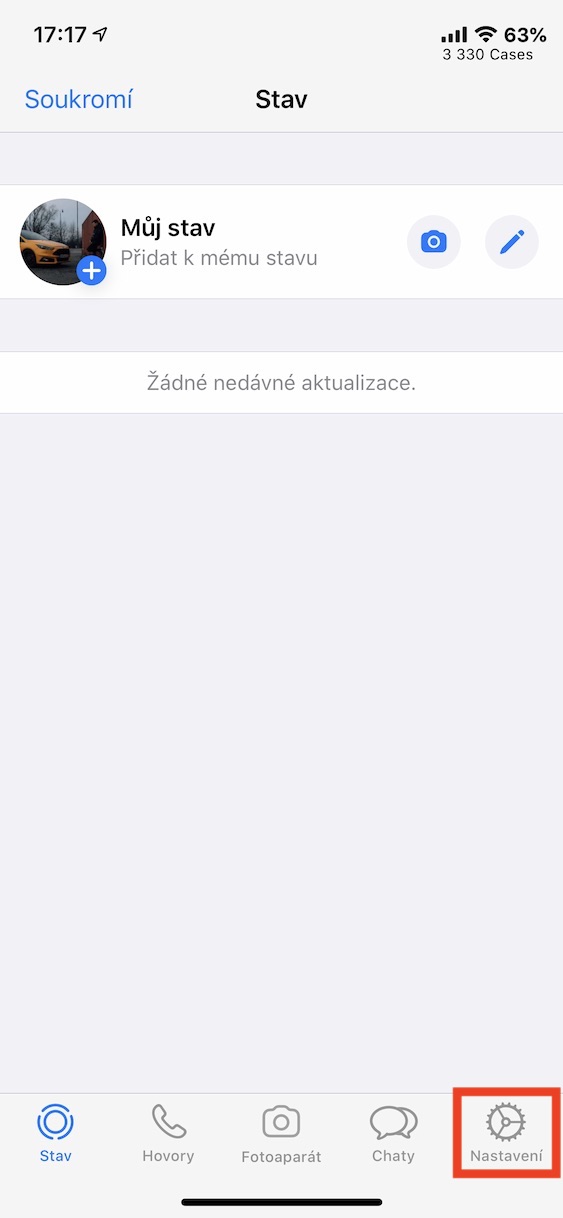
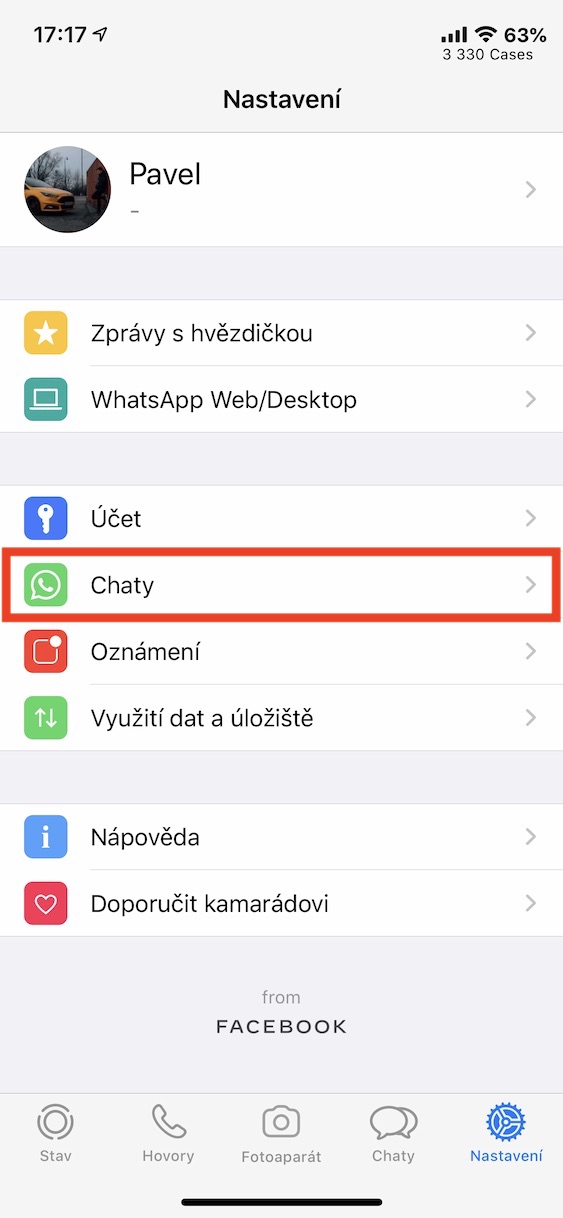
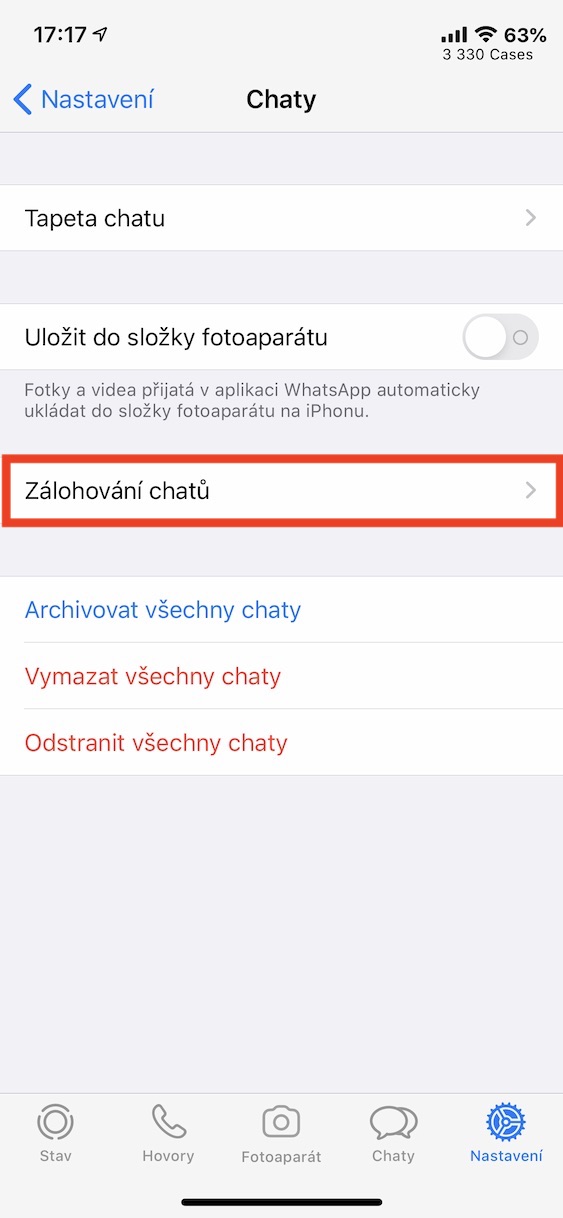
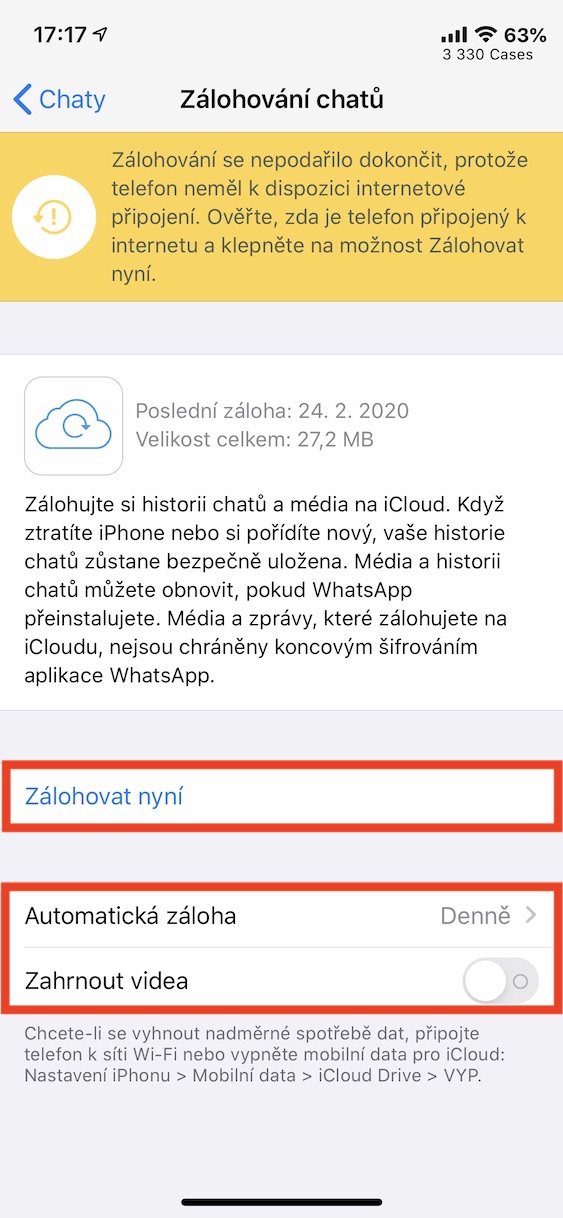
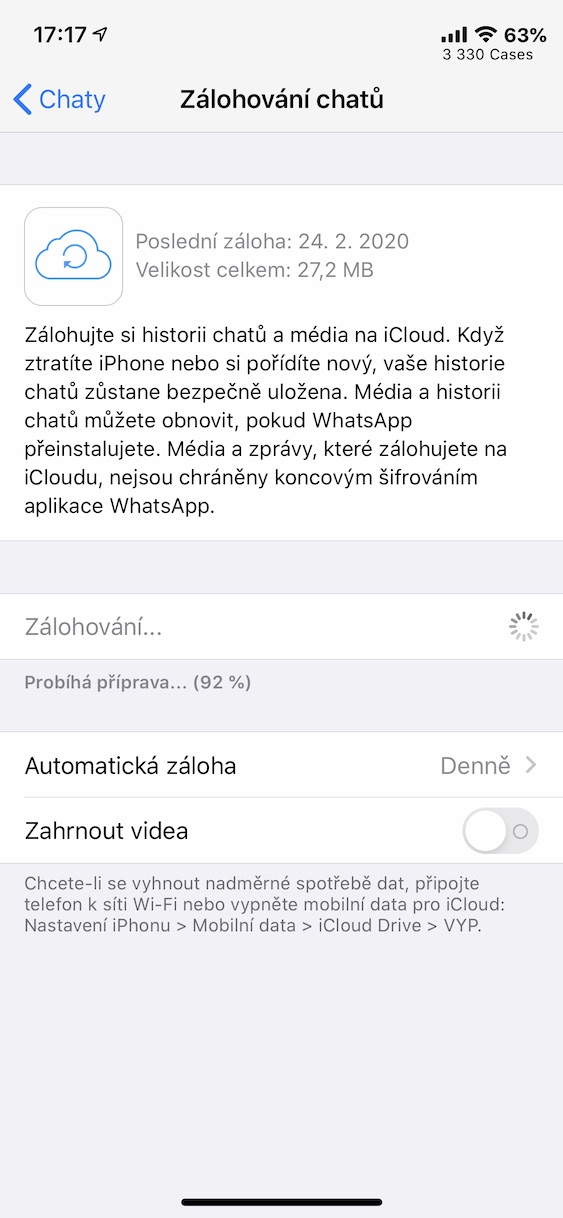
And how does it work if I use two WhatsApps on one iCloud account? A WhatsApp account is tied to a phone number, so if I have two iPhones, one for personal use and one for work, I have a different WhatsApp account on each, but I only use one on iCloud.
A colleague is trying to post a reply here, but it still doesn't show up here. Why are you blocking some posts? What's the point of this discussion if you can't discuss it?
We do not block any posts, the fault must be on your end.
It doesn't work for me on UPC's wifi either. I have to turn off wifi and post over mobile data. So where is the problem? UPC belongs to Vodafone as does my mobile data.
Unfortunately, I cannot advise you in such a case, I have not found myself in such a situation, I only have one WhatsApp account for one iCloud.