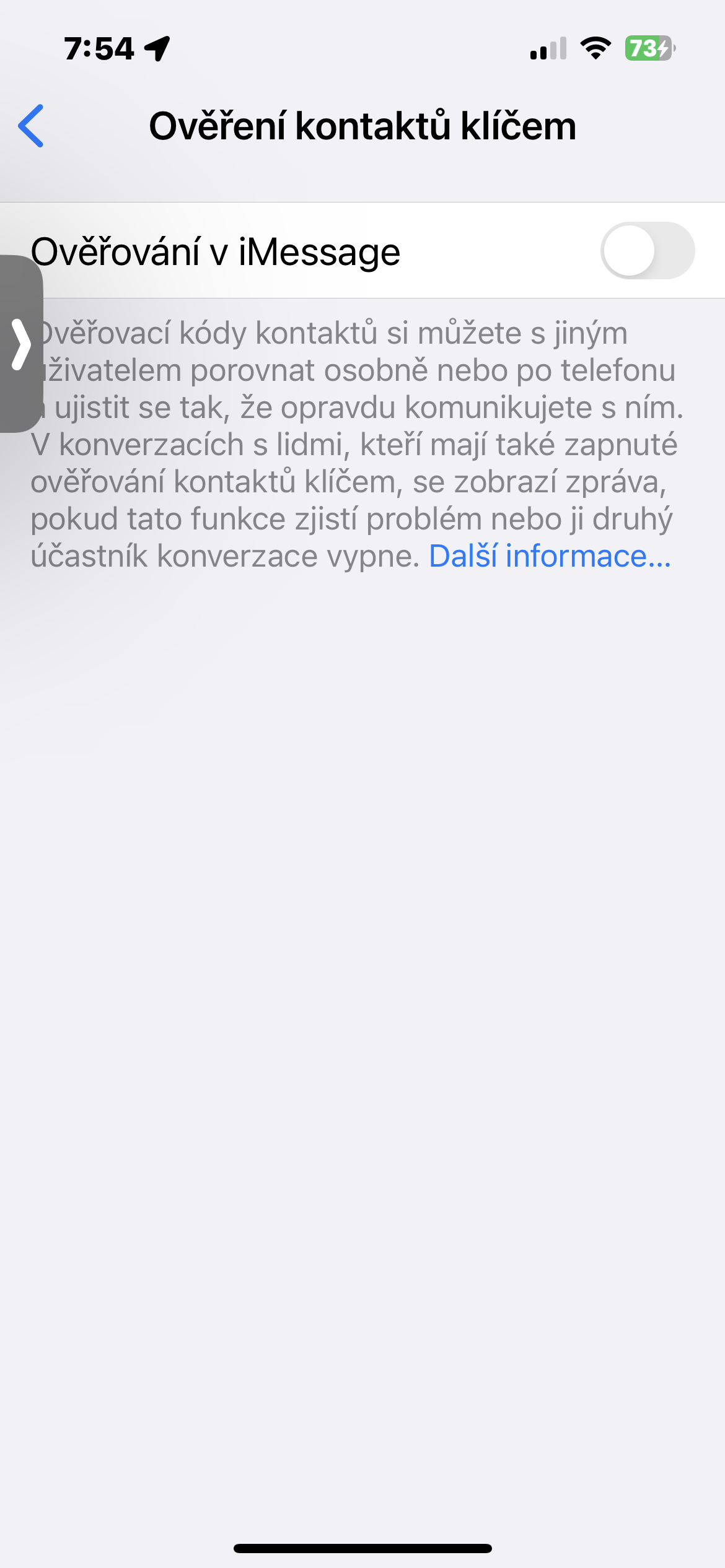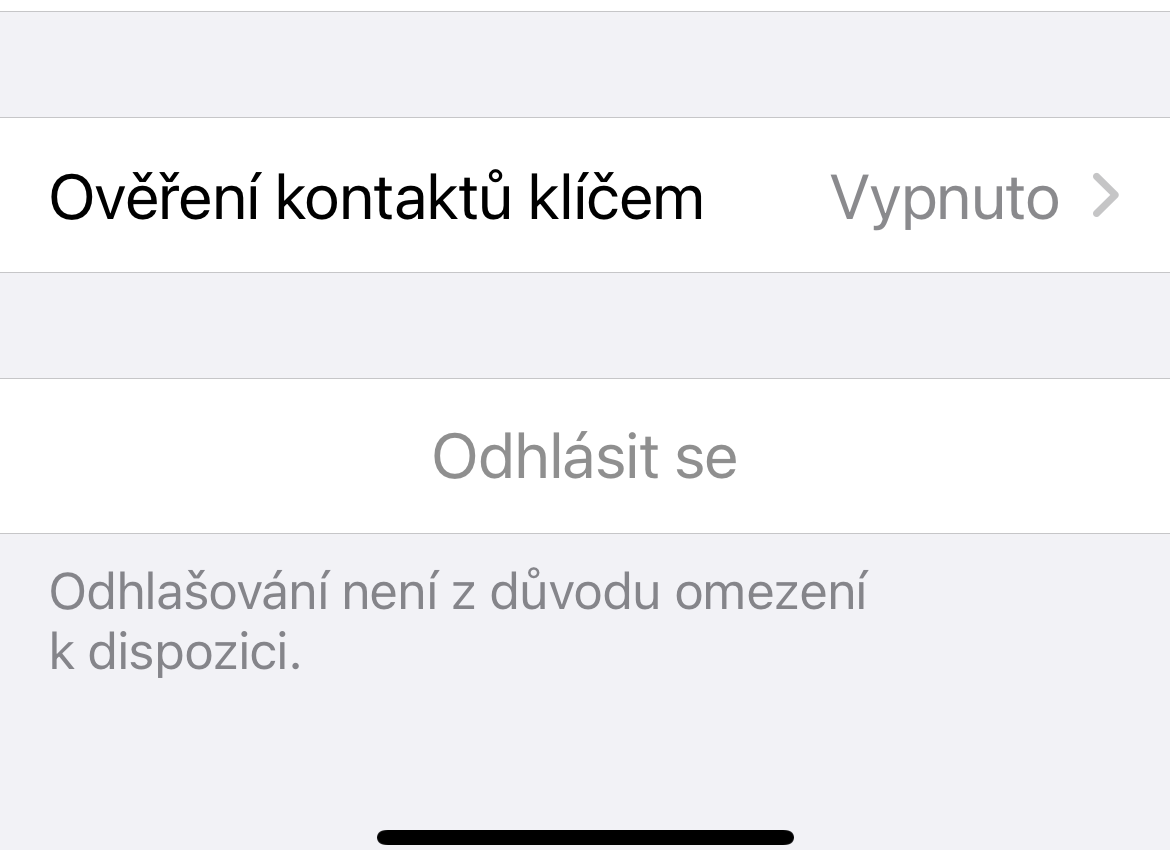Apple has been putting a lot of emphasis on security in recent years, and with the release of iOS 17.2 comes a brand new feature. Contact Key Verification (CKV) is a new setting for iMessage that ensures you can be sure the person you're texting is who you think they are.
It could be interest you

Simply put, the feature is designed to prevent unwanted people from getting into your private conversations, for example with the aim of getting sensitive information from you. It's not something that regular users with regular jobs and standard living situations really need to worry about, but the feature is there for your own peace of mind anyway. Here's how to enable contact key authentication in iMessage 17.2.
What is Contact Key Verification?
Contact Key Verification is a setting for iMessage that is designed to offer automatic alerts when unverified devices are detected. The bottom line is that after you set up Contact Key Verification on your iMessage account, each device has its own public verification key. The notification comes when an unrecognized device suddenly appears in your iMessage account. This could theoretically mean that someone has infiltrated the conversation in a way that would not otherwise be detected.
Apple has made it clear that it has not yet encountered such an attack. The aforementioned feature is an example of Apple being proactive with its security measures.
- On an iPhone running iOS 17.2, run Settings.
- Click on panel with your name.
- Aim all the way down and tap the item Contact authentication with a key.
- Activate the item Authentication in iMessage.
- Click on Continue and follow the on-screen instructions.
If there are other Apple devices connected to your Apple ID that do not yet support the mentioned feature, you will see an error message. You have the option to either update these devices to the appropriate software or turn off iMessage on them.