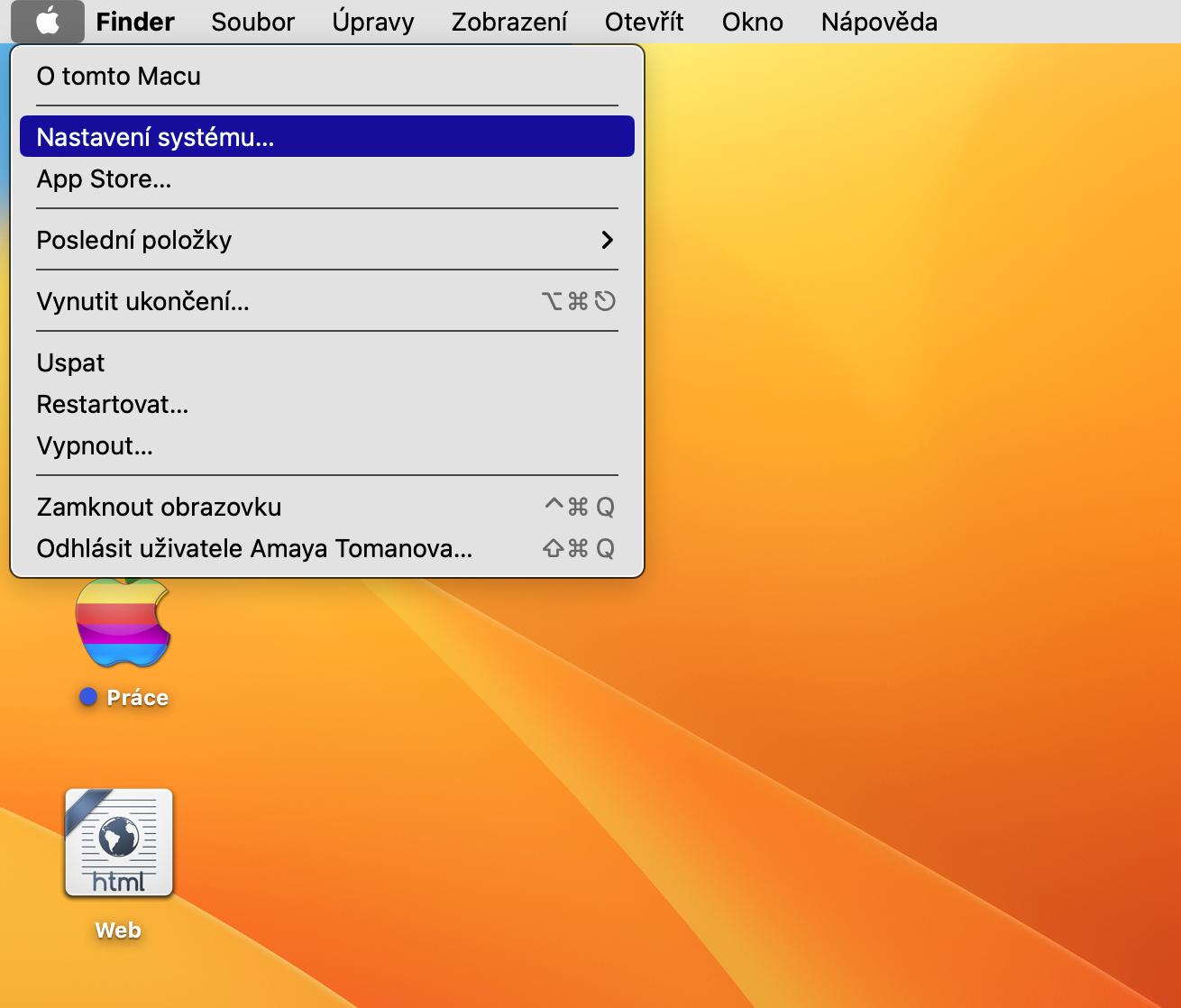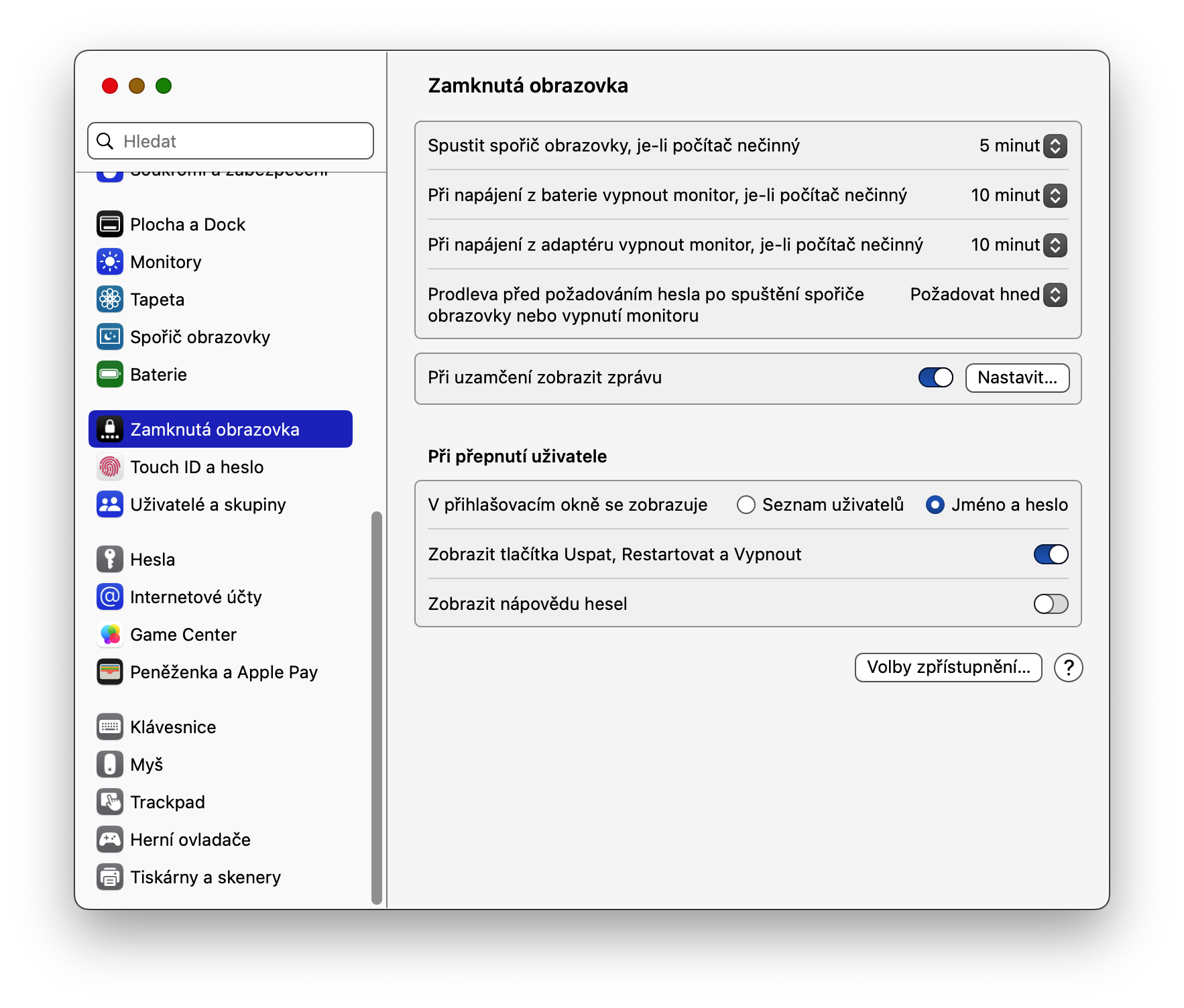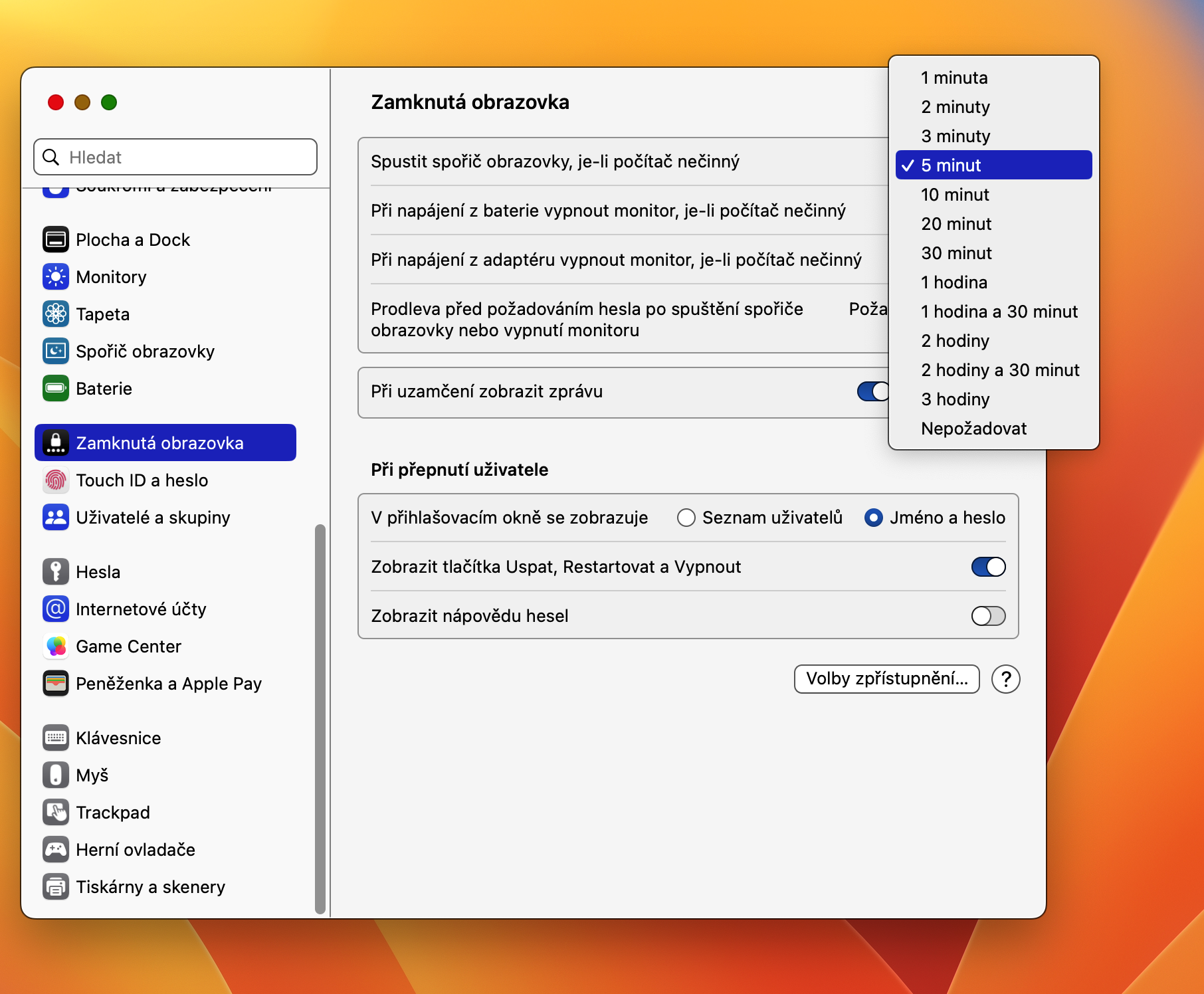How to set up Mac to automatically lock? Automatically locking your Mac is a useful feature that, among other things, will contribute to your greater security and increase your privacy. Not only for beginners, in our today's article we will explain how to set the Mac to automatically lock so that no one can access it after you leave.
It could be interest you

Locking your Mac is one of the integral parts of maintaining the privacy and security of your Apple computer. This makes it much more difficult for unwanted access to your computer and possible damage. You can set your Mac to automatically lock at a time interval of your choice.
- In the upper-left corner of your Mac screen, click menu -> System settings.
- In the left panel of the system settings window, click on Lock screen.
- Move to the main part of the window and in the section Delay before requesting a password after starting the screen saver or turning off the monitor, select the item in the drop-down menu Claim now.
- In the section Start a screen saver when the computer is idle set the desired time interval.
With the above procedure, you can relatively easily and quickly ensure on your Mac that after a certain period of inactivity, not only will the screen saver start, but together with its start, your Mac will also be automatically locked, if a password or Touch ID authentication will be required to unlock it (for compatible models).