Although it may seem completely unthinkable to some, I personally go to sleep with my Apple Watch. It's not because I don't want to take the watch off my hands, or even because I'm addicted to it. I like their alarm clock. I find it much more pleasant to be woken up in the morning by the gentle vibration of my watch than by the loud sound of the iPhone alarm clock. The vibrations always wake me up slowly and generally make my mornings better than being shocked by a loud sound.
So my bedtime routine is as follows. Depending on what kind of strap I have on them, I will change it to a classic fabric one, which is the most comfortable for me to sleep on. If I've been wearing a fabric strap all day, I just pull it off slightly so that it doesn't strangle my hand at night and so that I can sleep with the watch on comfortably. After that, I go to bed and just before I go to sleep, I do some settings in watchOS that are necessary for me personally.
It could be interest you

Maybe you've tried to go to sleep with your Apple Watch, but you were constantly woken up by incoming notifications, for example in the form of emails that sometimes come even in the middle of the night. So either the incoming notification woke you up with vibrations, and if not with them, then perhaps with the intense light with which the watch's display illuminates half the room. Perhaps this is one of the reasons why you gave up on the peaceful morning wake-up call with the help of vibrations. Personally, I felt the same way, but I couldn't do it and I didn't give up. By no means did I want to switch back from the pleasant vibration wake-up call to the classic iPhone alarm clock. So I started looking for ways to tell the watch not to receive notifications at night, but more importantly not to light up at night. If you also encounter these problems, be sure to read this article to the end.
How to make sure that the watch does not receive notifications
Just like on the iPhone, there is also a mode in the Apple Watch Do not disturb. There are two ways you can use Do Not Disturb on your watch. Either you will run it manually, or you keep it mirror via iPhone. In case you want to turn on Do Not Disturb mode manually, so you must always slide out the bottom part of the watch before going to bed control center, where you click the icon months. In the morning, when you wake up, it is necessary that you do not disturb mode again deactivated.
If you decide to keep Do Not Disturb mirror from iPhone, so you have one less thing to worry about. The watch automatically takes information from your iPhone about when to turn Do Not Disturb on/off and who calls you. This way, you can easily ensure that the watch will not alert you at night - it will not beep, it will not purr, and it simply will not do anything that might wake you up at night. However, the movement of the hand can still cause the watch to light up at night. To turn on mirroring, go to the app on your iPhone Watch, where you click on the section in the bottom menu My watch. Then choose an option In general and click the tab Do not disturb. All you have to do here is check the option Mirror iPhone.
Manually activate Do Not Disturb mode on Apple Watch:
Do Not Disturb mirroring settings:
How to make sure the watch doesn't light up
It really took me a while to figure out how to make the watch not light up at night. The solution is easier than you think, but the name of the function really has nothing to do with sleep. If you want to prevent the watch from lighting up at night, it is necessary to activate the mode before going to bed Theater. Unfortunately, this mode cannot be set to "automatic" as in the case of Do Not Disturb mode. So you always have to turn it on manually before going to bed and turn it off manually in the morning. To turn Theater mode on or off, you must open it on your Apple Watch control center and turn on the feature which is shown as two theatrical masks. This will ensure that your watch will not light up when you move your hand. It only lights up when you touch the display with your finger or when you press the digital crown.
To manually activate Theater mode:
As a result, it looks like I always have two modes activated at once before going to bed – Do Not Disturb and Theater. Do Not Disturb will ensure that the watch will not notify me of incoming notifications, while the Theater mode will ensure that the watch will not light up just by moving my hand. So, if you have ever given up sleeping with a watch in the past, using this procedure you can start sleeping with it again without the slightest problem or disturbance and enjoy a pleasant awakening.






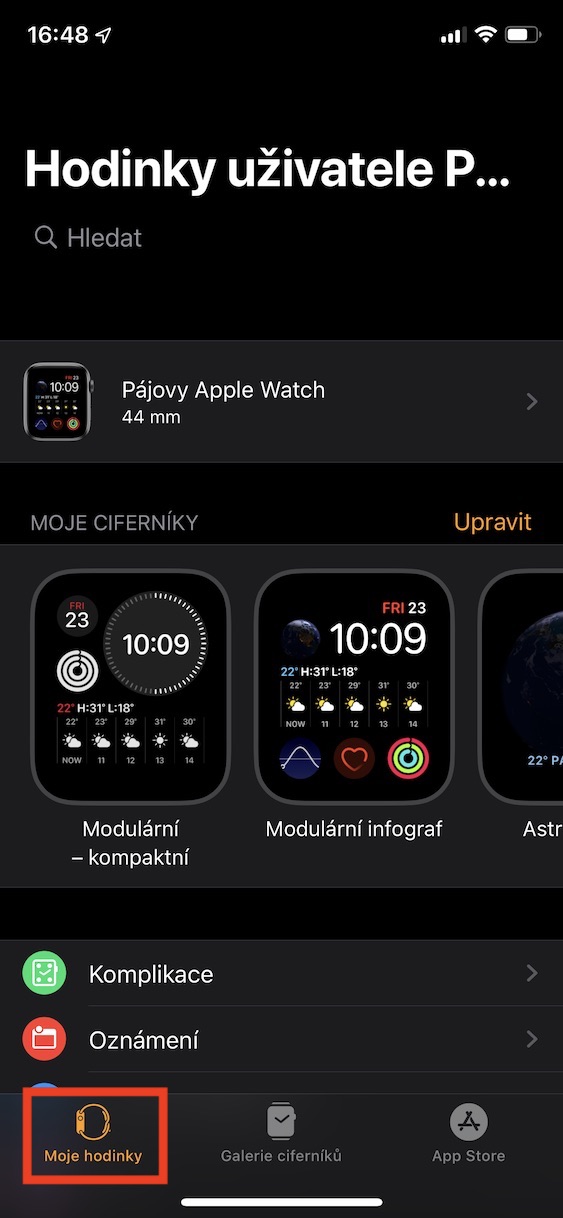
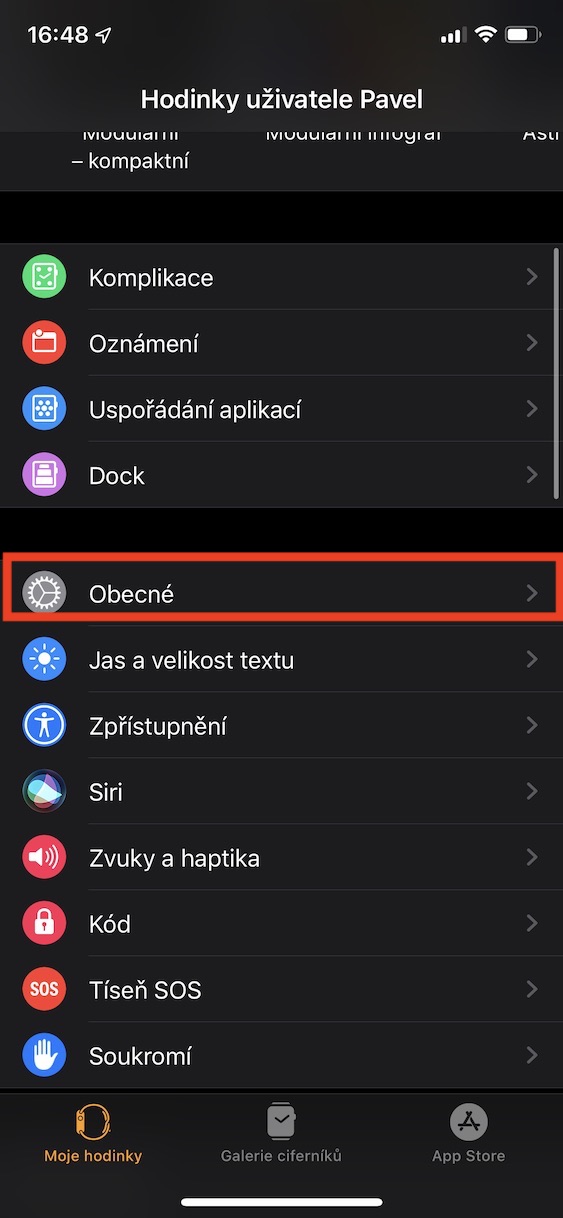
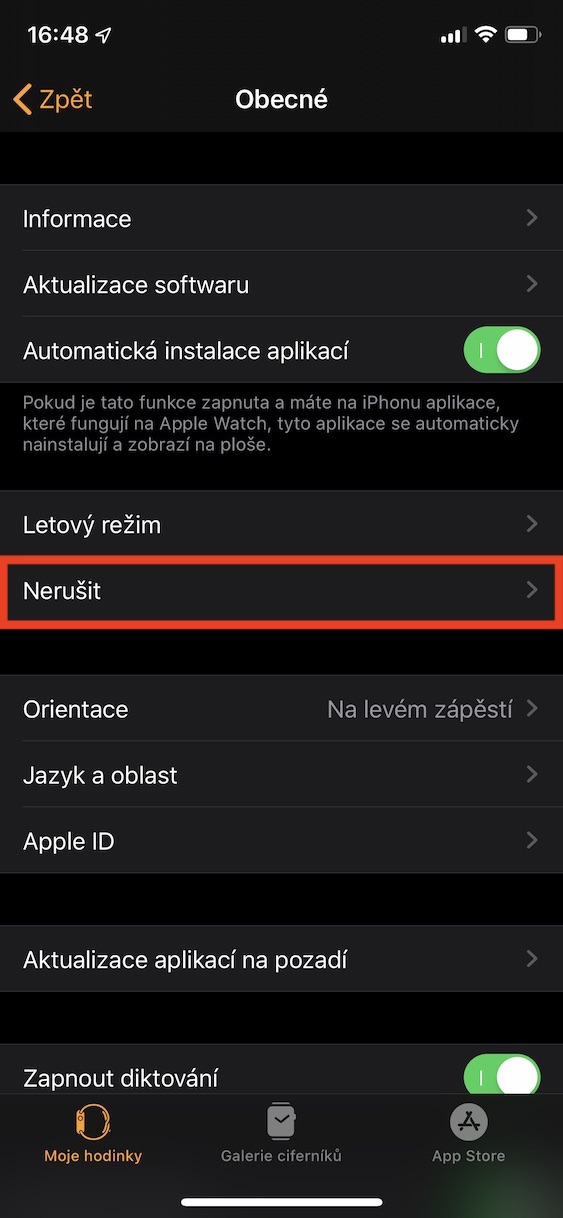
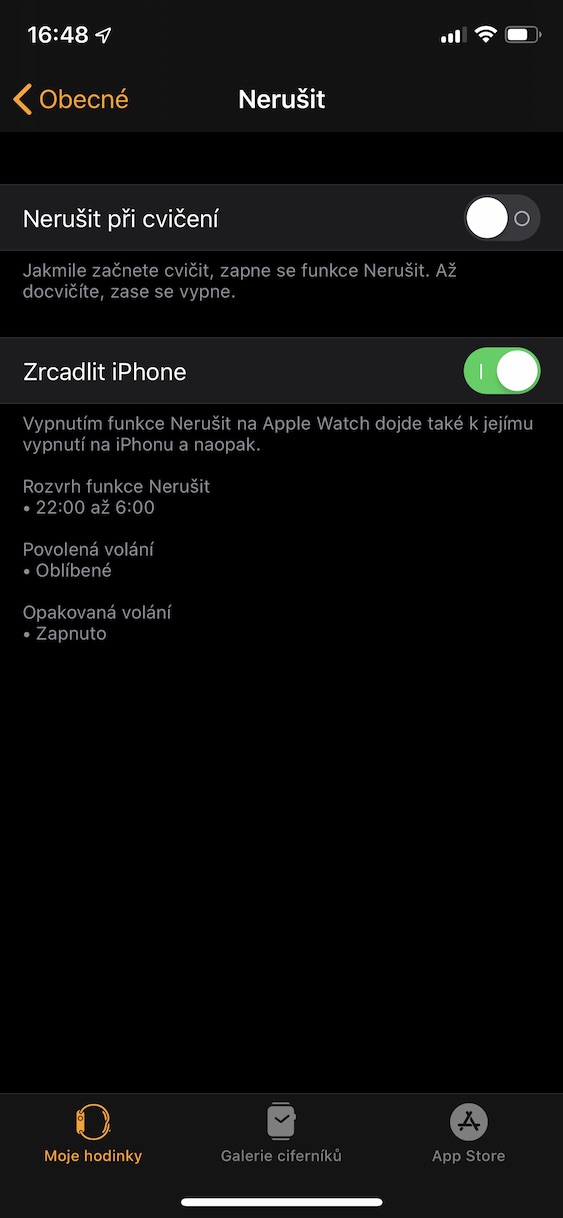
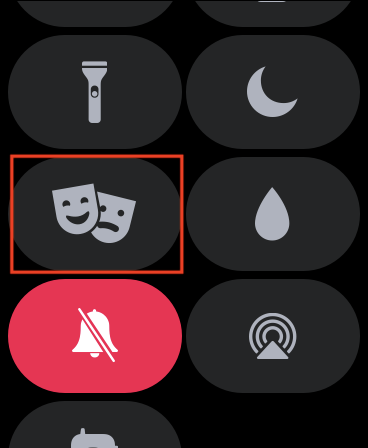

It must be said that the theater mode does not always work reliably and sometimes the clock still lights up when moving.
from my experience, I have the impression that when you set such settings and set the alarm clock, the alarm clock will not ring for you, so of course it will not disturb you ;)
I use the alarm clock on my watch in exactly this way and it works without any problems
You coke, someone has fucking problems...
well, I mainly don't understand how the user sleeps with the watch? if I don't put them on the charger in the evening, they are dead in the morning.
The theater/cinema can also be done automatically through shortcuts/automation/own
Or just use sleep on the iPhone, which will mute the watch and mobile phone