If you own an Apple Watch, you've probably noticed that when you're listening to music, the app you're listening to the music through automatically turns on. If you read the description of this feature, you will find that it can be a great and useful feature, but in most cases it is the opposite. When I personally bought an Apple Watch, deactivating the automatic launch of music applications was one of the first functions that I immediately disabled. If you want to do the same, just read this guide to the end.
It could be interest you

How to stop music apps from automatically launching on Apple Watch
If you want to disable auto-launch music apps on your Apple Watch, you can do so on both your Apple Watch and iPhone in the Watch app. Both procedures can be found below:
Apple Watch
- On the Apple Watch home screen, press digital crown.
- In the menu that appears on the display, open the native application Settings.
- On the next screen, tap the box In general.
- Scroll down to locate the option wake up screen which you click.
- It's enough here deactivate named function Automatically run sound applications.
iPhone
- Open the native app Watch.
- In the bottom menu, make sure you are in the section My watch.
- Scroll down and click the box In general.
- Again, go down a bit and locate the option wake up screen which you tap.
- That's enough here deactivate named function Auto-start audio applications.
In this way, you will achieve that music applications (Spotify, Apple Music, etc.) will no longer start automatically when you start playing music. In my opinion, this is a rather annoying feature, as the music applications automatically started, for example, when I got into the car. In any case, you should not control the Apple Watch while driving, so as not to endanger anyone on the road - not only in this case, it is therefore better if only the time or date is displayed after turning on the light.
 Flying around the world with Apple
Flying around the world with Apple 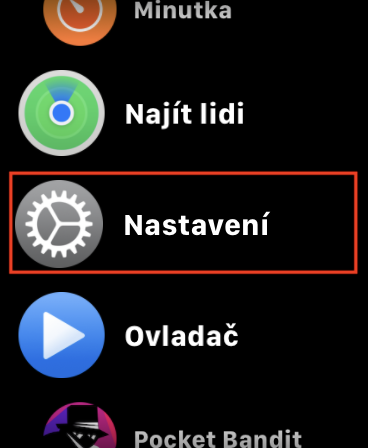

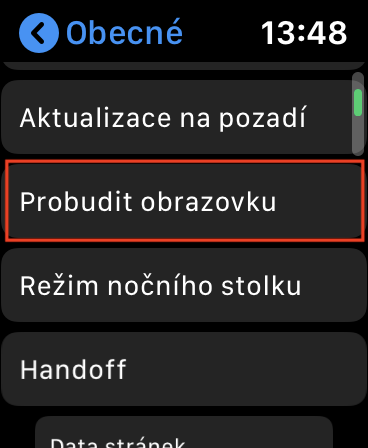
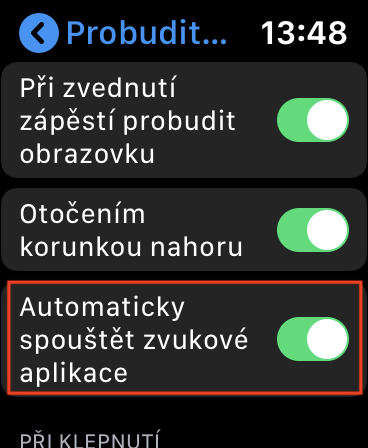
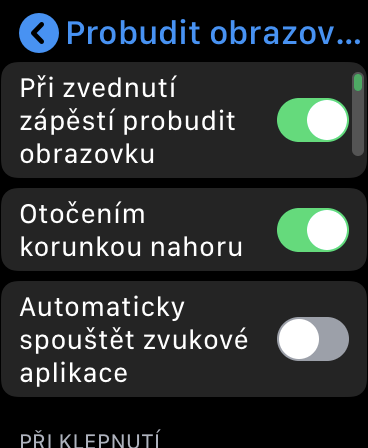

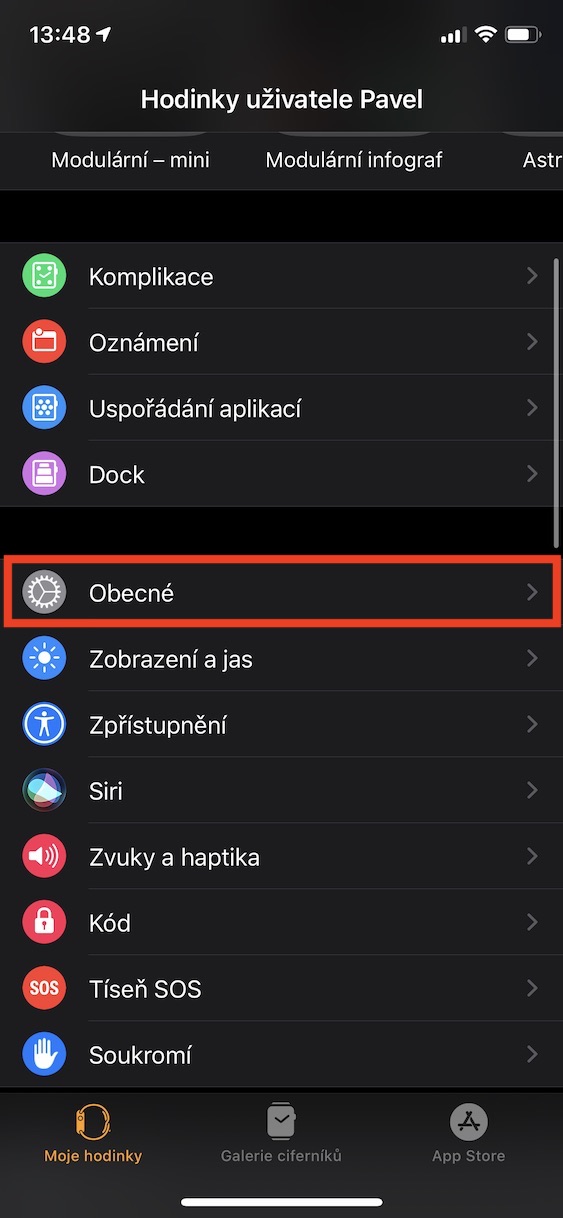
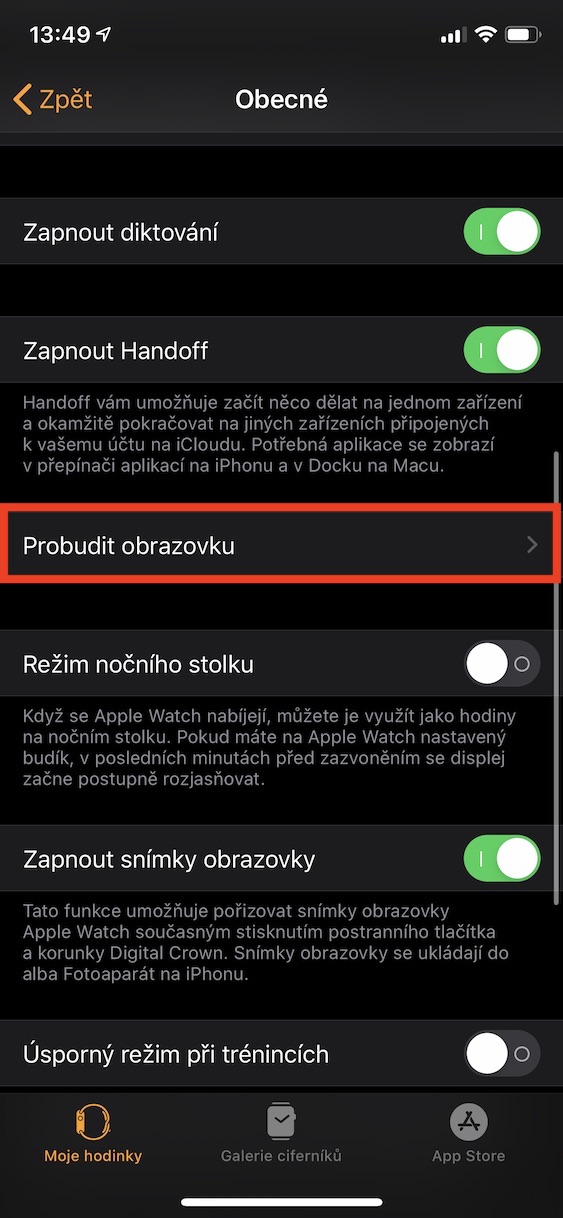


This super annoying thing was one of the first things I had to turn off.