It is currently almost four weeks since the developer conference WWDC21, where Apple introduced new operating systems. Specifically, we saw the presentation of iOS and iPadOS 15, macOS 12 Monterey, watchOS 8 and tvOS 15. After the initial presentation at this conference, the first developer beta versions of these systems were released. Yesterday evening, however, Apple released the first public beta versions of these systems, that is, except for macOS 12 Monterey. At the time, it was not certain when the first public beta version of macOS 12 Monterey would be released. The good news is that we now know - it was released just a few minutes ago. This means that macOS 12 Monterey can be tried by everyone.
It could be interest you
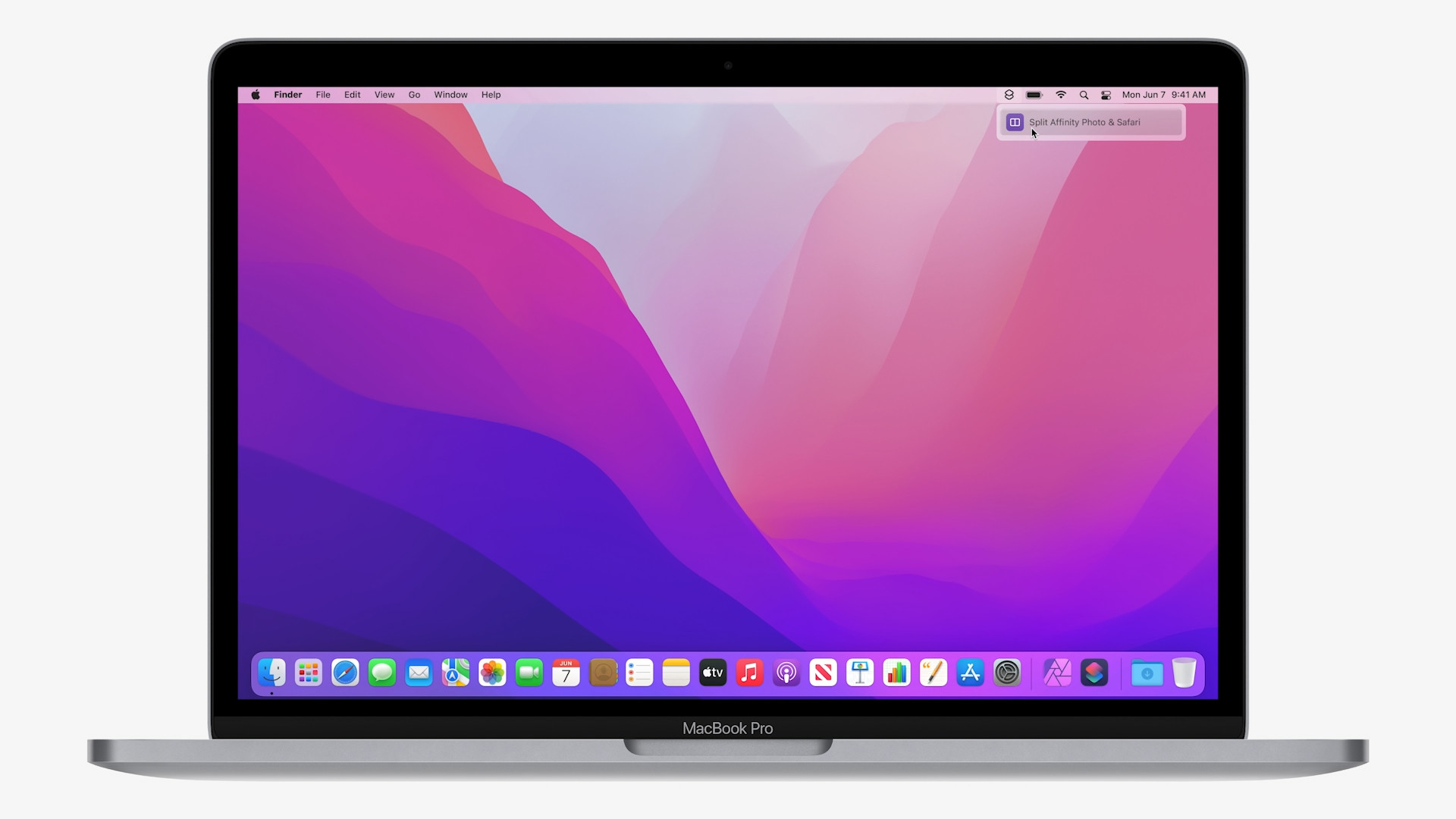
How to Install macOS 12 Monterey Public Beta
If you have decided to install the public beta version of macOS 12 Monterey on your Mac or MacBook, the procedure is relatively simple:
- On your Mac or MacBook where you want to install macOS 12 Monterey, go to Apple Beta Program.
- If you are not registered, click on Sign Up a Register into the beta program using your Apple ID.
- If you are registered, click on Sign In
- After that you need to confirm by tapping on Accept conditions that will be displayed.
- Go down on the page after below to the menu in which you move to the bookmark macOS.
- Then get off below and under the heading Get Started click the button enroll your Mac.
- Now go down again below and under the Enroll your Mac heading, click the button Download the macOS Public Beta Access Utility.
- After that you need to tap on Allow.
- The special utility will then download. After downloading it, double-click it open and perform a classic installation.
- After installation go to System Preferences -> Software Update, where the update option will already appear.







