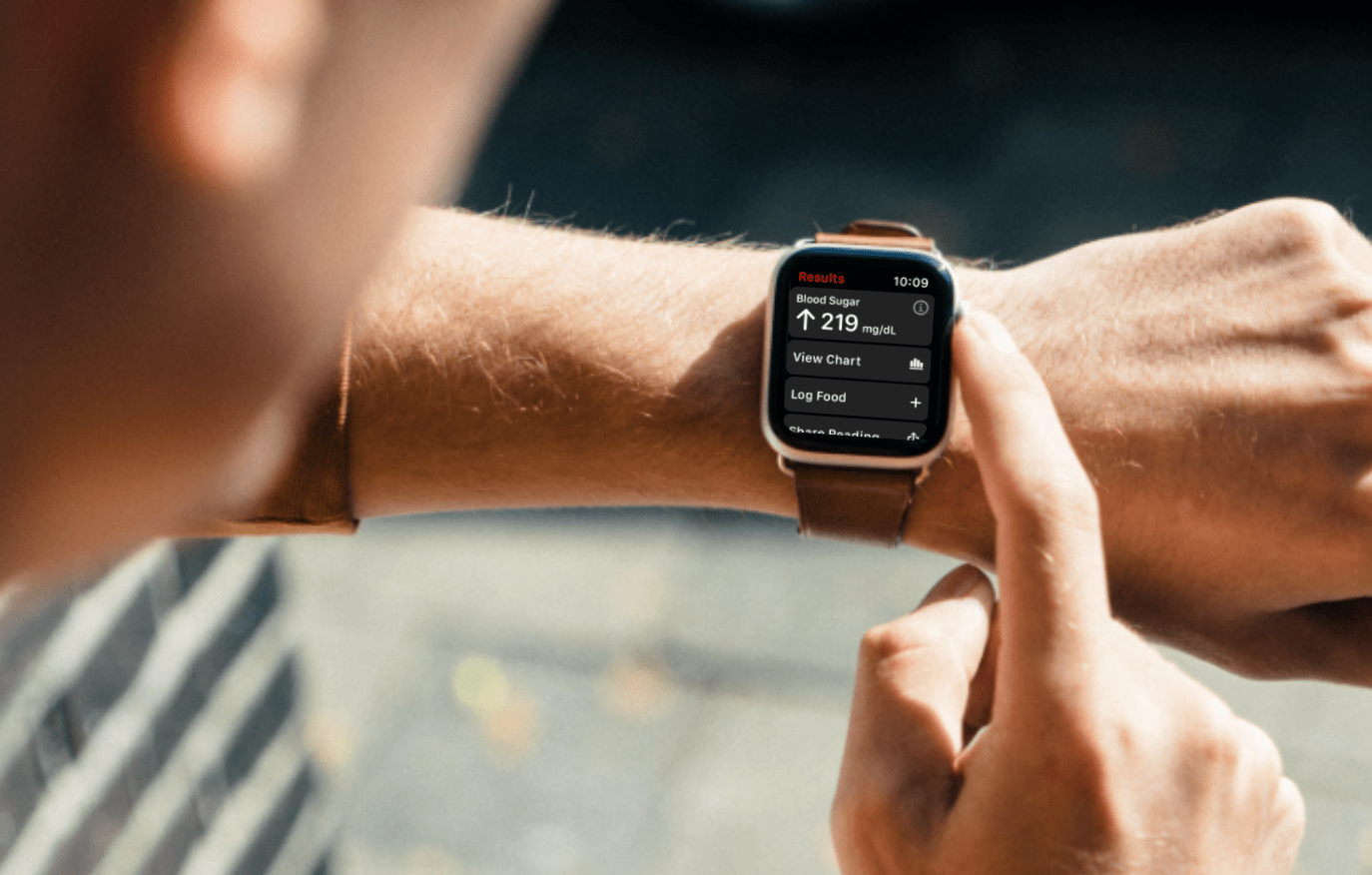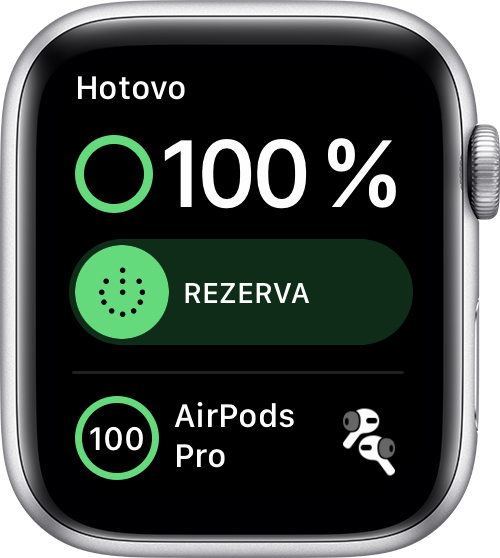Apple Watch can be the perfect accessory for any iPhone user. It can do a lot of things - from displaying notifications and other information, through tracking sports activities to measuring not only heart rate. But because it can do so much, it goes hand in hand with one major ailment, which is poor battery life. You can learn more about her in this article.
Specifically, Apple claims up to 6 hours of battery life for the Apple Watch Series 18 and Apple Watch SE. According to him, this number was arrived at by tests carried out in August 2020 with pre-production models with pre-production software, which in itself can be misleading. Of course, battery life depends on usage, mobile signal strength, watch configuration, and many other factors. So actual results will simply vary from user to user. However, if you know that you are going on a two-day hiking trip, expect that you will need to recharge your batteries. So not only to yourself, but also to your Apple Watch on your wrist.
It could be interest you

How to charge Apple Watch
You can check the battery status of your Apple Watch in several places. First of all, there is a complication with the pointer that is part of the given dial. But you can also find the status in the control center, which you can view by swiping your finger up on the watch face. You can also see it in a connected iPhone, in which you can put, for example, an appropriate widget on the desktop informing you about the remaining capacity not only of the watch, but of course also of the iPhone itself or the connected AirPods.
A low watch battery is displayed as a red lightning icon. When you want to charge them, you can't do so while wearing them on your hand - so you have to take them off. Then plug the magnetic charging cable into the USB power adapter connected to the outlet and attach the magnetic end to the back of the watch. Thanks to the magnets, it will automatically position itself precisely and start wireless charging. The red lightning icon turns green when charging begins.
It could be interest you

Reserve and other useful functions
The Apple Watch has learned quite a lot from the iPhone, including when it comes to battery management. Even the Apple Watch with watchOS 7 therefore provides optimized battery charging. This feature is based on your daily habits and improves battery life. It only charges to 80% and then charges to 100% moments before you usually unplug the device. But this only works in the places where you spend the most time, i.e. at home or the office. So you don't have to worry about not having your watch ready for action when you're on the go. With watchOS 7, you can also easily see the details of your charges. Just go to Settings, where click on Battery. You will then see the current charge level with a detailed graph.
When your Apple Watch battery drops to 10%, the watch will alert you. At that point you will also be asked if you want to turn on the Reserve feature. They then switch to it automatically when the battery is even weaker. In this mode, you will still see the time (by pressing the side button), next to which a low charge will be indicated by a red lightning icon. In this mode, the watch also does not receive any information, as it is no longer connected to the iPhone to save energy.
It could be interest you

However, you can also activate the reserve on request. You do this by swiping up on the watch face to open the Control Center. Here, tap on the battery status displayed as a percentage and drag the Reserve slider. By confirming the Continue menu, the watch switches to this Reserve. If you want to turn it off manually, hold down the side button until the Apple logo appears on the screen.
 Adam Kos
Adam Kos