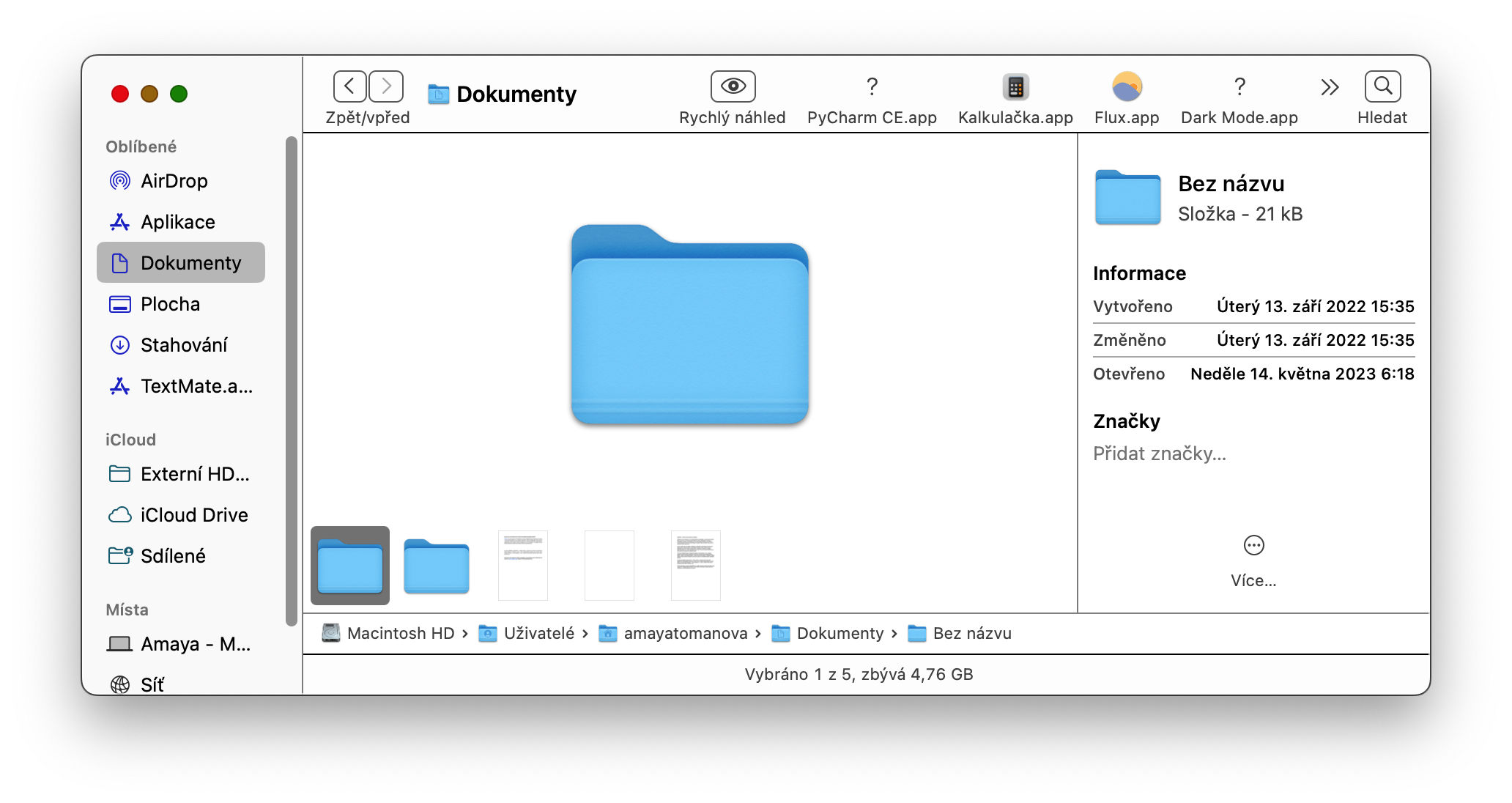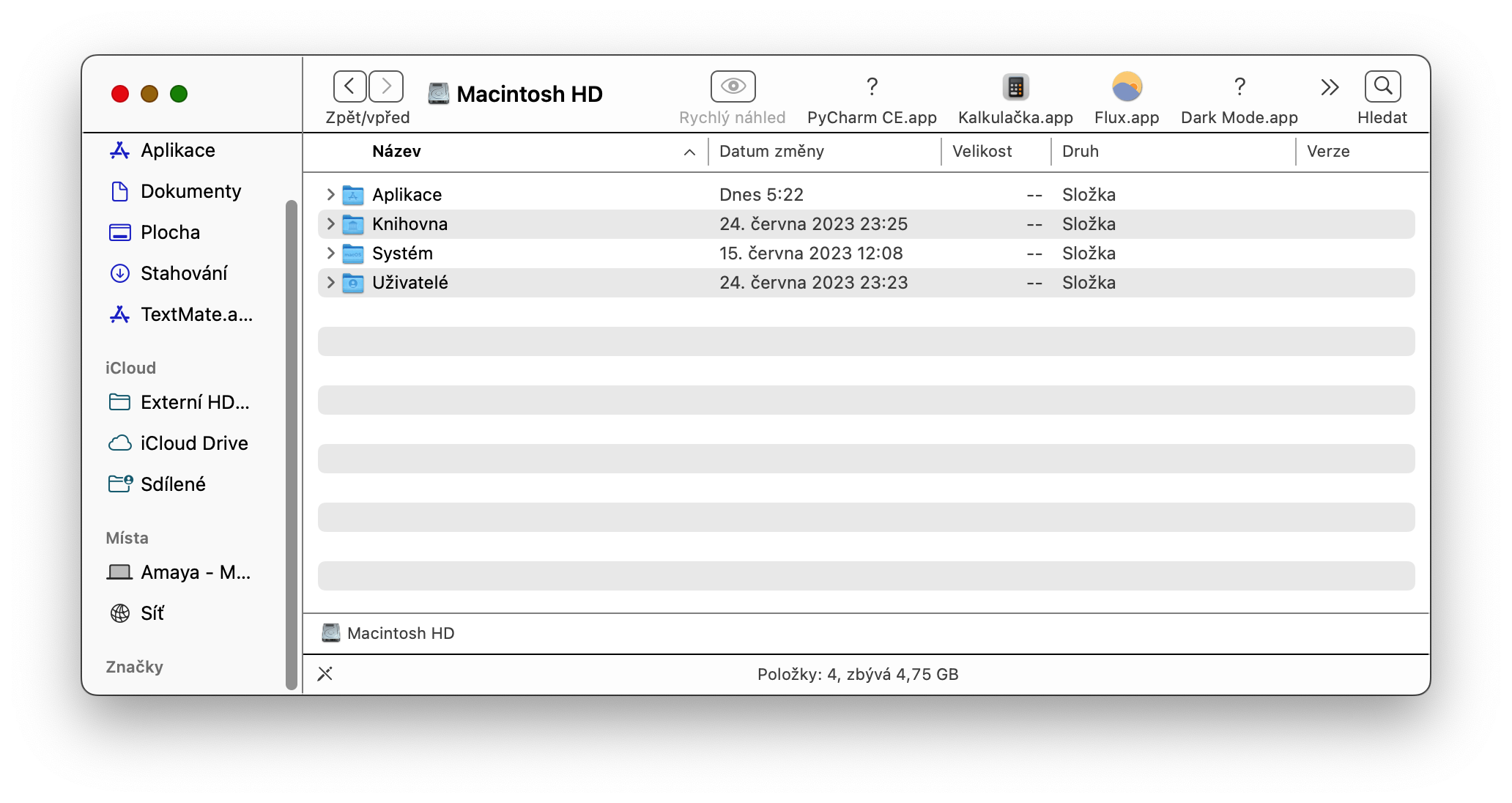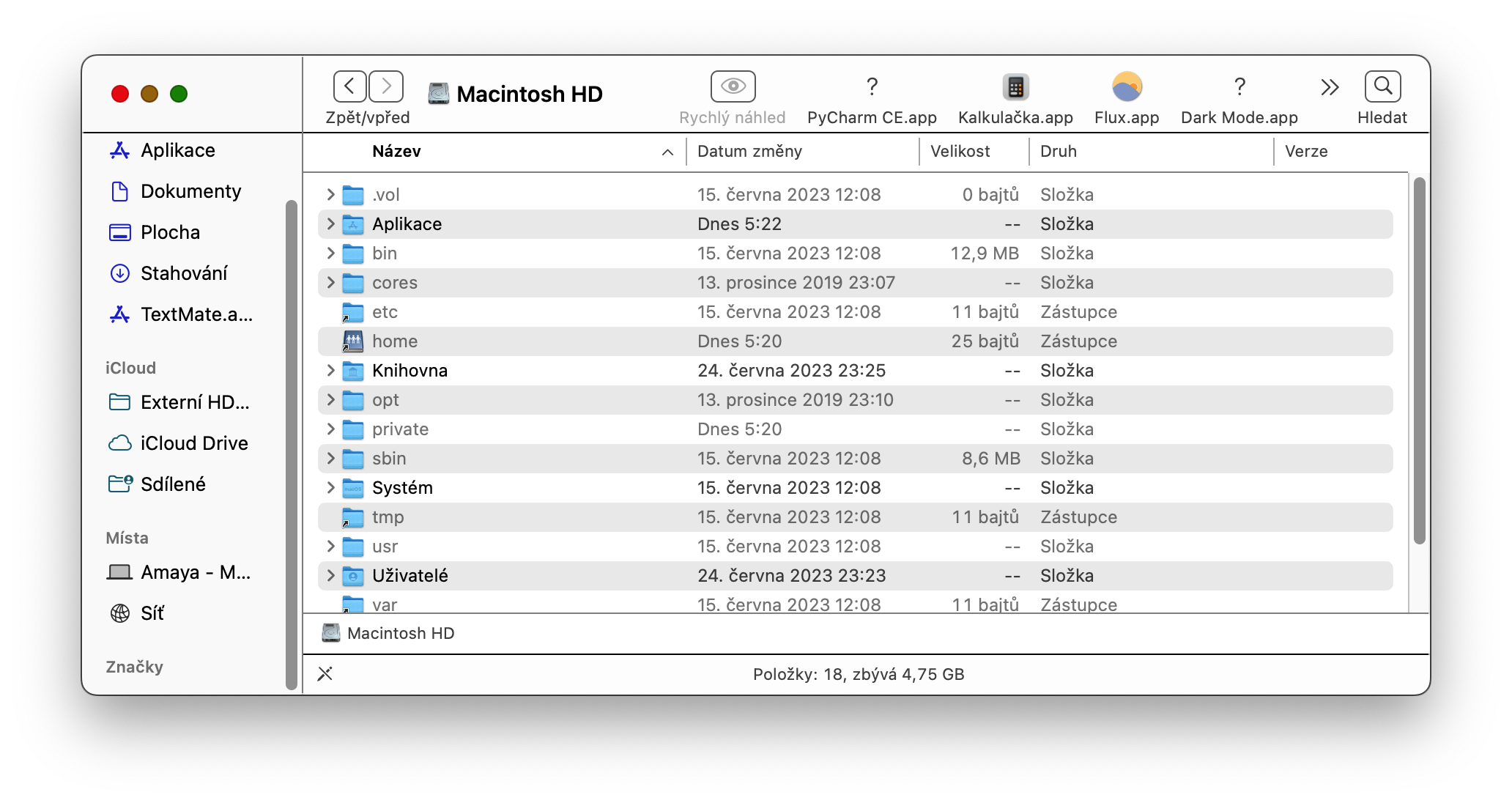Apple has its reasons for hiding certain files from the average Mac user - after all, it's hard to crack something that can't be seen, and Apple prefers to automatically take into account that most users are rather less experienced, and it might not always be a good idea to give them access to hidden files consequences. But what if you need to view these files?
It could be interest you

Files that you won't see by default are usually preceded by a dot, such as a .htaccess file, a .bash_profile, or a .svn directory. Folders like /usr, /bin and /etc are also hidden. And the Library folder, which contains the application support files and some data, is also hidden out of sight—that is, there are multiple Library folders on your Mac's drive, some of which are hidden. We will describe how to search Libraries on Mac in one of our next articles.
So now let's see together how to show hidden files (ie files and folders) on Mac.
- On a Mac, run Finder.
- Navigate to the location where you want to view hidden files or folders.
- Press a key combination on your Mac's keyboard Cmd + Shift + . (dot).
- You should immediately see content that is normally hidden.
- As soon as you no longer want to see the hidden content, just press the mentioned keyboard shortcut again.
This way, you can easily and quickly show (and eventually hide again) hidden files and folders in the native Finder on your Mac. However, be very careful when working with hidden files and folders - mishandling these contents could negatively affect the performance of your Mac.