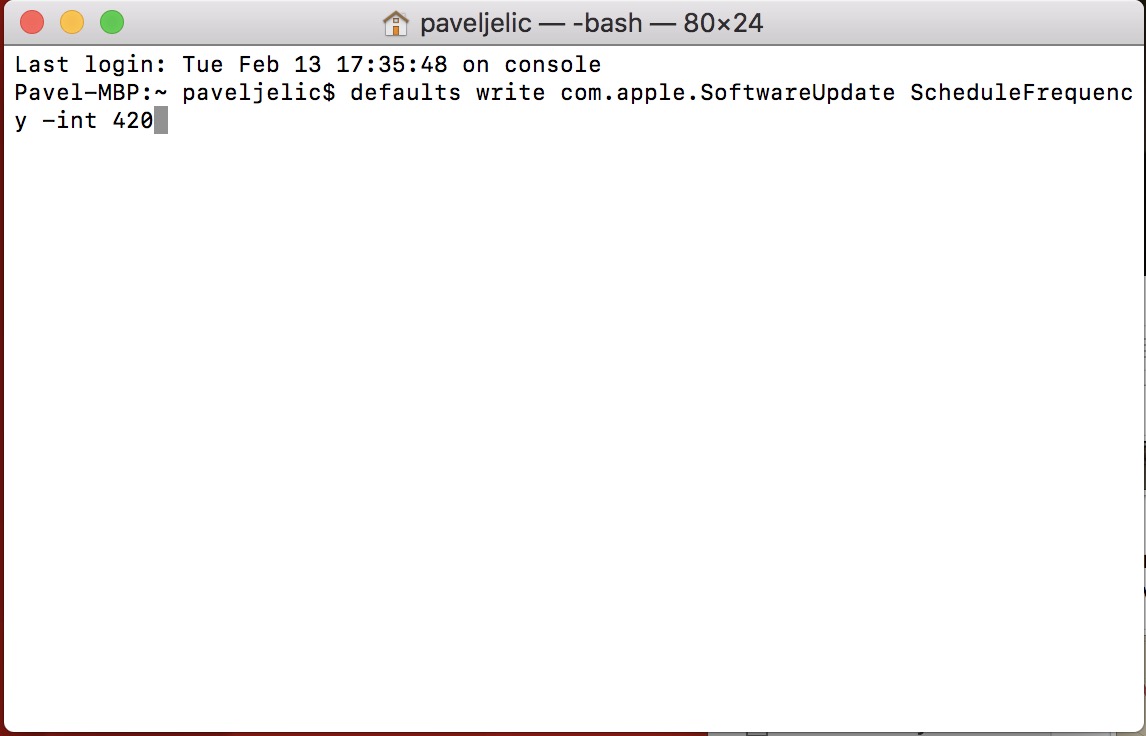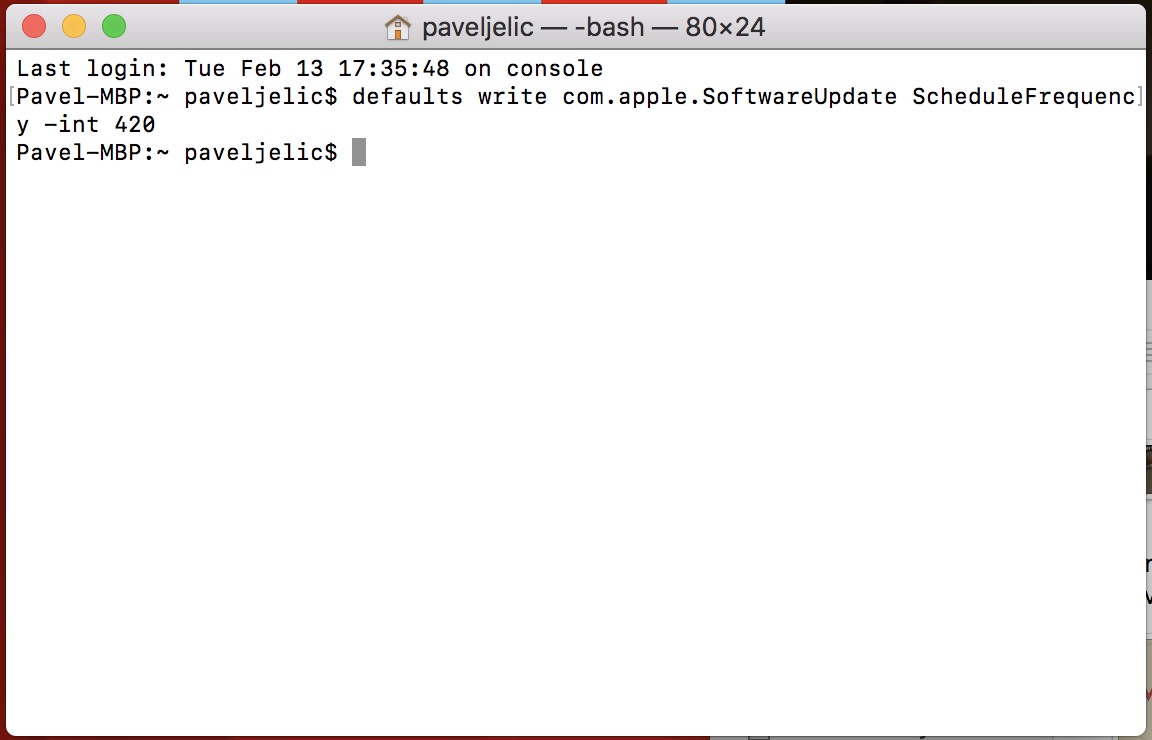Your Mac or MacBook checks for new updates every 7 days. For some it may seem like a lot, for others it may seem like a little, and I even believe that some people are so annoyed by the notifications about the new version of macOS that they would prefer to turn them off. For all these cases, there is one great trick you can use to set how often your Apple computer will check for updates. Of course, all we need to do this trick is a macOS device and a terminal running on it. So let's see how to do it.
It could be interest you

How to change the frequency of checking for updates
- Use the magnifying glass in the upper right corner of the screen to activate Spotlight
- We write in the search field Terminal and we will confirm by enter
- We copy command below:
defaults write com.apple.SoftwareUpdate ScheduleFrequency -int 1
- Command put in the Terminal
- Instead of the number one at the end of the command, we write number of days, which will be checked for new updates
- This means that if you write 1 instead of 69, the new update will be searched for co 69 days
- After that, just confirm the command with a key enter
- Let's close Terminal
So now it's up to you, which frequency you choose to search for new updates. At the very end, I'll just remind you that if you want to go back to the default setting, just write the number 1 instead of 7 at the end of the command.