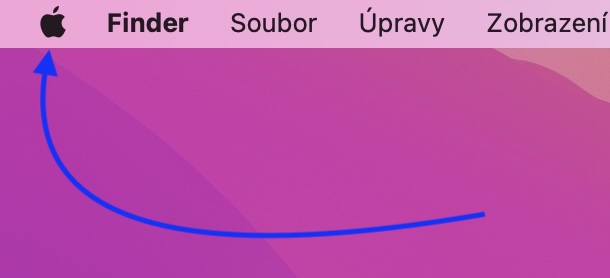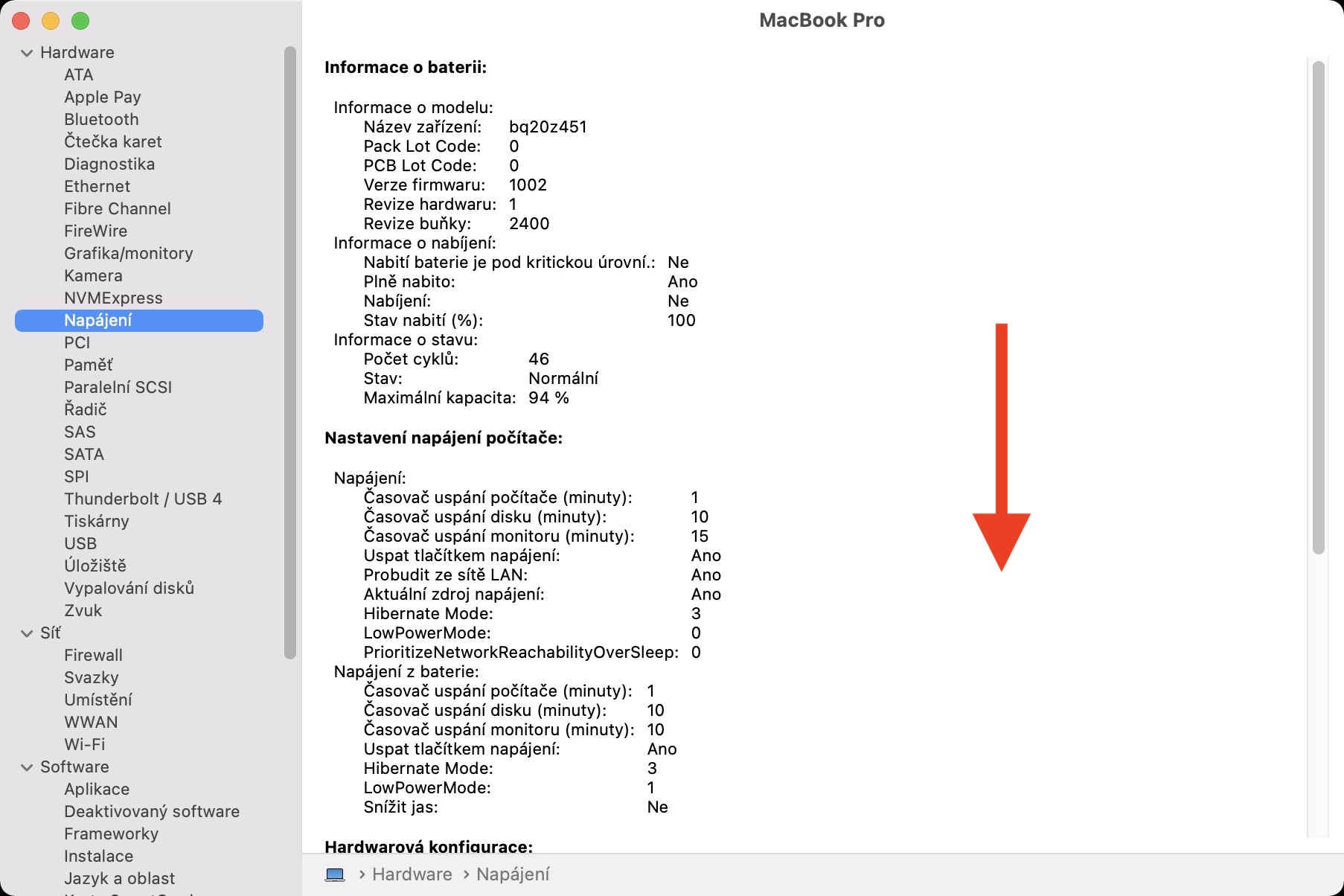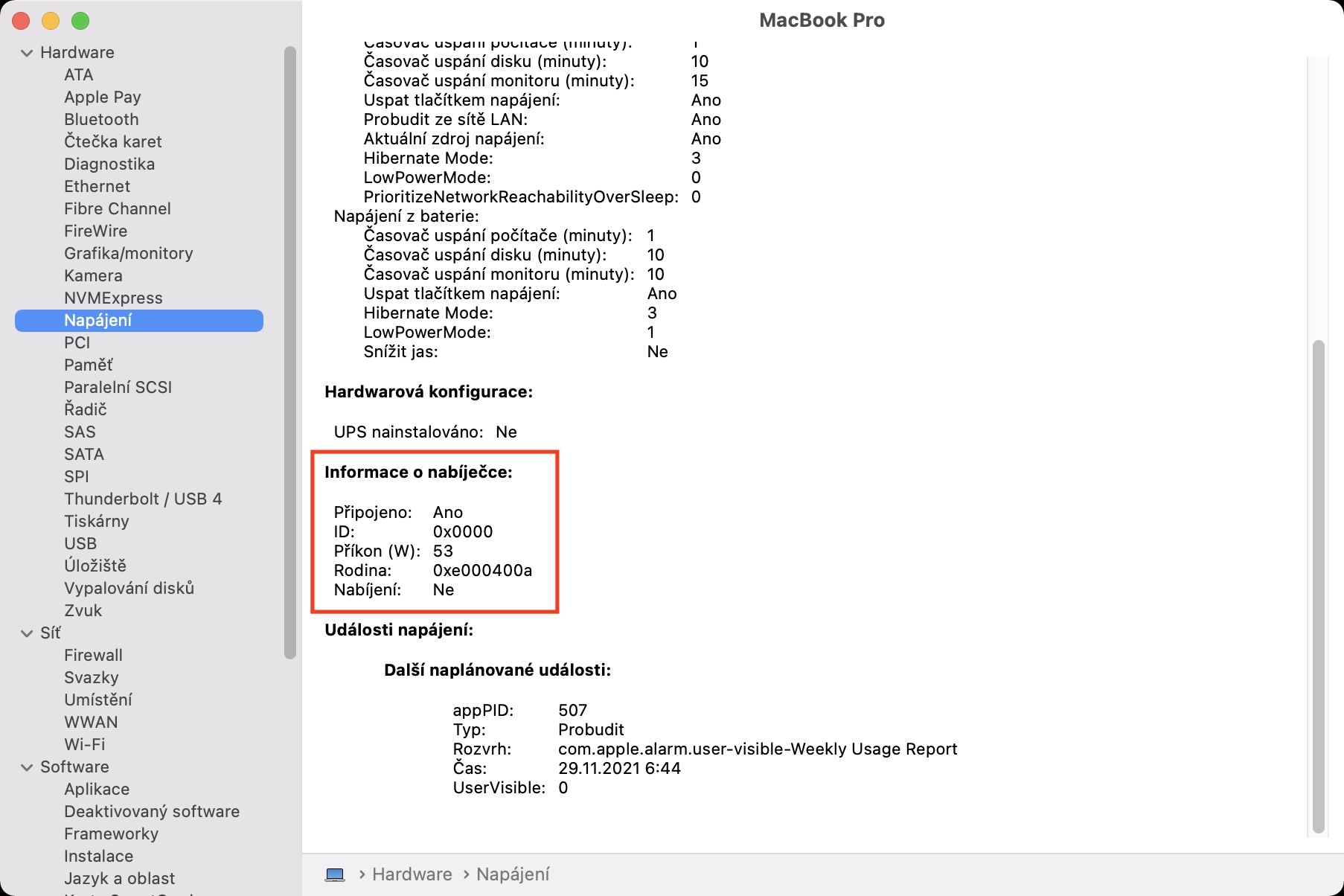The MacBook is a portable device, which of course needs to be charged from time to time. You can do this by using an original adapter, or you can buy a non-original adapter or a power bank. There are several ways to charge a MacBook. Depending on which MacBook you have, a charging adapter with a certain power is included in the package. For example, the MacBook Air M1 has a 30W adapter in the package, the new 14″ MacBook Pro then a 67W or 96W adapter depending on the configuration, and the most powerful 16″ MacBook Pro even a 140W adapter. These adapters can ensure trouble-free charging even at maximum load.
It could be interest you

How to find information about a connected charging adapter on a Mac
I mentioned above that you can also buy a different charging adapter for the MacBook, or you can use a power bank. In any case, when choosing this accessory, it is necessary that you pay attention to the right choice. Of course, you are primarily interested in the maximum performance of the adapter you want to buy. For the adapter, it is ideal that it has similar performance, i.e. the same as the original adapter that you had in the package. If you were to reach for an adapter with a lower power, the MacBook would indeed charge, but more slowly, or at a higher load, the discharge could only slow down. On the other hand, a more powerful adapter is of course fine because it adapts. In any case, within macOS, you can look at the information about the connected charging adapter, together with information about the power consumption. If you would like to do so, just proceed as follows:
- First, you need to tap on the top left corner of the screen icon .
- Once you do so, hold the Option key on your keyboard.
- S holding the Option key click on the first option System Information…
- A new window will open, where in the left menu in the category Hardware click the section Power supply.
- Furthermore, it is necessary that you move within this section all the way down.
- Locate the box with the name here Charger information.
- Below then you can view it all information about the charging adapter.
So, using the above procedure, you can view all the information about the currently connected charger on your MacBook. The most interesting data in this case is of course the power input, which determines how many watts the MacBook adapter can charge. In addition, you can view information about whether the device is currently charging, along with the ID and family. In the Power section, in addition to information about the charger, you can also view information about your battery, i.e. the number of cycles, status or capacity - just scroll up to the Battery Information section.