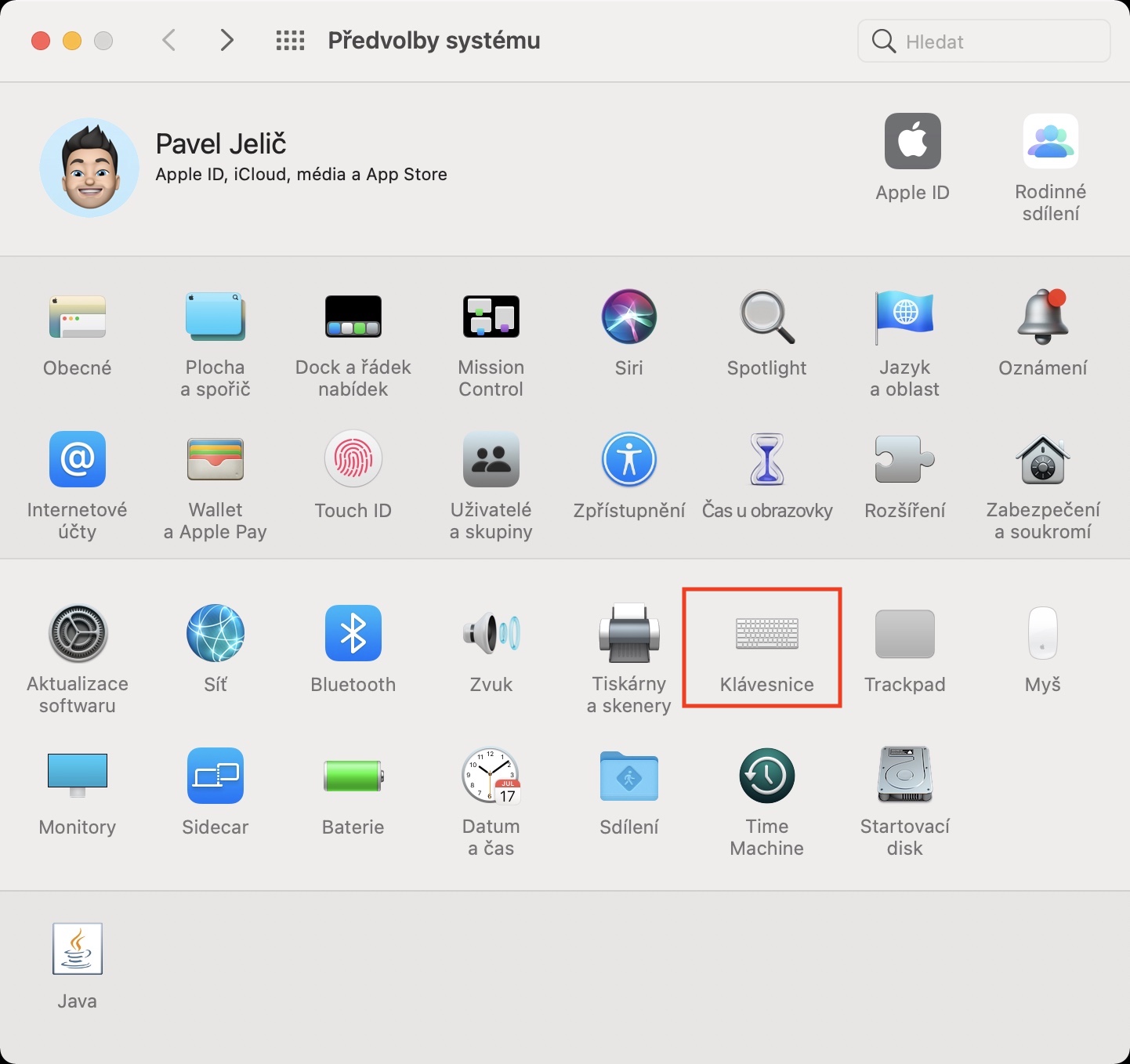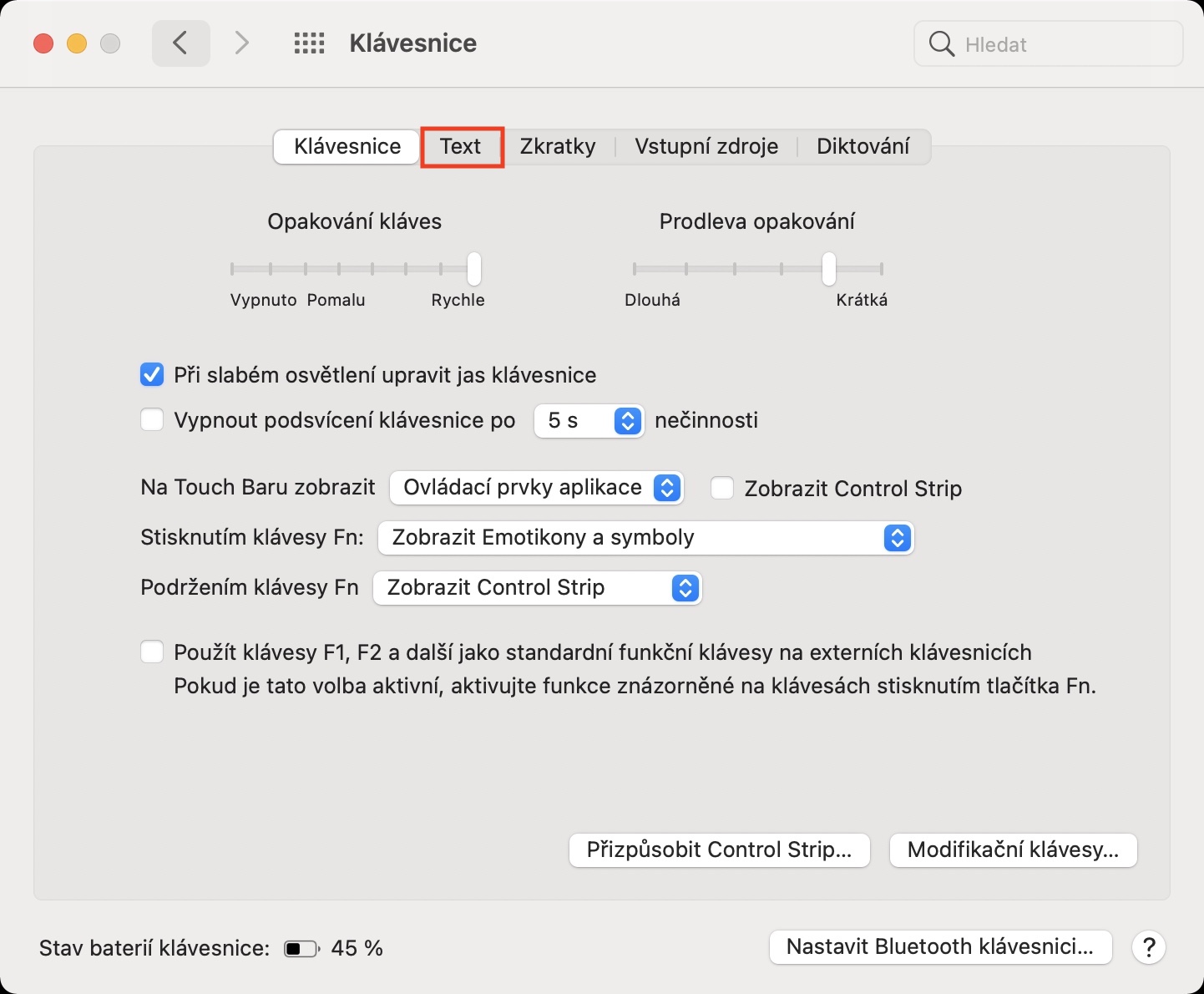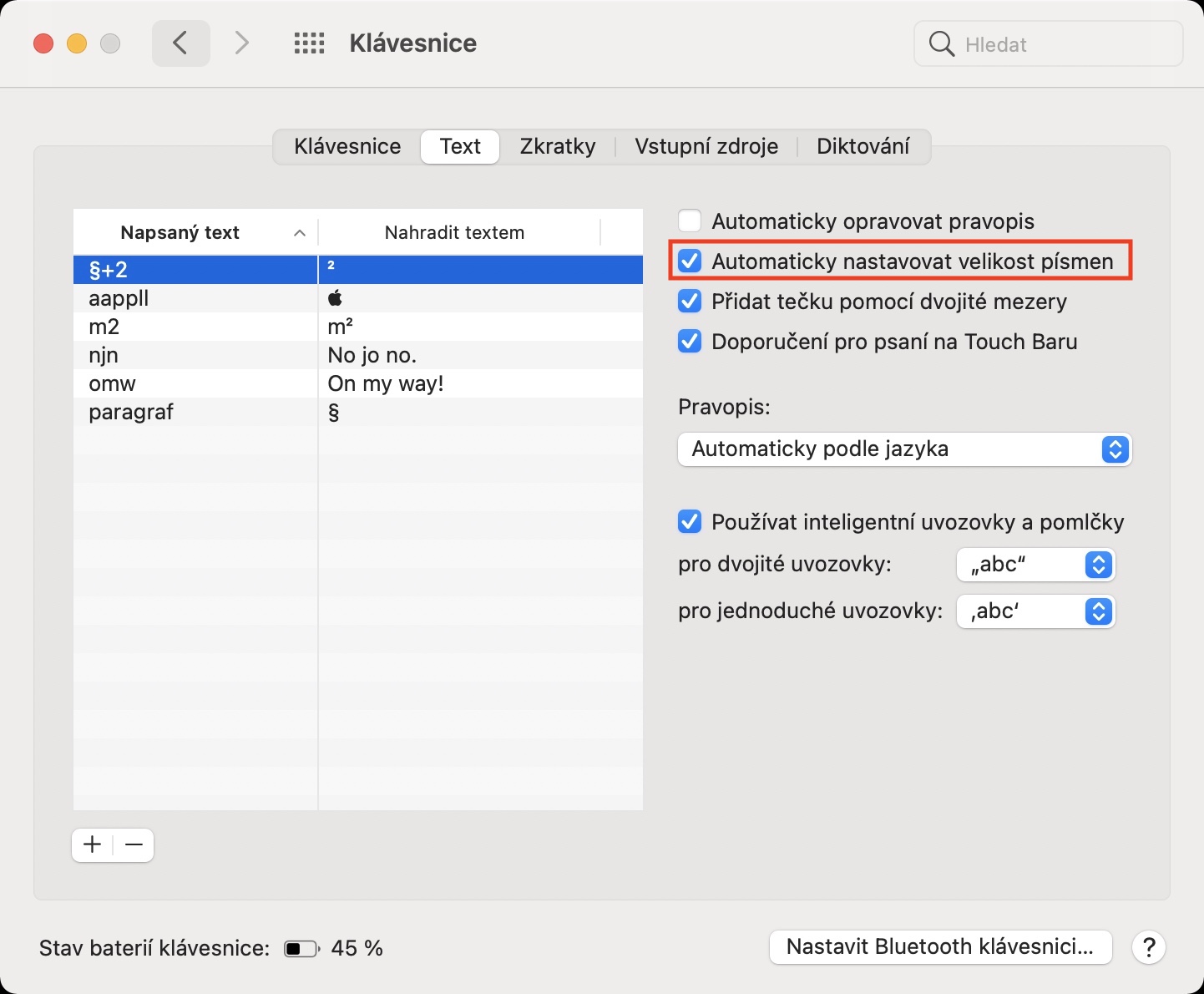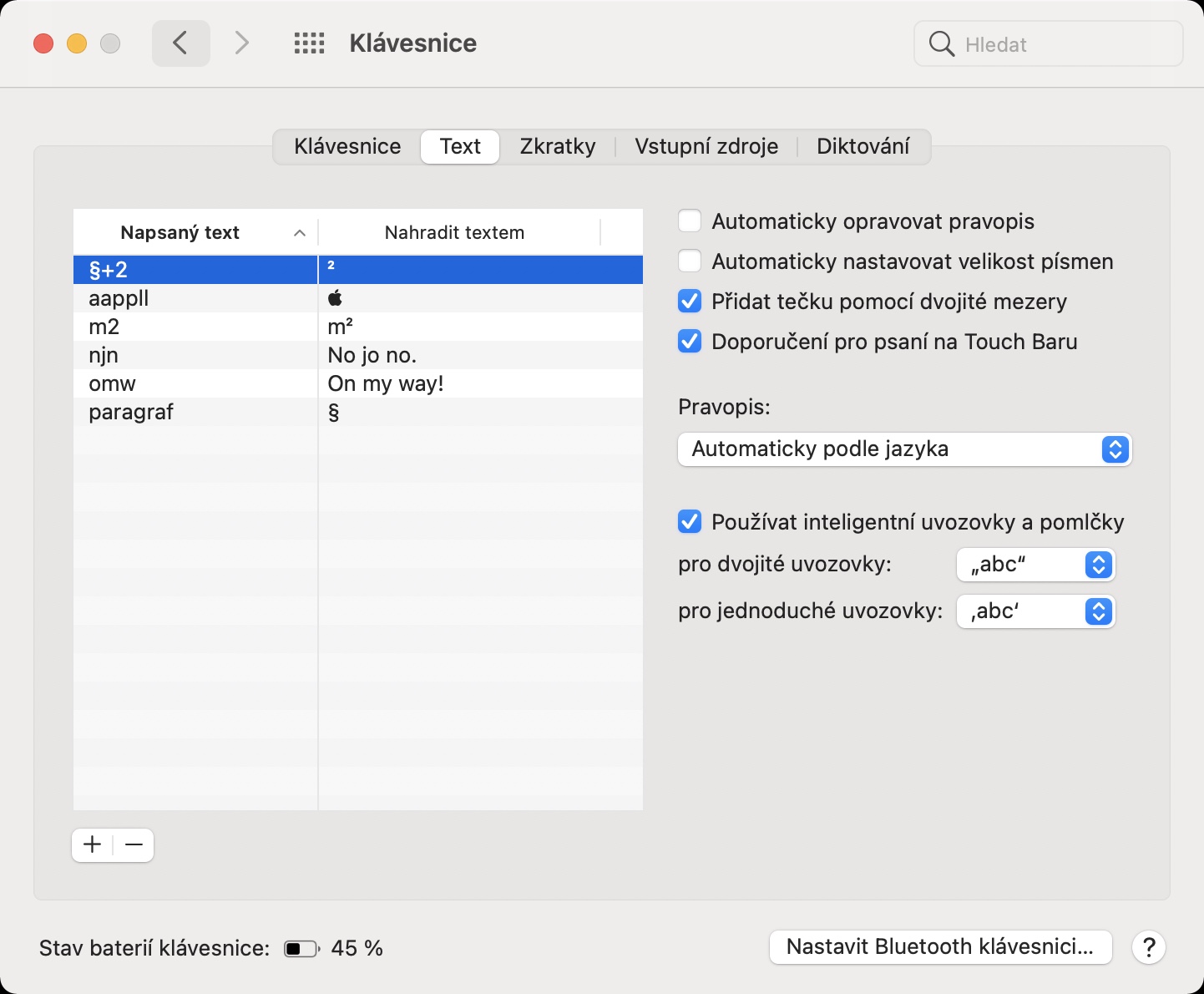If you recently purchased a new Mac with one of the newer versions of the macOS operating system, you may have noticed that some letters are automatically enlarged when you type. Just like iOS or iPadOS, macOS also tries to "save you work" by automatically making certain letters bigger. Let's face it, various functions for automatic text correction and enlarging specific letters are certainly welcome on a touch device, but on Apple computers, with which we use classic keyboards, it's the exact opposite - that is, for most users. So, if you would like to disable automatic capitalization on your macOS device, then you have come to the right place.
It could be interest you

How to turn off automatic capitalization on Mac
If you don't like automatic intelligent letter enlargement on Mac, for example at the beginning of a new sentence, you can disable this function as follows:
- First, you need to tap on the Mac in the upper left corner icon .
- Once you do so, select an option from the menu that appears System Preferences…
- This will open a new window with all available sections for editing system preferences.
- In this window, locate and click on the section named Keyboard.
- Once you have done so, move to the tab named in the top menu Text.
- Here, you just need to go to the top right ticked off function Automatically adjust font size.
In the above way, you will achieve that the Mac will not automatically change the size of letters, that is, that certain letters will not be automatically enlarged when typing. In addition to the fact that you can (de)activate capitalization in the above-mentioned section, there is also an option to (de)activate automatic spelling correction, add a period after double-pressing the space bar, and recommendations for writing on the Touch Bar. In addition, you can also set the correct writing of Czech quotation marks here - you will find out more in the article I am attaching below.
It could be interest you
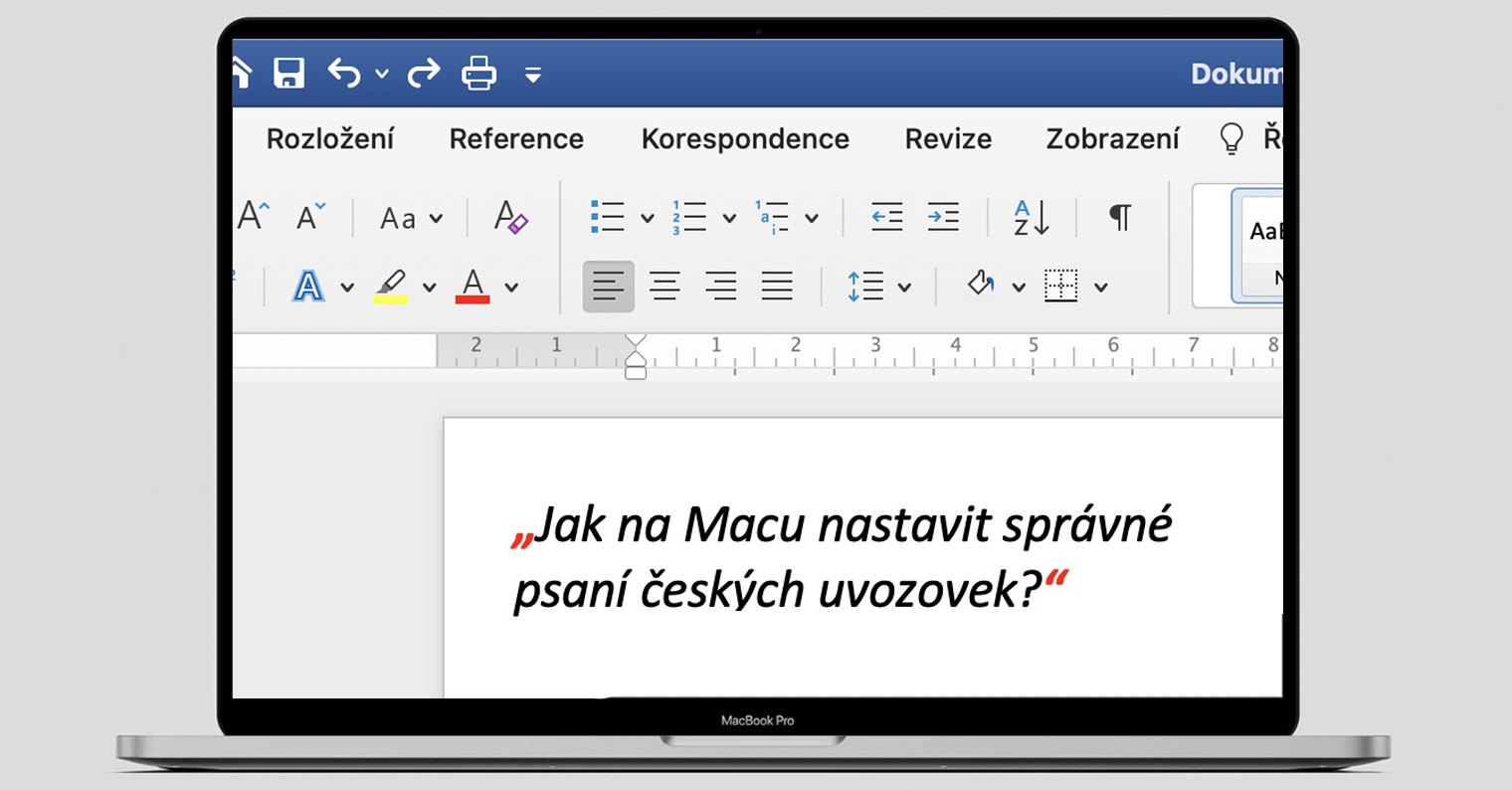
 Flying around the world with Apple
Flying around the world with Apple