How to cut and paste text, image or other content on Mac? If you've recently switched to a Mac from a Windows computer, you're probably familiar with the Ctrl + X and Ctrl + V keyboard shortcuts used on Windows computers to cut and paste content.
However, if you wanted to try these shortcuts on a Mac as well, you will soon realize that everything is different in this case. Fortunately, the difference basically lies in just one single key, so you won't have to complicatedly memorize diametrically different procedures. If you want to learn how to cut and paste text or other content on Mac, read on.
How to cut and paste content on Mac
If you want to cut and paste any text, images or even files on your Mac, the key is the Cmd key (Command on some models). The procedure for working with files is different from the procedure for cutting and pasting text.
- If you want on a Mac extract text, mark it with the mouse cursor.
- Now press the keys Cmd (Command) + X.
- Move to the place where you want to insert the text.
- Press the keys Cmd (Command) + V.
Cut and paste files
To extract a file or folder in the Finder on a Mac, highlight it and press keys Command + C.
Move to the location where you want to paste the file or folder and use the keyboard shortcut Cmd + Option (Alt) + V.
It could be interest you

As you can see, cutting and pasting files, folders, text, and other content on a Mac really isn't complicated or time-consuming, and it's actually not extremely different from the processes on Windows computers.
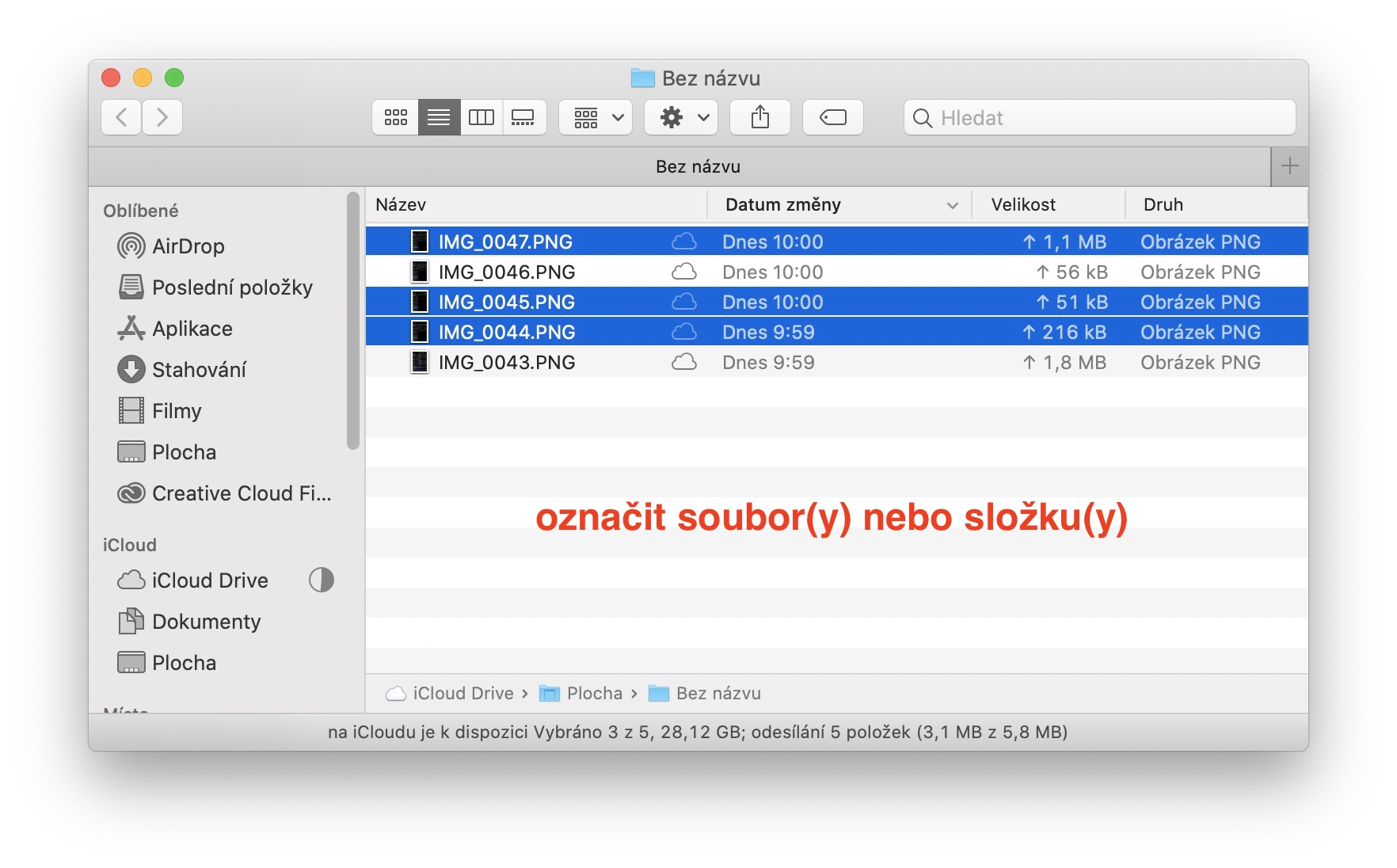
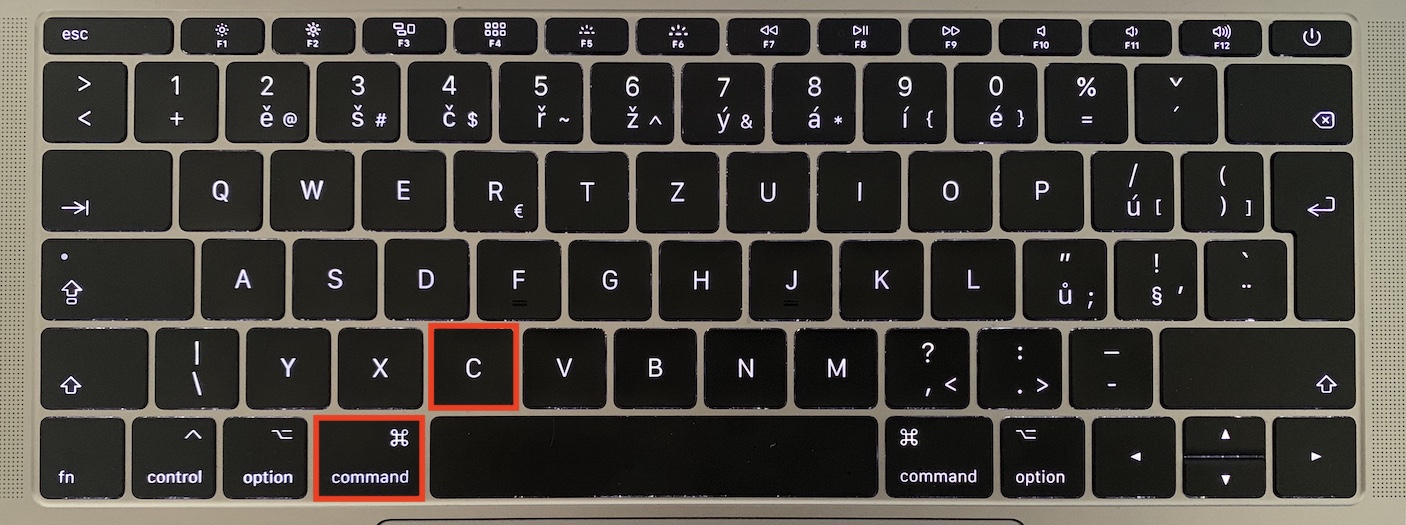

For the sake of interest, I would like to mention that the Windows combinations in Microsoft Office for Mac work.