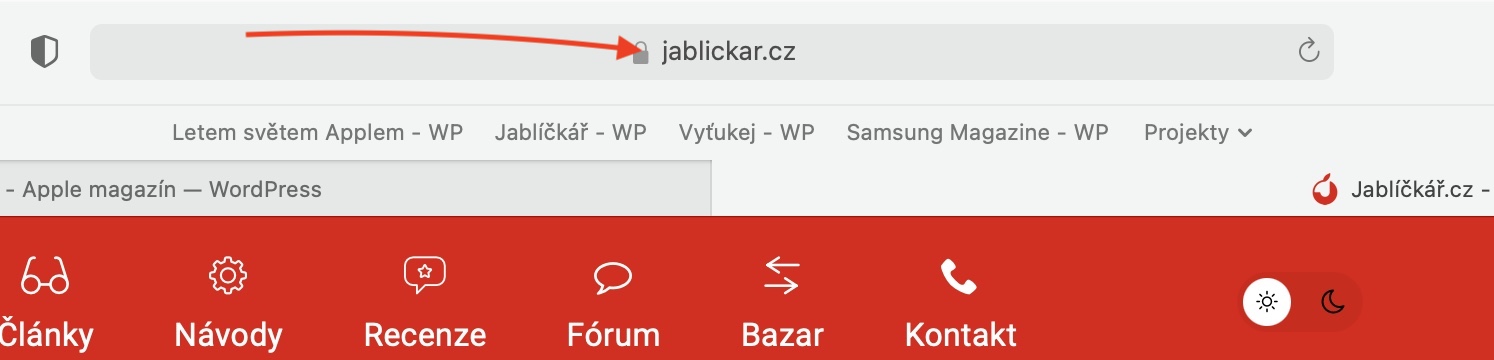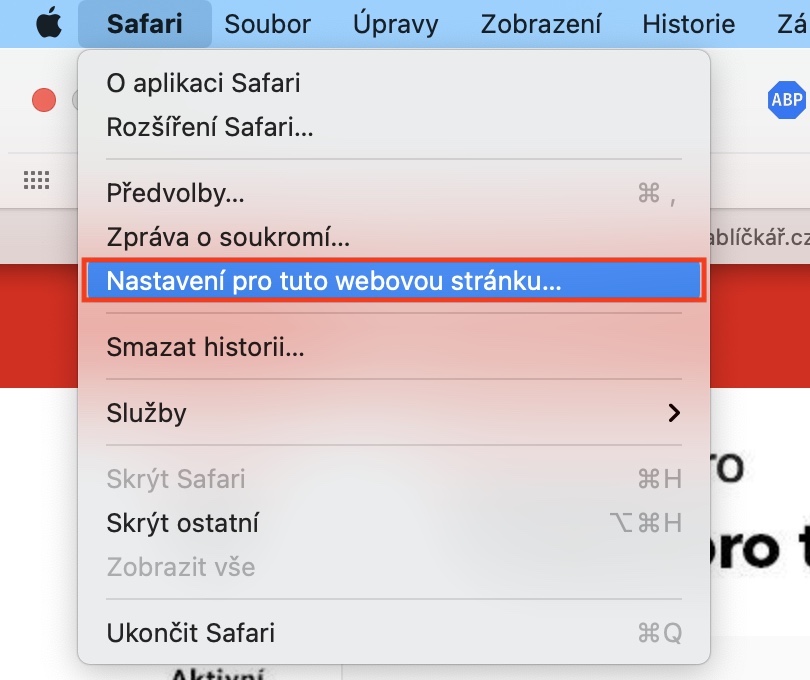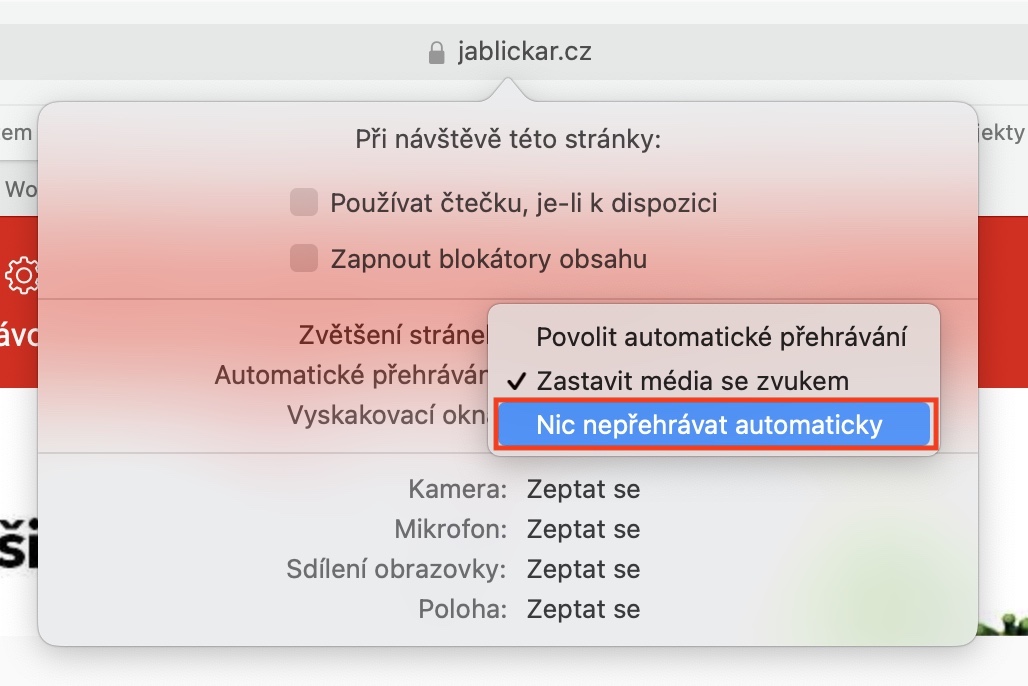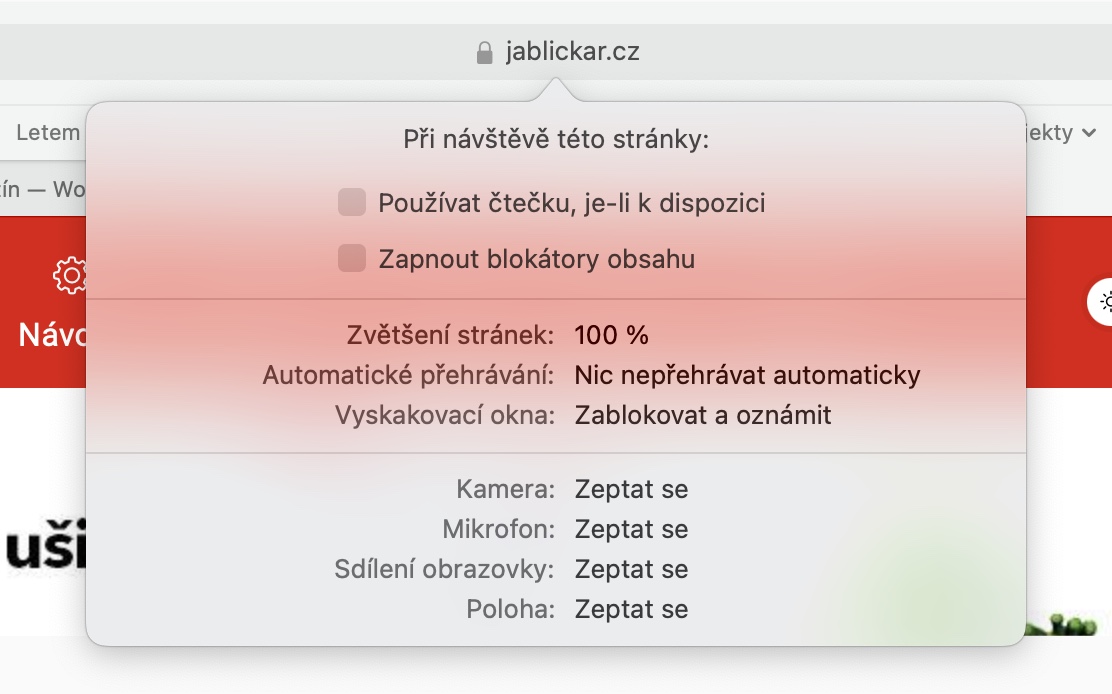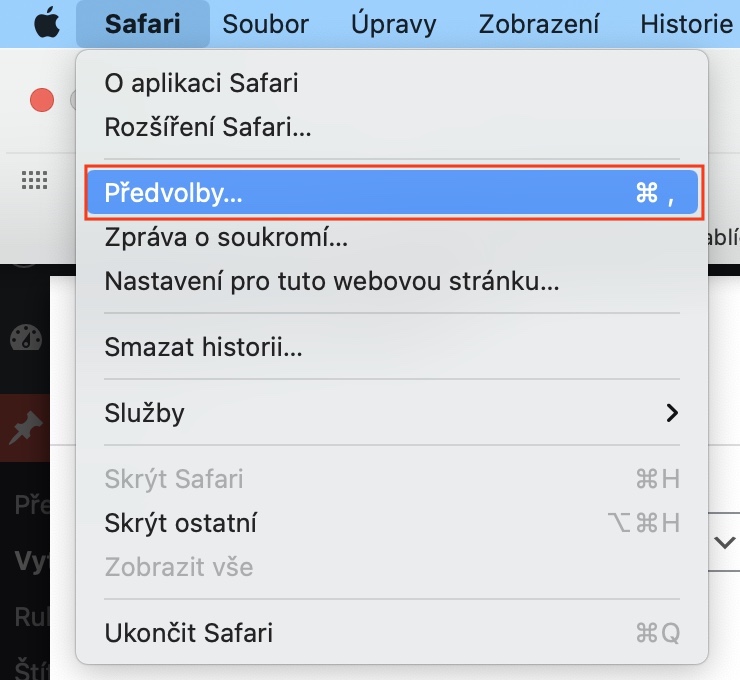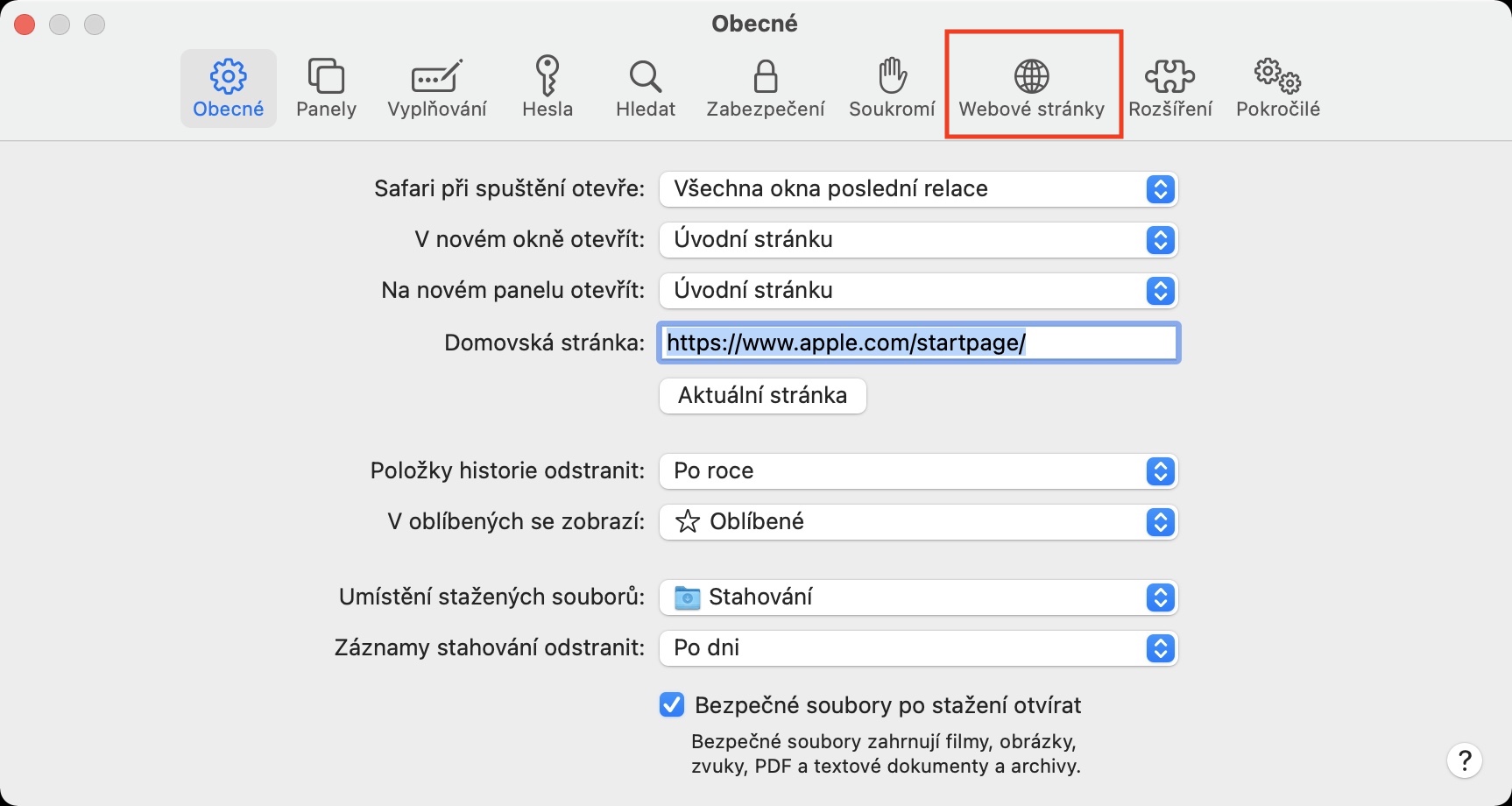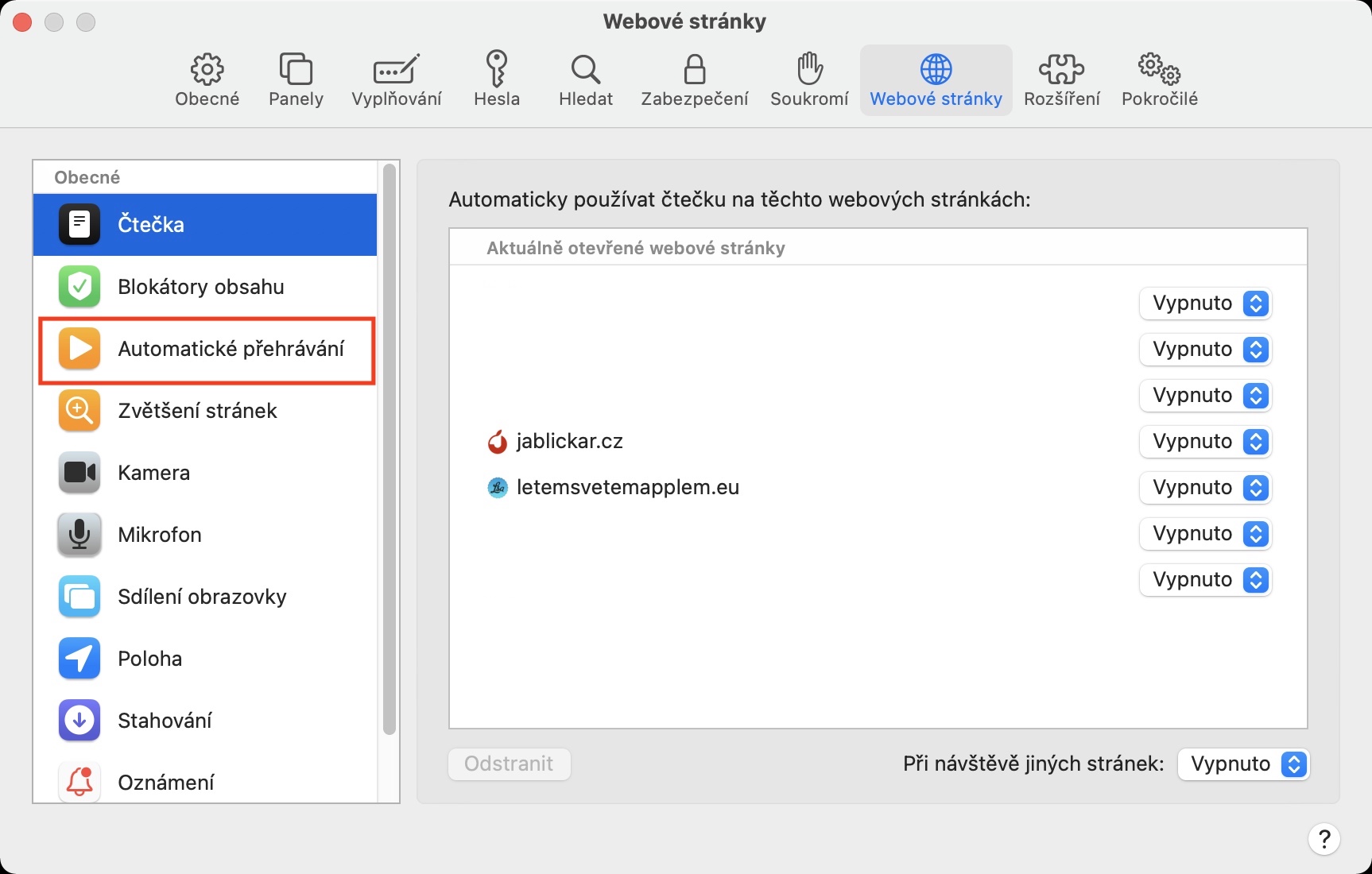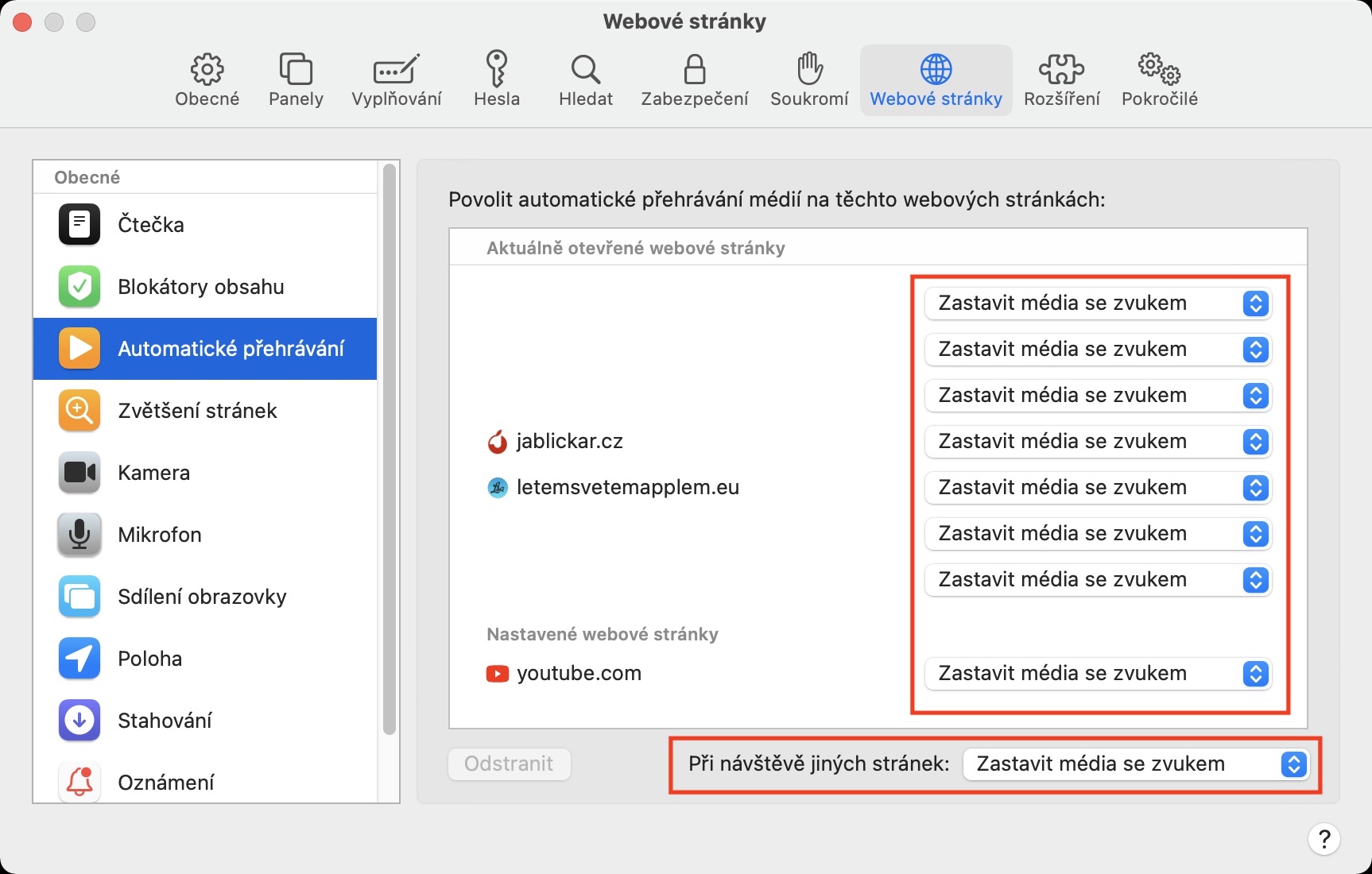Content located anywhere on the Internet should primarily interest you in such a way that you click on it and possibly view it in more detail. Of course, websites use different techniques to make their content more visible, but one of them is without a doubt the autoplay of videos. For most users, autoplay is rather unsolicited, however, it's the first thing you notice when you go to a website - and it doesn't matter if it's in a negative way. The important thing is that you noticed.
It could be interest you

How to Disable Autoplay Videos in Safari on Mac
Safari on Mac is primarily about protecting user privacy and offers many great features. One of them includes recognizing the automatically playing video and possibly deactivating it. If you want to disable the automatic playback of videos on a certain page, proceed as follows:
- First it is necessary that you on your Mac itself They opened Safari.
- Once you do so, move to specific web page, for which you want to disable autoplay.
- Now, in the left part of the top bar, click on the bold tab with the name Safari.
- A drop-down menu will open, in which press the option Settings for this website…
- A small window will appear in the upper part of the screen, in which you are interested in the row Automatic playback.
- In addition to this option, it is sufficient click the menu and choose Do not play anything automatically.
- After this setup, you just need to they updated the website, with which you can verify the settings.
The above procedure only applies if you want to disable automatic video playback for a specific page. If you would like to view a complete overview of the settings of this function, or choose the default settings in case you visit other pages, then of course you can. You just need to move to safari, and then in the left part of the top bar, they clicked on Safari. Once you've done that, press Preferences…, which will open a new window. Here in the top menu, click on Website, and then left to Automatic playback.
 Flying around the world with Apple
Flying around the world with Apple