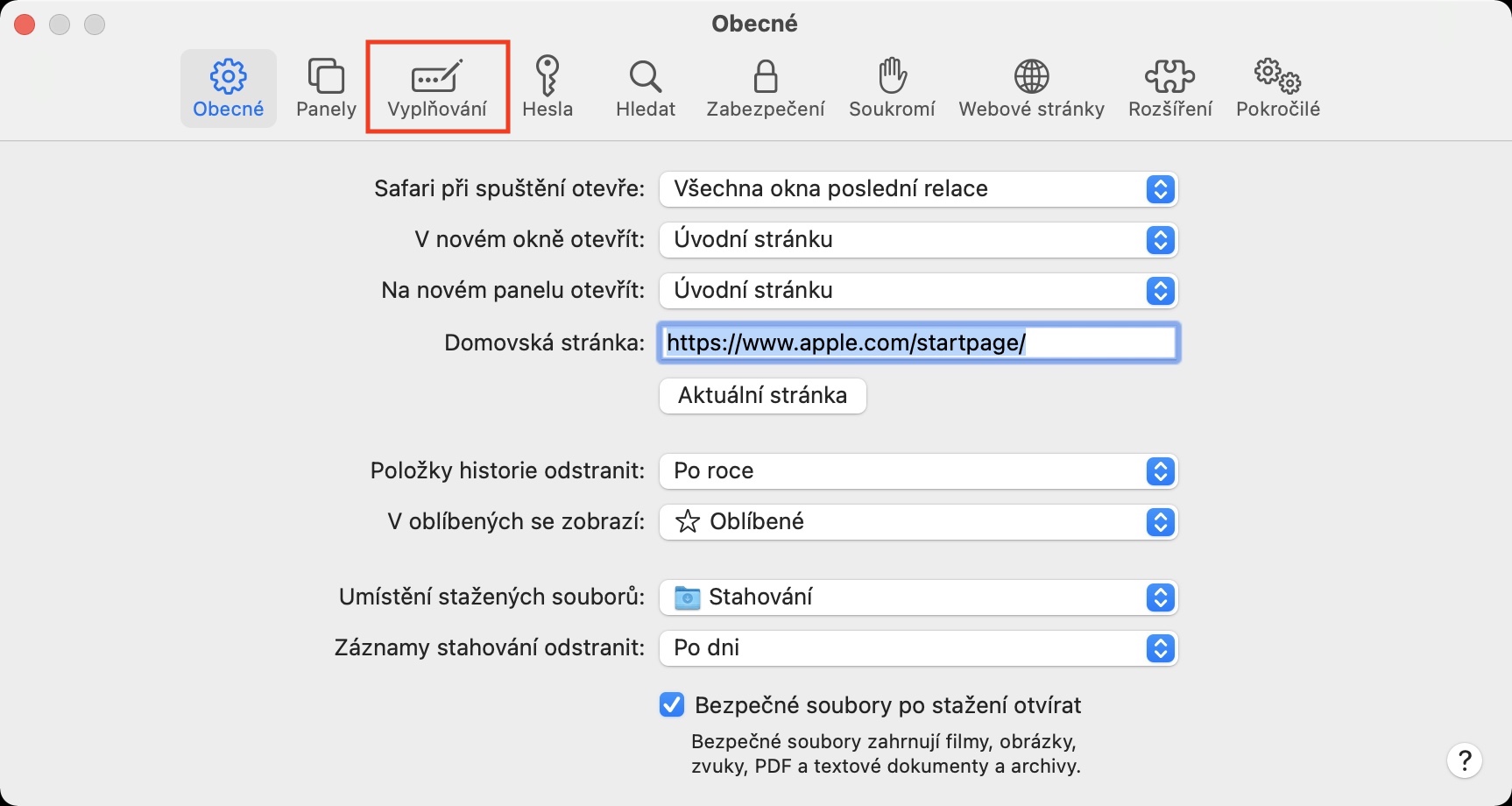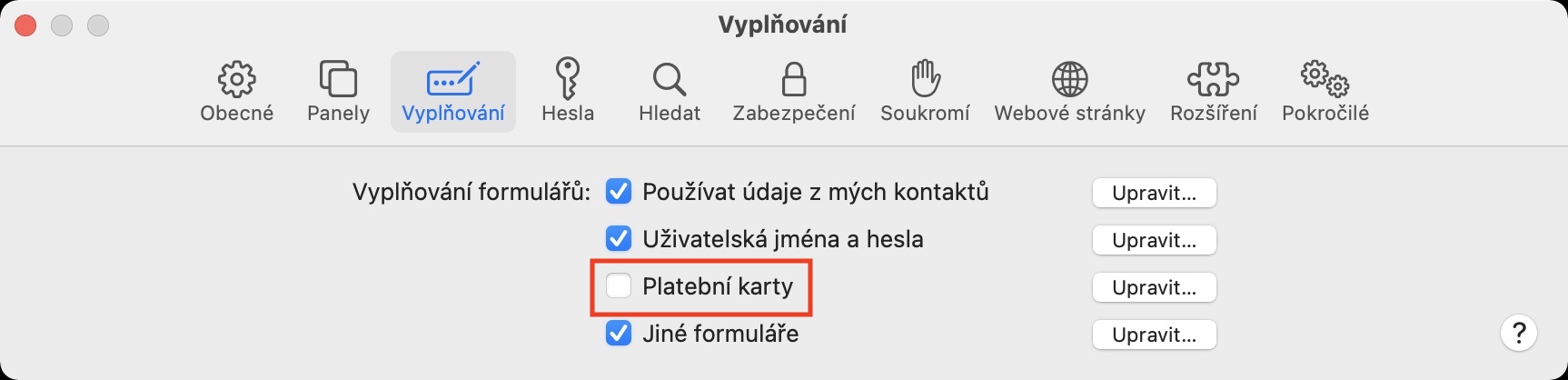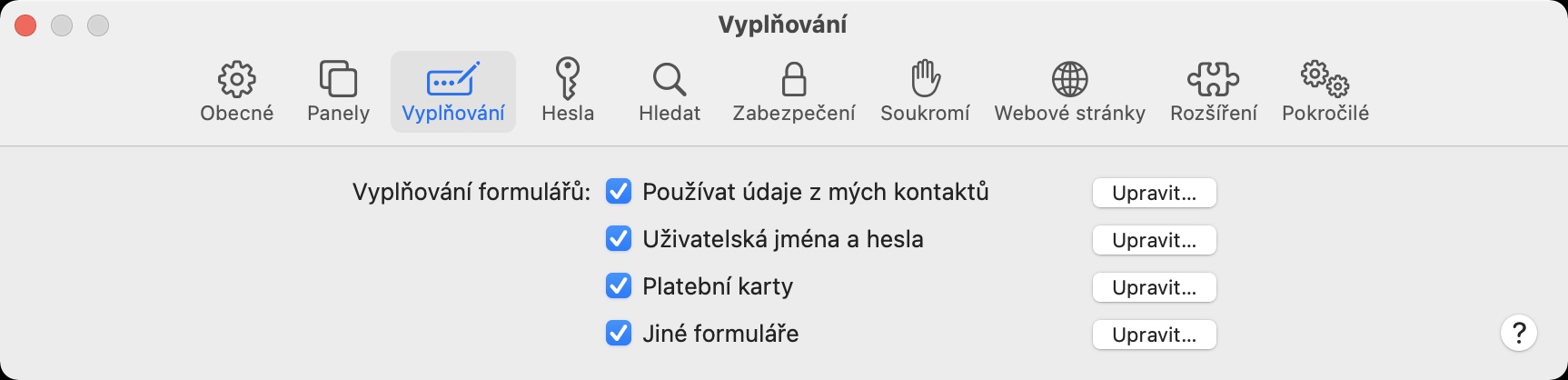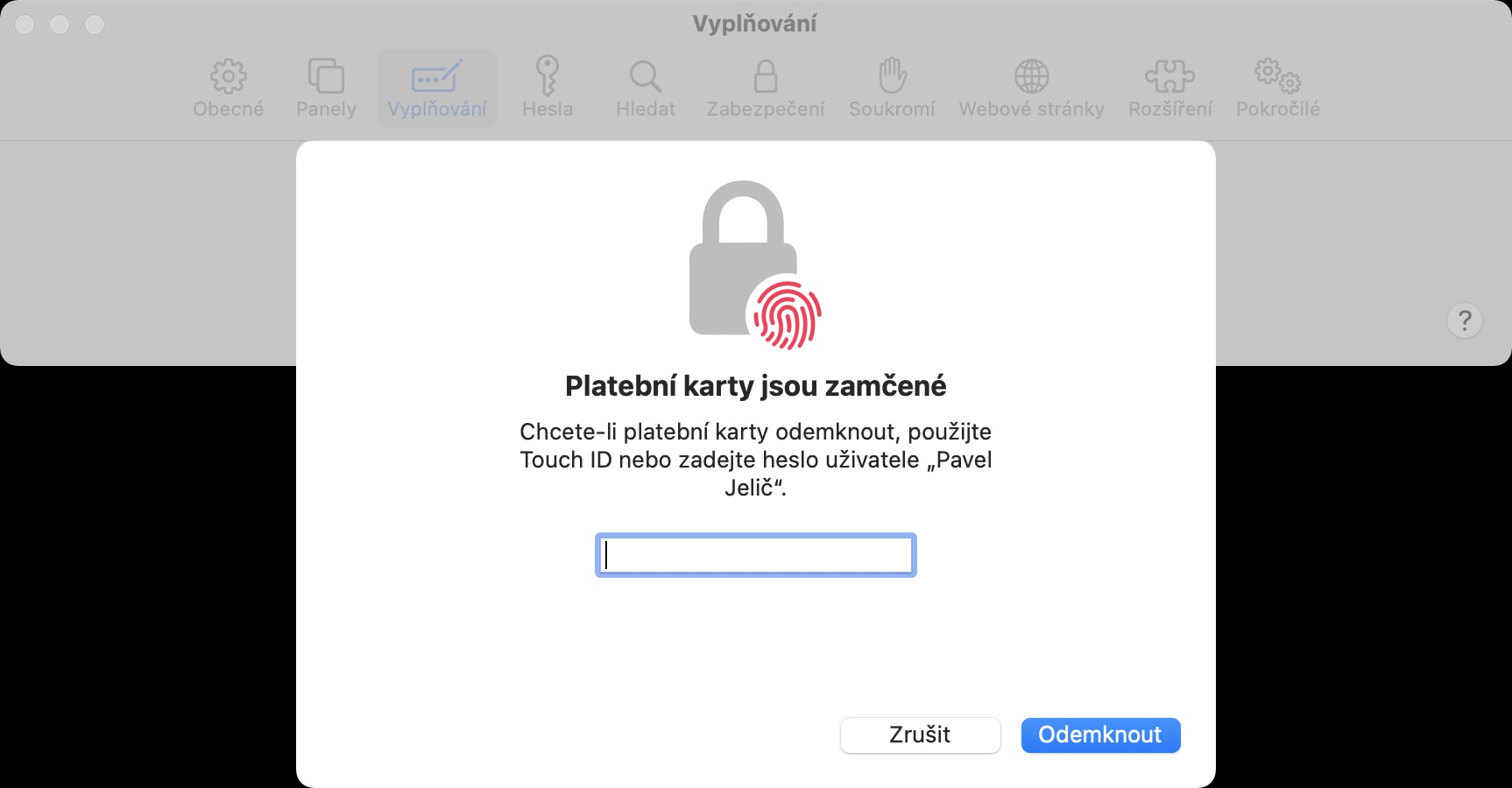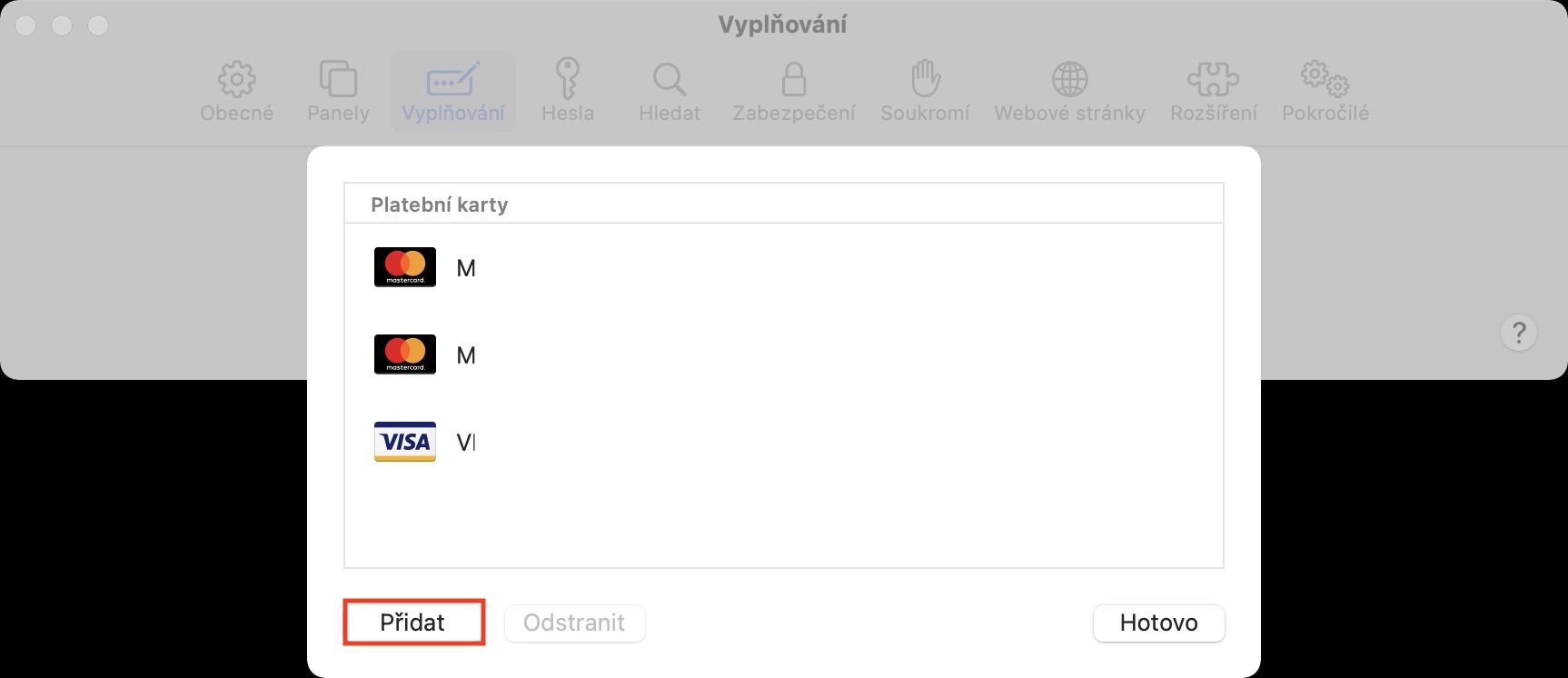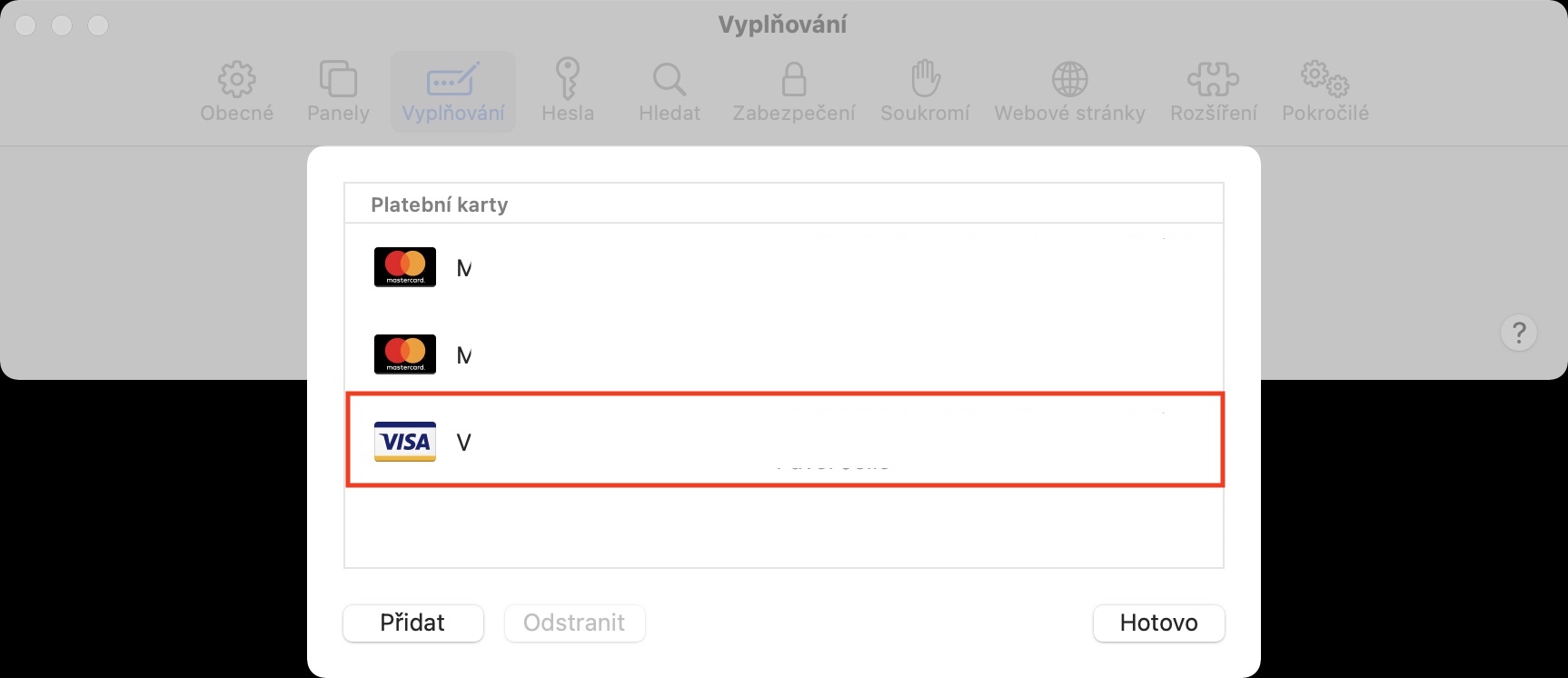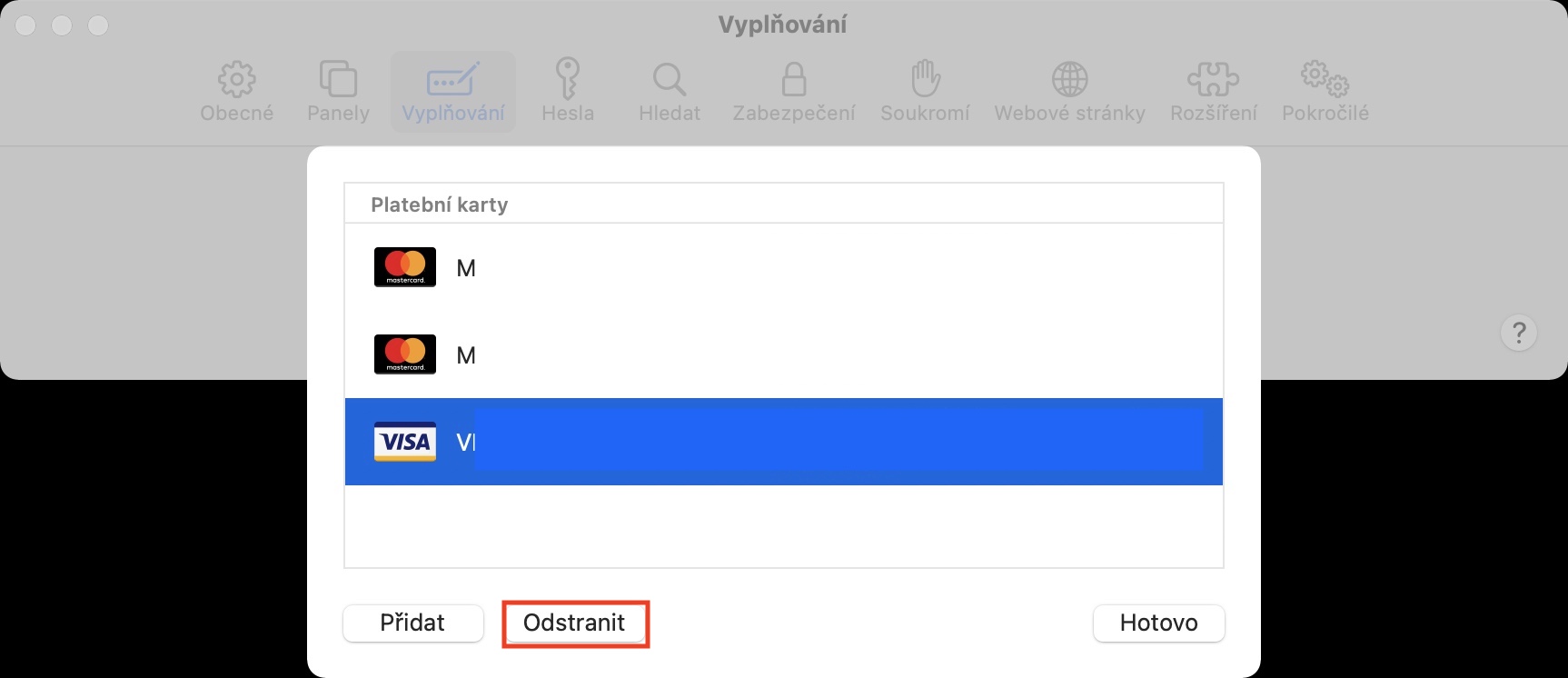If you are an iPhone, iPad or Mac user and you use Safari as your primary browser, you can benefit from several different advantages. Since all your devices are connected to each other via iCloud, the work you stop doing on, for example, the iPad, you can immediately start doing, for example, on the Mac. Another great feature of Safari is the ability to automatically fill in login names, emails, passwords and other data in various forms. Among other things, you can also have payment card data filled in automatically.
It could be interest you

How to activate and manage payment card autofill in Safari on Mac
If you actively use the automatic filling of various forms, but you have to fill in the card number together with the validity date manually, then be smart. In Safari on Mac, you can easily set this data to be filled in automatically. The procedure for activating the function is as follows:
- First, you need to move to the active window on your Mac Safari.
- Once you have done so, click on the tab with the name in the left part of the top bar Safari.
- A drop-down menu will appear, in which click on the box Preferences…
- This will open a new window where you switch to the tab at the top Filling.
- Here it is enough that you checked the box u option Credit cards.
In this way, you have activated the automatic filling of payment cards within Safari on Mac. But what good is this feature if Safari doesn't know your payment card details? To add (or delete and edit) a payment card, just follow the above procedure, and then just click on the button in the right part of the window Edit… After that, you need to authorize yourself, which will open another window. For addition other cards then just tap on in its lower left corner Add. Pro removal mark the card and press Remove, if you want to make adjustments, just click on the name, number or validity of the card and overwrite what you need. As for the security CVV/CVC code, it must always be filled in manually.
 Flying around the world with Apple
Flying around the world with Apple