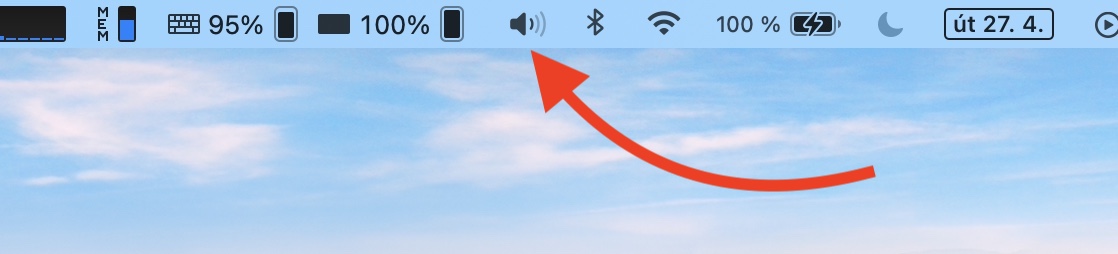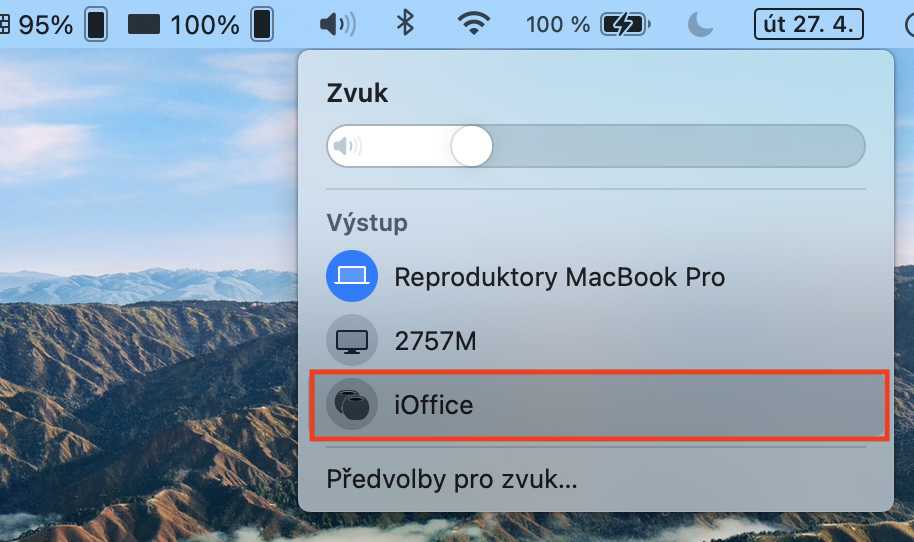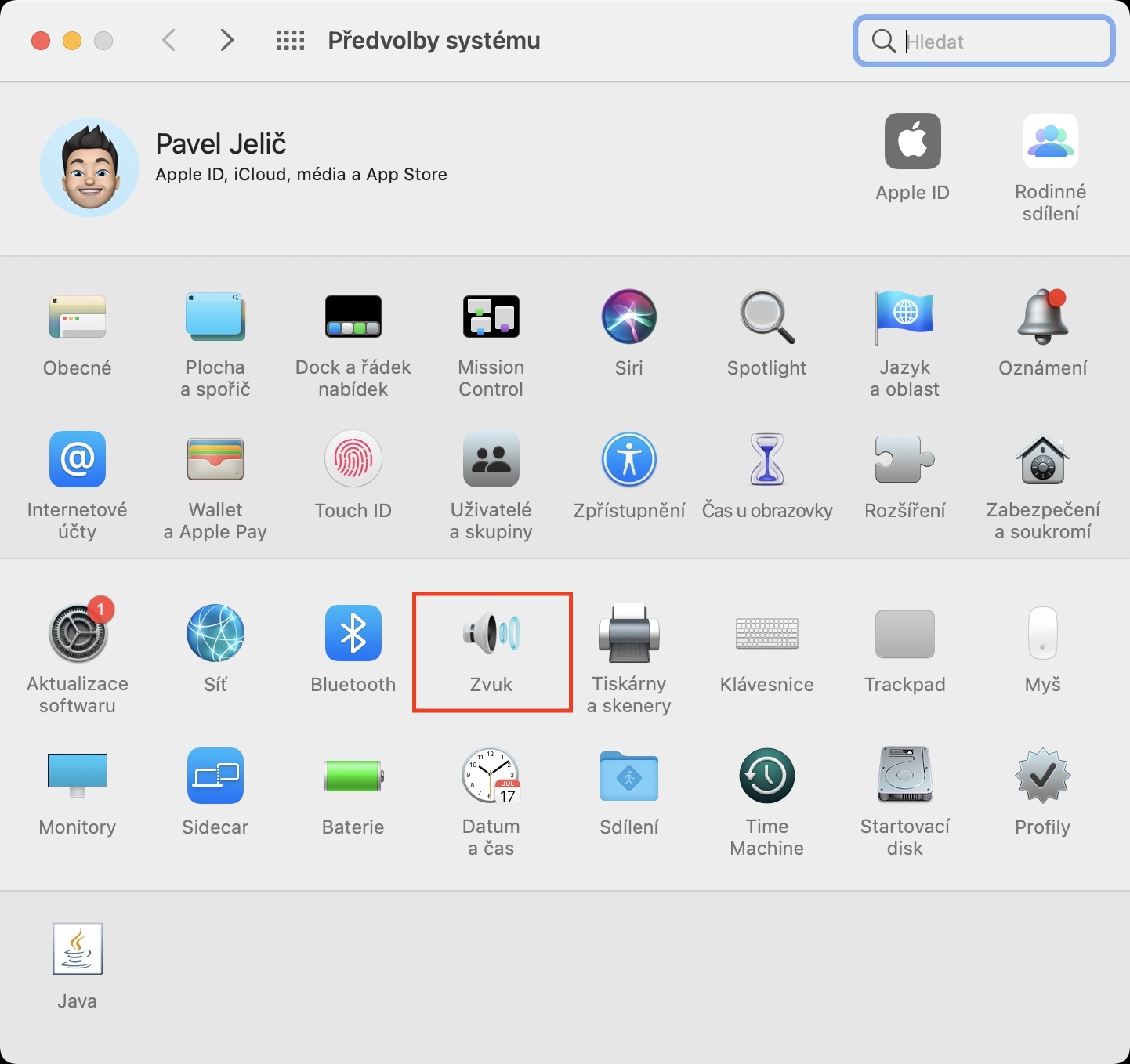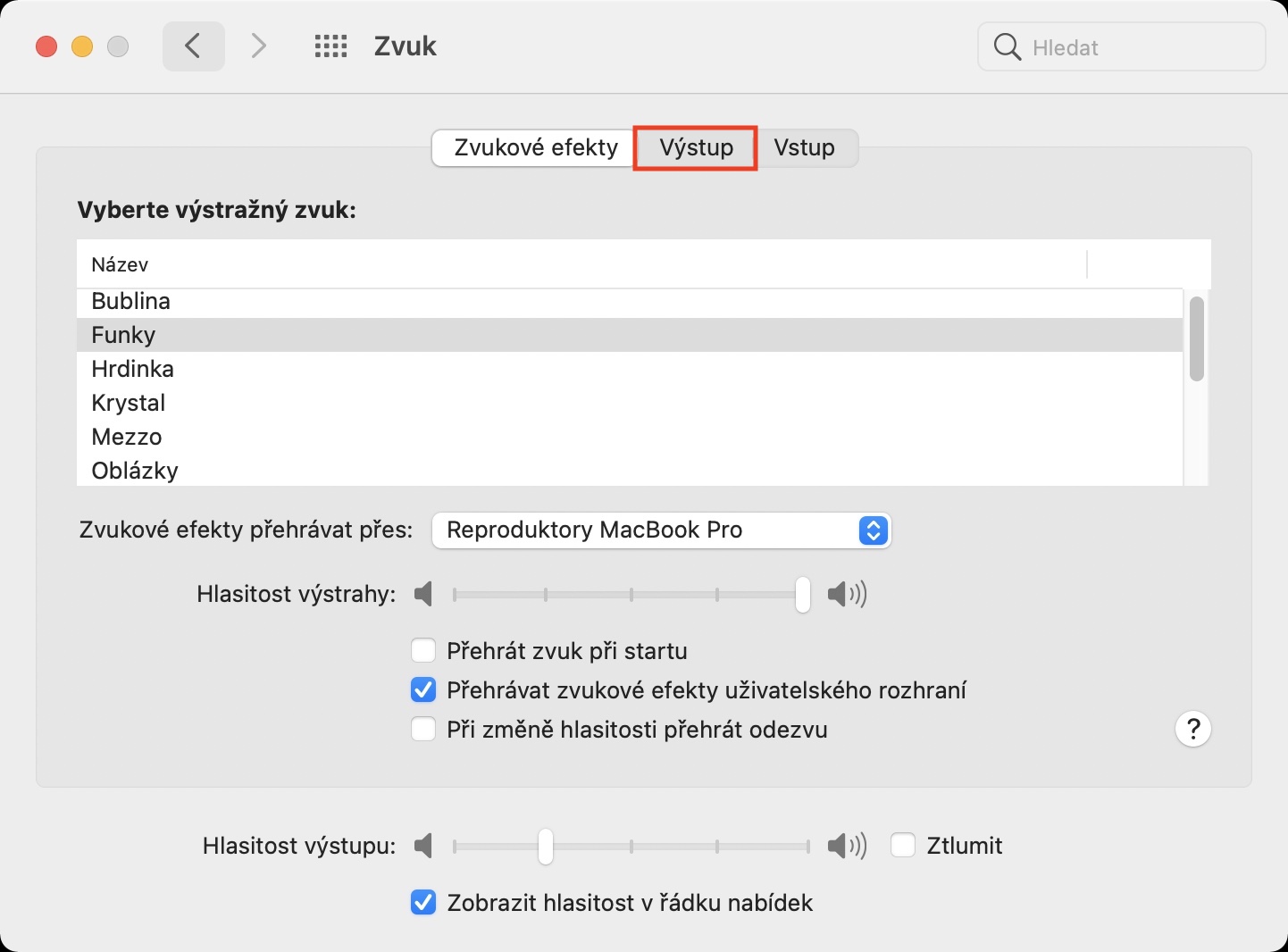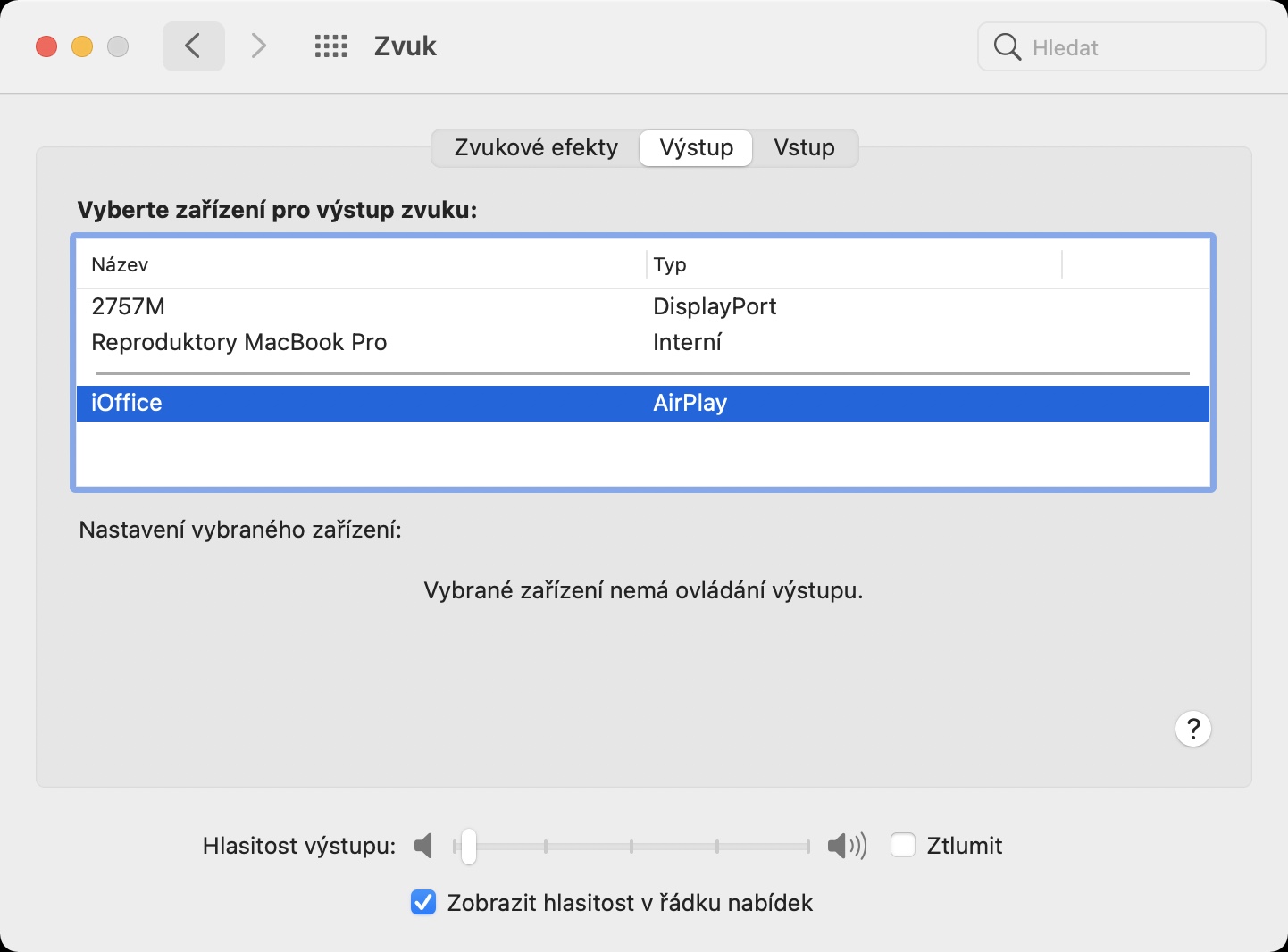In the past, if you wanted to use two stereo HomePods (mini) on your Mac or MacBook as output audio devices, you had to go down a very winding path. First, you had to select the HomePods within the Music app, which you were also not allowed to close, and then you had to go to a special app and set the output there. But when the first beta versions of macOS 11.3 Big Sur appeared, it finally became clear that this complicated procedure is over, and that it will still be possible to switch the output to stereo HomePods with two clicks.
It could be interest you

How to use two stereo HomePods for audio output on Mac
The operating system macOS 11.3 Big Sur is finally available to the public, since yesterday, when Apple released it in the evening. This means that you can use the simple option to switch playback between two stereo HomePods after the update. So if you have a Mac or MacBook updated to macOS 11.3 Big Sur, follow these steps to set up two stereo HomePods (mini) as output devices:
- First make sure they are both HomePods within range (and of course set as stereo few).
- Once you've done that, click on the top bar of your Mac sound icon.
- This will bring up the audio output device menu.
- In this menu, find a tap two stereo HomePods.
- Your Mac will then immediately connect to them and you can start using them as an output device.
In addition to the above procedure, you can also set the two HomePods to output sound in the system preferences. Just tap on the top left icon , and then on System Preferences… Once you do so, a new window will appear with all the sections for editing system preferences. Click on the section here Sound, at the top, tap the option Output and find a here in the table tap HomePods. As for setting up stereo HomePods, it's nothing complicated. If your iPhone recognizes that a second HomePod has been added within Home, it will automatically offer the option to "connect". Alternatively, you can make the connection by going to households, where hold your finger on the HomePod, and then you swipe below to the settings. Here, just tap on button to create a stereo pair and continue with the instructions that appear on the screen.