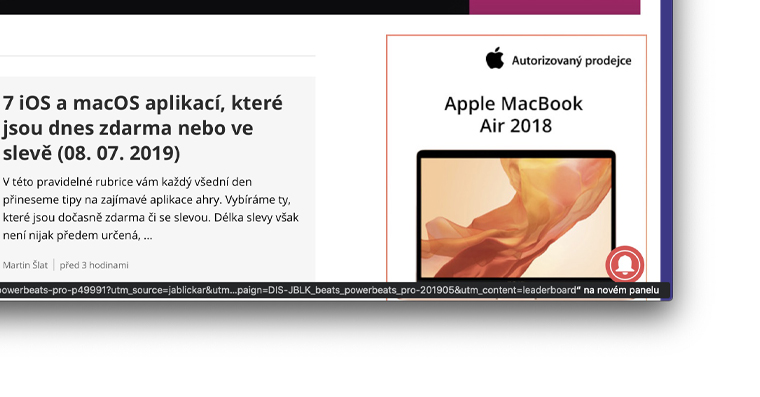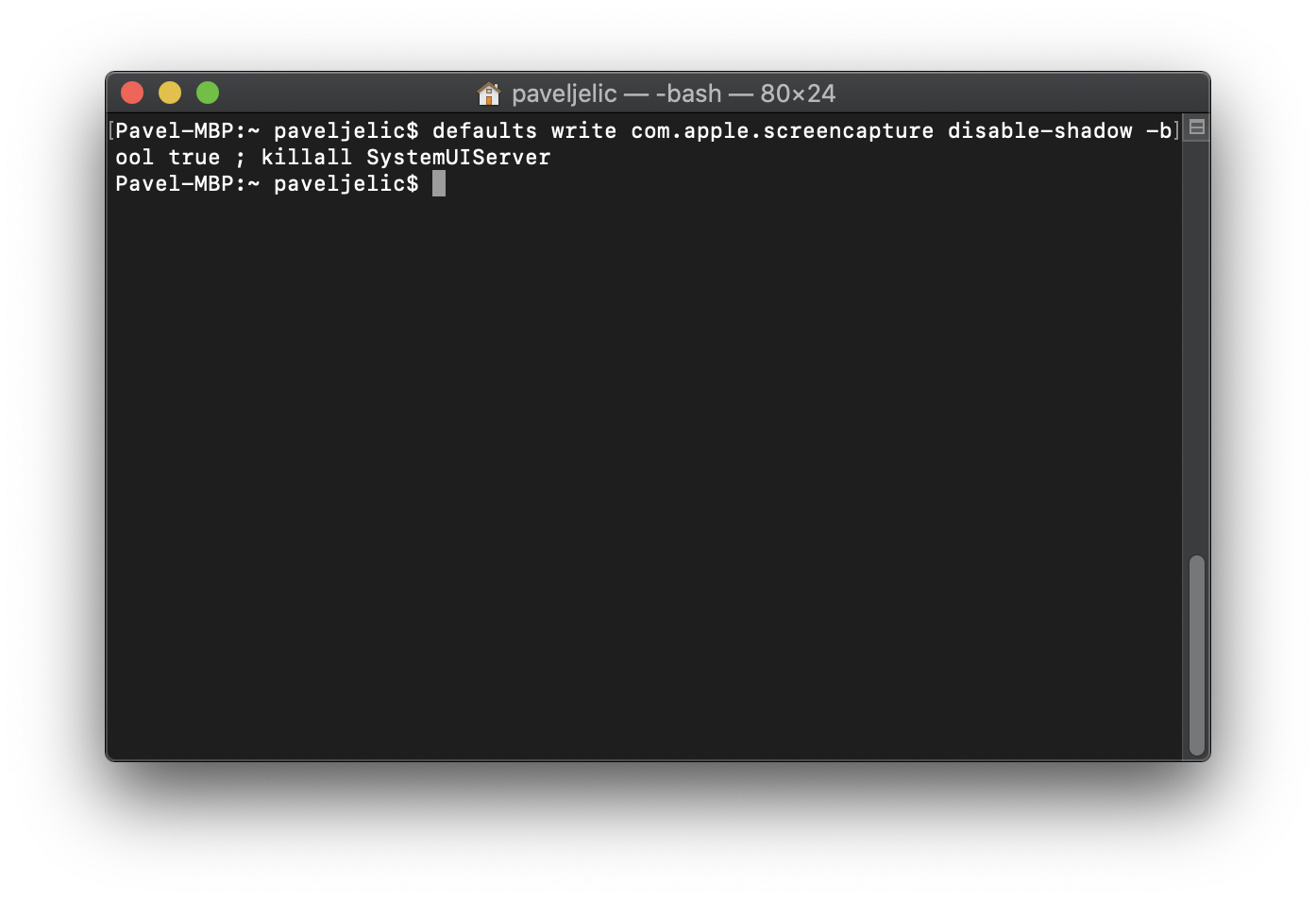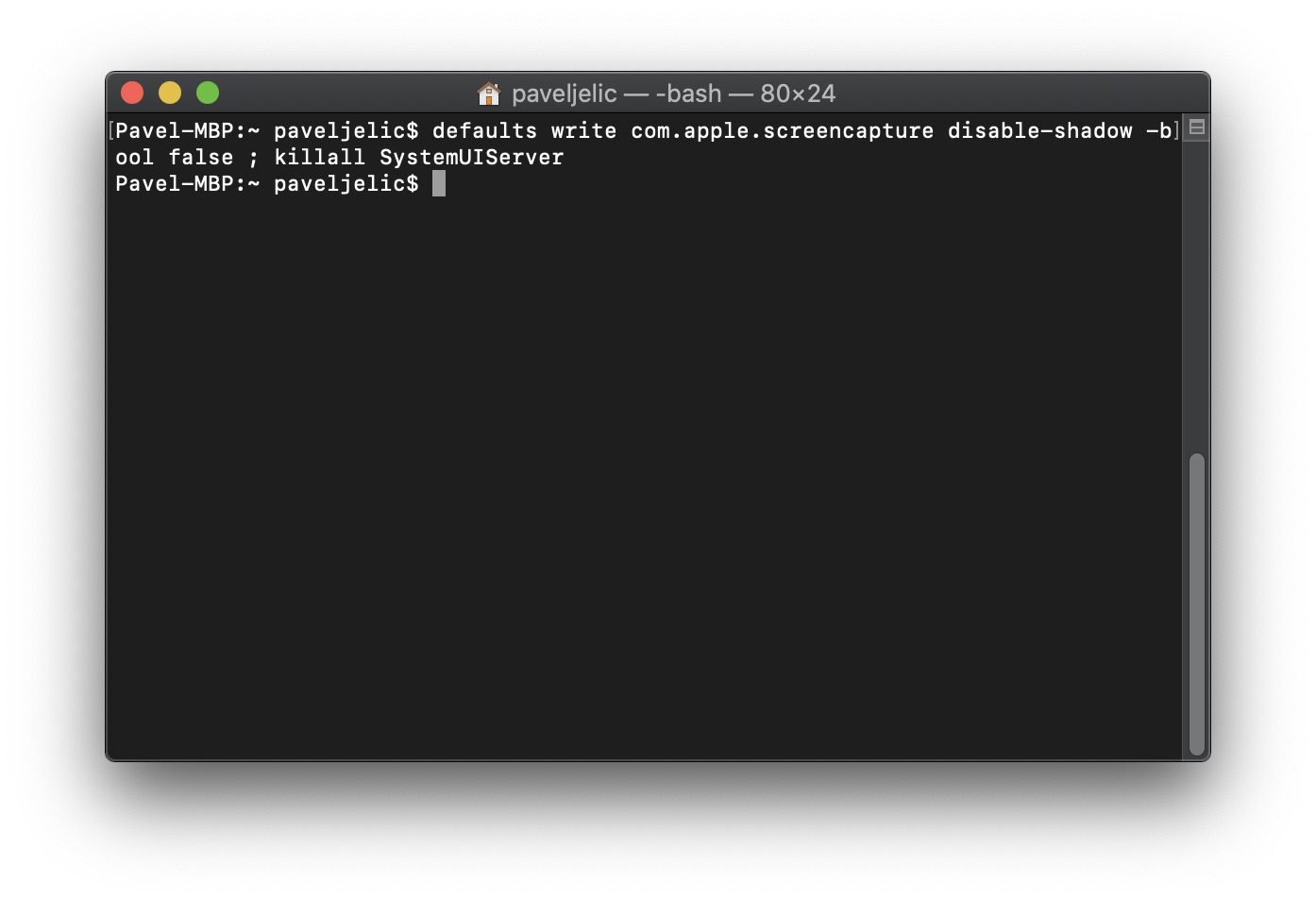We take screenshots in both iOS and macOS practically every day. There can be several reasons. Girls like to take screenshots of conversations, while boys save screenshots of funny pictures or new parts for their cars. Whatever your purpose for taking a screenshot, you may have noticed on your Mac that when you take a screenshot, the application window is saved with the surrounding shadow. This increases the size of the image, and I think the shadow is really unnecessary for screenshots. Fortunately, however, there is an option to remove this annoying shadow from your screenshots.
It could be interest you

How to capture screenshots on Mac without annoying window shadows
All setup will take place in Terminal on your macOS device. First, open the application on your Mac or MacBook Terminal. You can do so either by using magnifying glass in the upper right corner that activates Spotlight, in which you write the expression "terminal", or you can start it classically via Application, where it is located in the folder jine. Once you turn on the Terminal, you copy it this command:
defaults write com.apple.screencapture disable-shadow -bool true ; killall SystemUIServer
And then him insert do Terminal. After entering the command, press the button to confirm Enter. After that, some parts of the operating system will be flashed, but there is nothing to worry about. Everything will be back to normal within seconds. From now on, all screenshots created will be without the annoying shadow that is created on each window.
If you would like a shade return back, because you simply liked him, or for any other reason, of course you can. Just proceed exactly the same as above. However, use instead of the original command this:
defaults write com.apple.screencapture disable-shadow -bool false ; killall SystemUIServer
Again it to Terminal insert and confirm with the key Enter. The Mac's screen will flash and the shadow will reappear on any future screenshots.
In my opinion, the shadow in the screenshots is unnecessary. As I already mentioned, it unnecessarily increases the size of the resulting file, and also simply does not fit into the resulting image. The user to whom you send the screenshot will see a small window surrounded by a huge shadow in the message preview, which is definitely not clear. Thus, the user must first enlarge the image, and only then find out what is actually on the image.