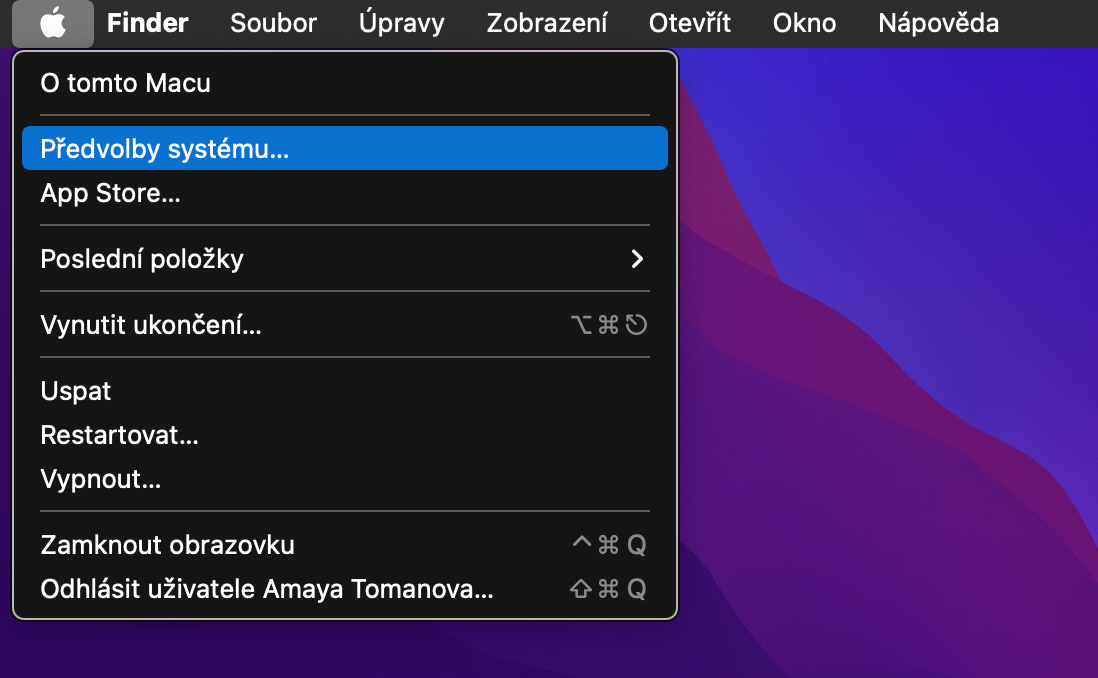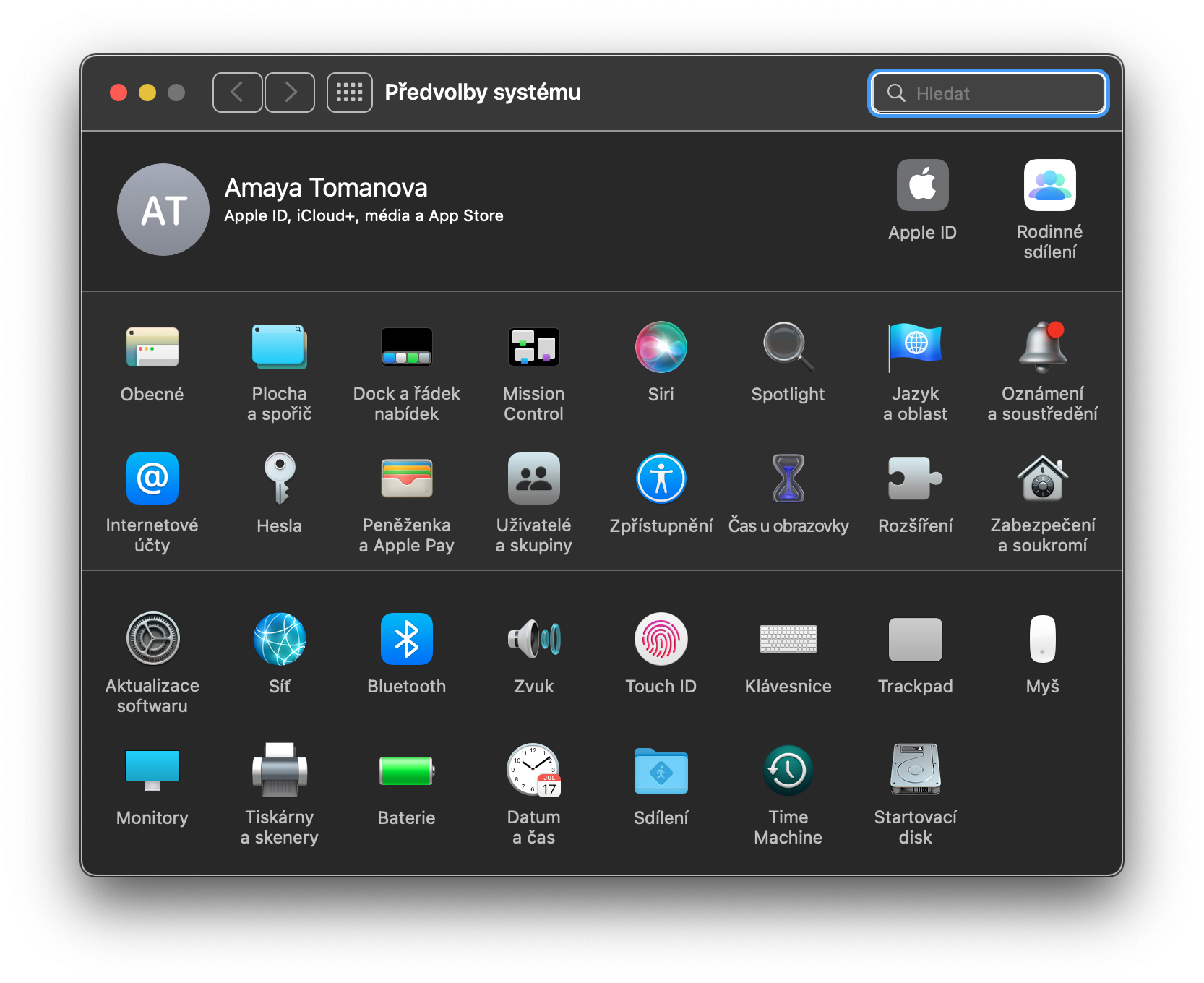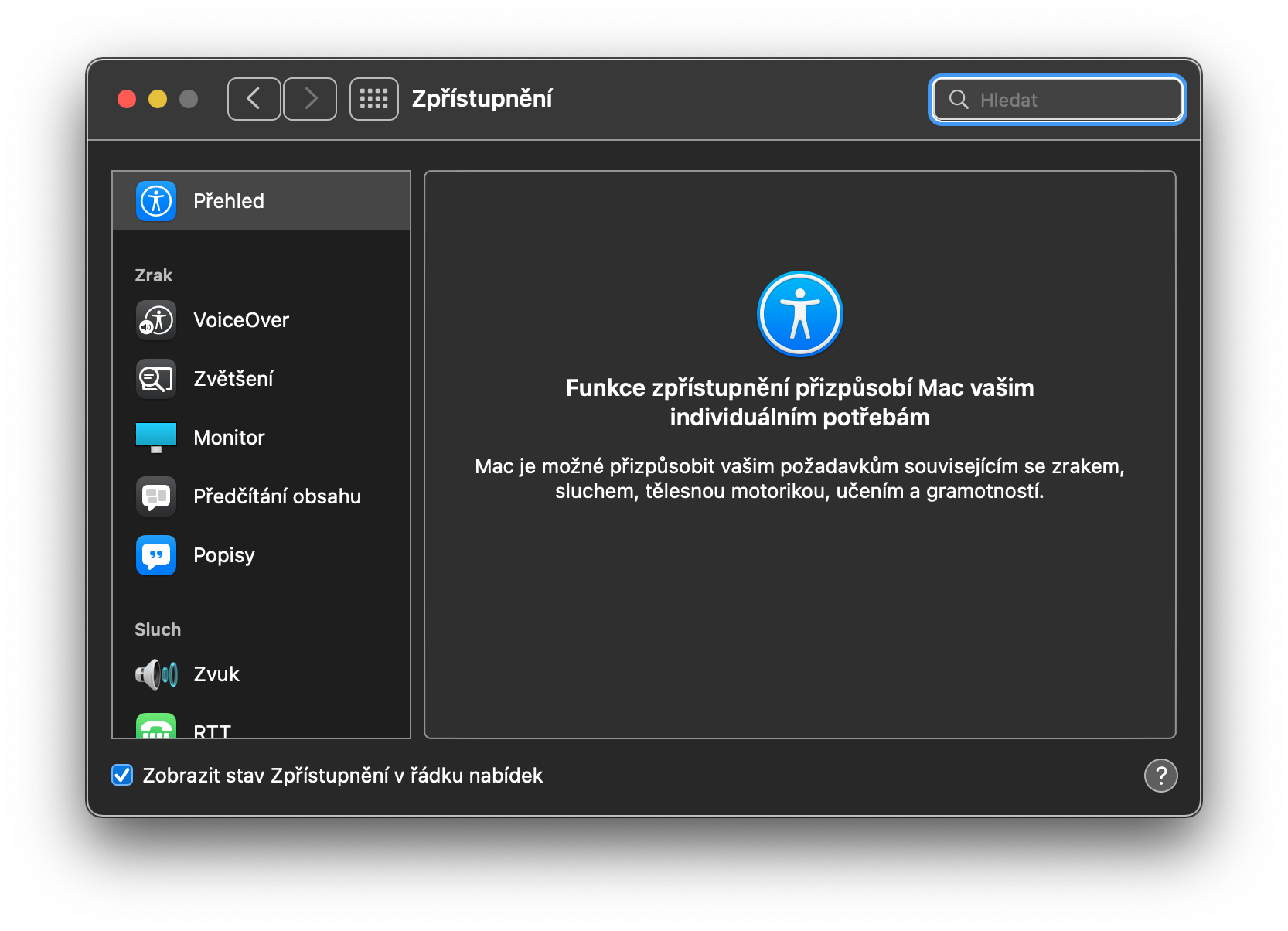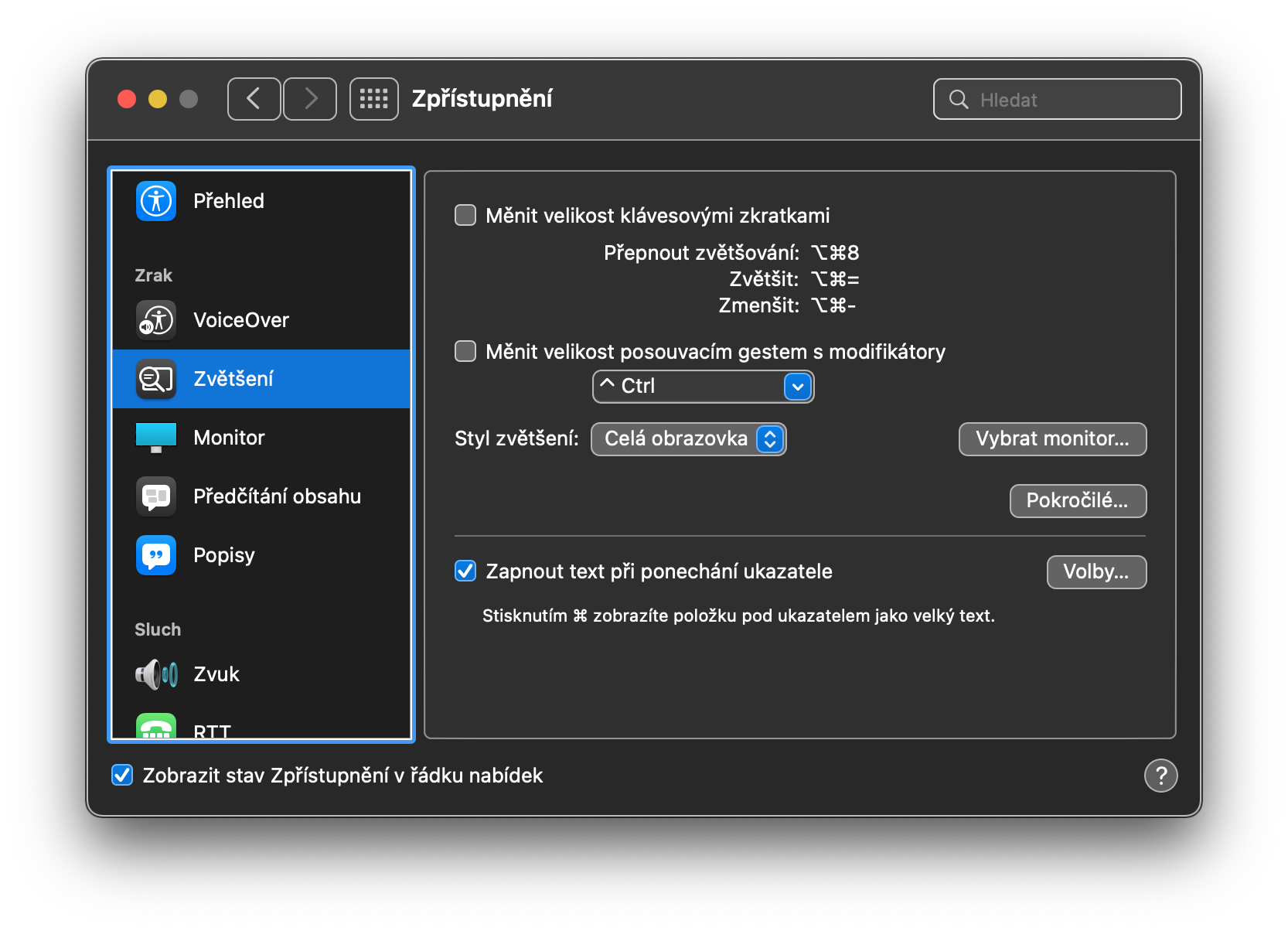How to easily enlarge text on Mac? There are many reasons why you might want to enlarge any text on your Mac. You can work with the content you need to see really thoroughly. It's also possible that your Mac is too far from your eyes and you don't have a chance to move it, or you have a visual disability.
It could be interest you
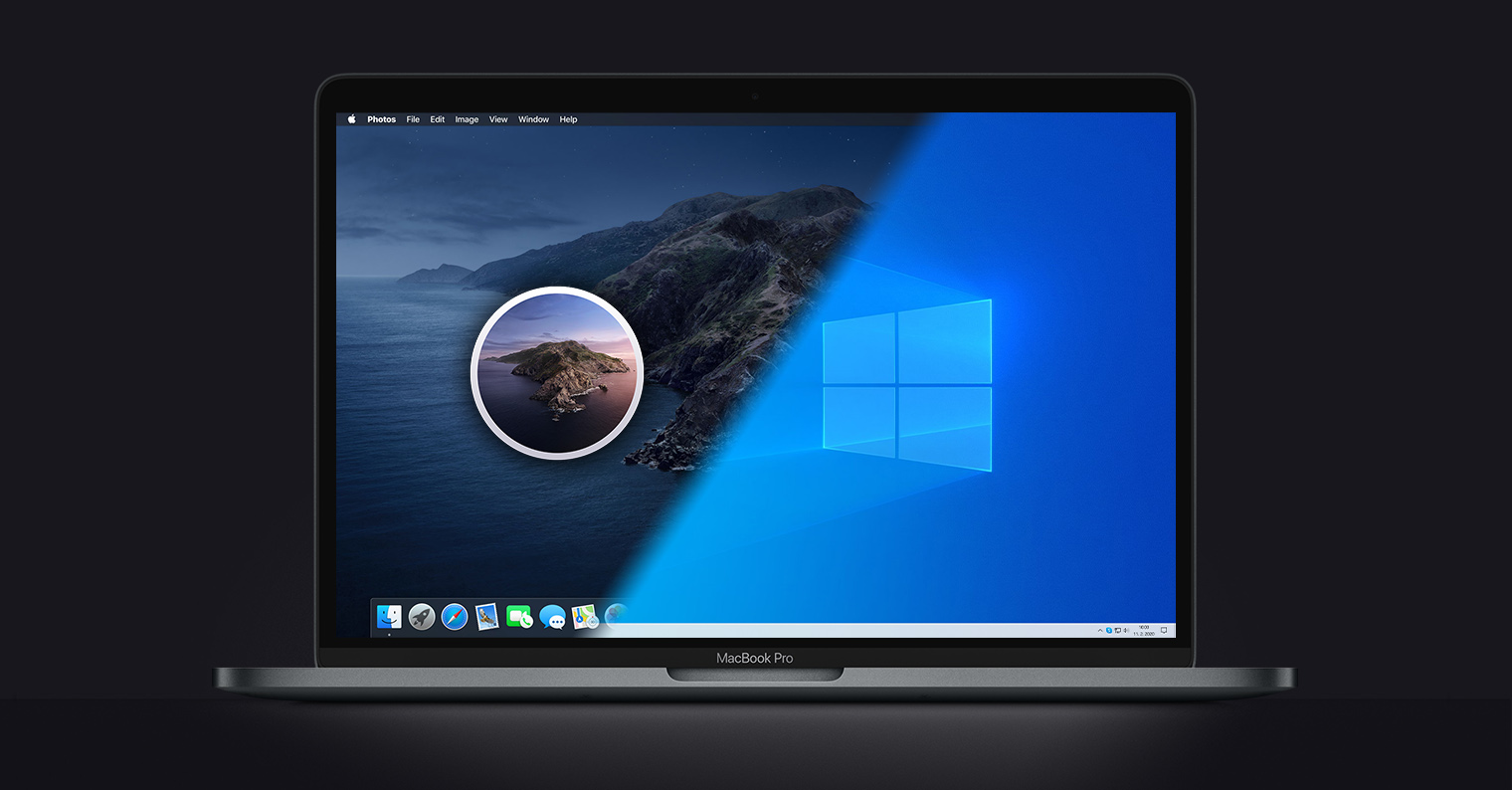
Texts on a Mac are generally quite legible under normal circumstances. But not everyone has perfect eyesight, and fortunately Apple is thinking about this eventuality. That is why it has introduced in its operating systems - including the macOS operating system - the possibility of easily and conveniently enlarging any text. This is not a system-wide enlargement of the text, but a selective enlargement of the area you point to with the mouse cursor.
So how do you make text bigger on a Mac? Just follow the instructions below.
- Start by clicking in the upper-left corner of your Mac's screen menu -> System settings.
- In the left panel, click on Disclosure.
- In the main System Settings window, select Enlargement.
- Activate the item Text on hold.
If you have followed the given instructions, you will be able to enlarge any text on your Mac at any time - just hold down the Cmd key and point to the given text with the mouse cursor.