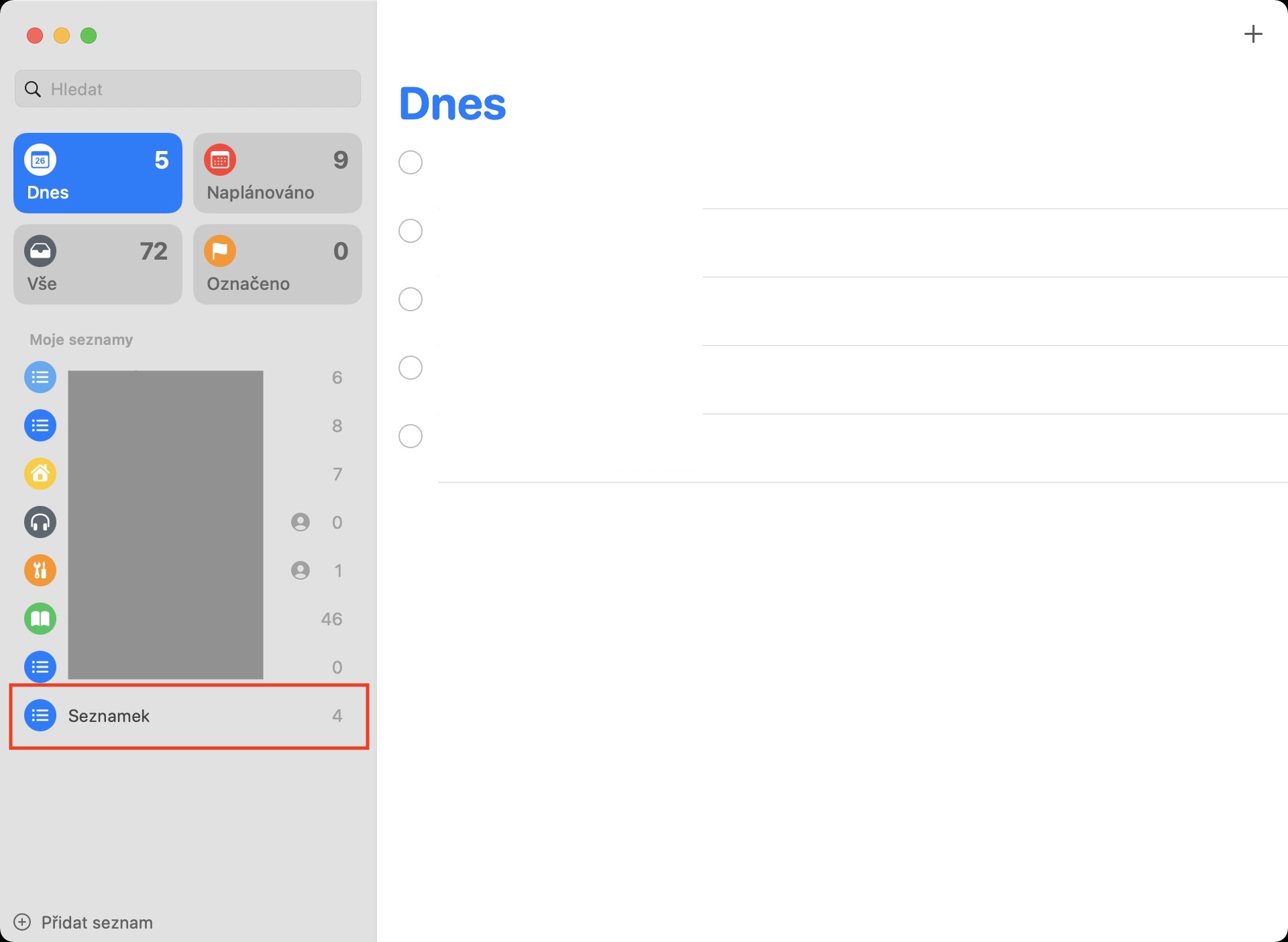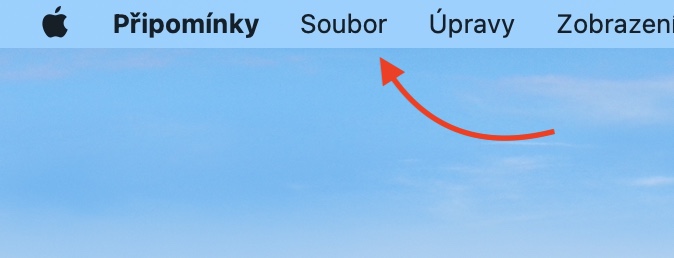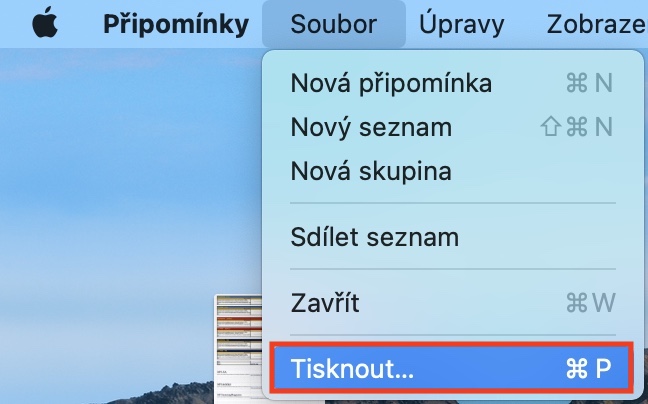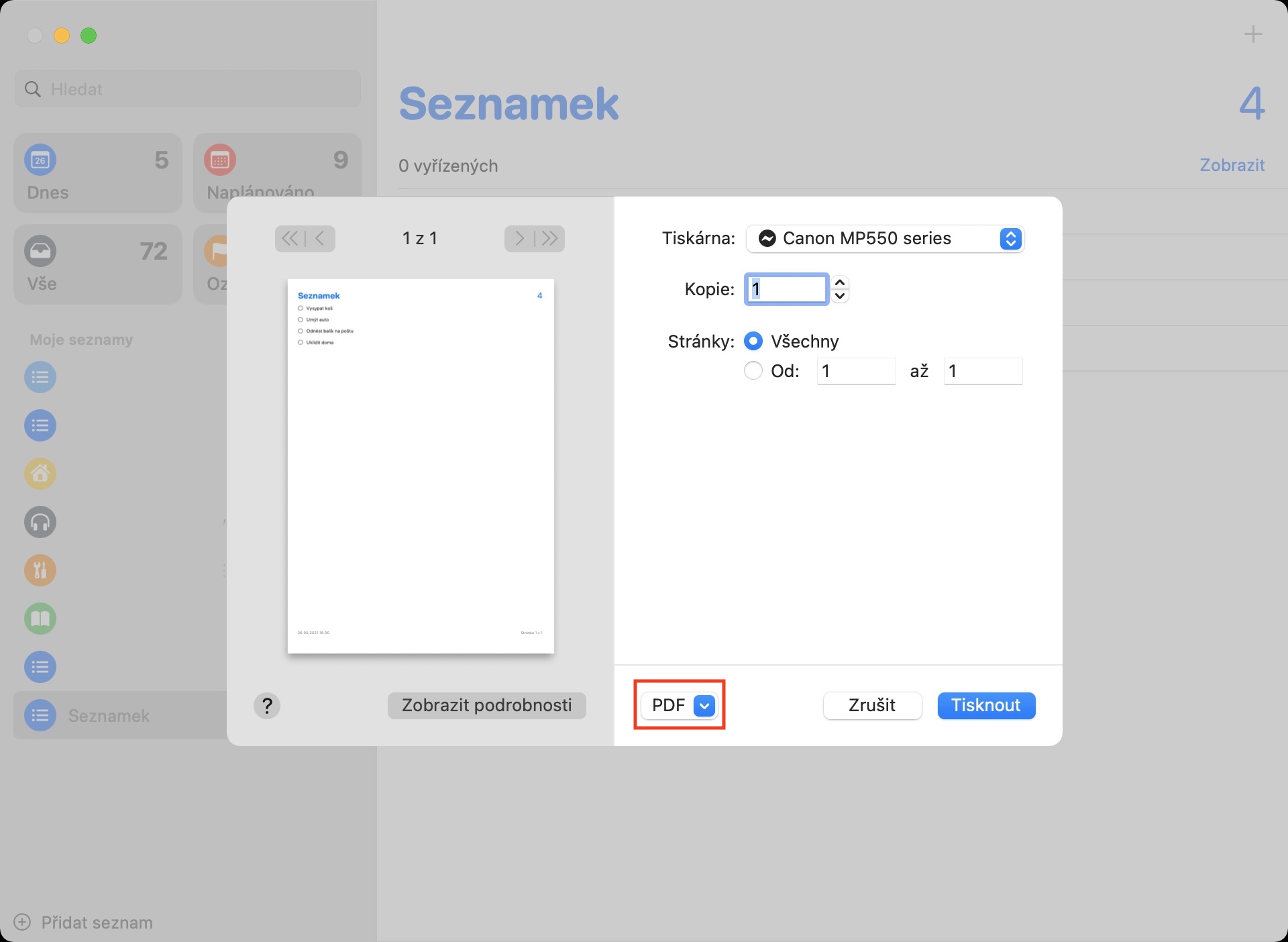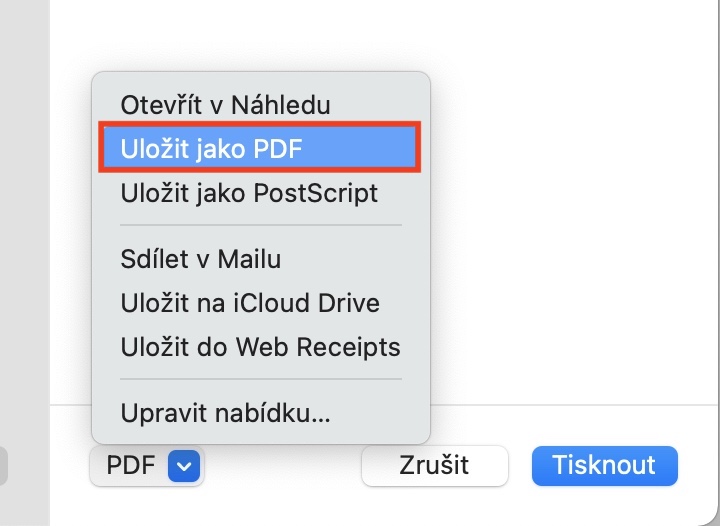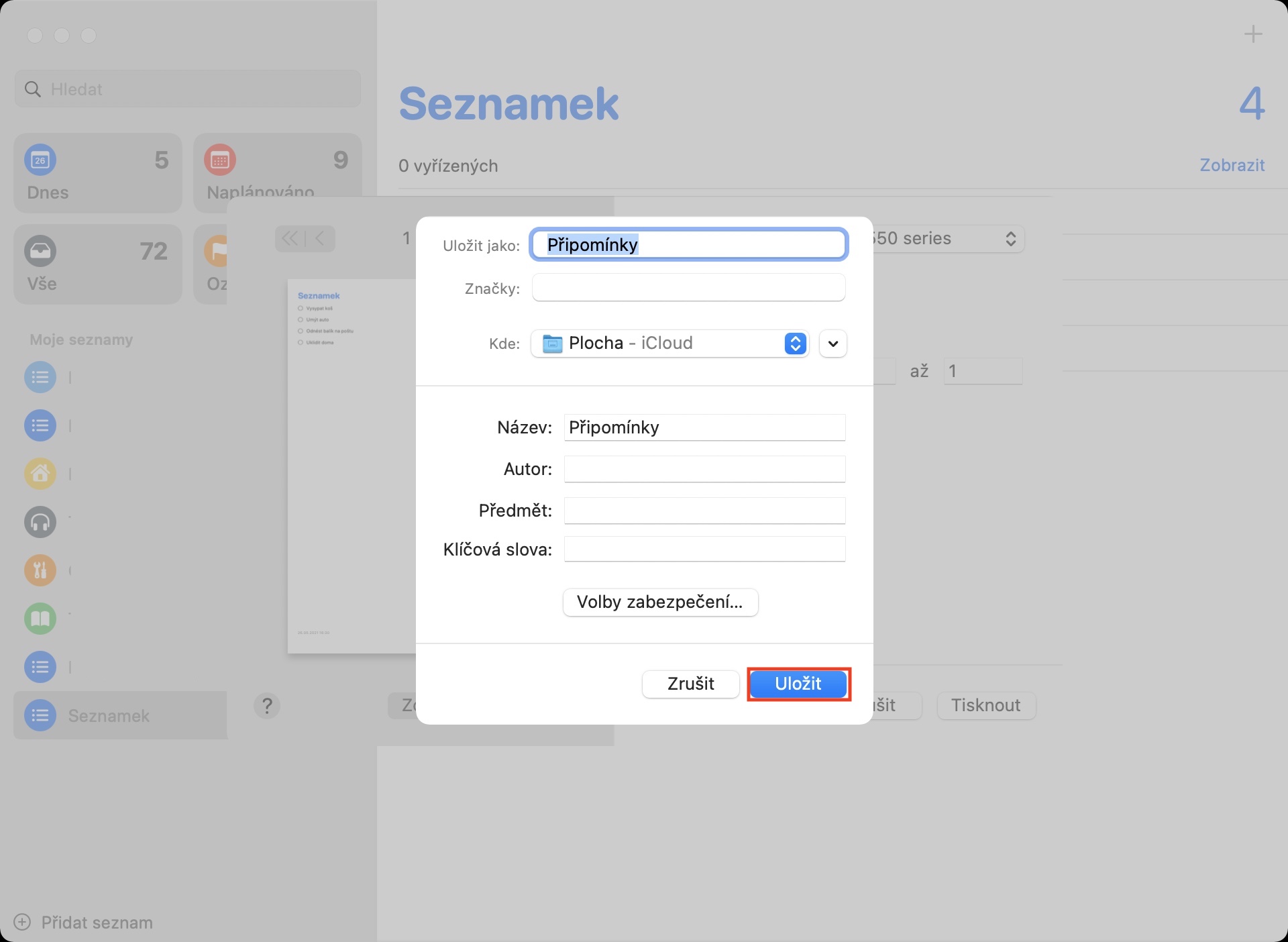Apple offers several different applications in its operating systems that serve to better organize the whole day. In addition to the native Calendar and Notes, you can also use Reminders, which received a huge overhaul a few months ago. But it certainly does not mean that after such an improvement, Apple would forget about this application and continue to improve it. In certain cases, it may be useful to export a list of reminders to PDF so that you can, for example, easily share it with an elderly person, or that you can print it out. Until recently, this was not possible on the Mac, but the situation has recently changed.
It could be interest you

How to export a list of reminders to PDF on Mac
If you would like to export a list of comments to PDF on your Mac, it is not difficult. It's only necessary that you have macOS 11.3 Big Sur and later installed on your Mac - older versions of macOS don't have this option. After that, the procedure is as follows:
- First, you need to go to the native app on your Mac Reminders.
- You can find comments, for example, in the folder Application, or run them via Spotlight whether Launchpad.
- Once you start this application, in its left part, move to list, which you want to export to PDF.
- Now that you are in the list of reminders, click on the tab in the top bar File.
- A drop-down menu will open, where at the bottom, click on the box Print…
- This will open another window, where in the middle at the bottom click on small menu.
- A few different options will appear. In those find and tap on Save as PDF.
- After clicking, another window will open in which you can change name and destination, together with additional information.
- Once you have everything filled out, click the button Impose.
So, using the above method, you can export your list of reminders to PDF format within the Reminders app on your Mac. This format is perfectly suited for sharing, as you can open it anywhere - whether you have a Mac, a classic Windows computer, or an iPhone or Android. All comments are saved in a PDF file with a check box, so even after printing you can easily keep records of what you have completed and what you have not.