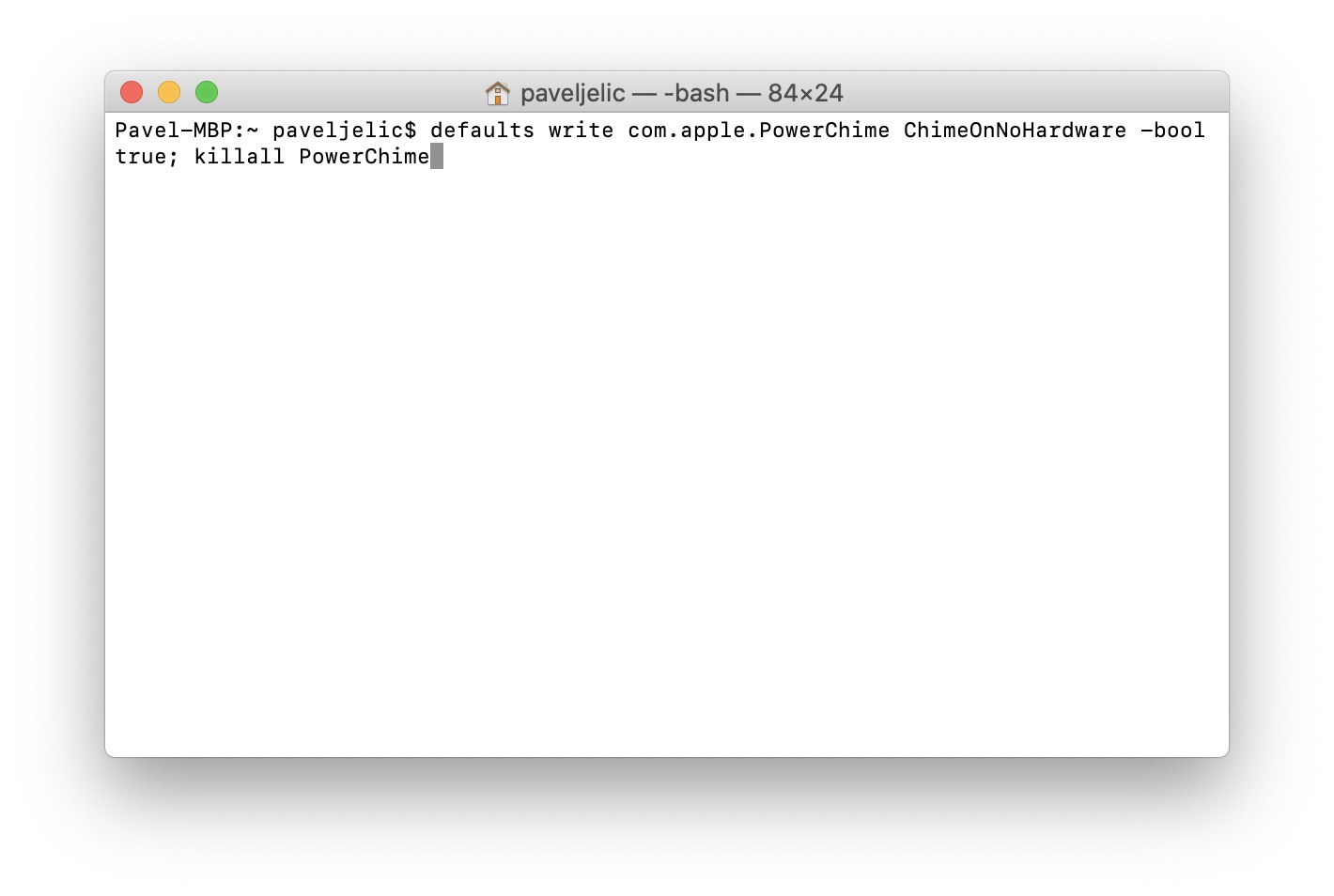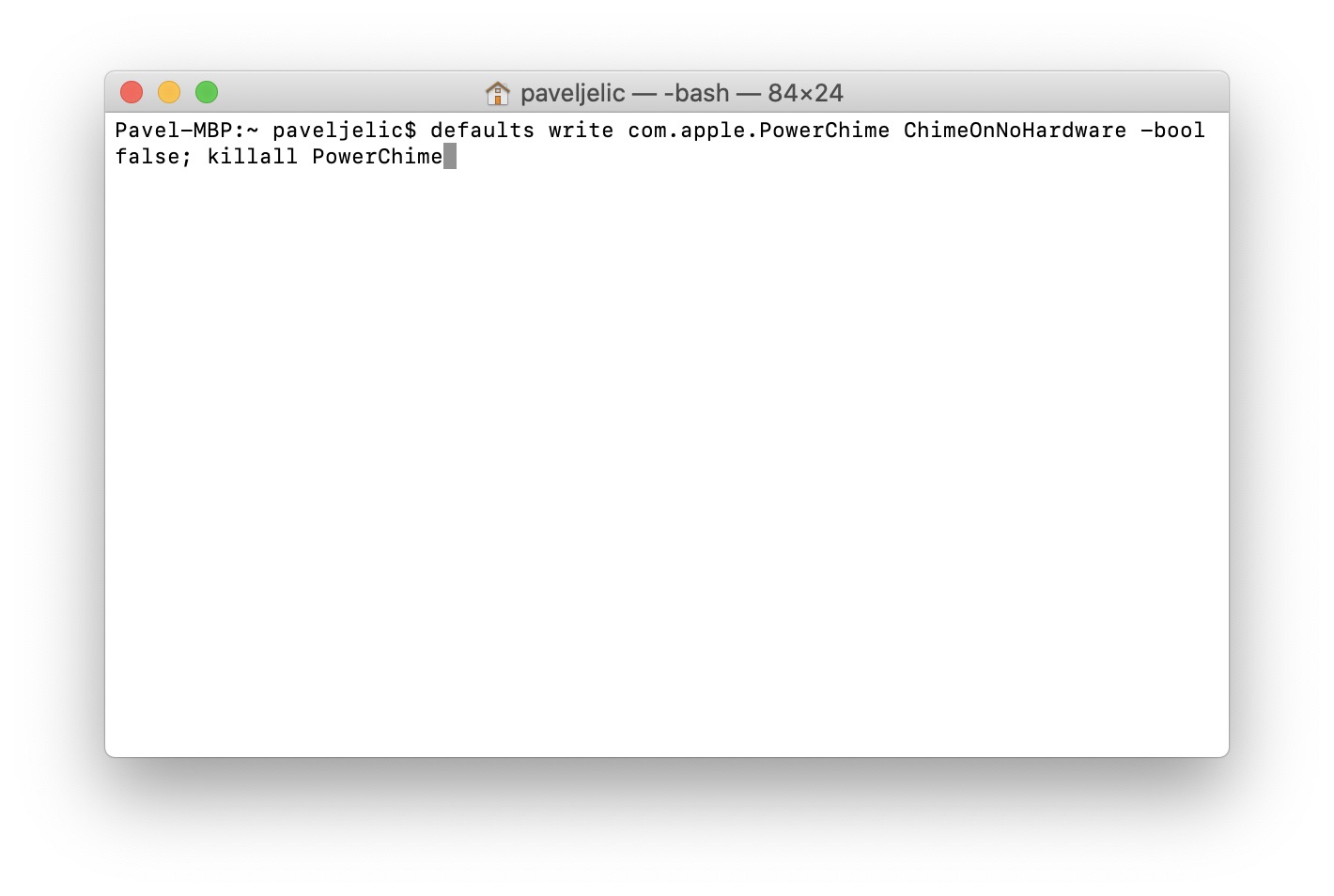If you have a newer MacBook and are running macOS 10.14 Mojave or later, you may have already noticed that when you connect the charger, you hear a sound that confirms charging. However, some users may not be comfortable with this sound and may want to disable it. Unfortunately, you can't simply change this preference with a checkbox in System Preferences, but you have to do so using a special command in Terminal.
It could be interest you
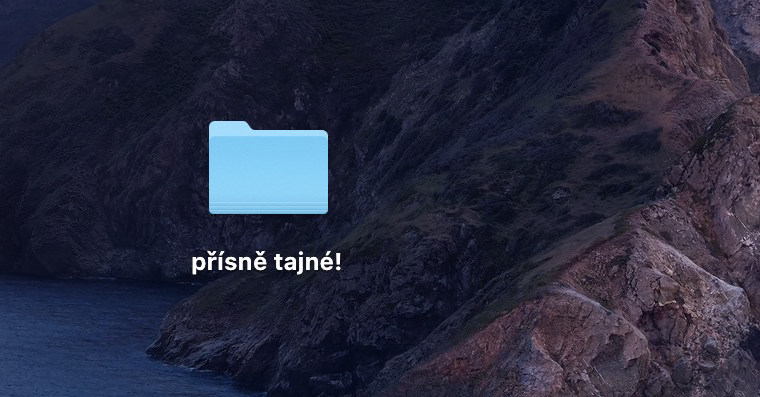
How to disable the sound that plays when the charger is connected on a MacBook
The whole process to disable the sound after connecting the charger will be done in Terminal. You can find this application in either folder Utility v applications, or you can run it with Spotlight (magnifying glass top right, or Command + Spacebar). As soon as you start the Terminal, a small window appears on the desktop, which is used for entering and confirming commands. So if you want sound after connecting the charger deactivate so copy it this command:
defaults write com.apple.PowerChime ChimeOnNoHardware -bool true; killall PowerChime
Once you do so, move to the active application window Terminal, and then the command to this window insert Then just press the button Enter. After activating the command, the confirmation sound will no longer be played after connecting the charger.
In case you would like sound after connecting the charger bring back so move to the window Terminal (see above). But now you copy it this command:
defaults write com.apple.PowerChime ChimeOnNoHardware -bool false; killall PowerChime
Insert it to terminal, and then using the key Enter confirm. As soon as you do that, the sound will start again after connecting the charger play back.