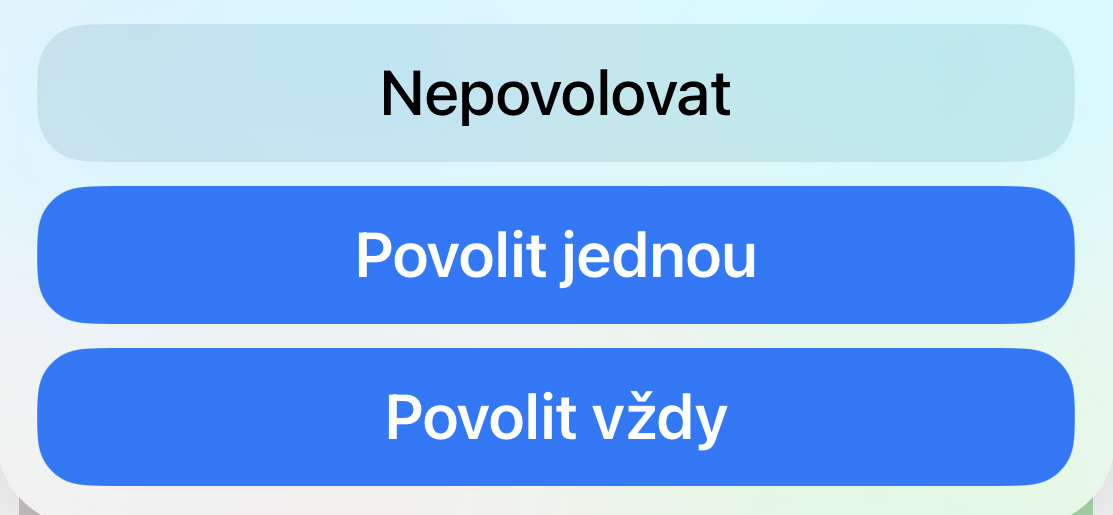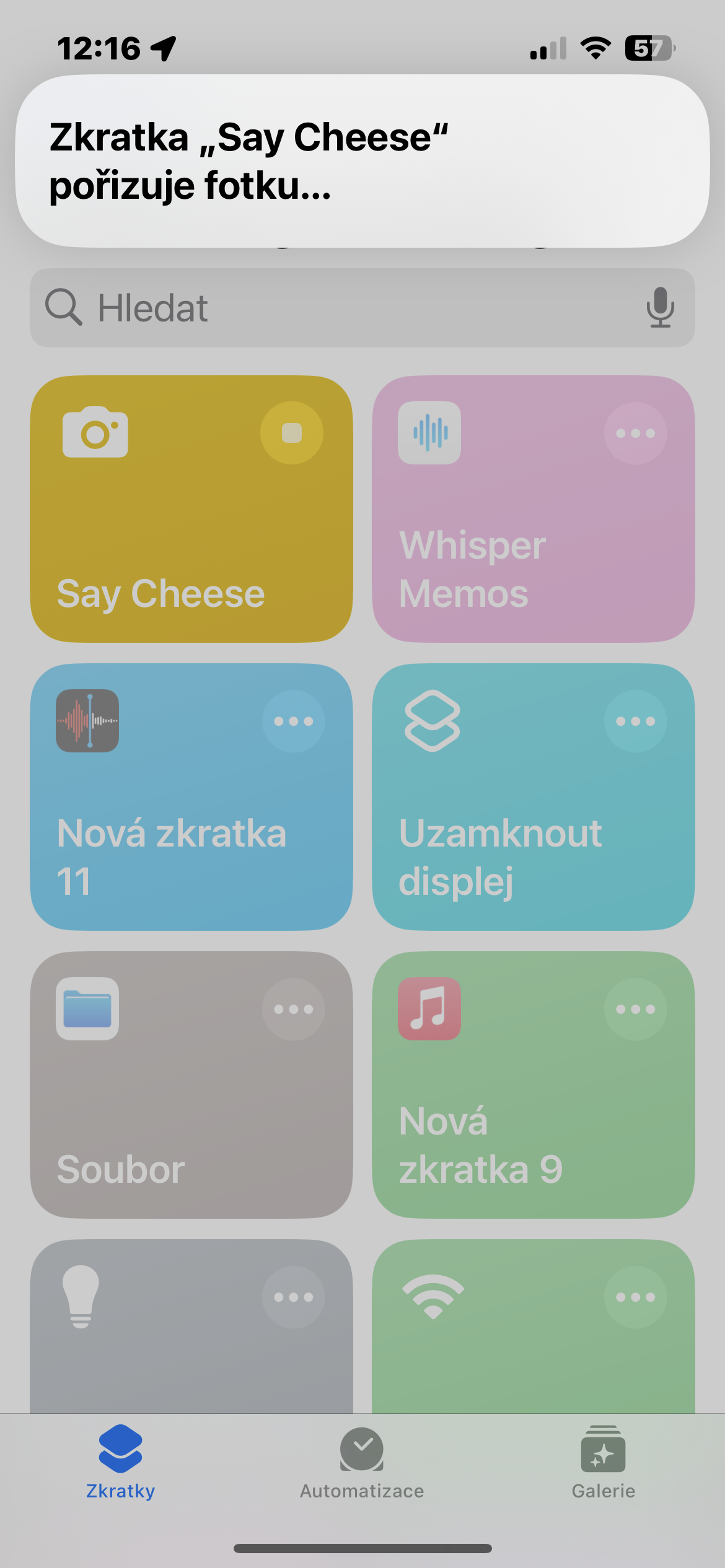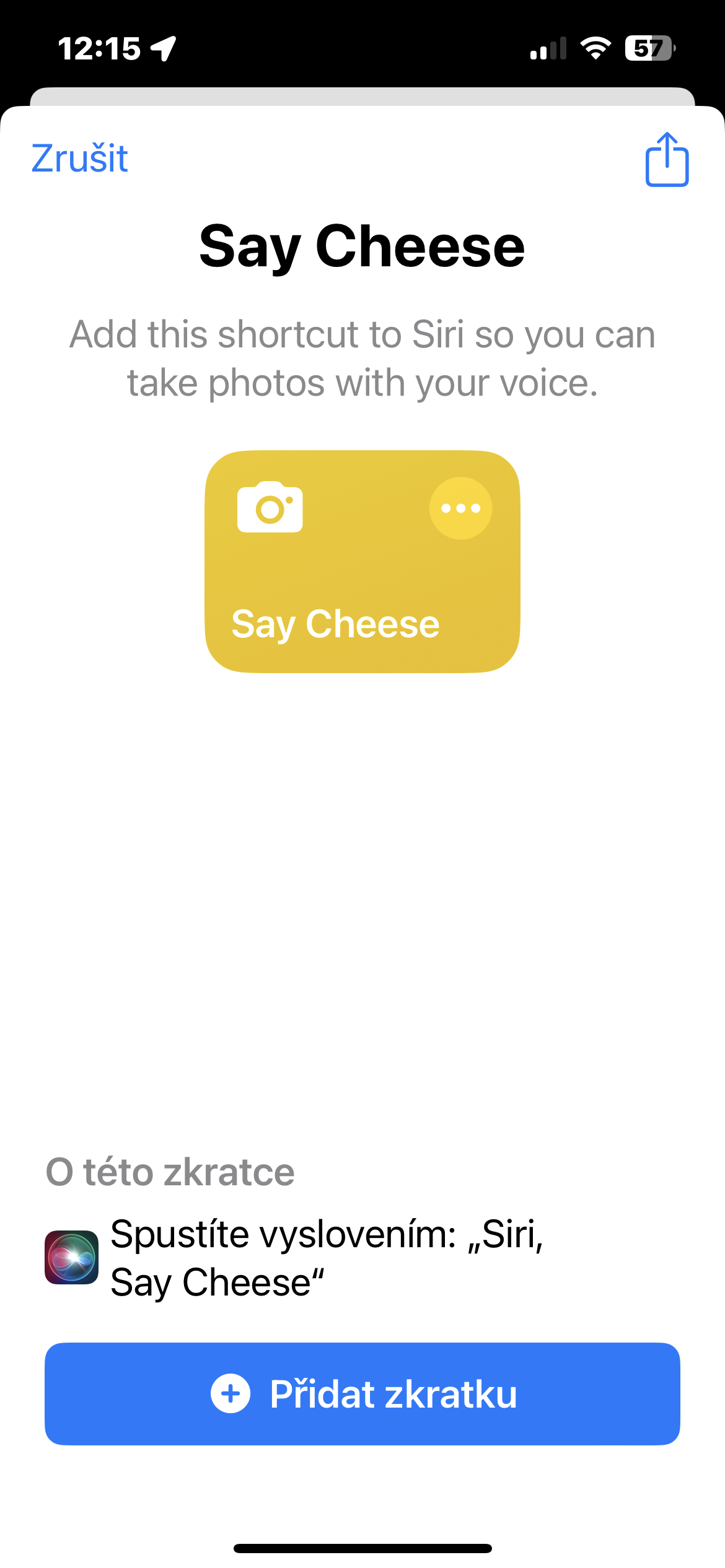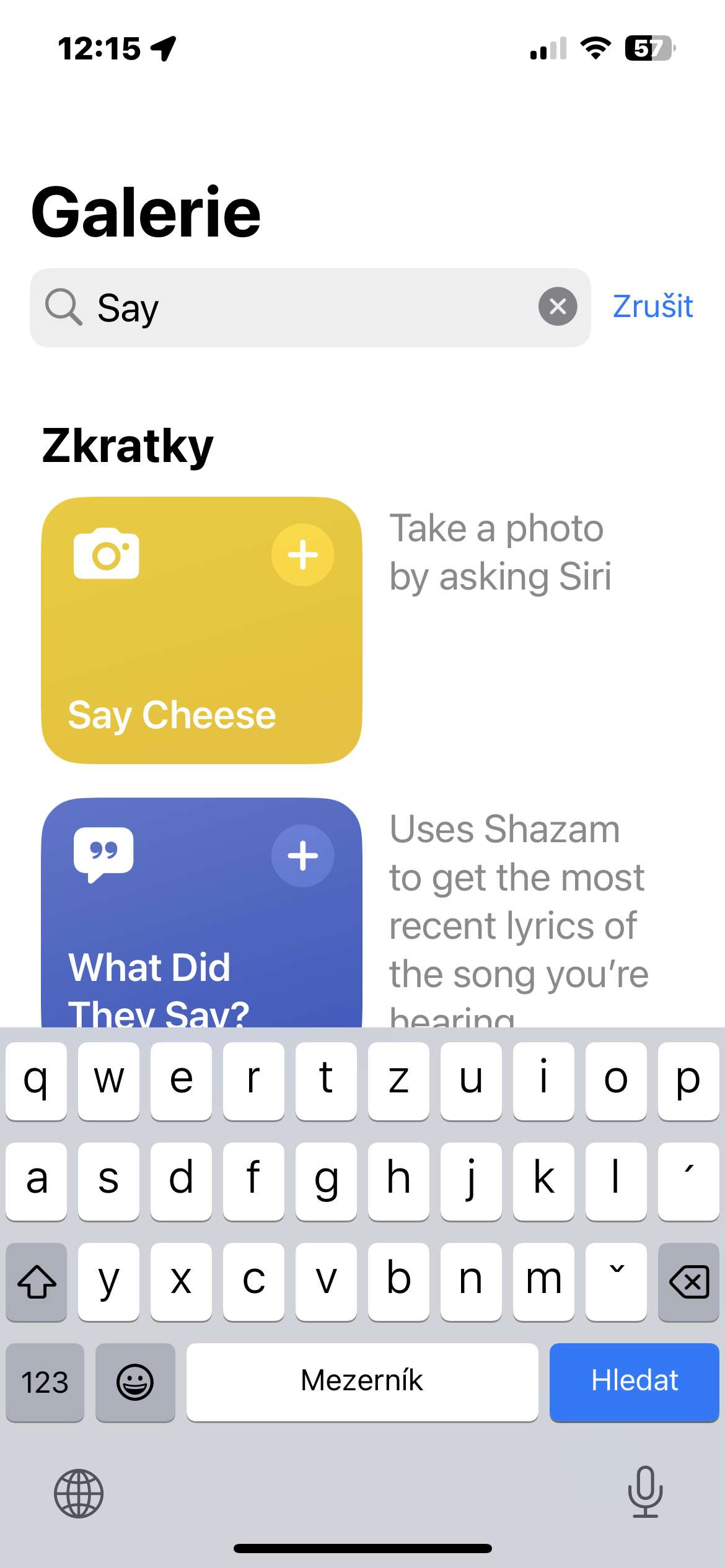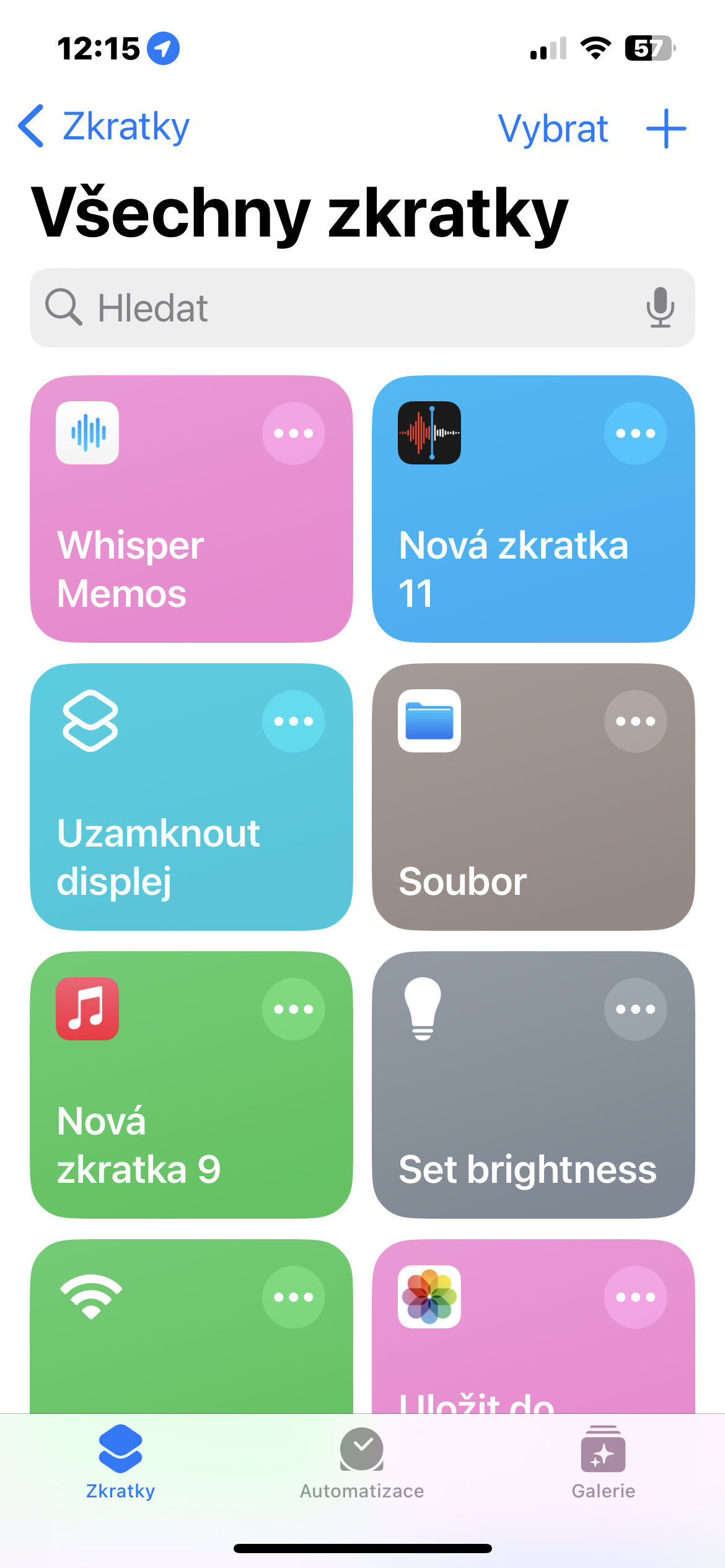Apple's digital voice assistant Siri can really handle quite a lot. With its help, we can initiate calls, send messages, find out information about the weather and much more. Among other things, Siri on the iPhone can also serve us well when we need to take a picture of something - including ourselves.
It could be interest you

So in today's article we will talk about how to use Siri on the iPhone when taking photos. We warn you in advance that you will need to stick to the commands in English (or another available language), because at the time of writing this text, Siri unfortunately still did not know Czech. However, the procedure is very simple.
How to use Siri on iPhone when taking photos
If you activate Siri on your iPhone and say "Hey Siri, take a photo", Siri activates the camera but doesn't actually take the photo. But you can help yourself with a shortcut - and you don't even have to create it yourself, because it is located in the gallery in the native Shortcuts.
- Open the application Shortcuts on iPhone.
- Tap the item Gallery and search for a shortcut named Say cheese.
- Tap the Shortcuts tab, and then tap Add shortcut.
- To customize this shortcut, such as changing the camera or customizing the phrase, tap the three dots on the shortcut and make those changes.
- Now just say: "Hey Siri, say cheese," and let Siri do everything for you.
Note that the first time you use it, the agent will ask for permission to save photos to the gallery. Don't forget to grant access so that your images save smoothly and automatically in the future.