If you regularly read our magazine, you surely know that the native Mail application has received several great news in the new iOS 16 system. The arrival of new features was inevitable in a way, because compared to competing email clients, native Mail simply fell behind in many ways. Specifically, for example, we got the option to schedule the sending of an e-mail, and there is also the option of re-reminding or canceling the sending of an e-mail, which is useful if, after sending, for example, you remember that you forgot to attach an attachment, or add someone to the copy, etc.
It could be interest you
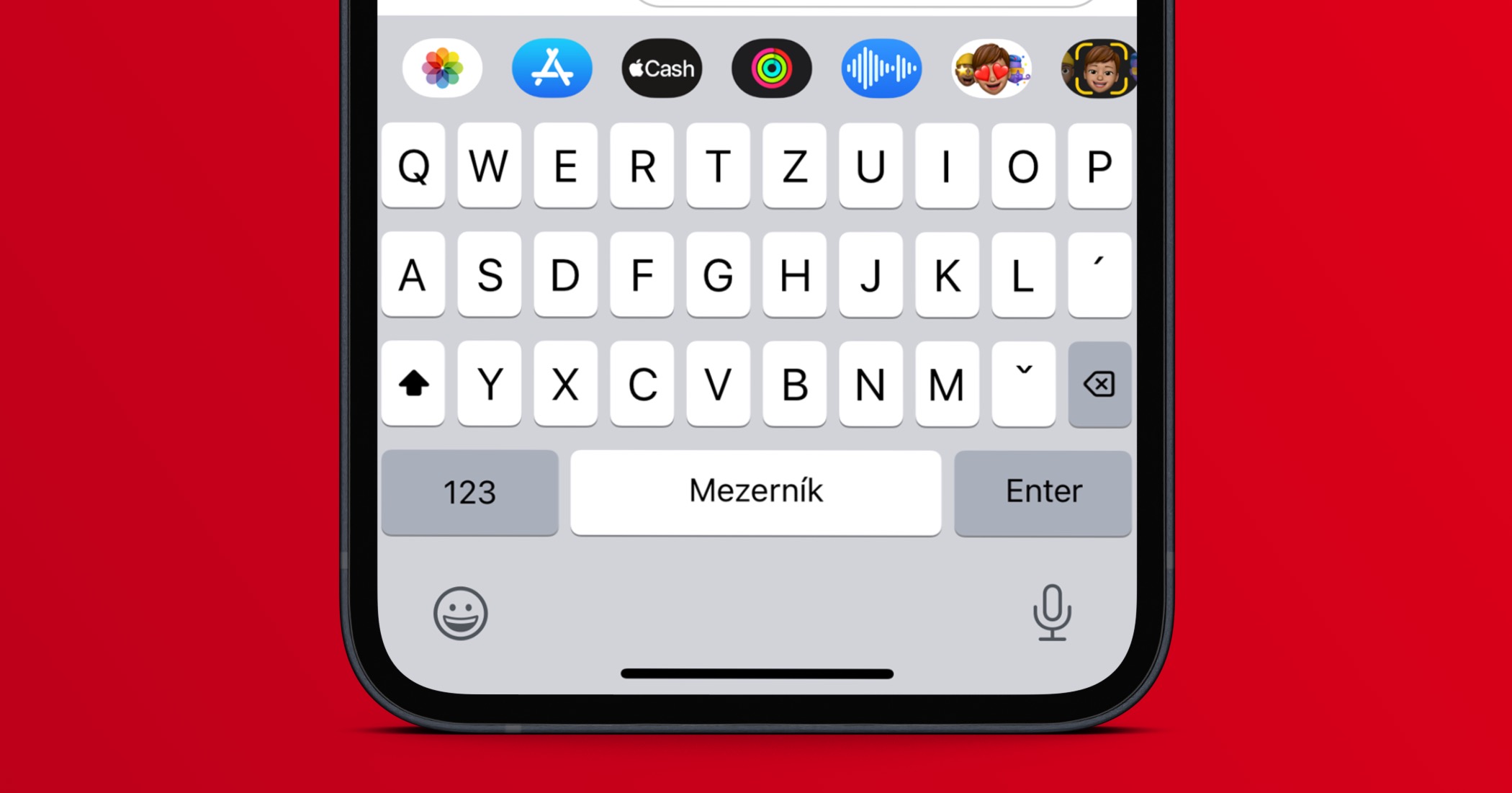
How to Change Email Unsend Timeout on iPhone
The email unsend feature is enabled by default, with a full 10 seconds to unsend – just tap the Unsend button at the bottom of the screen. However, if this period does not suit you and you would like to extend it, or if, on the contrary, you would like to turn off the function of canceling the sending of an e-mail, then you can. It's not complicated, just follow these steps:
- First, you need to open the native app on your iPhone Settings.
- Once you do, slide down a piece below, where find and click the section Mail
- Then move here all the way down up to the category Sending
- After that, it's enough tap to select one of the options.
Thus, it is possible to change the time limit for the email cancellation feature in the Mail app on an iPhone with iOS 16 in the above way. Specifically, you can choose from three options, namely the default 10 seconds, and then 20 or 30 seconds. According to the selected period, you will then have time to cancel the sending of the e-mail. And if you don't want to use the function, just check the Off option, which will deactivate it and it will not be possible to cancel the sending of the e-mail.


