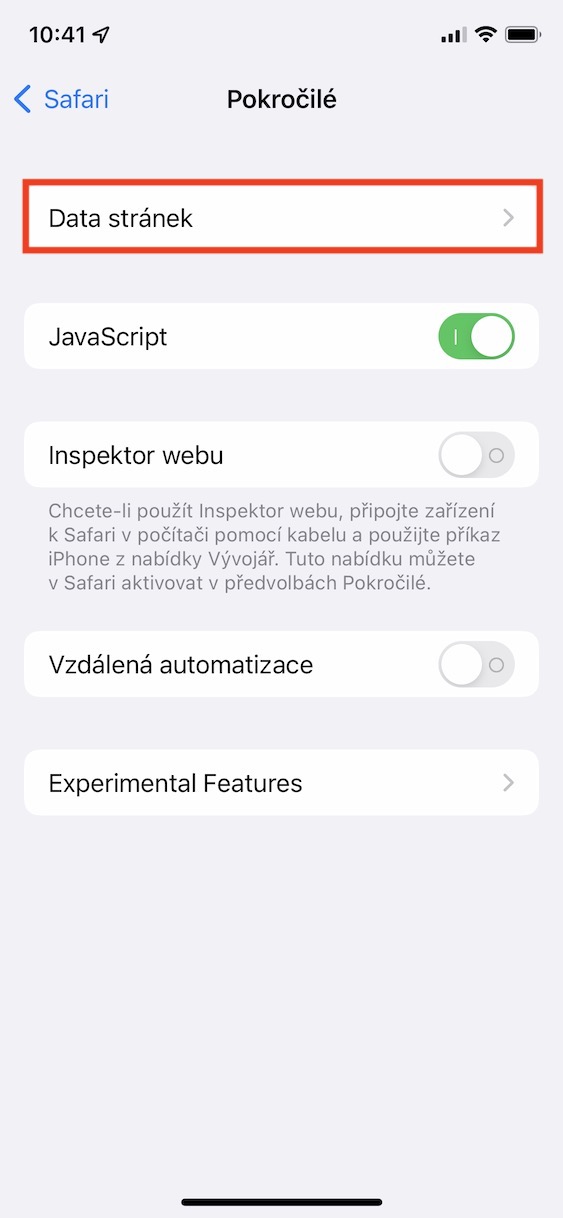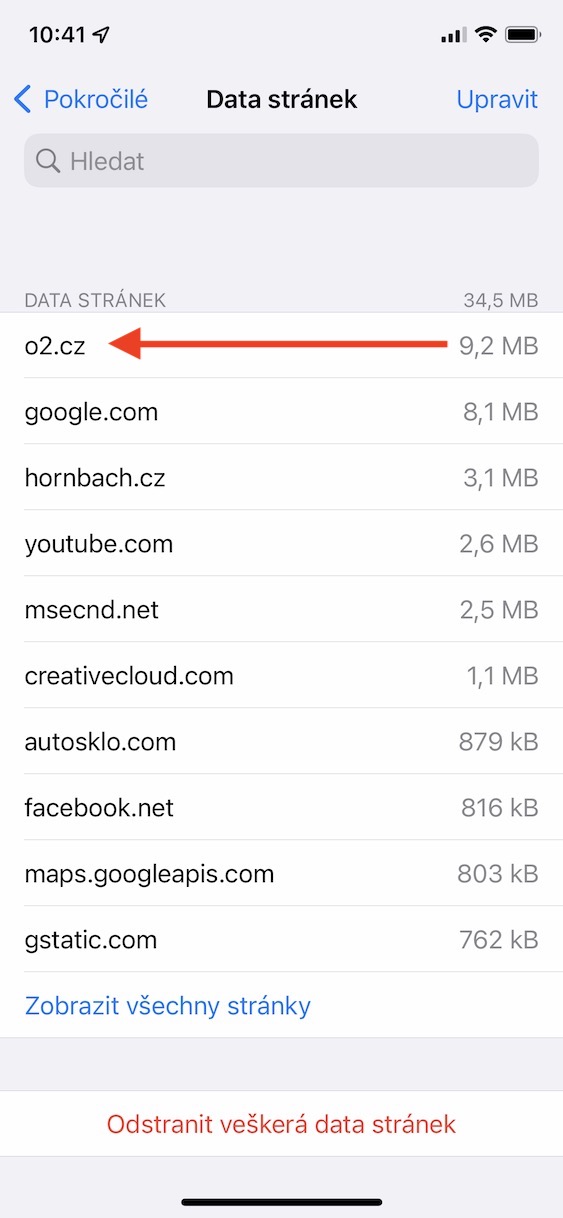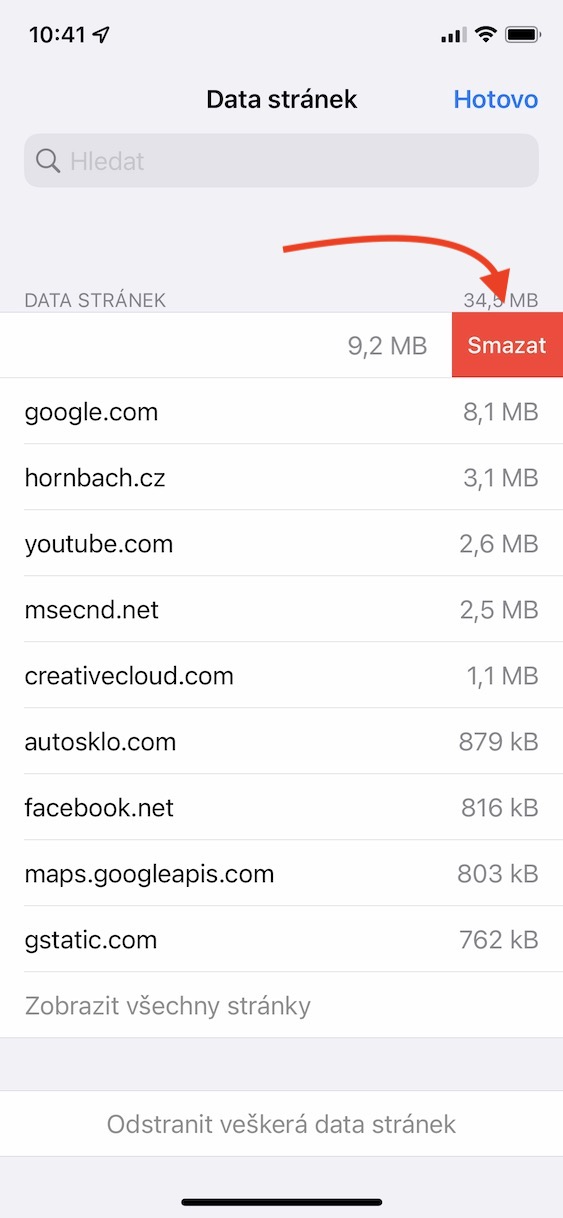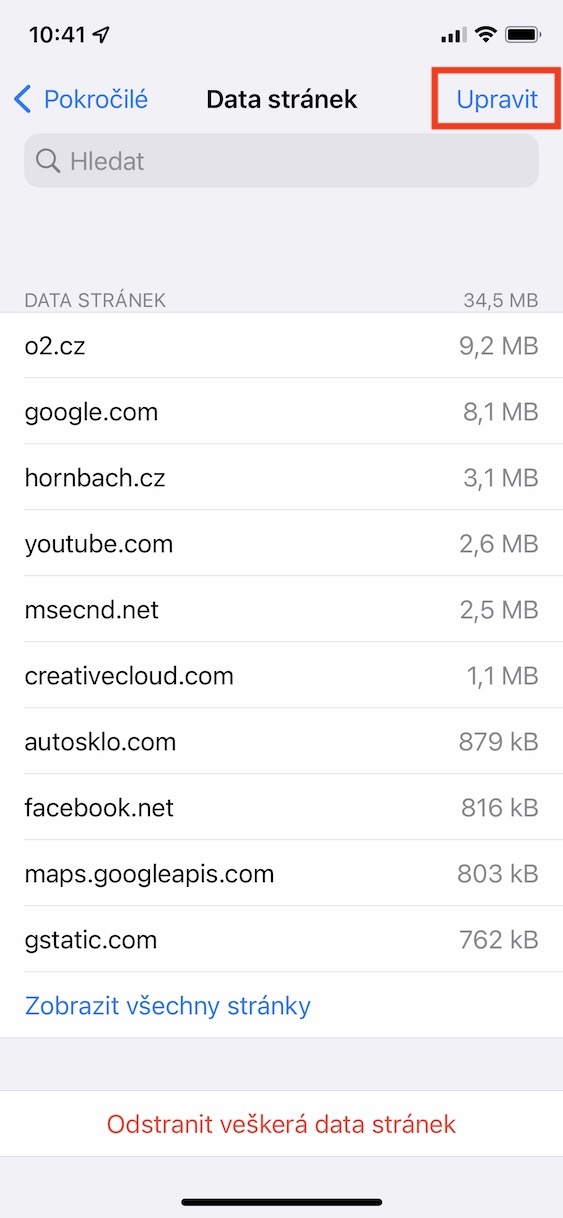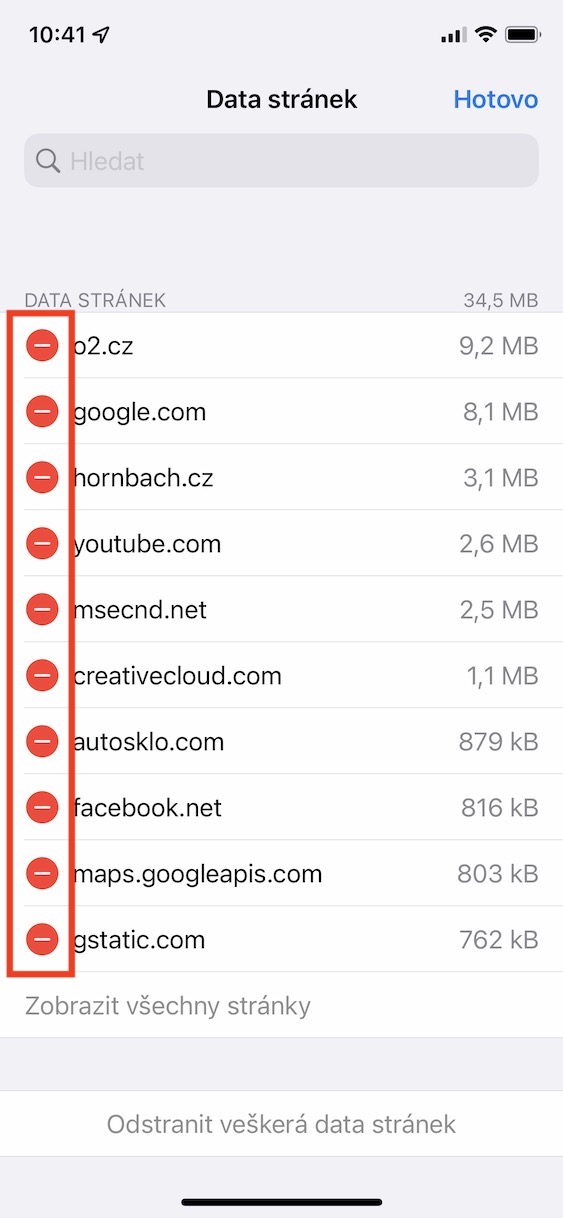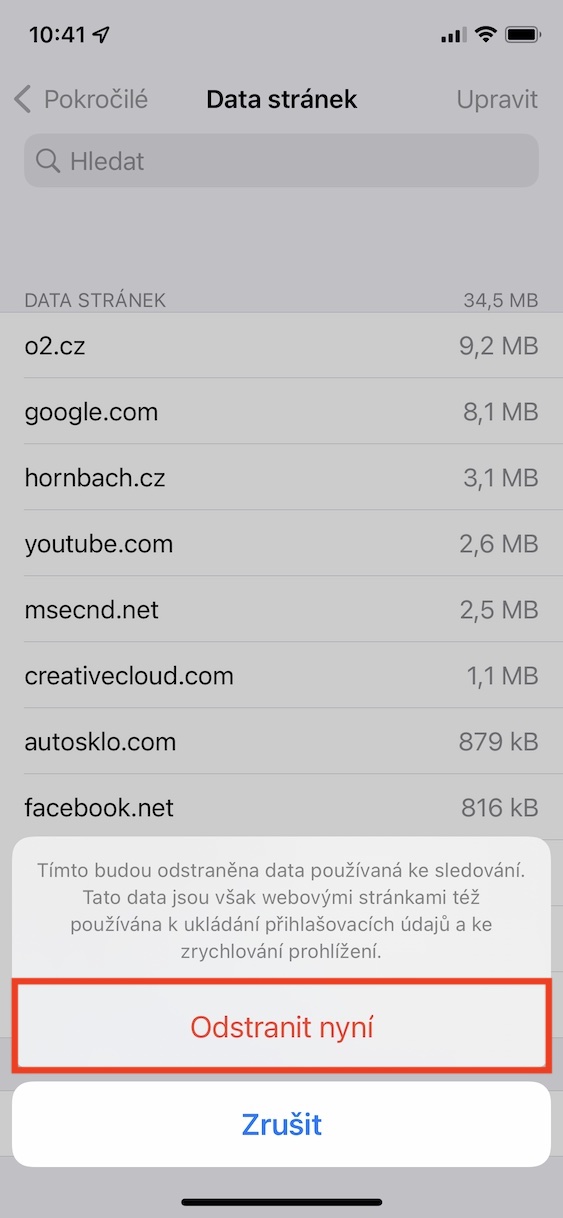Virtually all applications, along with web pages, produce cache data. This data can be very useful for several reasons. In the case of websites, for example, login data that you have set to be remembered by the site for subsequent logins can be stored in the cache. The cache also includes information about your device, system, web browser, etc. Last but not least, it is used to store website data. This data is downloaded and stored in local storage mainly after the first visit to a website. Subsequently, when you go to the page again, the data is no longer downloaded again, but retrieved from the storage. This makes loading faster.
It could be interest you

How to find out which websites have the largest cache on iPhone
I mentioned above that all cache data is stored in your device's local storage. This means that they take up a certain amount of storage space as needed, which can be a problem especially for individuals who have an older iPhone with less storage. Such users always try to free up as much storage space as possible, because they have nowhere to store their data. As for the cache, it usually takes tens or hundreds of megabytes in storage, and in certain cases we can even talk about gigabytes. It depends on how many sites you visit. If you would like to see which websites have the largest cache and thus take up the most storage space, you can. Just follow these steps:
- First, you need to go to the native app on your iPhone Settings.
- Then swipe a piece below, where to locate the box safari, which you click.
- Once you do so, you will be taken to an interface where you can manage Safari preferences.
- This is where you need to move all the way down where you can find the section Advanced, which you click.
- On the next screen, on the other hand, at the very top, go to Site data.
- Then you will see a list of all websites with information about their cache data storage usage.
So, using the above procedure, it is possible to find out on your iPhone which websites and their cache data are taking up the most storage space. Of course, this list is sorted in descending order from the sites that take up the most storage space. If you would like to see a list of all pages, just click on View all pages. To delete the cache data of an individual page, just click on it they crossed from right to left, and then tapped on Delete. It is then possible to delete the data in bulk by tapping on Adjust in the upper right, then that's enough bookmark pages and finally delete data. If you want to completely delete all cache data, just tap at the bottom Delete all site data.