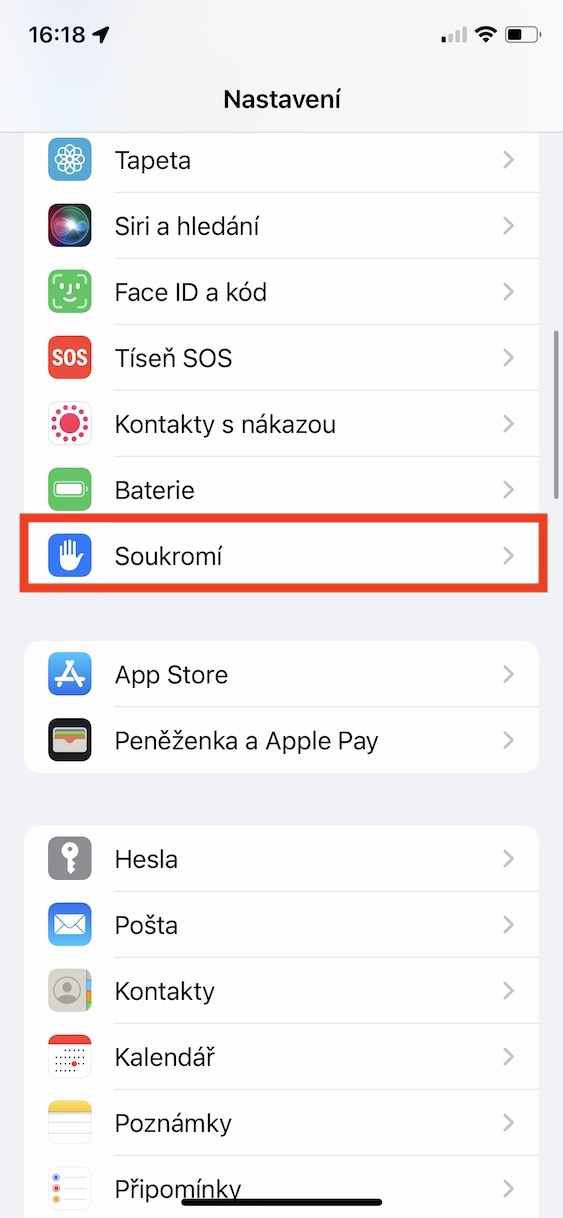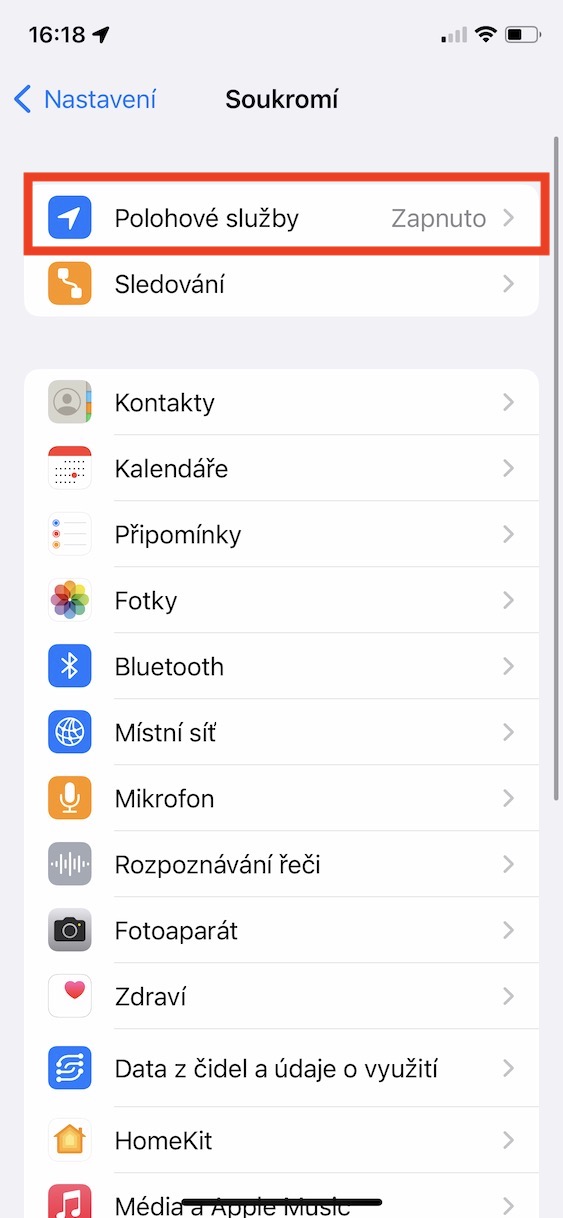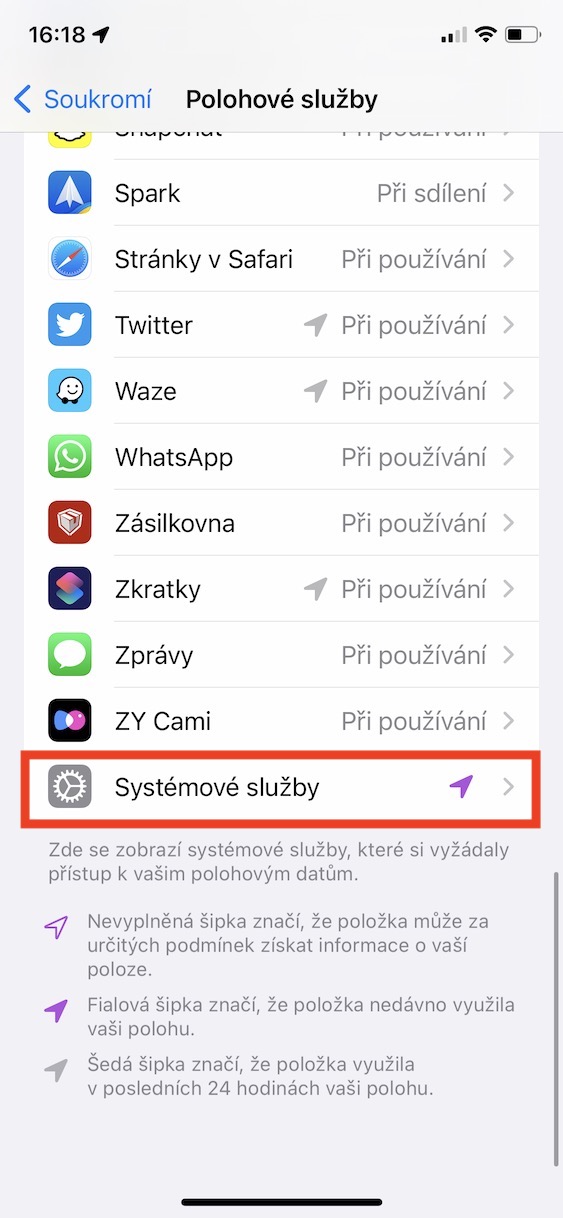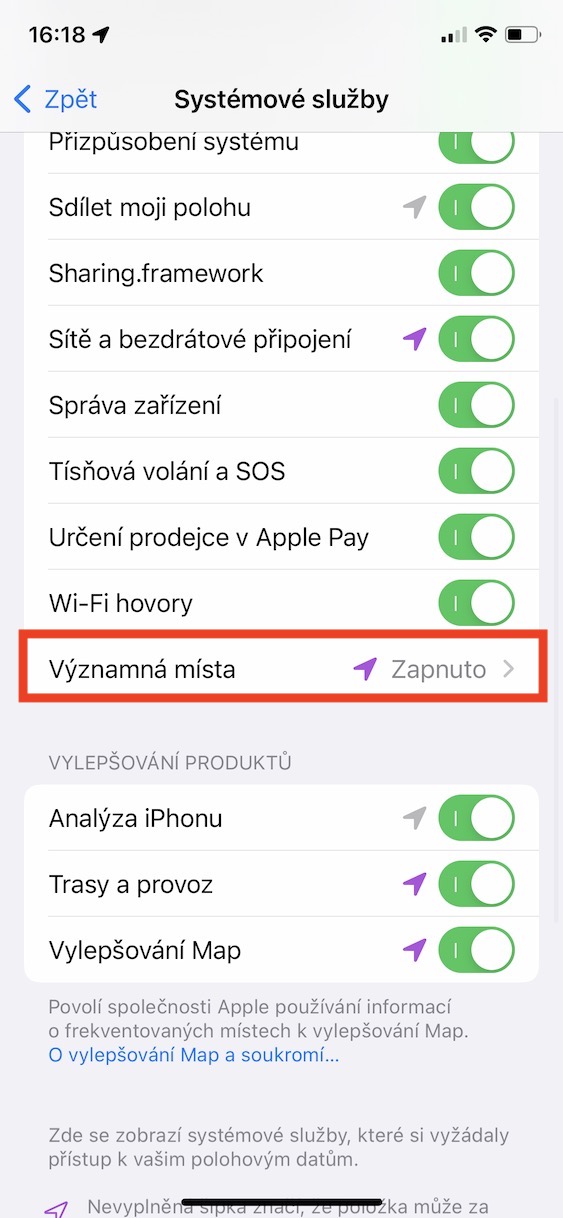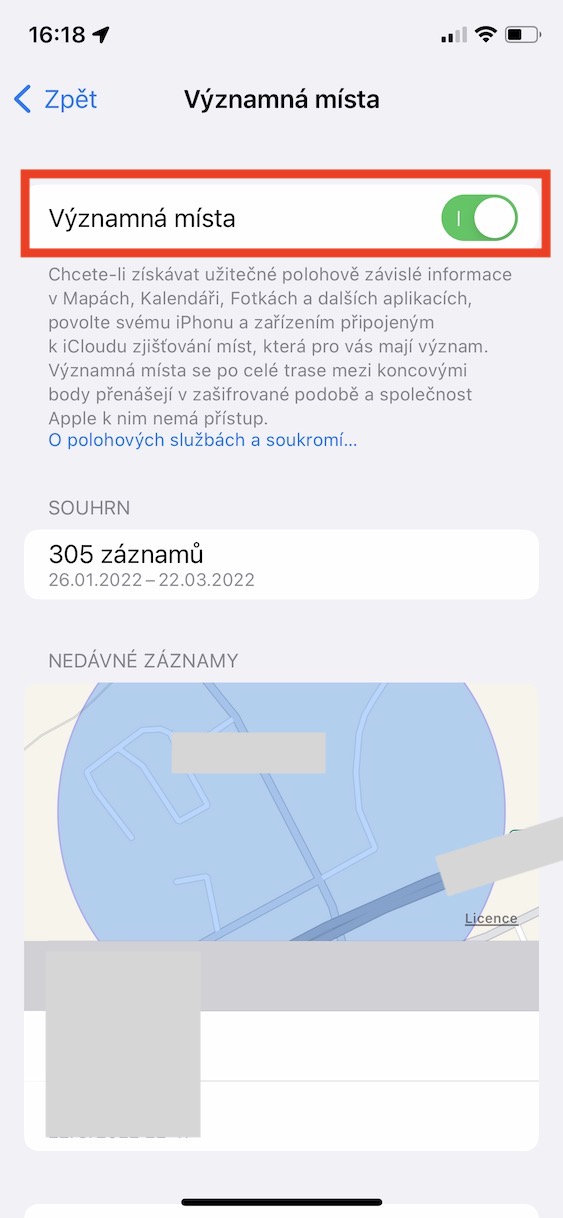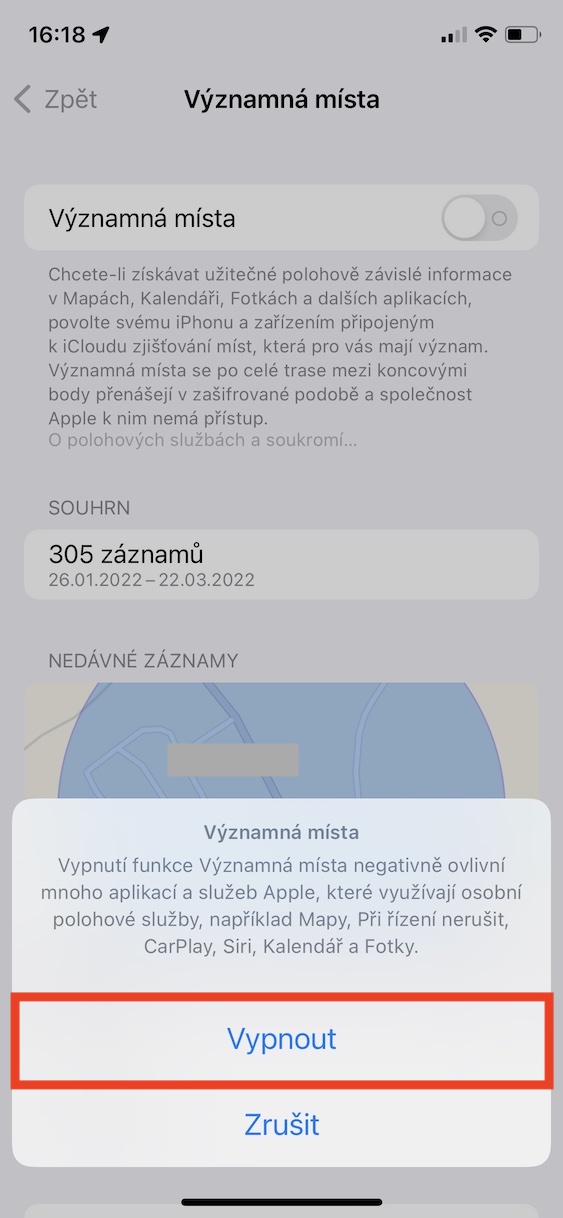Websites and apps can access your location information on your iPhone, but in any case, they must ask for your permission first. If you do not allow access to location services, websites and applications will simply be out of luck - and the same applies to photos, contacts, etc. So Apple is trying to ensure that you have 100% control over what websites and apps can do. applications to access, thereby protecting your privacy. But did you know that Apple itself collects location data about you automatically, without your permission?
It could be interest you
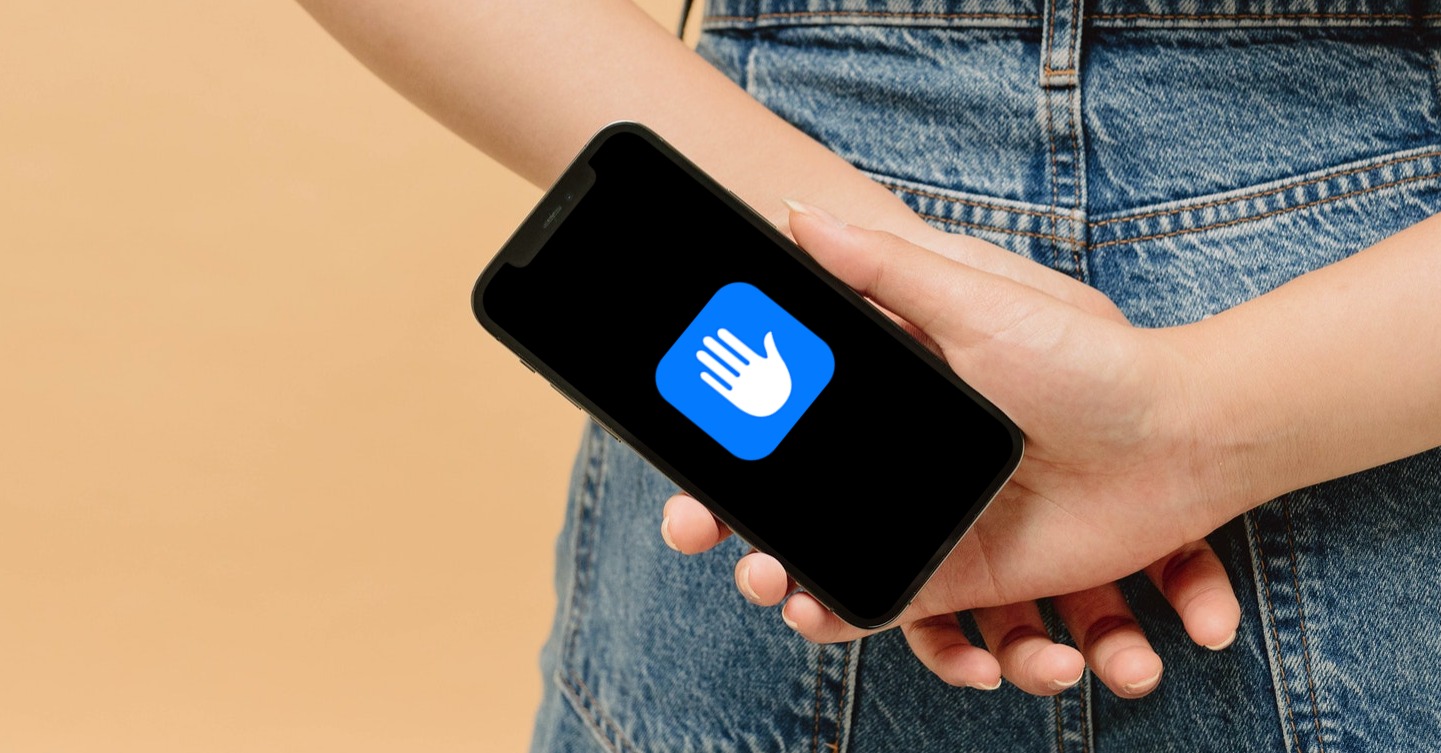
How to block Apple from accessing your location on iPhone
The ending of the previous paragraph may have angered some of you, but it is actually quite true. It should be mentioned, however, that virtually every technology company collects all kinds of data about you these days. It is not so much that someone collects the data, but how they subsequently deal with it. For example, with a few exceptions, Apple has a clean slate, but Facebook, for example, has already received several hefty fines for mishandling user data. But if this is not enough of an argument for data collection, you can deny Apple access to your location as follows:
- First, you need to go to the app on your iPhone Settings.
- Once you've done that, scroll down a bit to find and click on the section Privacy.
- Then open the box at the very top Location services.
- Then scroll all the way down to where the section is system services, which you click.
- On the next screen, scroll down again to the end of the first category you open Important places.
- Once you do, so be it using Touch ID or Face ID authorize.
- Here using the switch function Deactivate important places.
- Finally, confirm the action by clicking the button Turn off.
So, using the above procedure, you can deny Apple access to location data on your Apple phone. In this section you can view many different places you have been. Specifically, Apple uses Landmarks to bring you various useful information within Maps, Calendar, Photos, etc. The description of the function states that Apple does not have access to this information, whether this is true or not is of course up to your. If you want to protect your privacy 100%, without compromise, be sure to deactivate this function.