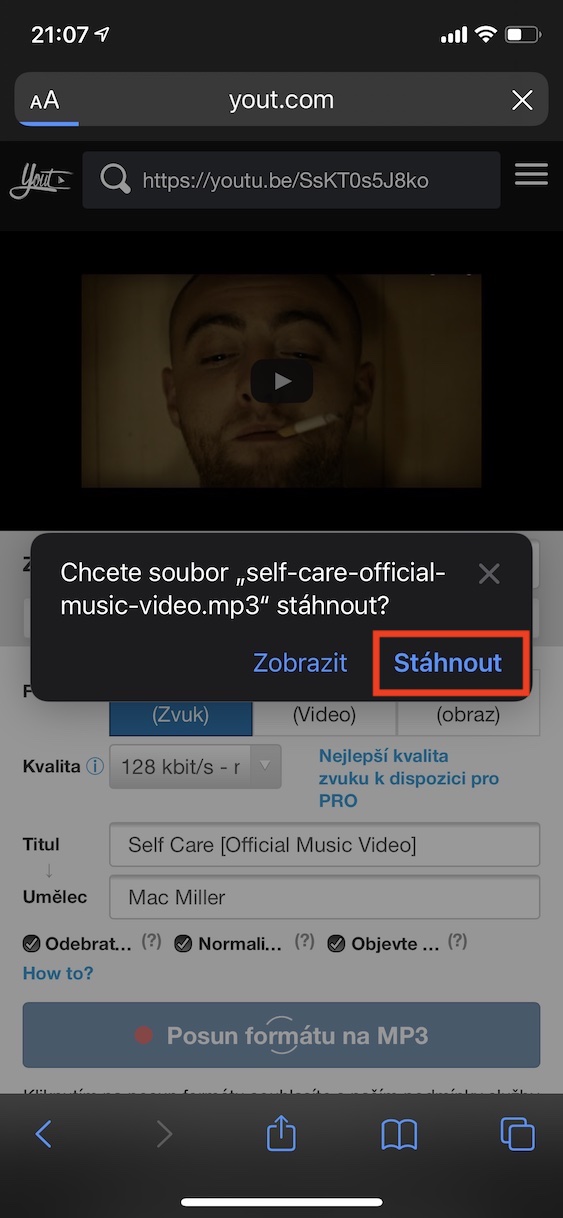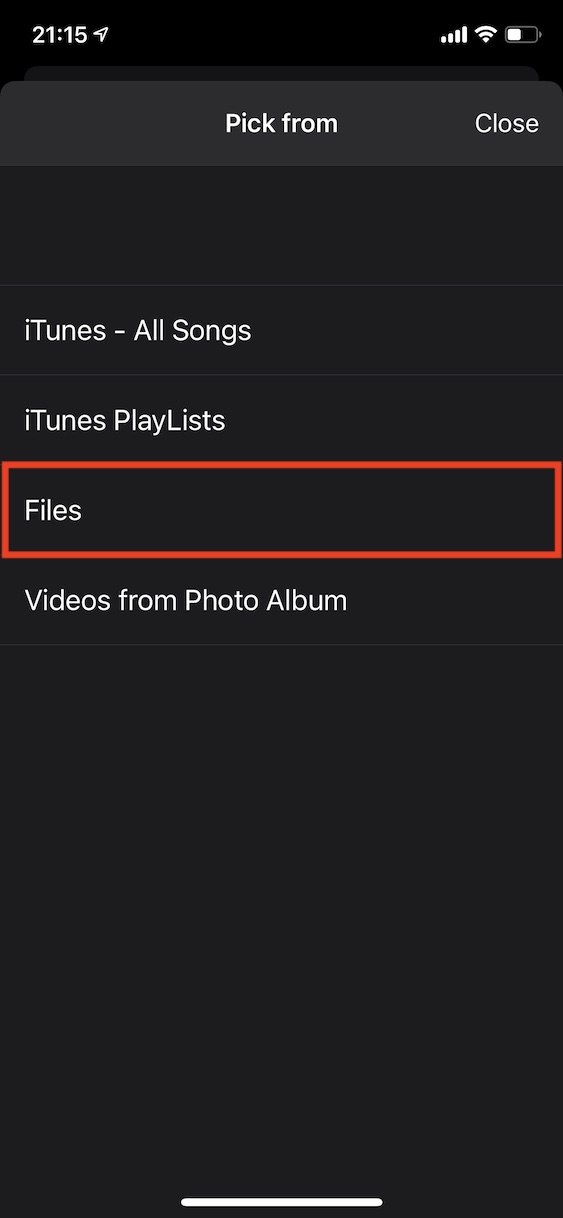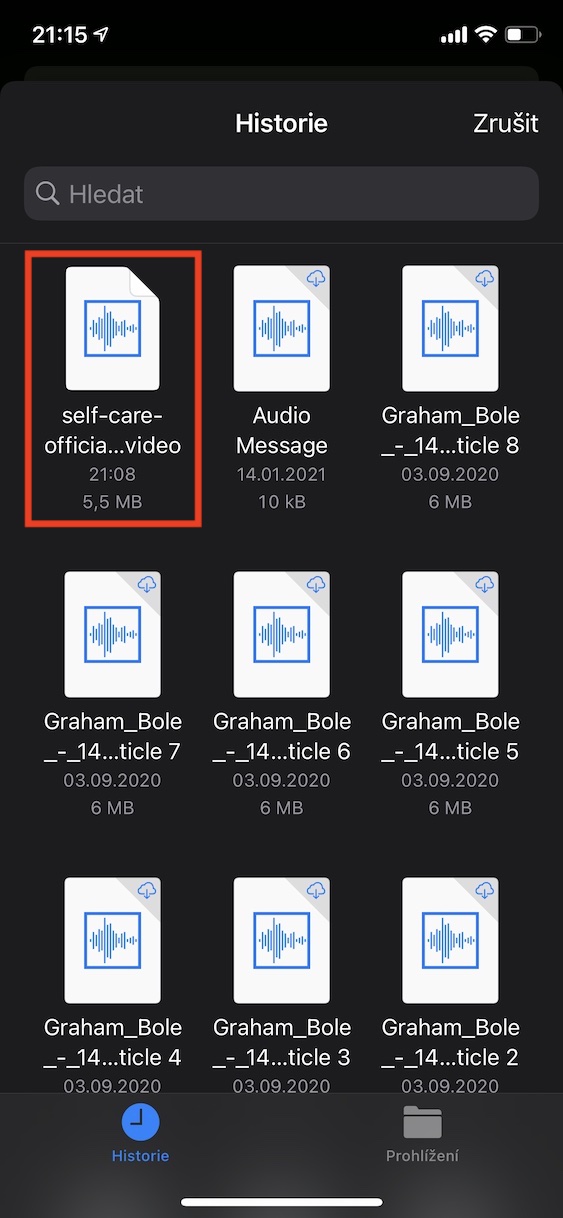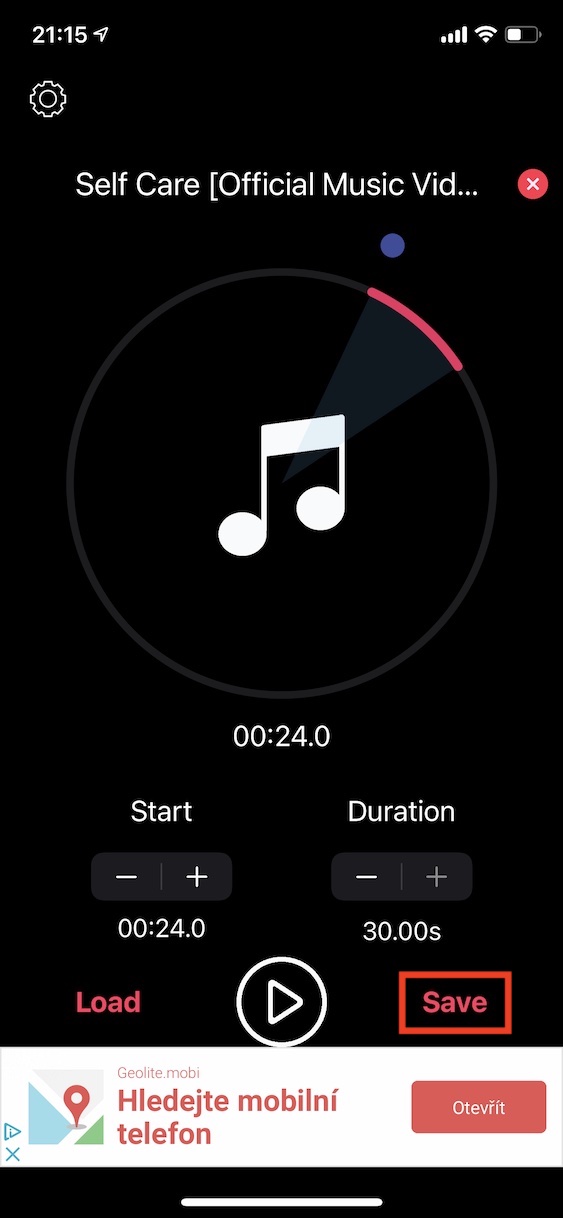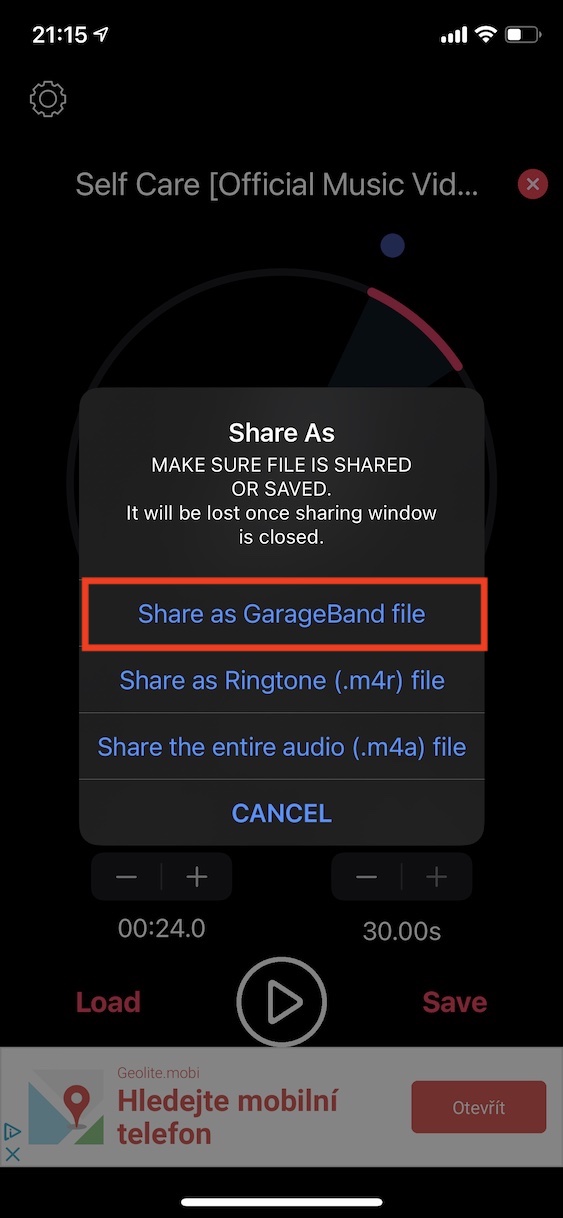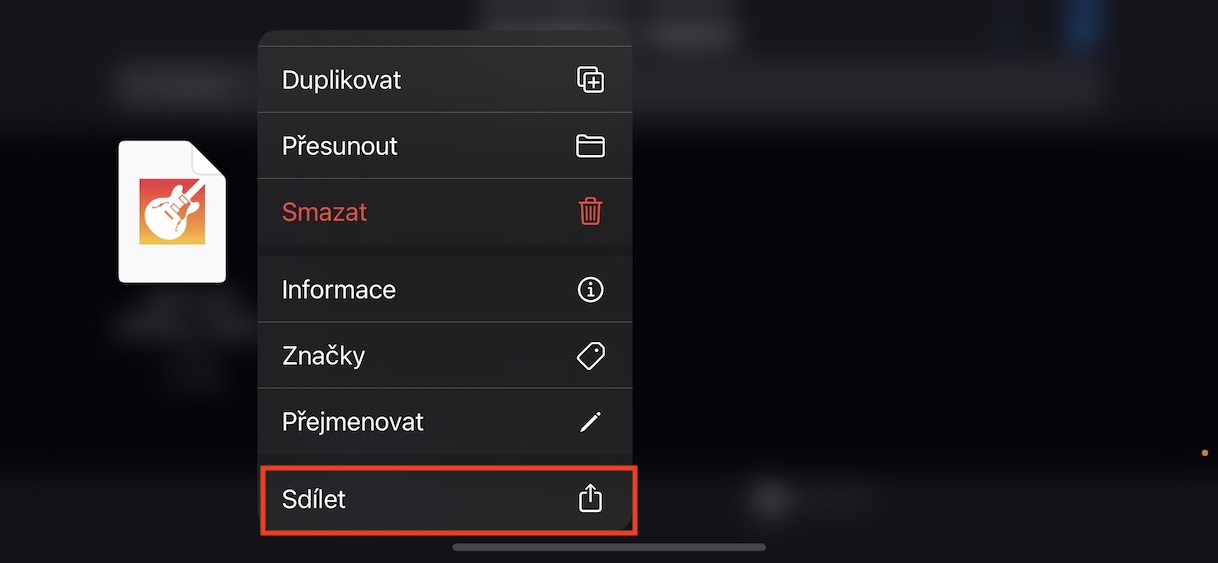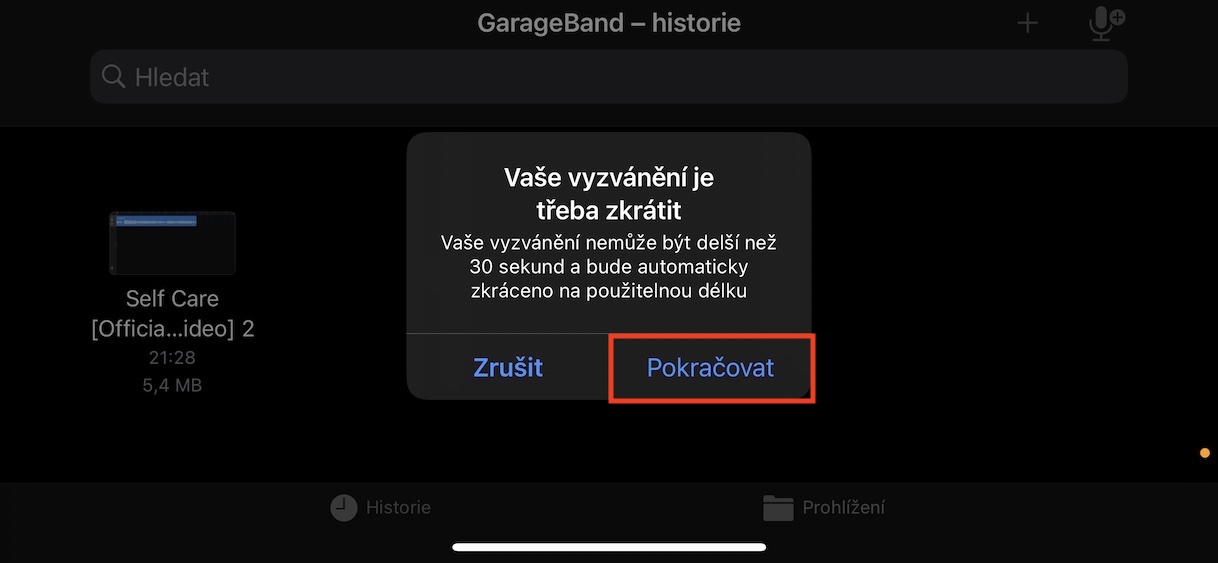If you're new to the Apple world and switching from an Android phone, you've most likely gotten used to controlling your device right from the start. However, after the first acquaintance, certain feelings of enthusiasm have faded and you have found that neither the default nor the other available ringtones suit you. You may have thought that you will definitely be able to set the music that you managed to insert into your Apple phone as your ringtone - but the opposite is true. Unfortunately, there is no simple way to make the time before you pick up the phone more pleasant. Currently, however, even a moderately advanced user can handle the procedure, moreover, only with the help of his iPhone, without a computer.
It could be interest you

How to create and set custom ringtones on iPhone
The first step you need to take is to download the audio file of your favorite song. It should be noted that you cannot use files from Apple Music or other streaming services as ringtones, so you have to access the songs in another way. You can find the most songs on the YouTube platform, where you can use them Yout.com site (or others) is enough to download - just enter the URL of the song on YouTube in the appropriate field on the page. Then tap on Format shift to MP3 (bad translation) a confirm file download. If you thought you would be able to use a whole song as a ringtone, you are wrong. The sound must not be longer than 30 seconds, and it must also be in .m4r format. However, two apps that you need to download will help you with this, they are GarageBand a MusicToRingtone.
After downloading both apps, move to MusicToRingtone. Although it is in English, even users who have difficulties with this language will be able to get through the welcome. Then click the button Load and select from the displayed options Files. Here locate the downloaded file, to which then click which will save it to the application. In the application you will find a simple editor in which you can quite simply cut out a maximum of thirty thirds of the section that you want to use as a ringtone. Finally click the button Save. The application will ask you how you want to save the file, you click on Share as GarageBand file. Then click on the application in the sharing menu Garage Band.
With the above mentioned step, you are now in GarageBand with created by the project, which is enough to export as a ringtone. In GarageBand hold your finger on the exported project and tap on Share. Finally, just choose choose Ringtone. Now a window may appear saying that the ringtone needs to be shortened - tap on Continue. The exported file si name it and tap on Export. You can then tap on the line Use audio as… and choose, whether to set the ringtone as default. Then it's enough wait for the export to complete. Your created ringtone will be displayed in full up in the section Settings -> Sounds & Haptics.
záver
In my opinion, this is the easiest way to add a ringtone to your iPhone at the moment. Everything can be done without the MusicToRingtone app just with the help of GarageBand, but here the creation will take a little more time. So, if you want to enjoy your favorite part of the song even when someone calls you, you can start creating basically at any time.
It could be interest you