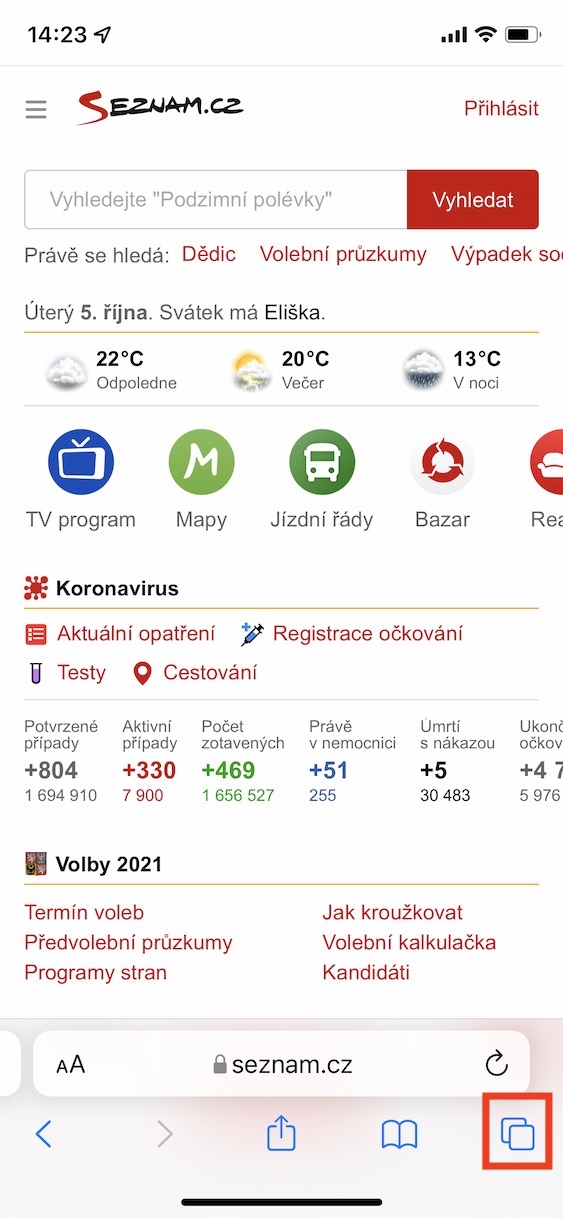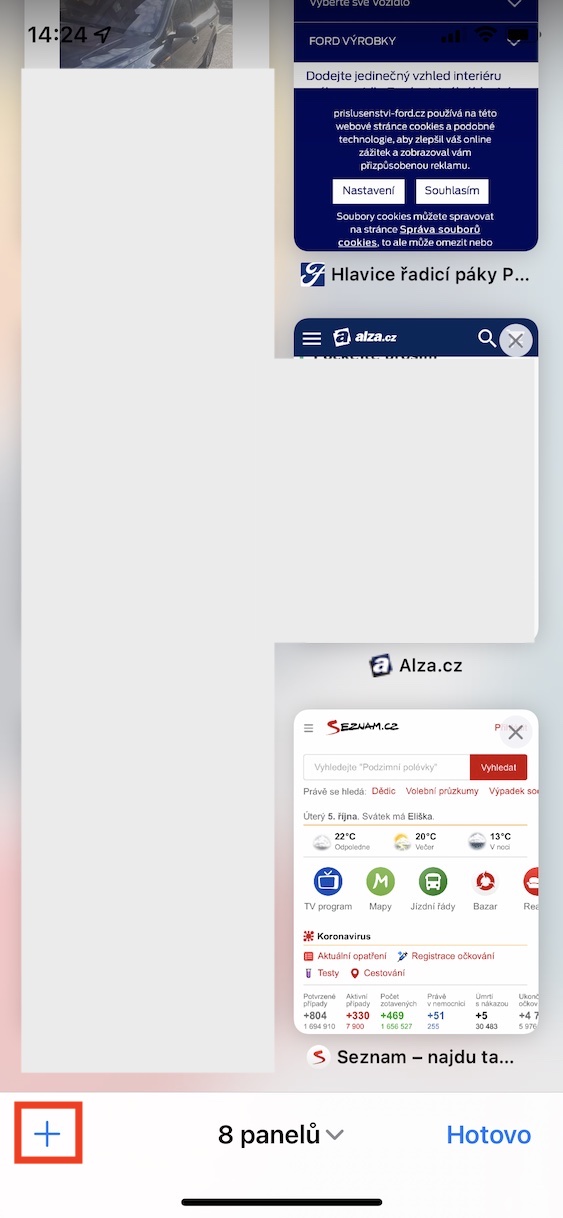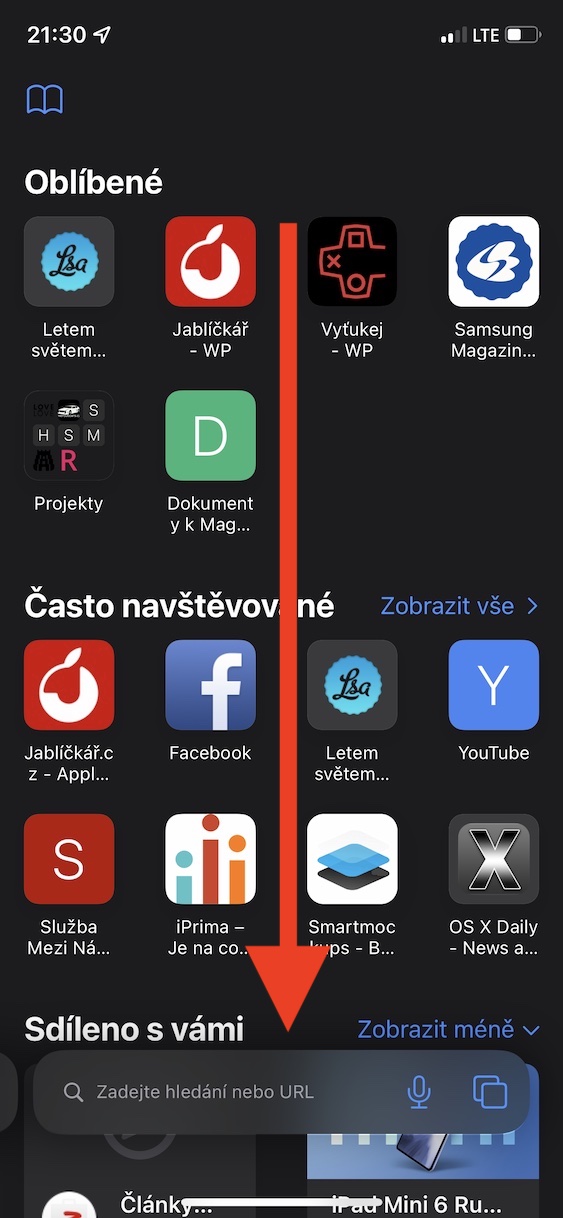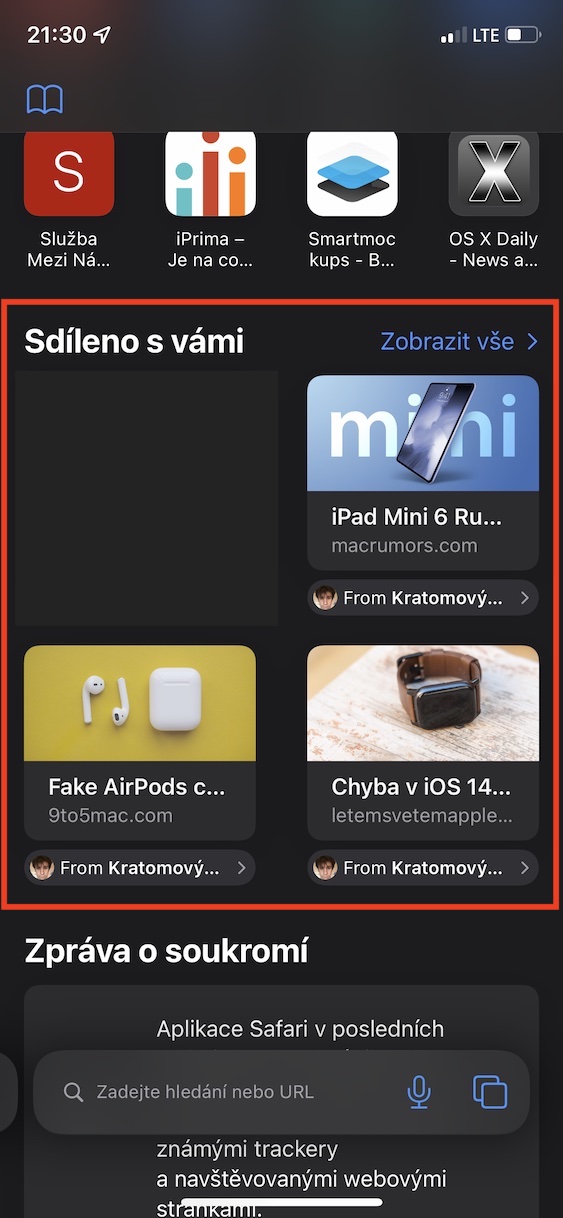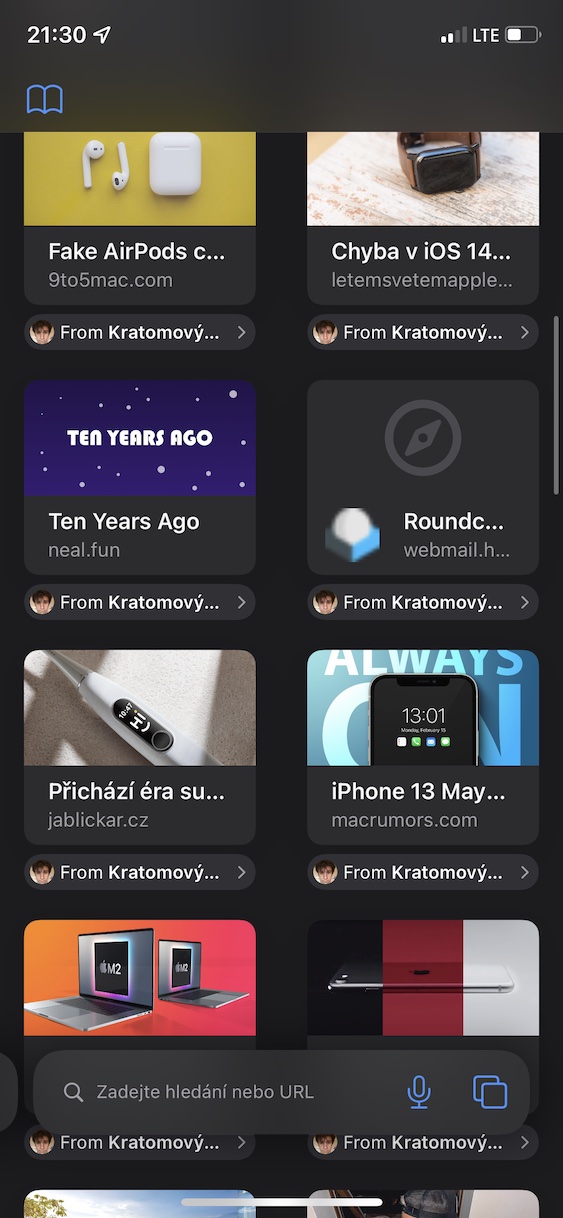The new operating systems in the form of iOS and iPadOS 15, macOS 12 Monterey, watchOS 8 and tvOS 15 were already presented in June, at the developer conference WWDC21. Since then, the mentioned systems have been available in beta versions for all developers and testers. The general public had to wait a few months for the release of the official versions - specifically, they were released a few weeks ago. In any case, we constantly pay attention to all the news in our magazine, and not only in the instructional section. So if you want to know and be able to control all the new functions and improvements, then our articles could be just right for you. In this guide, we will look at another option from iOS 15.
It could be interest you

How to view all links shared with you in Safari on iPhone
In addition to Apple introducing the aforementioned operating systems, there was also the release of a new version of Safari, namely Safari 15. This comes in iOS 15 with new features as well as a redesigned design. But the truth is that the new version of Safari for iPhone caused a relatively big splash. The Apple company decided to move the address bar from the top of the screen to the bottom, under the pretext of easier control. However, most users did not like this change, and so came a wave of criticism. Fortunately, Apple responded as best as it could - it added the option to choose between the new and old Safari look in Settings. But apart from that, Safari comes with other improvements. One of them includes, for example, the new Shared with you section, where you can see all the links shared with you by contacts in the native Messages app. You can use the Shared with you section as follows:
- First, on your iOS 15 iPhone, go to the native web browser Safari.
- Once you've done that, tap on the bottom right corner of the screen two squares icon.
- You will then find yourself in an overview with open panels, where at the bottom left press the + icon.
- The initial screen will then appear, where you only need to scroll down a bit below and section Shared with you to locate.
- After localization, you can easily view links that have been shared with you.
- Click on the option Show all you will see absolutely all shared links.
If you don't see the Shared with you section on the start screen in Safari, you probably don't have it added. It's easy to do so - just scroll down to the bottom of the start screen, where you click the Edit button. You will find yourself in the interface for editing the display of the start page, where you just need to activate the Shared with you section with the display switch. If you want, you can move this element. If you click on the contact's name under the link in the Shared with you section, you will be taken to the Messages application, where you can immediately respond to the link as part of a conversation with the person in question.