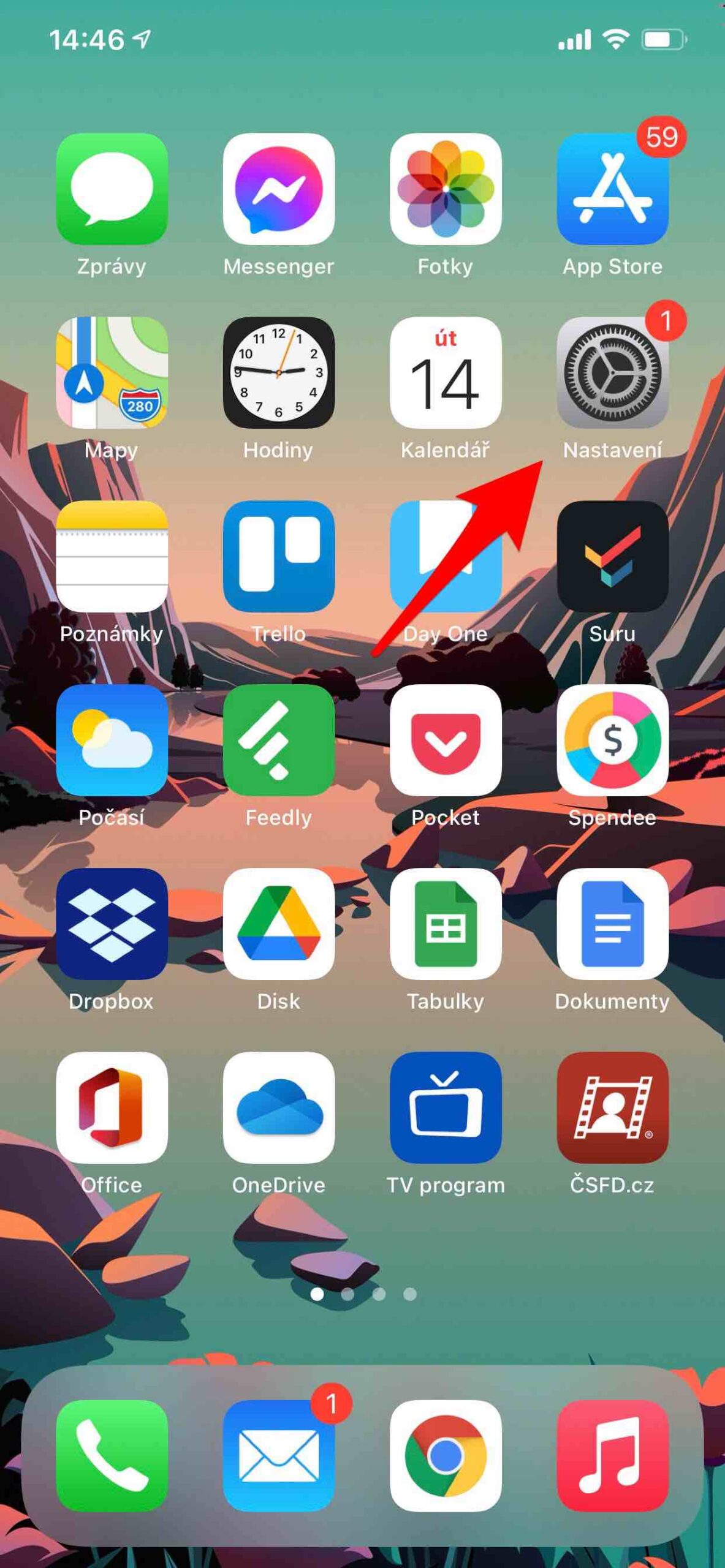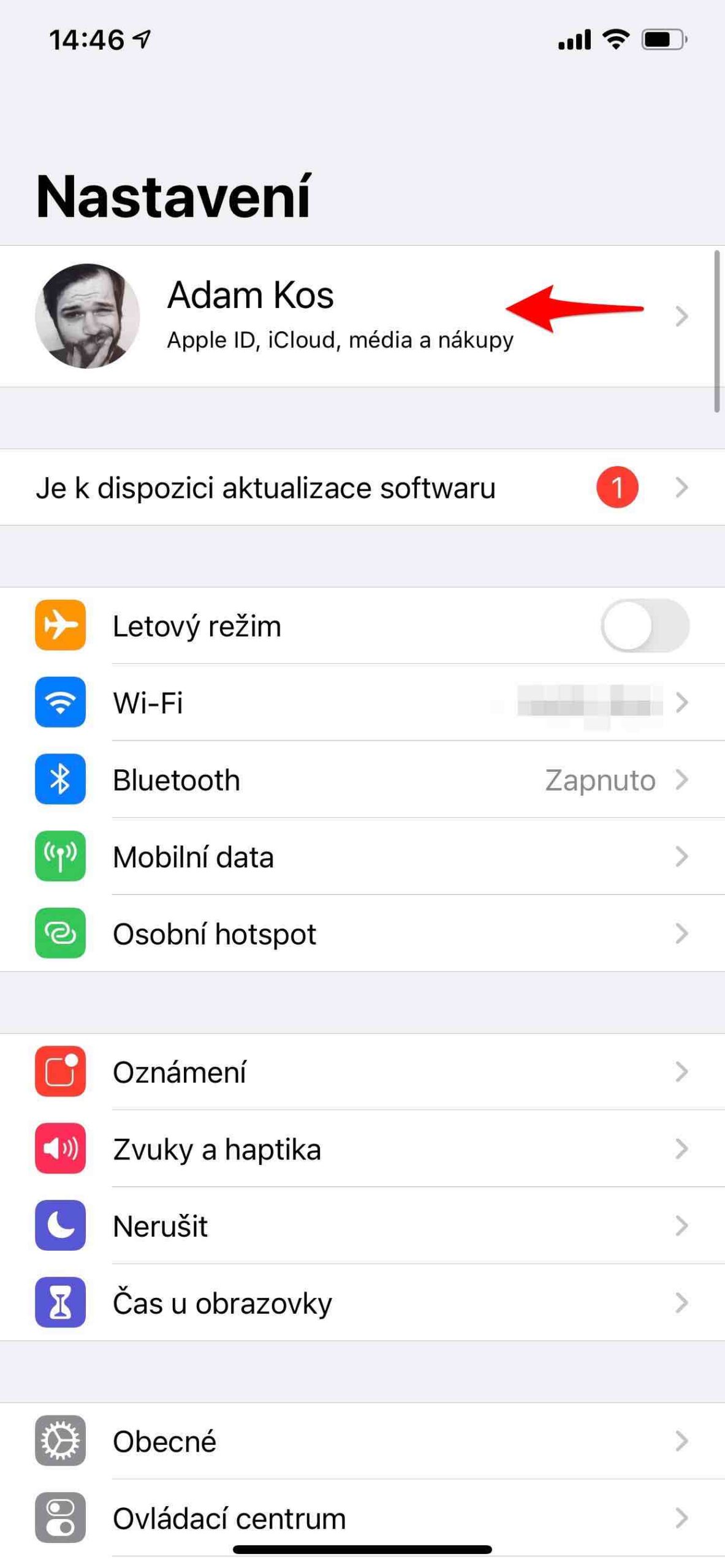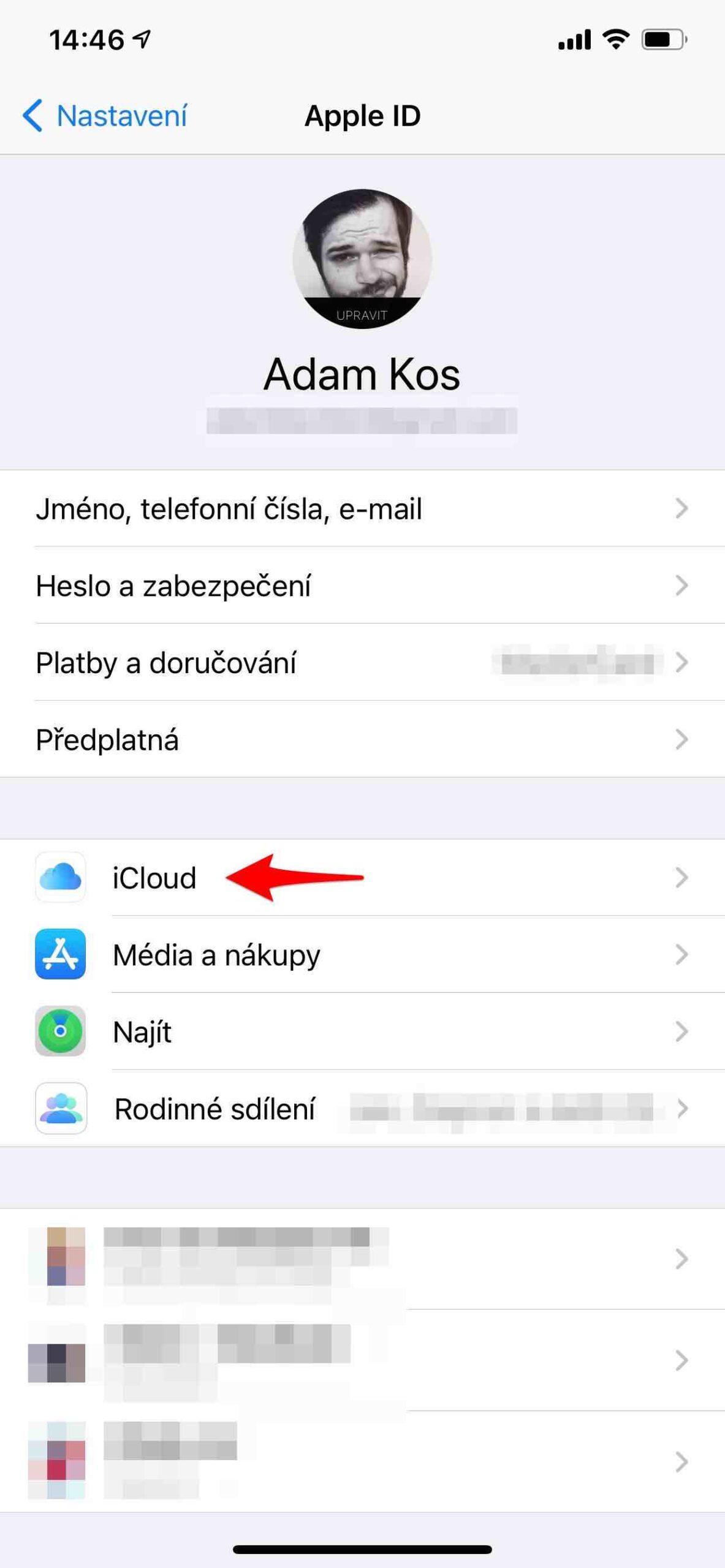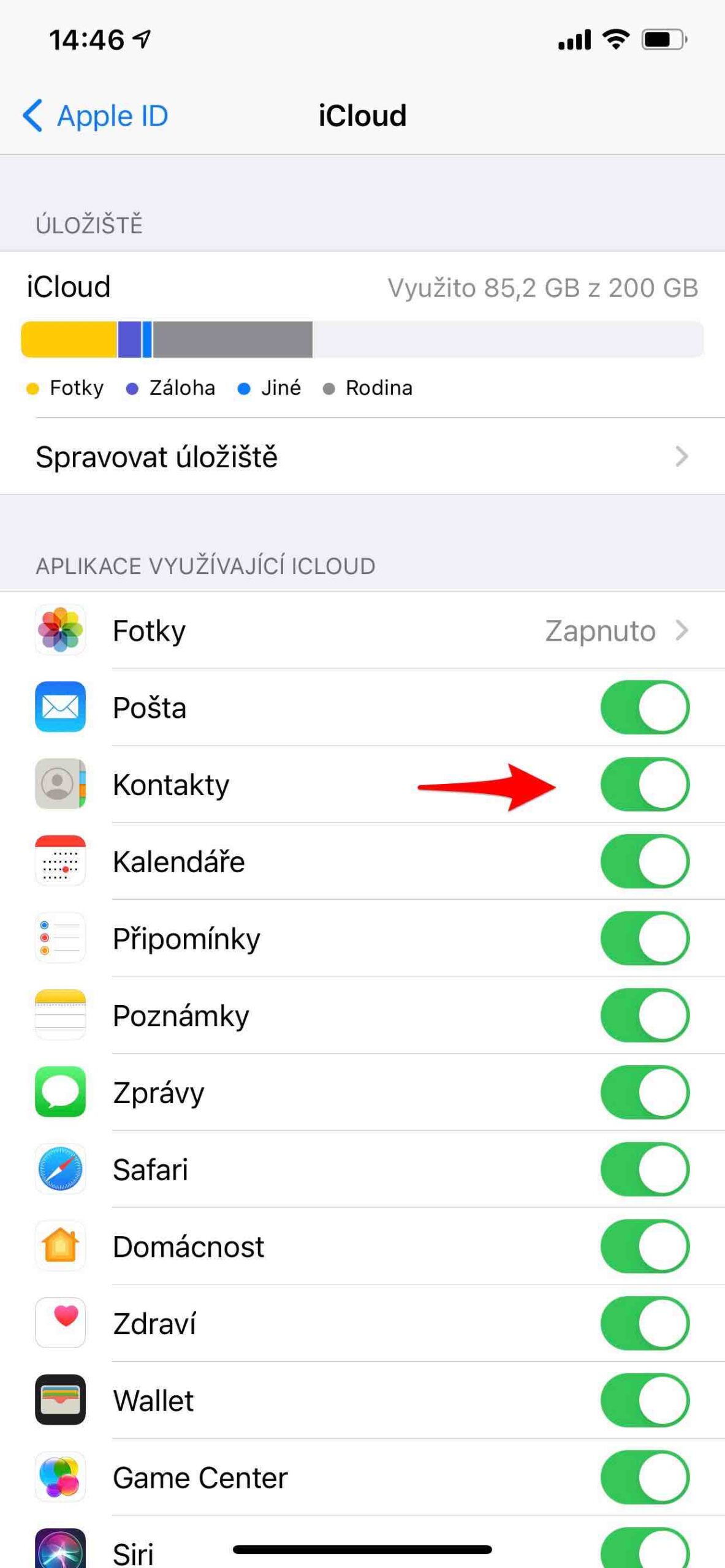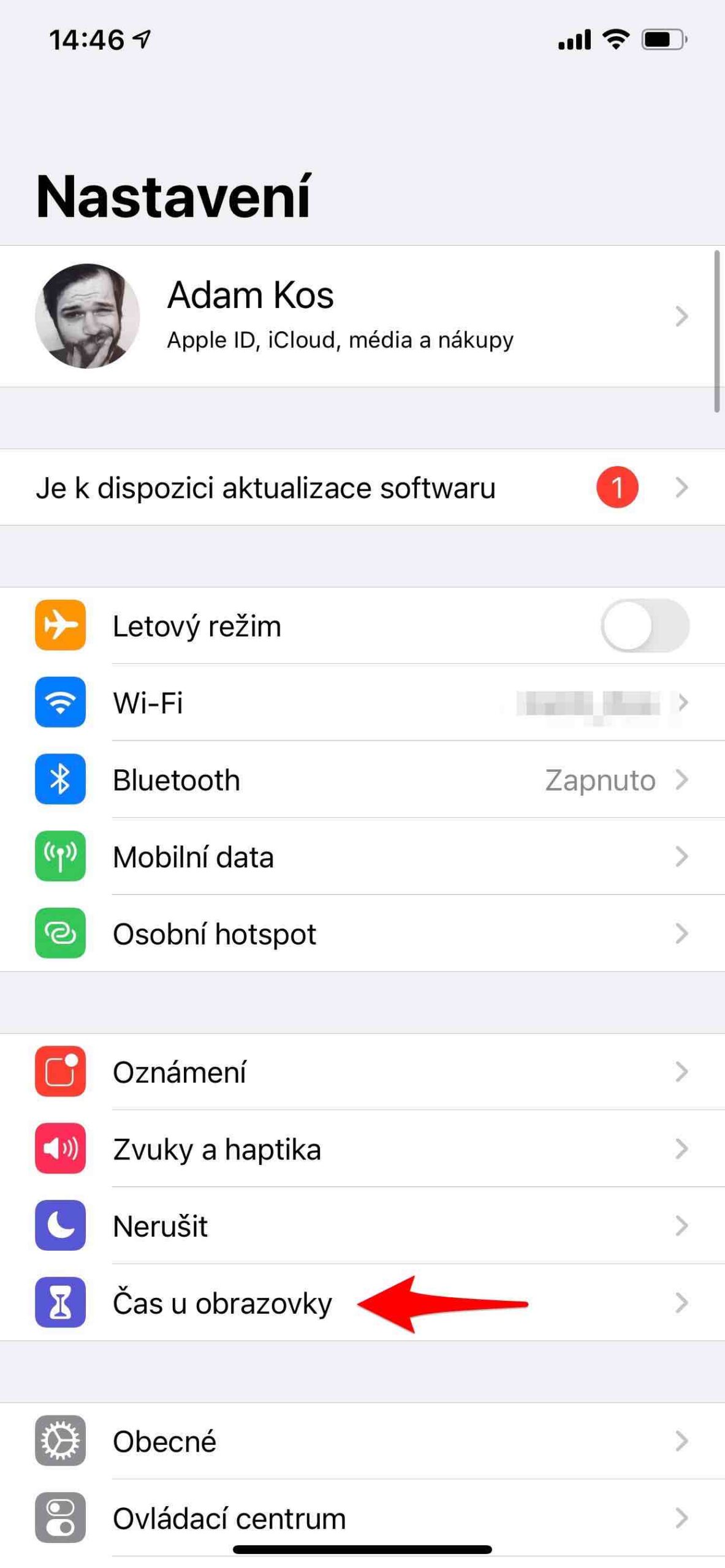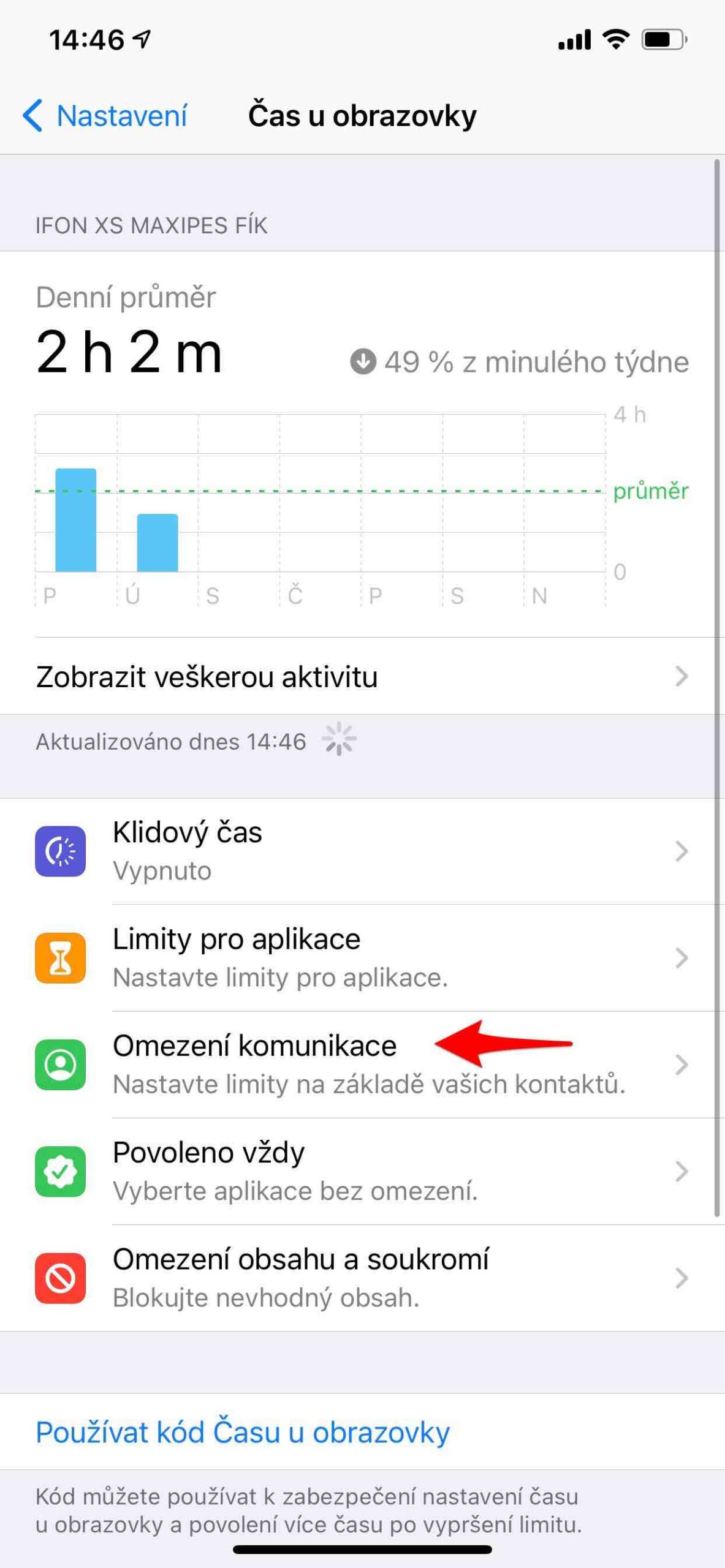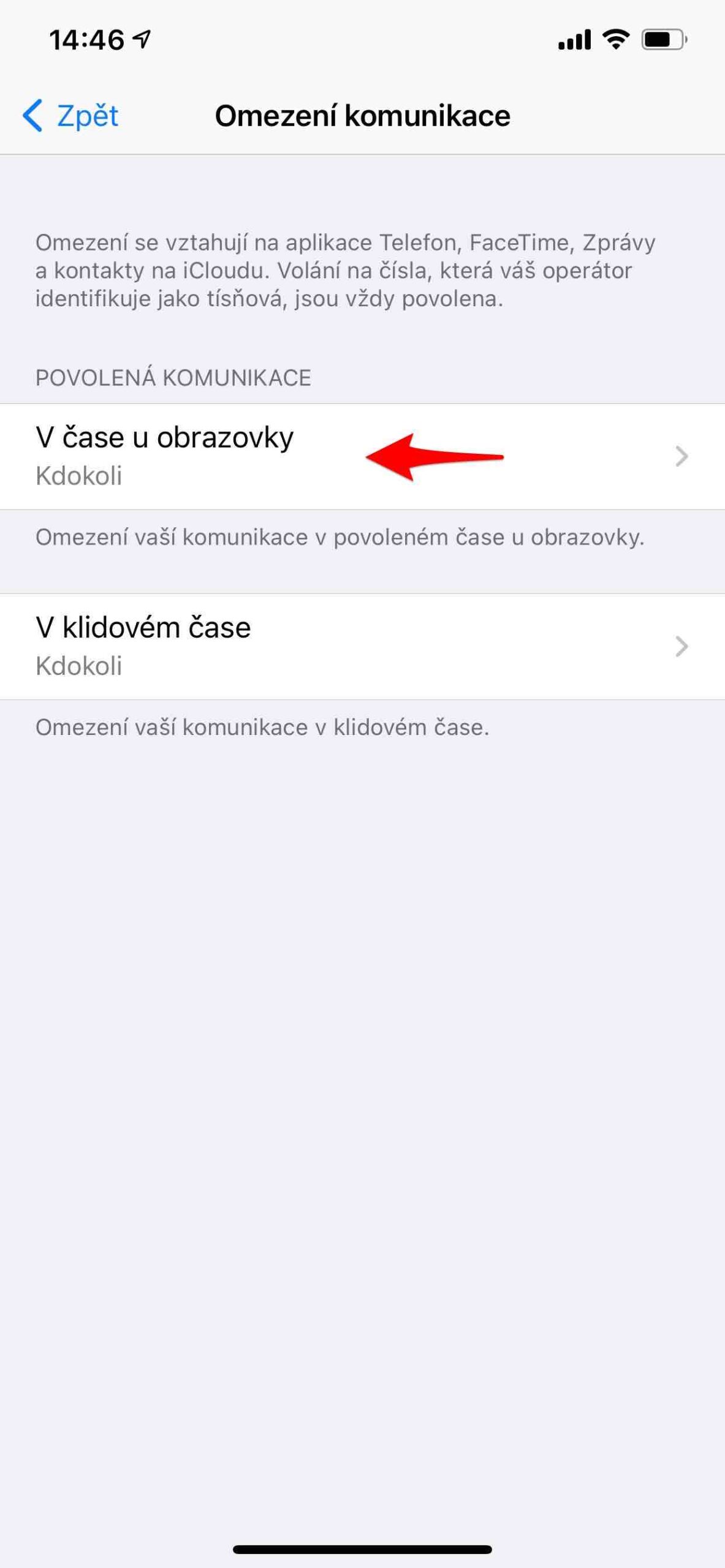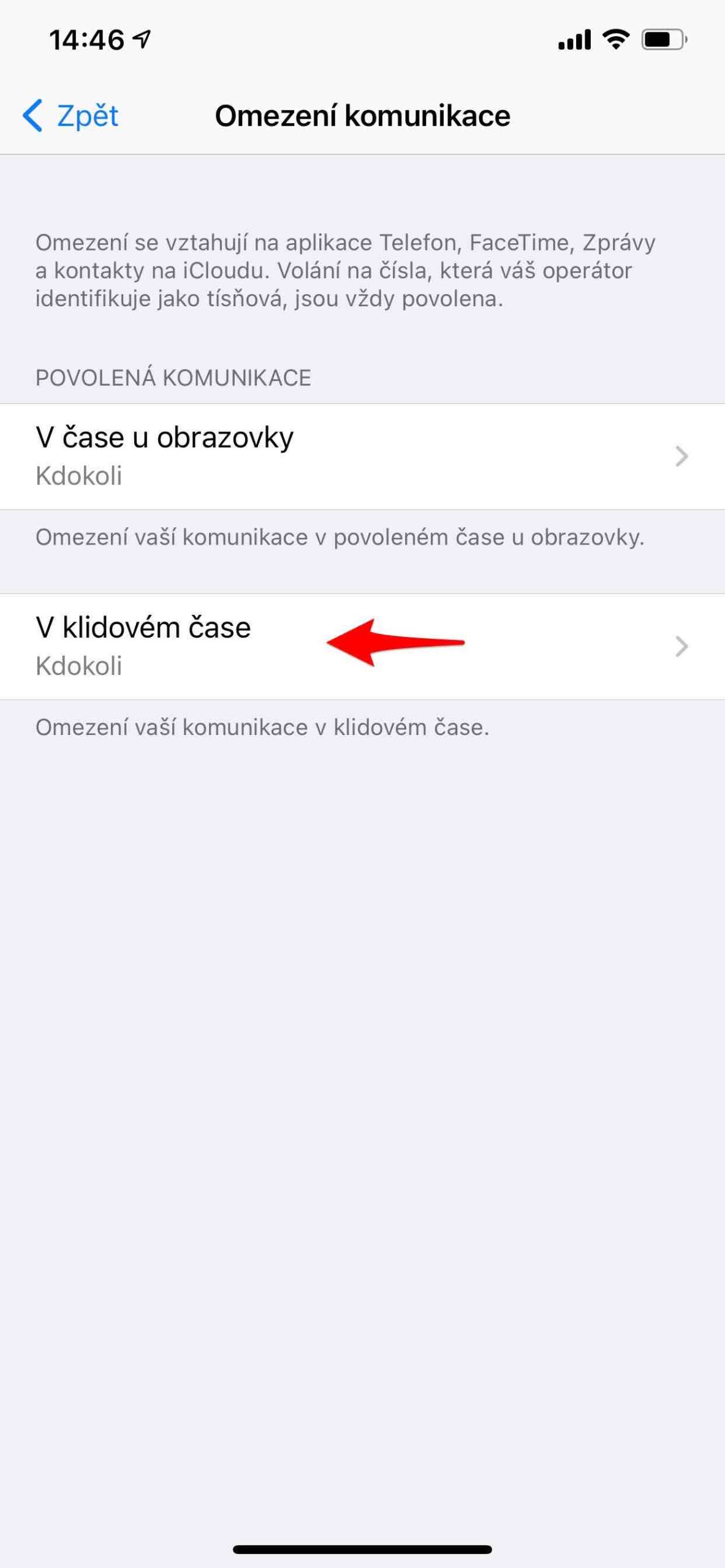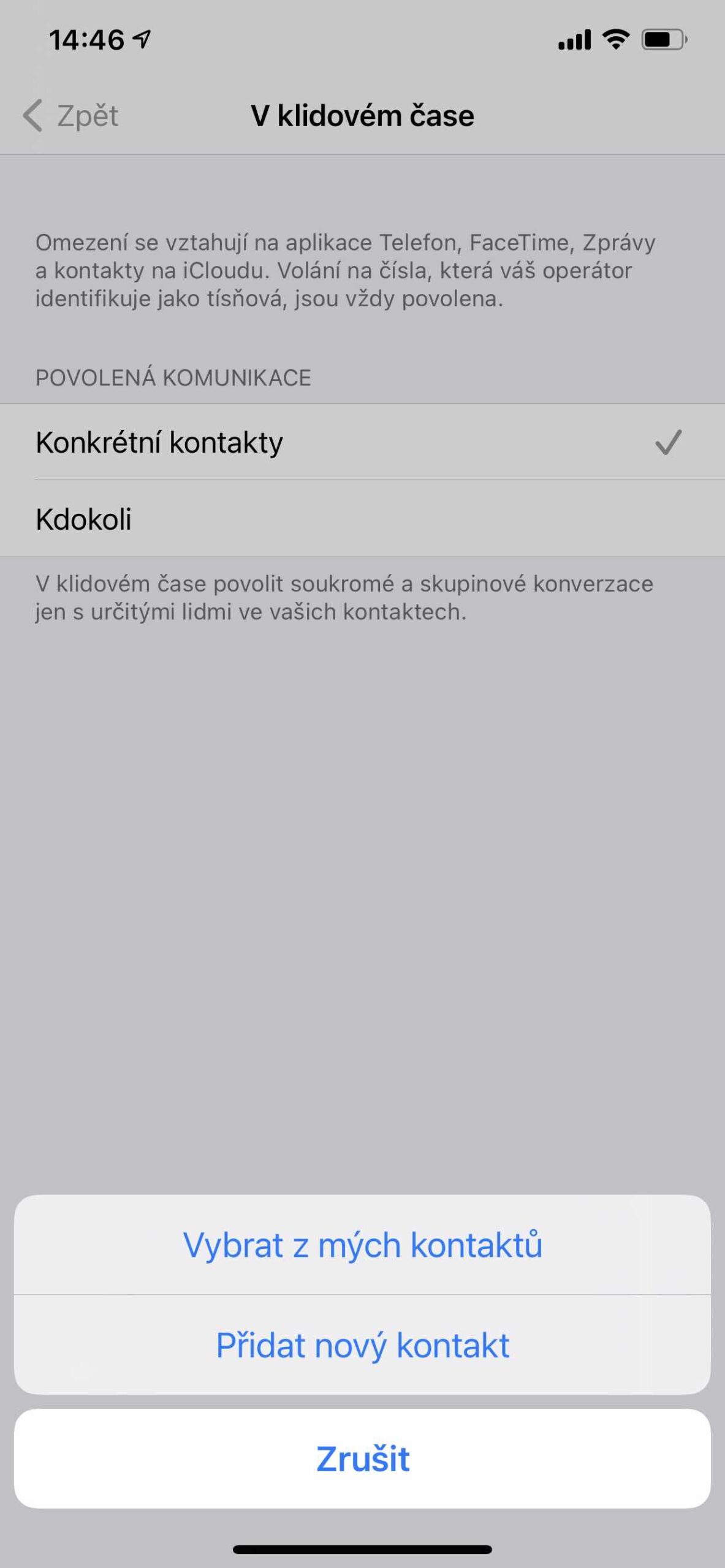Do you know how much active time you spend on your phone? Maybe you're just guessing. However, Screen Time on iPhone is a feature that displays information about your device usage, including which apps and websites you're on most often. It also allows the setting of limits and various restrictions, which is especially useful for parents. The telephone is, of course, a device primarily intended for communication. But sometimes it's too much, and sometimes you just want to not be disturbed by the world around you. You can turn off your iPhone, turn on Airplane mode, activate Do Not Disturb mode or define Screen Time.
It could be interest you
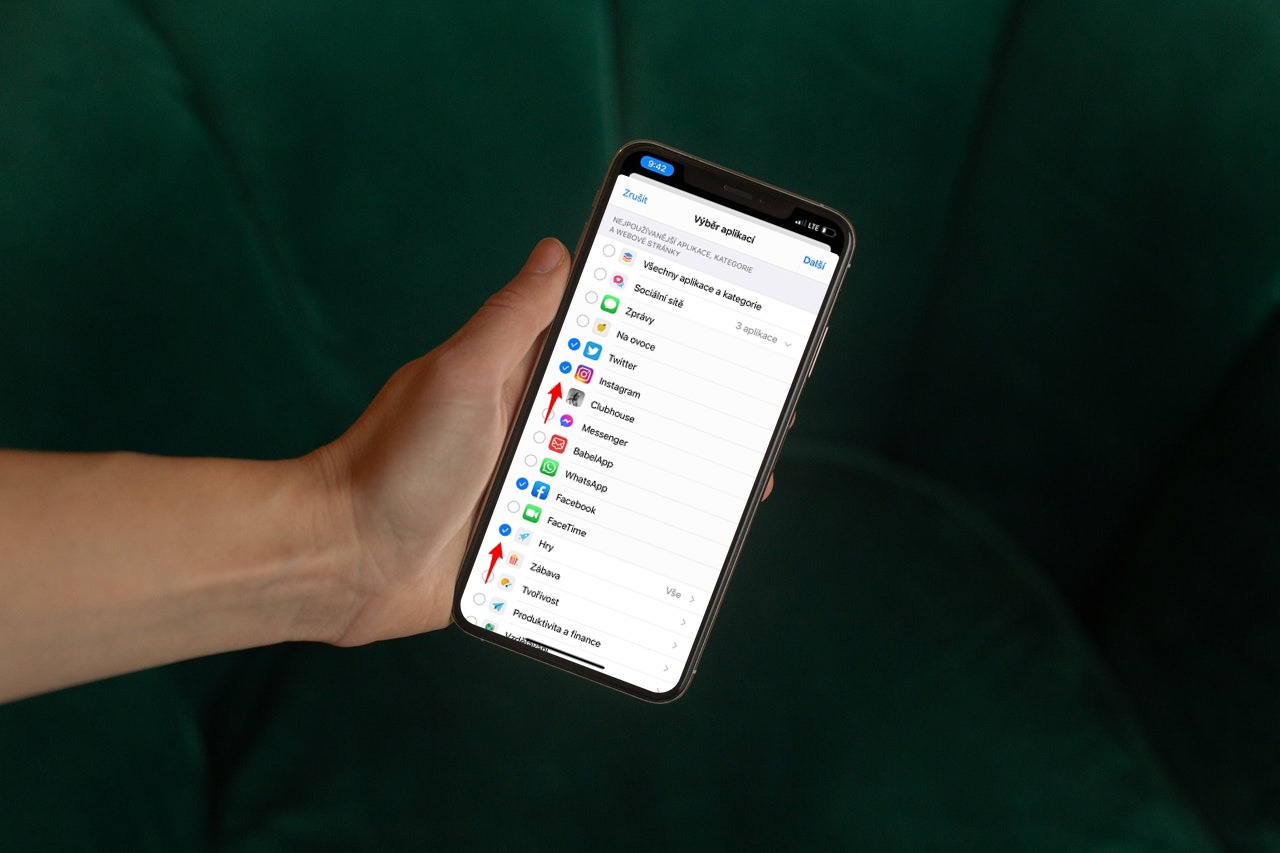
How to set communication limits
If you want/need, you can block phone calls, FaceTime and Messages with certain contacts on iCloud. This can be done permanently, but perhaps only for a certain period of time, which is of course different from definitive blocking. You will always be in communication with the contact, but only in given time. You activate iCloud contacts in Settings -> Your name -> iCloud, where you turn on the option Contact.
- Go to Settings.
- Open the menu Screen time.
- choose Communication restrictions.
- Choose In screen time or In quiet time and define your preferences.
The first offer refers to the amount of time you are allowed to have the device active per day. The second menu then defines the time period that refers to the set Idle time. You can, of course, determine everything according to your needs, but it seems logical to leave V čas at the screen of anyone, so that the person who really needs can contact you. On the contrary, in Quiet Time it is useful to choose, for example, only favorite contacts, which may include family or closest friends. However, you manually select the contacts who can contact you in Quiet Time.
It could be interest you
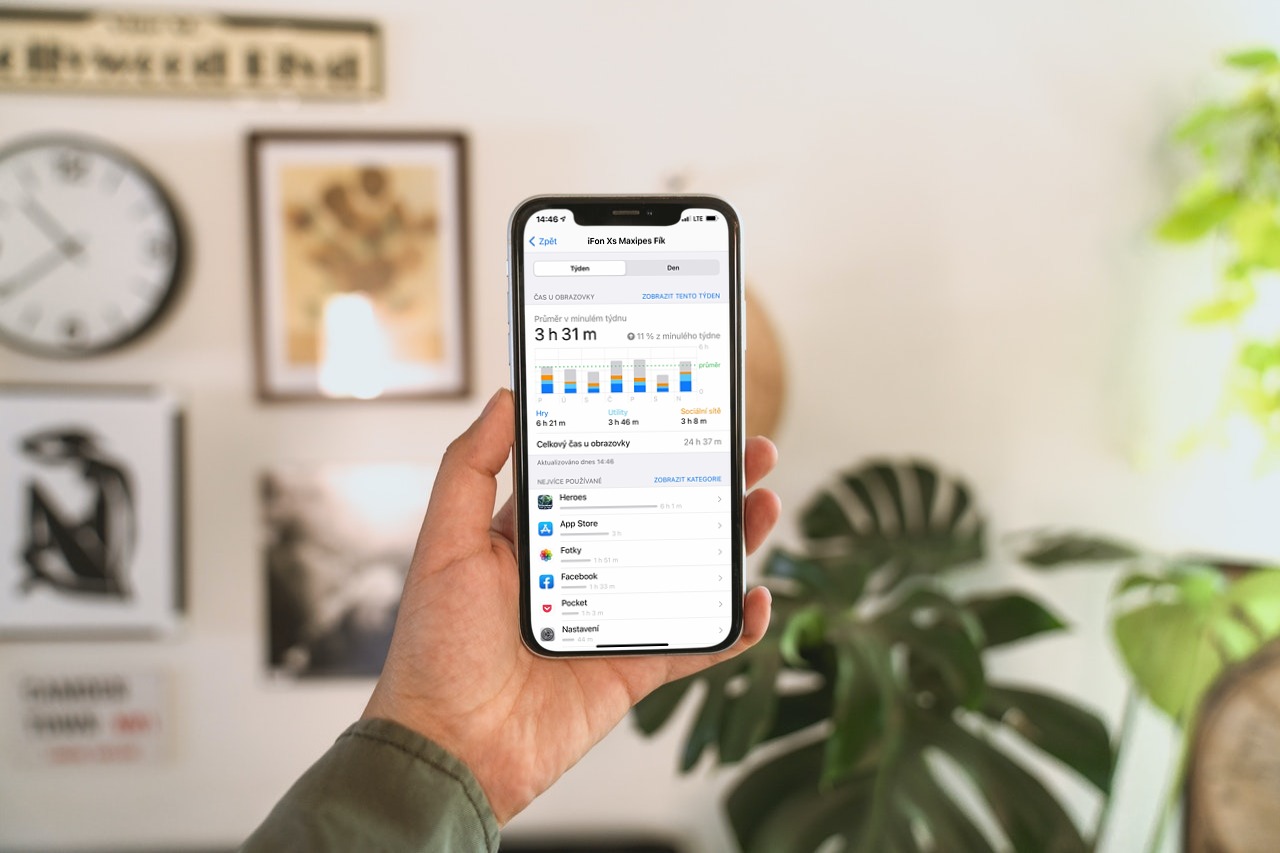
However, keep in mind that if someone within the set limits tries to call or send you a message, that communication will not reach you. If an "unallowed" contact tries to contact you, their number will be displayed in red. You will also see an hourglass icon with it, which refers to the Time function on the screen. Of course, communication will not take place in this case. However, you can continue the communication after the time limits have expired.
 Adam Kos
Adam Kos