Do you know how much active time you spend on your phone? Maybe you're just guessing. However, Screen Time on iPhone is a feature that displays information about your device usage, including which apps and websites you're on most often. It also allows the setting of limits and various restrictions, which is especially useful for parents. If you decide that you are spending too much time on your phone, you can set a quiet time in Screen Time. This option will allow you to block apps and notifications from them during those times when you simply want to take a break from your device.
It could be interest you
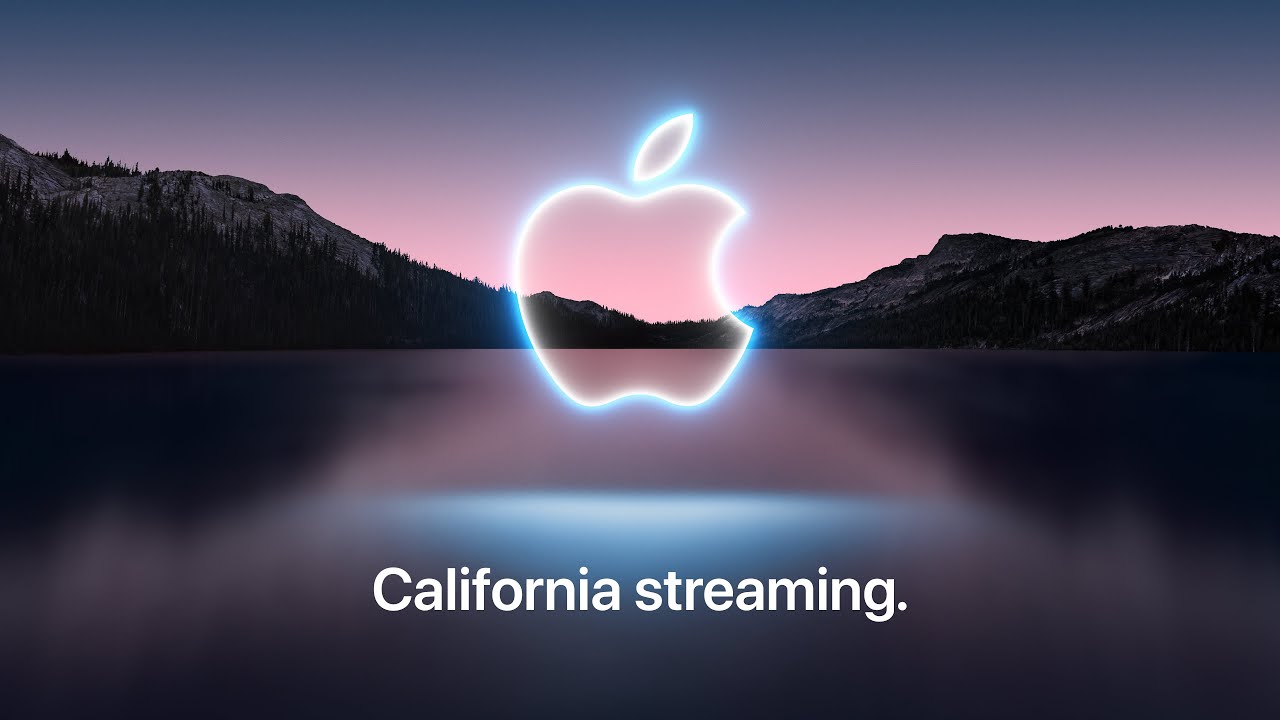
How to set idle time in Screen Time on iPhone
Since this is one of the big features of iOS, you can find its own tab in Settings. We then focused on how to activate the function itself in the previous article. To set the idle time, follow the instructions below.
- Go to Settings.
- Select an offer Screen time.
- Select an option Quiet time.
- Switch on Quiet time.
Now you can choose Daily, or you can customize individual days, in which you want to have idle time activated. In this case, you can click on each day of the week and define exactly the period of time in which you do not want to be "bothered". Although these are typically evening and night hours, any section can be chosen. If you choose Daily, you will find below the same start and end time for all days of the week. Before Quiet Time is activated on your device, you will receive a notification 5 minutes before this time. Unfortunately, it is not possible to set more times when you could have more rest periods in one day. However, if you want to restrict information reception even more, you can do so in limits for applications, restrictions on communication, or what you have enabled in the Screen Time menu. We will deal with these requirements separately in other articles.
 Flying around the world with Apple
Flying around the world with Apple 






