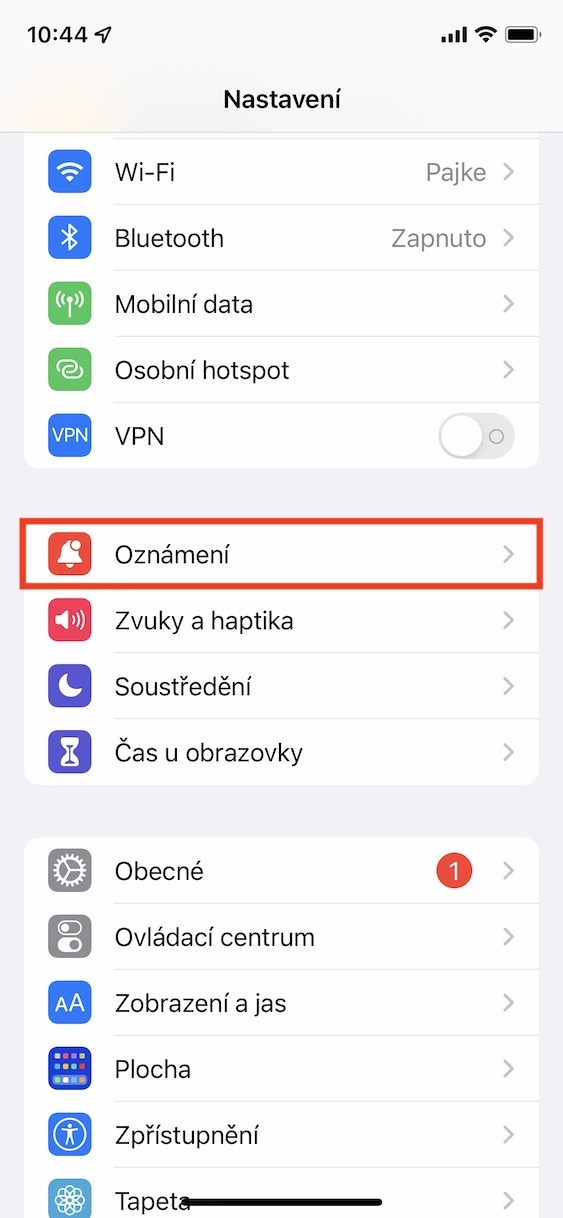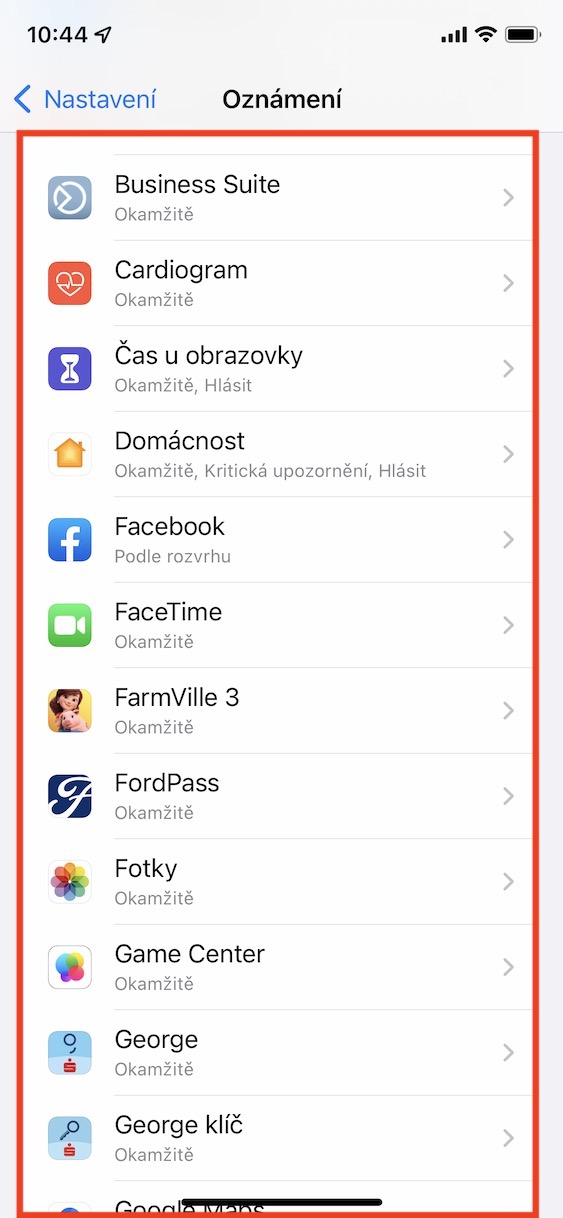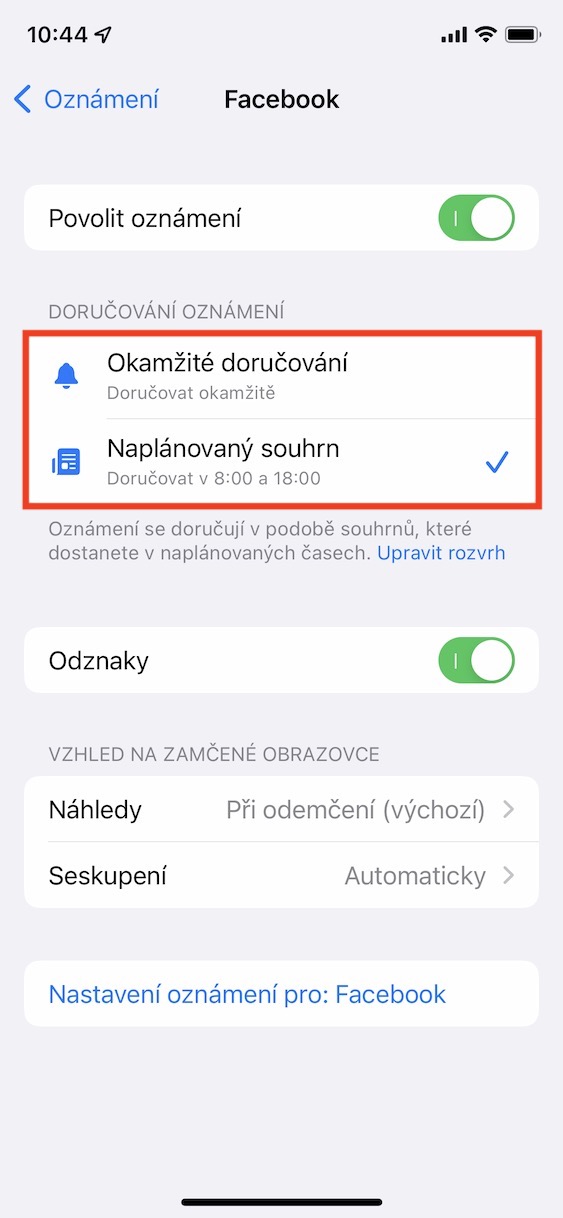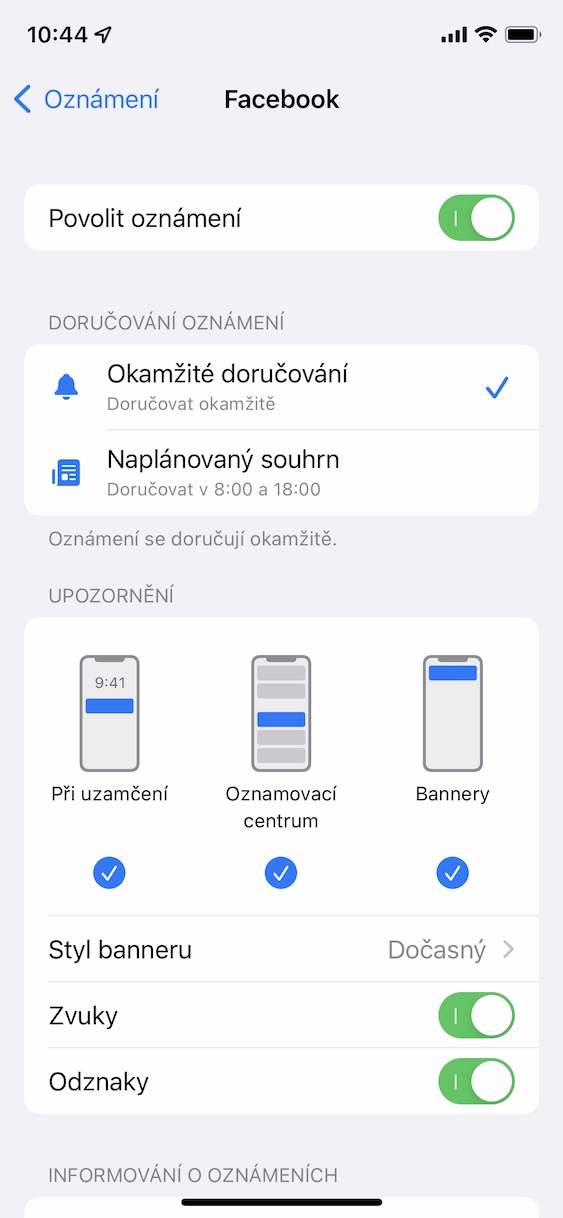There are many new features available within the iOS 15 operating system, although it may not seem so at first glance. This is also proven by the fact that several long months have already passed since the release of this system and we are still covering it in our magazine - and it doesn't look any different in the future. As for the new features, Apple has focused a lot on the user's productivity and on the iPhone not controlling his life. In particular, we saw Focus modes, in which you can set so that applications or contacts do not bother you not only while you are working, but in addition, Apple has also come up with scheduled notification summaries.
It could be interest you

How to disable app notification delivery to scheduled summary on iPhone
Now, when you download a new application on your iPhone and launch it for the first time, the system will ask you, among other things, whether it should deliver the notification immediately in the classic way, or in a scheduled summary. With scheduled summaries, you can easily set a time when all notifications from the last period will come to you at once. For example, if you set a scheduled summary for 12:00 and 20:00, all notifications between these times will be collected and subsequently delivered to you at these times at once. If you got stuck after launching the app for the first time and would like to disable the delivery of notifications from the selected app to the scheduled summary, proceed as follows:
- First, you need to go to the native app on your iPhone Settings.
- Once you've done that, scroll down a bit and click on the section Notification.
- Here then in the list find and click the app, for which you want to disable notification delivery to the scheduled summary.
- On the next screen, finally, in the Notification delivery category tick possibility Immediate delivery.
Using the above method, you can set your iPhone so that notifications from the selected application are displayed immediately, and not as part of scheduled summaries. If, on the other hand, you want to deliver notifications to summaries, just check the Scheduled summary option. Of course, it is necessary that you have the Scheduled Summaries feature active and set up. You can achieve this in Settings → Notifications → Scheduled summary, where it is sufficient to activate the function. After the first launch, you will be presented with a wizard to guide you through the setup.