If you are among the individuals who are interested in the happenings in the world of Apple, then you certainly know that a few months ago at the developer conference WWDC21 we saw the presentation of new operating systems from Apple. Specifically, these are iOS and iPadOS 15, macOS 12 Monterey, watchOS 8 and tvOS 15. Immediately after the presentation, we saw the release of the first beta versions for developers, and later also for public testers. Currently, all owners of supported devices can download the mentioned systems, that is, except for macOS 12 Monterey. This operating system will come in a public version in a few days. In our magazine, we are constantly looking at the news in these systems, and in this guide we will look at iOS 15.
It could be interest you
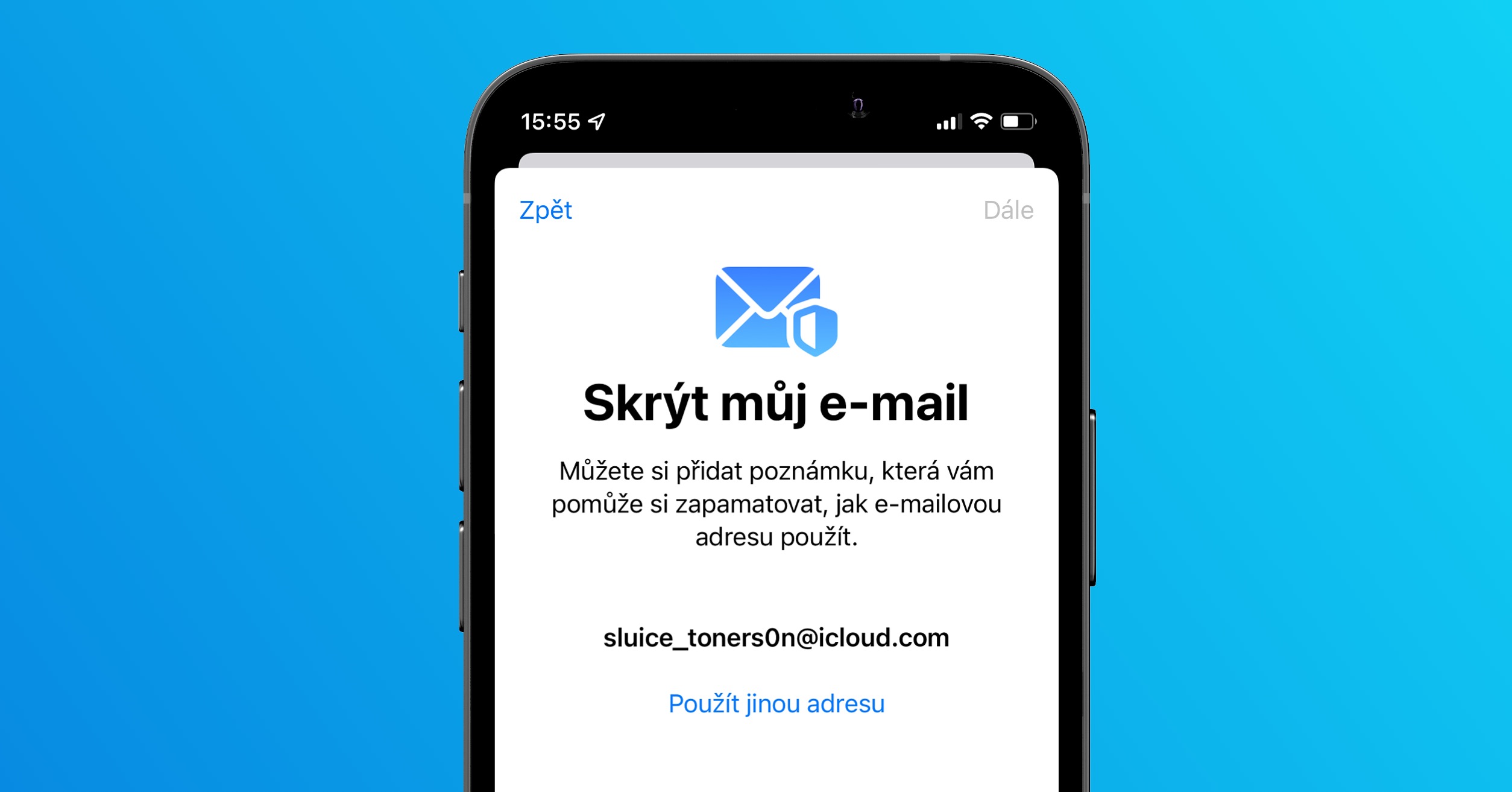
How to Download Safari Extensions on iPhone
New operating systems come with many different improvements. Among other things, iOS 15 saw a major redesign of Safari. This came with a new interface in which the address bar moved from the top to the bottom of the screen, while new gestures were added to easily control Safari. But the truth is that this change did not suit many users at all, so Apple decided to give users (thankfully) a choice. In addition, the new Safari in iOS 15 comes with full support for extensions, which is perfect news for all individuals who do not want to rely on solutions from Apple, or who want to somehow improve their Apple browser. You can download the extension as follows:
- First, you need to go to the native app on your iPhone Settings.
- Once you've done that, go down a notch below, where locate and click the box Safari.
- Then get off again below, and that to the category In general.
- Within this category, click on the box with the name Extension.
- Then you will find yourself in the interface to manage extensions for Safari in iOS.
- To install a new extension, click the button Another extension.
- Subsequently, you will find yourself in the App Store in the section with extensions, where it is enough for you select and install.
- To install, click on the extension, then press the button Gain.
So you can easily download and install new Safari extensions in iOS 15 using the above procedure. Once you've downloaded an extension, you can easily manage it in Settings -> Safari -> Extensions. In addition to (de)activation, you can reset various preferences and other options here. In any case, the extension section can also be viewed directly in the App Store application. The number of extensions for Safari in iOS 15 will continue to expand, as Apple said that developers will be able to easily import all extensions from macOS to iOS.



