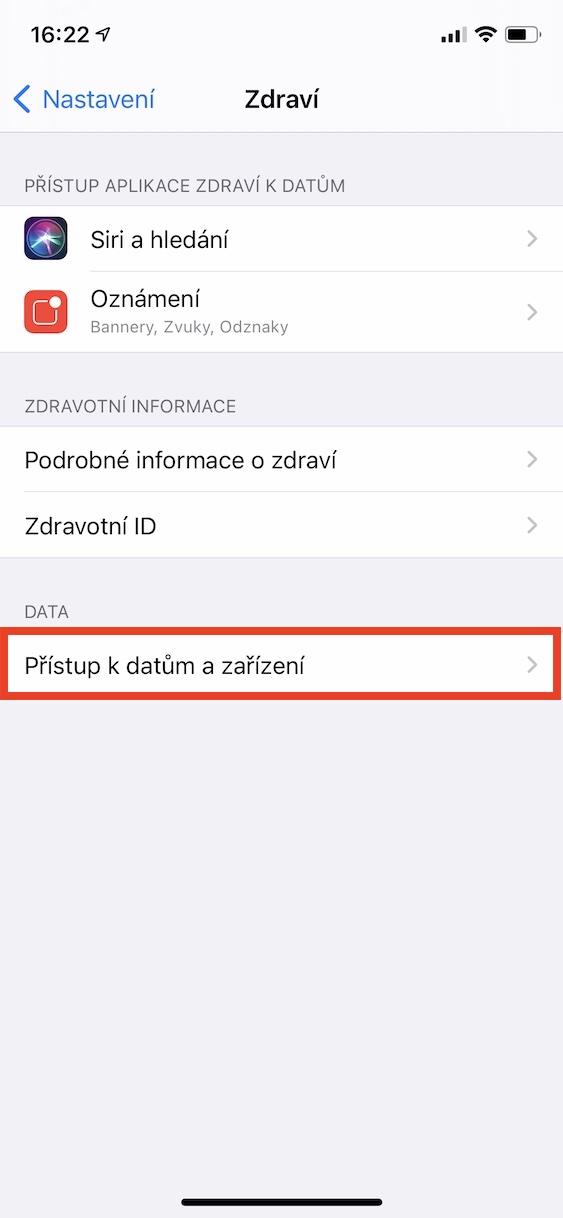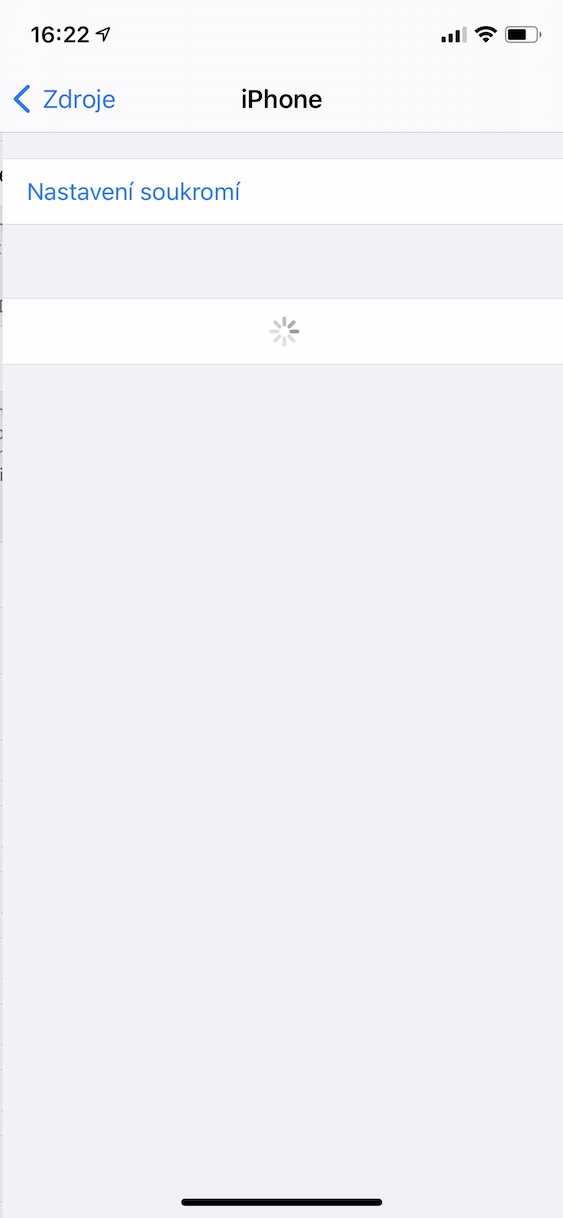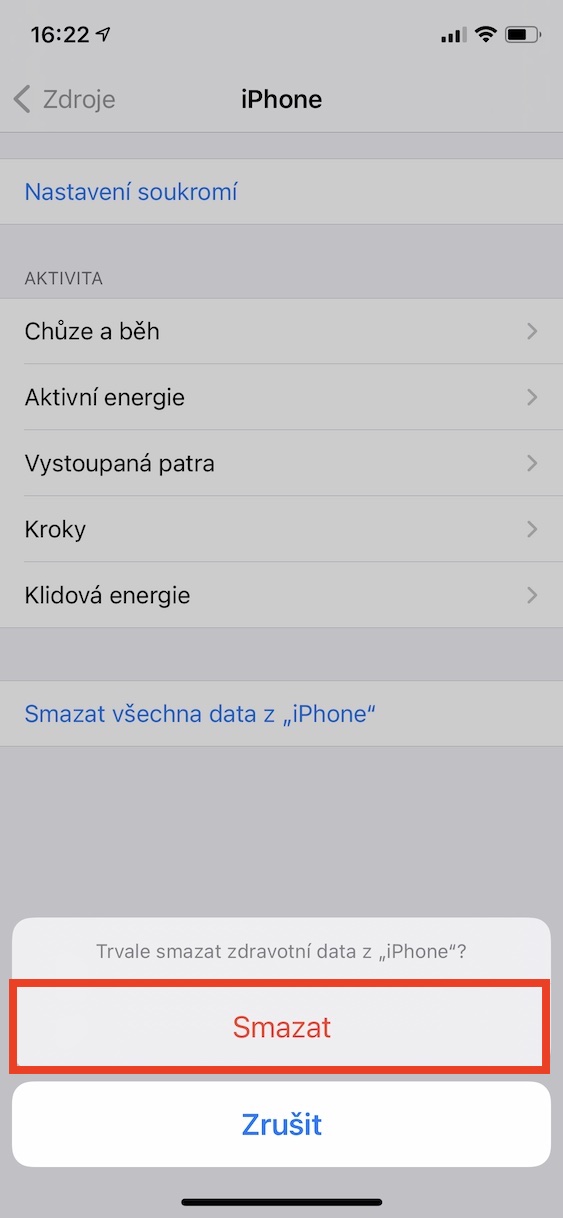Nowadays, every major company collects some kind of data about you. There is actually nothing to the collection of data as such - most often this user data is used, for example, to target ads, so you will only be shown ads for those products that you are really interested in. However, what matters most is how companies work with this data. In an ideal world, all collected user data is stored on perfectly secured servers in such a way that no unauthorized person can access it, and therefore there is no risk of its leakage. Unfortunately, this doesn't work in the real world from time to time - user data is sold and can sometimes be leaked.
It could be interest you

It wasn't that long ago that news of all kinds of data leaks and the unfair ways in which various companies around the world handle data began to circulate on the Internet. For example, while Microsoft has decided not to make any changes, Apple has added an option for many functions to delete user data. Many of these options were added last year with the arrival of iOS and iPadOS 13, or macOS 10.15 Catalina. Let's take a look together in this article on how to delete all data from the Health app on iPhone.
How to delete all data from the Health app on iPhone
If you want to delete all data from the Health application on your iPhone, it is not difficult. You just need to follow the following procedure:
- First, you need to go to the native application on your iPhone or iPad Settings.
- Once you've done that, go down a notch below, where to locate the box Health and click on it.
- Within this section of settings it is necessary that you in the category Data opened the possibility Access to data and devices.
- Now it is necessary for you to go down all the way down where the category is located Device.
- Choose from this category device, from which you want to delete all data of the Health app and tap it.
- After that it is necessary that you wait a while they waited until all data is loaded.
- Once all the data is displayed, tap on Delete all data from "device name".
- Finally, press to confirm this option Delete at the bottom of the screen.
As I mentioned above, this feature is only available for iOS 13 and later. If you have an older version of iOS on your device, you would be looking for this option here in vain. You may have a number of different reasons for deleting health data - for example, you no longer own a certain device and do not want Apple to have access to the old data, or you may have different reasons for maintaining privacy if you do not trust the apple company.
 Flying around the world with Apple
Flying around the world with Apple