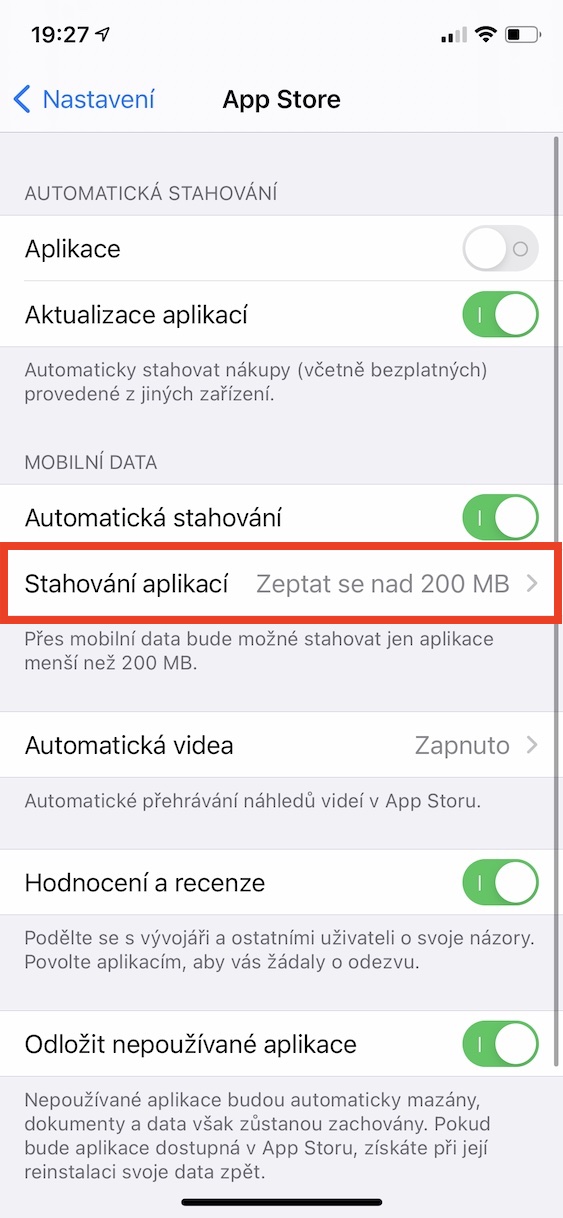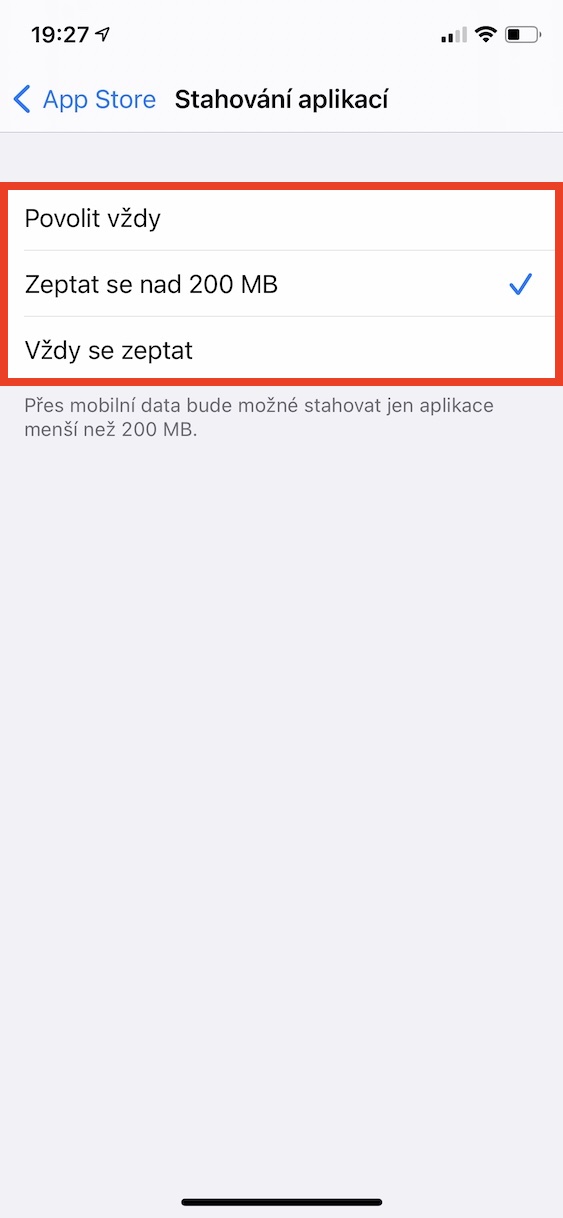We have already been promised several times that we will see improved prices for mobile data packages in the Czech Republic. Unfortunately, nothing much is happening and prices remain the same. If you don't have a cheap and corporate tariff, you have to pay several hundreds per month for mobile data, which is definitely not an insignificant amount. If you don't want to pay, then you have no choice but to save data in all sorts of ways. Below are 5 tips to help you with your research.
It could be interest you
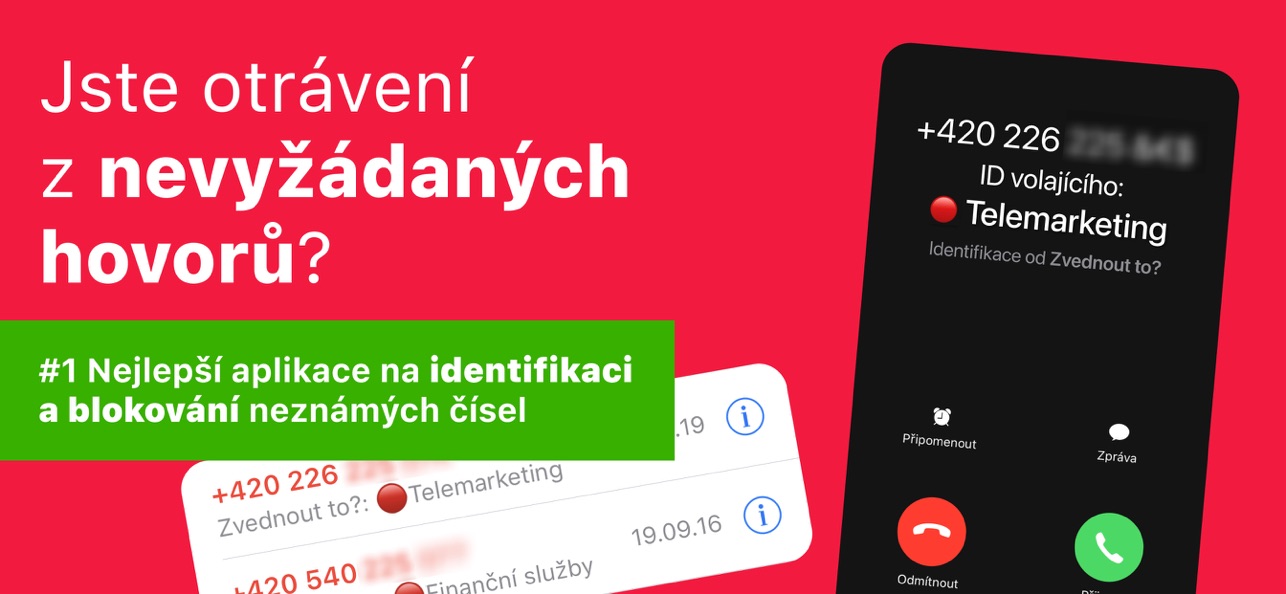
Wi-Fi Assistant
By default, iOS has a feature called Wi-Fi Assistant enabled. The latter takes care of automatically switching you to mobile data in case you are on a Wi-Fi network that is unstable and cannot be used well. This feature can consume a huge amount of data, as there is no way to detect that you have been switched from unstable Wi-Fi to mobile data. To deactivate, go to Settings -> Mobile data, where to get off all the way down a deactivate using a switch Wi-Fi Assistant.
Downloading apps from the App Store
A few years ago, if you wanted to use mobile data to download an app from the App Store that was more than 200 MB, you were not allowed to do so - precisely to prevent users from accidentally downloading apps on mobile data and losing their data capacity package. Some time ago, as part of a system update, Apple gave users a choice whether or not they would download apps on mobile data. If you want to set the apps not to download at all, or vice versa, or to have the device ask you, go to Settings -> App Store -> Download applications, where you choose the desired option.
Automatic download
We will stay with the App Store even within this paragraph. In addition to the fact that you can download applications in the App Store, updates to all applications are also downloaded through it. Downloads can be made via Wi-Fi or mobile data. However, for individuals with a small data plan, there is an option to prevent all downloads from the App Store via mobile data. All you have to do is go to Settings -> App Store, where below in the Mobile data category, use the switch to disable Automatic downloads. Below, in the Automatic videos section, you can set videos in the App Store to be played only on Wi-Fi, or not at all.
Deactivation of mobile data for applications
Some of the apps you have downloaded on your iPhone can use cellular data… to put it into perspective, most of these apps are these days. If you have noticed that an application is using your mobile data more than is healthy, or if you would like to check how much mobile data a specific application has consumed during its activity, you just need to go to Settings -> Mobile data. Here, scroll down a bit to the list of apps. Below the names of the individual applications, there is information on the use of mobile data in a specific period. If you want to completely block the application from accessing mobile data, just switch the switch to the inactive position.
Podcasts, Photos and Music
In the paragraph above, we showed you how you can completely prevent specific apps from accessing mobile data. For the Podcasts, Photos and Music applications, however, you can separately set how they will work with mobile data, i.e. what they will be allowed to use on mobile data. In Settings, open the Podcasts, Photos or Music section, where you can then find specific settings related to mobile data. For Podcasts, for example, you can set them to not be downloaded on mobile data, for Photos, for content updates, and for Music, you can deactivate high-quality streaming or downloads.