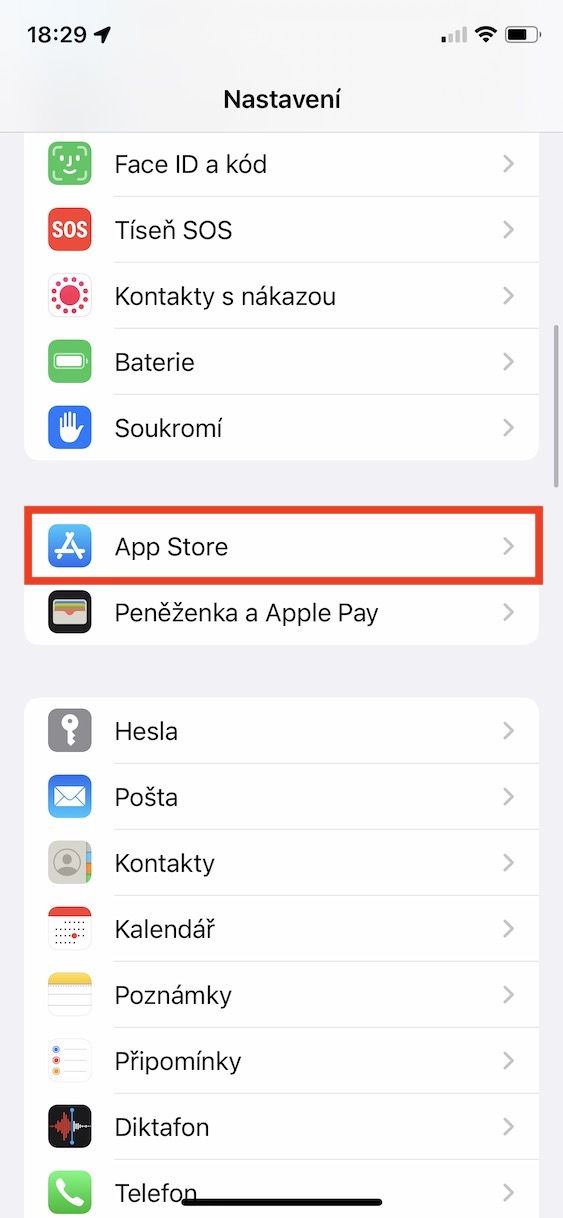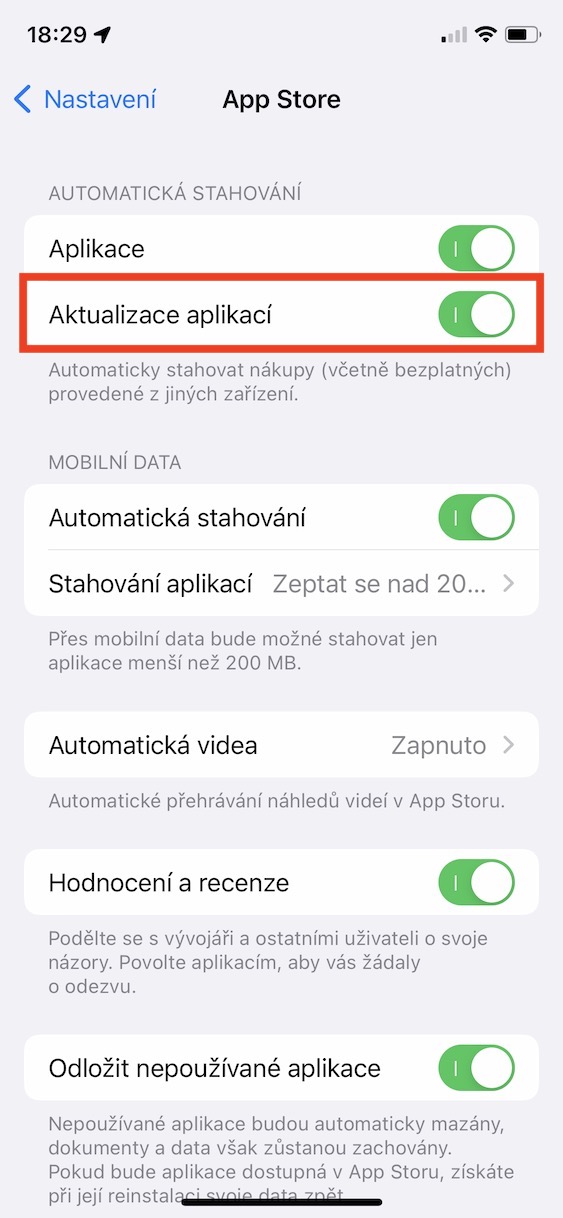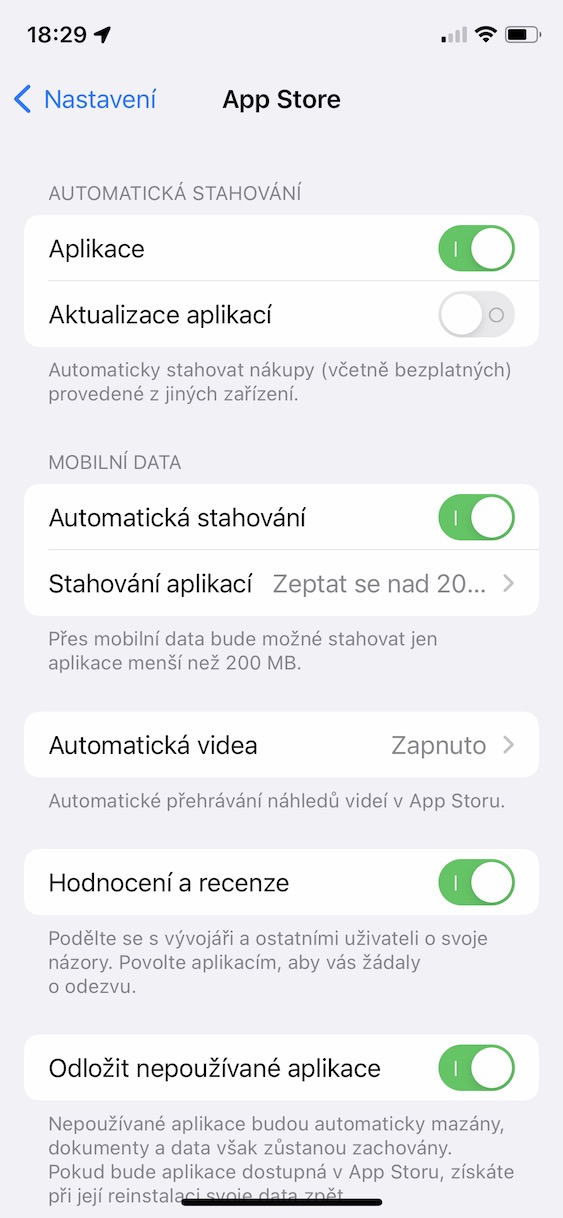With the arrival of each new major update, there are users on various forums and other discussions who have a problem with the endurance of their Apple device. At the outset, it is necessary to mention that these discussions are completely justified, because after the updates there is indeed a deterioration in battery life. In most cases, however, some error or bug is not to blame. It's just that after the update, the device performs countless demanding tasks in the background that need a lot of performance. And with high performance, of course, battery life drops precipitously. In most cases, stamina issues will resolve automatically within a few days. However, if you have an Apple phone with an older battery, or if the problem with battery life has not been resolved, we have prepared 5 tips for extending battery life in iOS 15 below.
It could be interest you

Turn off background updates
Virtually every application updates its data in the background to provide it to the user immediately. This happens, for example, with the Weather application, which also updates its data in the background. Thanks to this, immediately after you go to this application, it will show you the current forecast, along with precipitation, cloud cover and other data - there is simply no need to wait for anything. If there was no background update, all the data would only start updating once you moved to Weather, so you would have to wait. Nobody has time to wait these days, however, it must be mentioned that background updates are very demanding on battery life. If you would like to turn them off, just go to Settings -> General -> Background Updates, where you can turn it off completely, or only for selected applications.
Activating dark mode
As most of you probably know, dark mode has been part of iOS for several years now. It is especially suitable for use in the evening and at night, as it does not strain the eyes. But the truth is that dark mode can also save battery - that is, if you own an iPhone with an OLED display, i.e. iPhone X and newer, excluding XR, 11 and SE (2020). The OLED display displays the color black in such a way that it completely switches off specific pixels, which both displays perfect black and saves the battery. So if you activate the dark mode, you will have a completely black color in many places for a long time, i.e. pixels turned off. If you would like to activate the dark mode, just go to Settings -> Display & Brightness, where select Dark. If necessary, you can set it automatic switching between light and dark mode.
Deactivation of automatic updates
If you want to be safe when using your iPhone, it is necessary that you constantly update both the system and the applications you use. These updates often come with fixes for various security errors and bugs that can be exploited in various ways. However, the iPhone tries to check for and download iOS and app updates relatively frequently, which can result in lower battery life. If you would like to turn off checking for and downloading system updates, go to Settings -> General -> Software Update -> Automatic Update, where disable both options. To turn off checking for and downloading app updates, go to Settings -> App Store, where in the category Disable automatic downloads App updates.
Turn off location services
With the help of location services, all kinds of applications can access your location, that is, if you allow them to do so. Using location services can be very useful in many cases, for example when you are looking for shops, restaurants or other businesses near you. At the same time, of course, location services are used in navigation applications, or in other applications. However, if the iPhone uses location services, it consumes a relatively large amount of energy, which shortens the battery life. In addition, some applications, after permission, can use location services even when they do not need them. If you would like to disable location services for some apps, for example due to excessive monitoring of your location, then of course you can - and it will also save battery. Just go to Settings -> Privacy -> Location Services. Location services are possible here turn off completely, which is not recommended, or you can disable them with each application separately.
Limitations of 5G
With the arrival of last year's iPhone 12 (Pro), we finally got support for the 5G network, although it is still not widespread in the Czech Republic. If the 5G network coverage is good, the 5G module itself does not consume much energy. But the problem is in areas where 5G network coverage is rather weak. In this case, the iPhone constantly switches the network from 5G to 4G (LTE), or vice versa. And this action can completely drain the battery in a short period of time. In the Czech Republic and other countries where 5G coverage is not ideal, it is therefore recommended to turn it off completely. You can achieve this by going to Settings -> Mobile data -> Data options -> Voice and data, where tick possibility LTE, thus completely deactivating 5G.