How to add music to a video on the iPhone should be known by every individual who at least makes a video here and there. It is no longer the case that you have to cut and edit selected videos on a computer. You can do everything without any problems directly on the iPhone, and you can choose from several different applications. So, if you would like to know how to add music to a video on iPhone, then continue reading.
It could be interest you

How to Add Music to Video on iPhone
In the framework of this article, we will specifically work with the iMovie application, which falls under the wings of Apple. It is a basic and simple application that practically every one of you can understand within a few seconds. So here's how to add music to an iPhone video in iMovie:
- First, it is necessary that you they prepared the video and moved to the app iMovie.
- Once you open iMovie, click on the square with on the main page + icon.
- A window will open in which you can choose an option Film.
- You will now find yourself in the media where you find specific video, that you want to import.
- After you find the video, go to it click and then him mark.
- After tagging a video, just tap on at the bottom of the screen Create a movie.
- Immediately after, you will find yourself in the video editing interface.
- Now in the left part, under preview, tap on the + icon.
- Click on the box here Sound whether Files a select music which you want to use.
- Once selected, the music will be automatically inserted into the video. Music has a timeline green coloring.
- If you want change the sound volume, so proceed as follows:
- First on music ensemble in the timeline click thereby marking.
- At the bottom, then click on speaker icon.
- Now select using slider music volume, for example 50%.
- Once you're done editing, click on the top left All done.
- To export, just tap on at the bottom share icon (square with an arrow).
- In the menu that appears, then select an option Save the video.
You can easily add any music to your video as above. Of course, if you want, you can select multiple videos when importing and combine them into one within iMovie, and then add music to them. As mentioned above, there are countless different alternatives that you can use. Anyway, iMovie is available for free and in my opinion it is an application that is really easy to use.
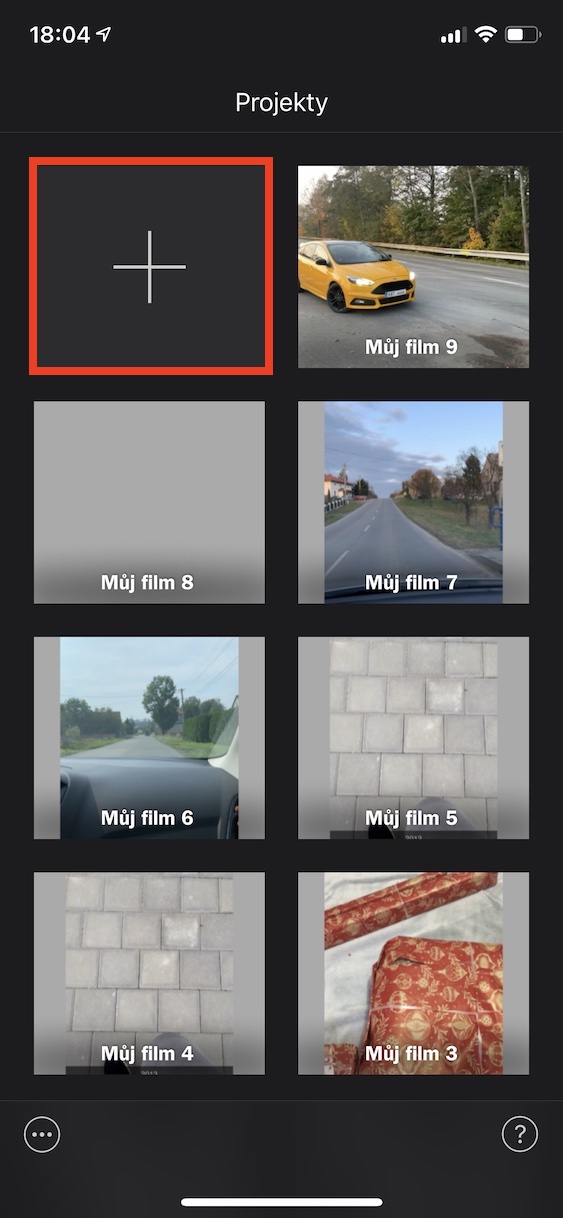

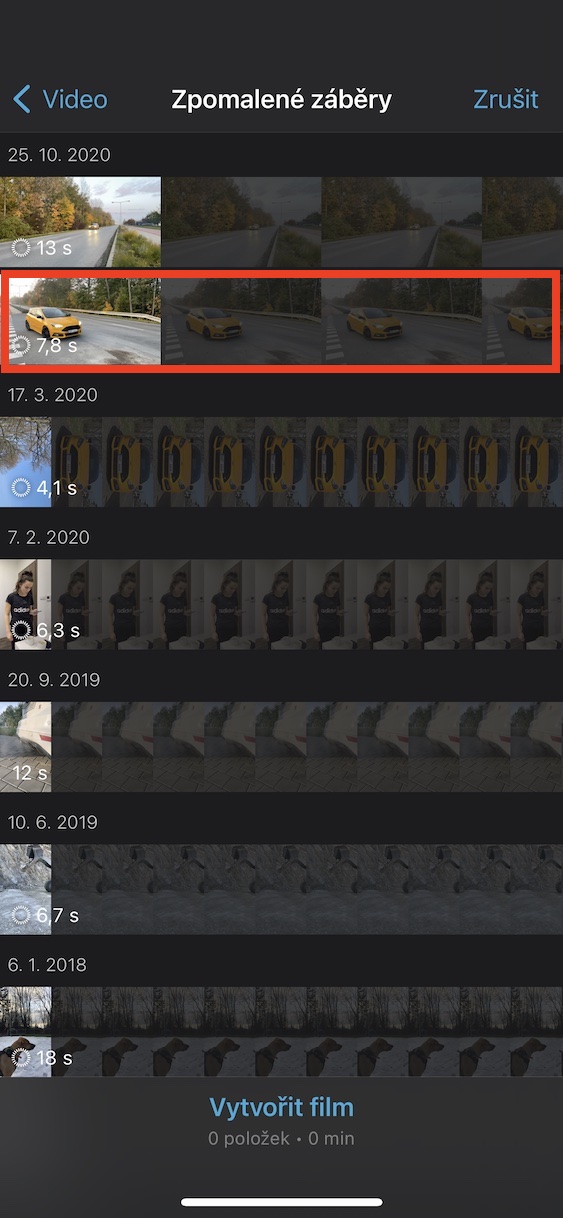
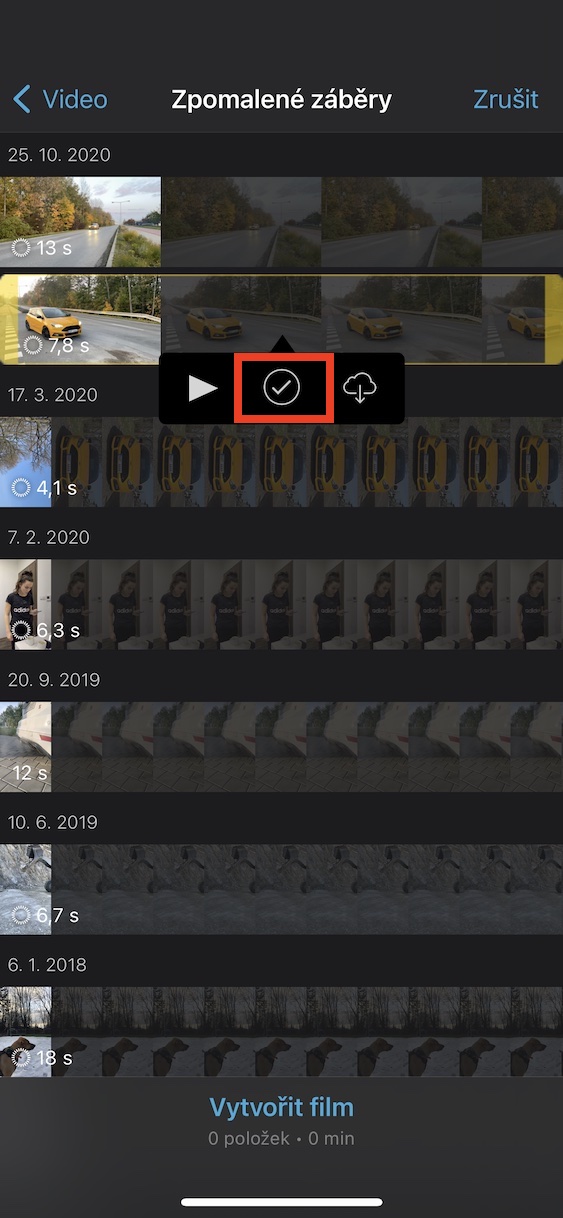
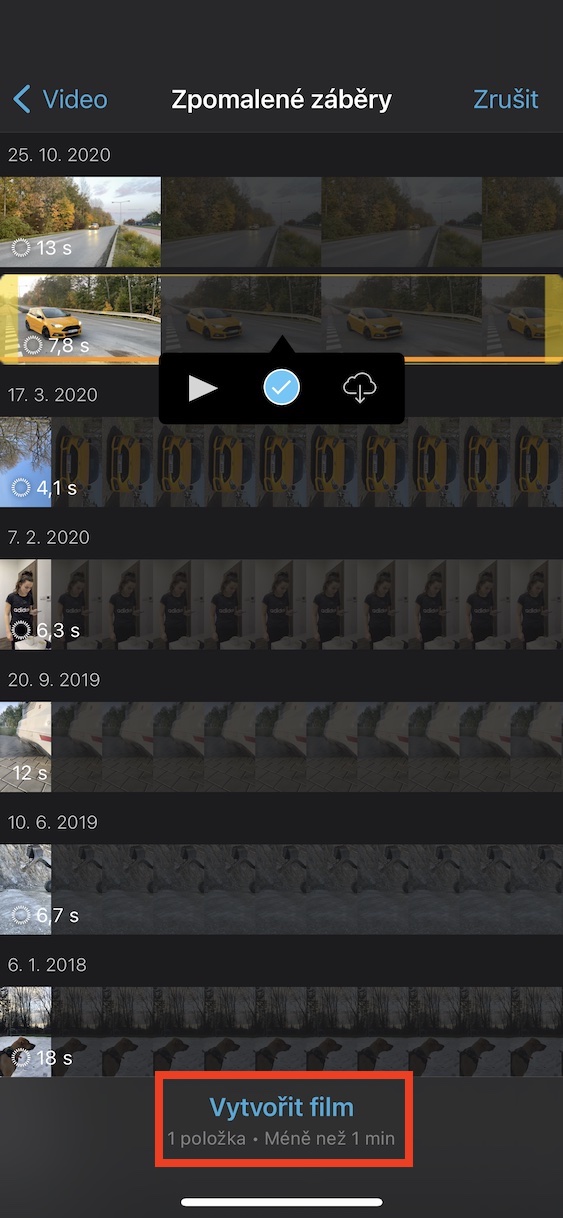

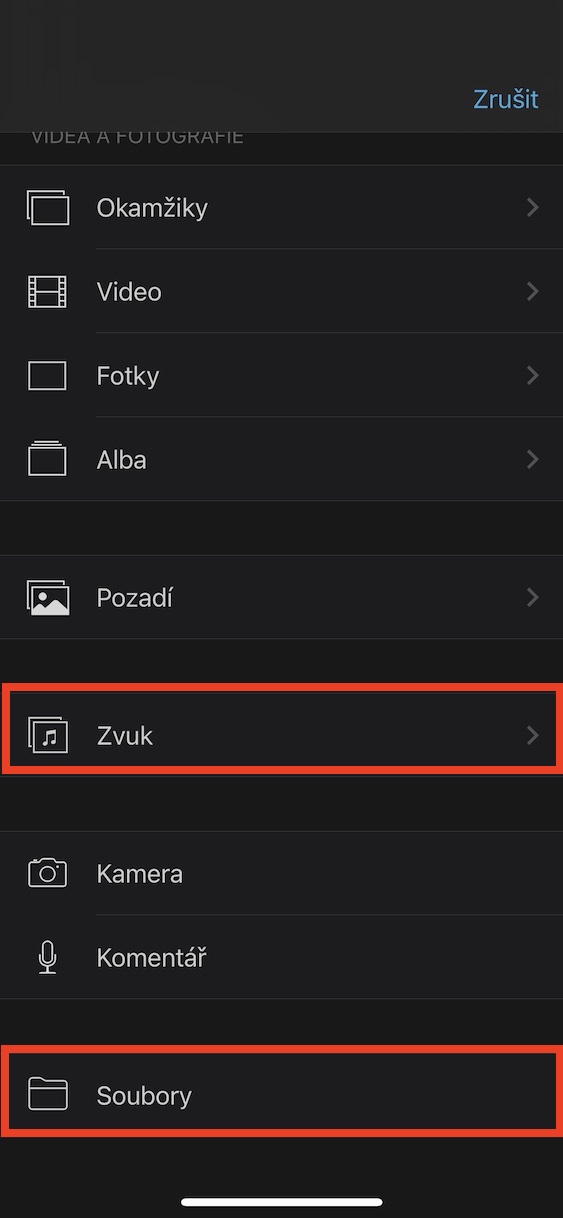

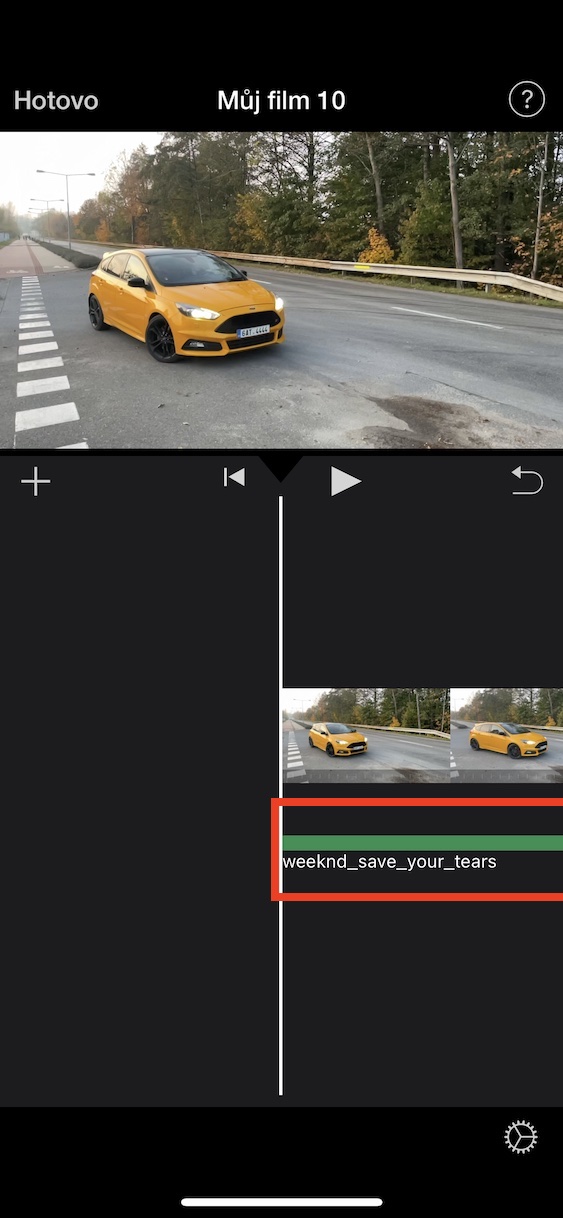
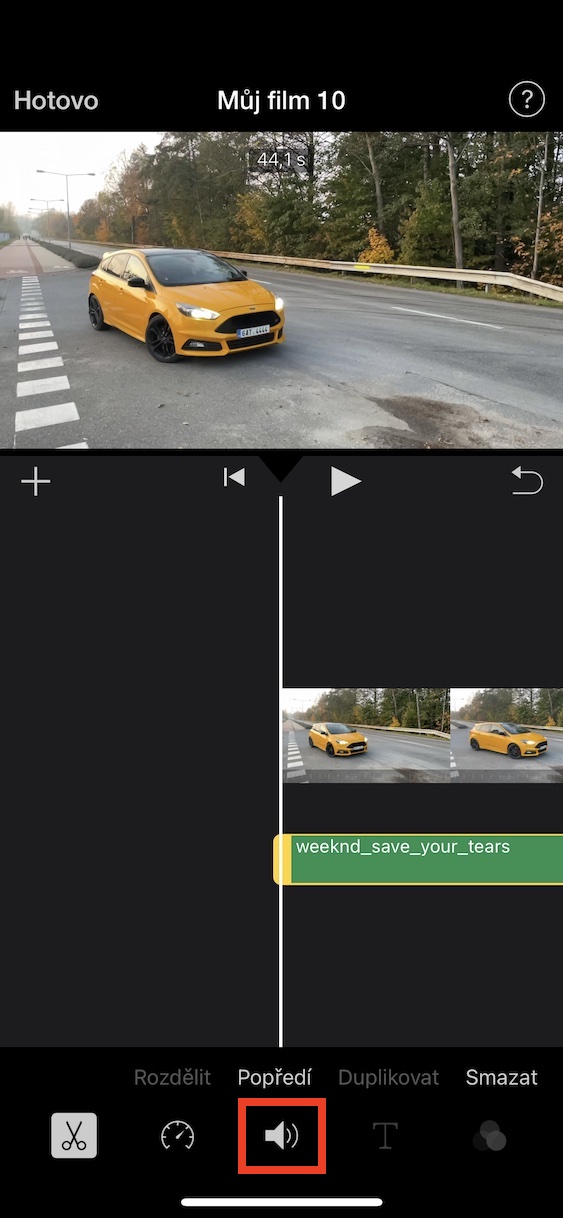

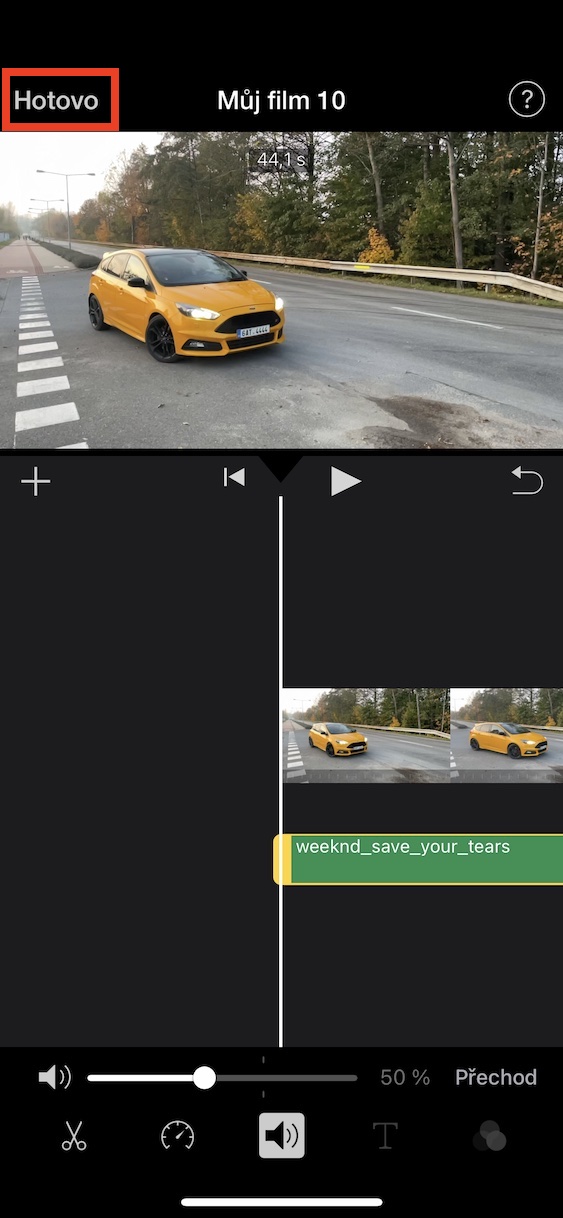
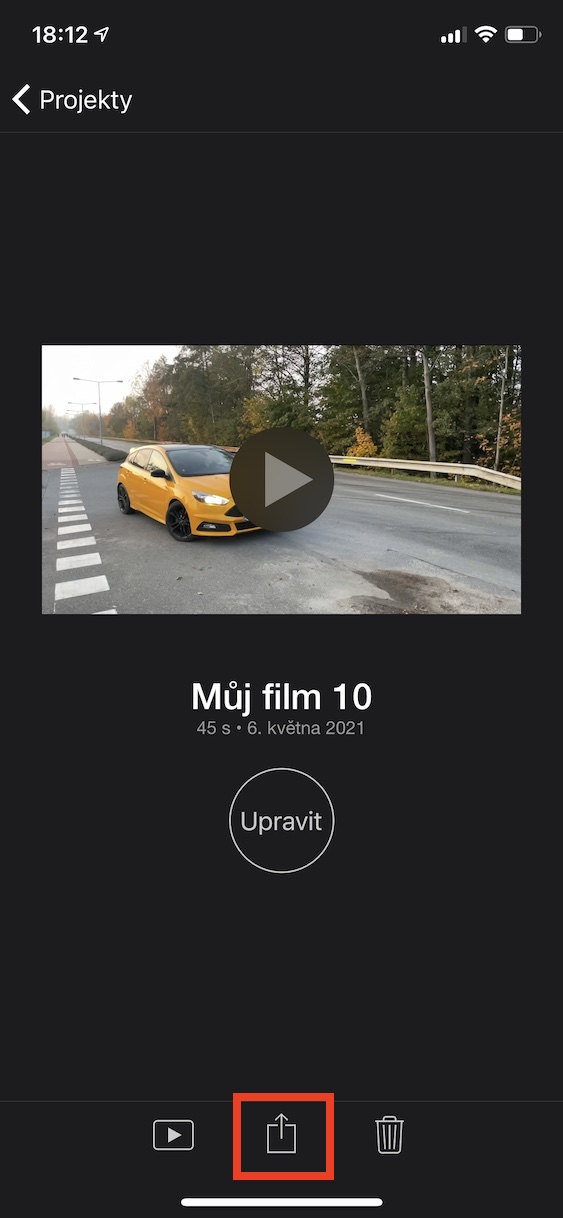
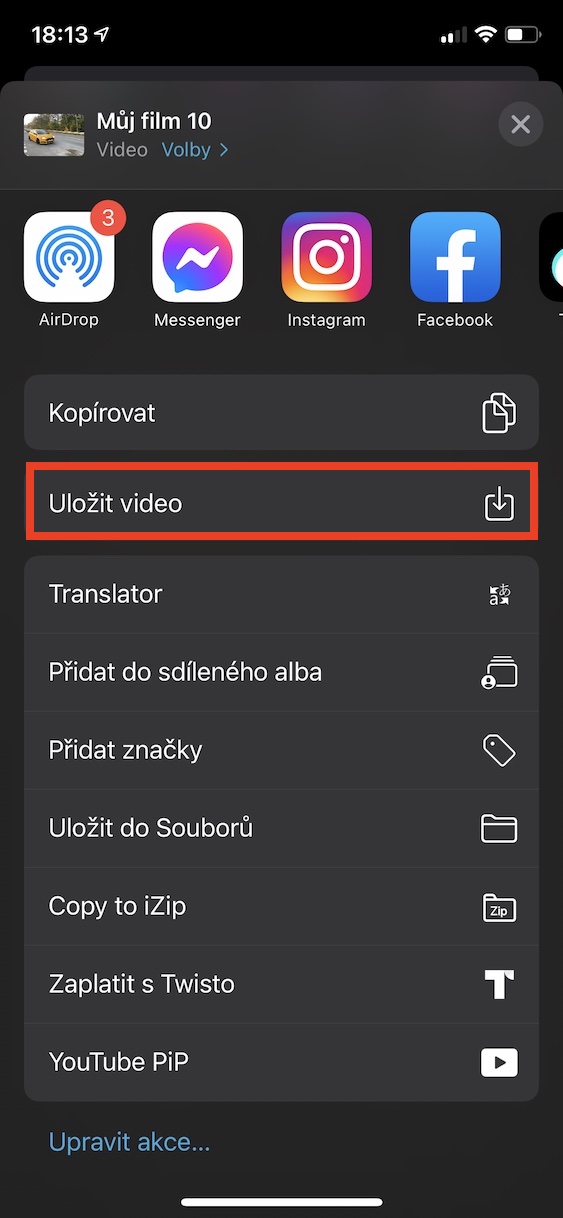
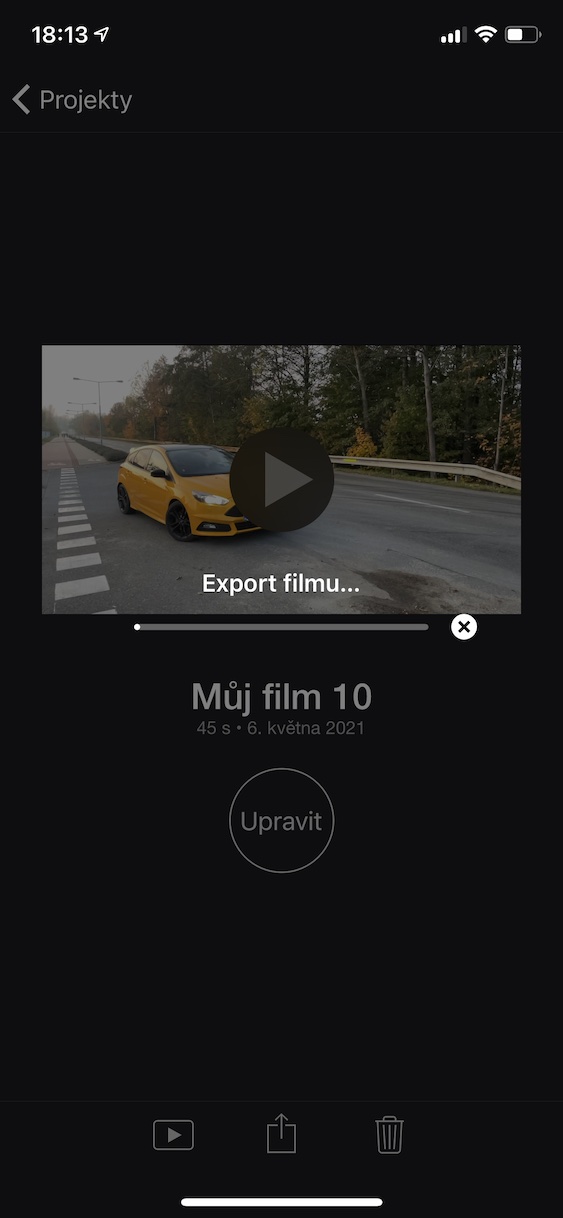
It is possible to publish the added music on youtube. What about the license?
Great, thank you. Simply described, understandable, practical, simply beautiful <3
Can't add music because it's not purchased? But I don't know where to buy it? At the same time, I pay for Apple Music, is there any way to connect it with that? Or how to do it? In iMovie, you can only add such strange sounds, actually the same ones that I can put on a ringtone or an alarm clock, which I don't want in the video.
I can't add music from (paid) Spotify…