If you are one of the users of an iPhone or iPad with Face ID, then you will surely agree with me when I say that no previews of incoming notifications are displayed by themselves on the locked screen by default. This means that if you receive any message on an iPhone with Face ID, its preview will only be displayed when you want it, i.e. after unlocking with Face ID. Unfortunately, it doesn't work for Touch ID devices anyway. So if you send a message to a device with Touch ID, a preview will be displayed immediately without unlocking and anyone can read the beginning of the notification, of course, if the person in question has not adjusted the settings. There is an option to send a message to a device with Touch ID without previewing it on the lock screen. Let's see together how to send such a message.
It could be interest you
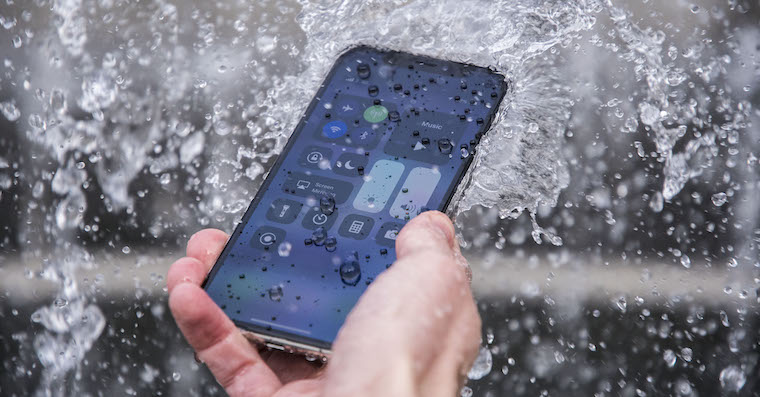
How to send a message on iPhone without previewing it
If you want to send a message to a device with Touch ID through your iPhone (or iPad) without displaying a preview of the message, proceed as follows:
- First, you need to go to the native app on your iPhone or iPad News.
- Then click here contact, to whom you want to send the message without preview.
- As soon as you click on the contact, write a message that you want to send to the person concerned.
- Before sending hold your finger na blue wheel with an arrow, which is located in the right part of the text field.
- Then a window will appear with all kinds of options effects.
- In this window it is necessary to find a tap for effect Invisible ink.
- Once you find this effect, tap next to it blue wheel with arrow.
- This is the message will send and the other hand on the lock screen will not show a preview of the message.
On the recipient's iPhone, after sending a message this way, text will appear instead of a preview The message was sent with invisible ink. It should be noted that this trick only works with iMessage and not with classic SMS. You must be wondering if the same option exists on Mac. If you have macOS Catalina, unfortunately not yet. However, if you have updated to macOS Big Sur, you can send a message without a preview exactly as described in the procedure above. As part of macOS 11 Big Sur, we got a redesigned Messages app that offers the option to send messages with effects. You can learn more about the new Messages app in the article I am attaching below.
It could be interest you
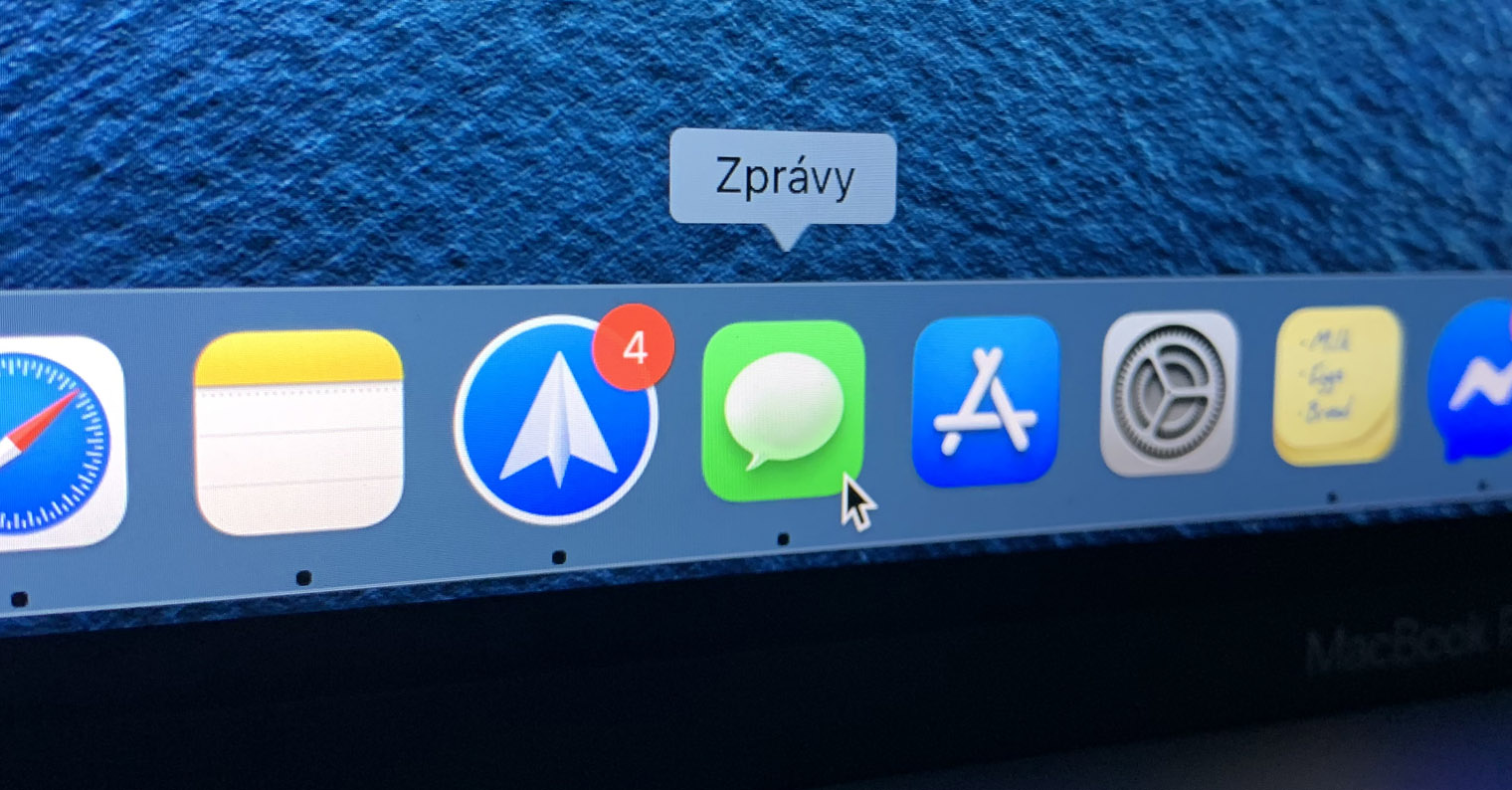
 Flying around the world with Apple
Flying around the world with Apple 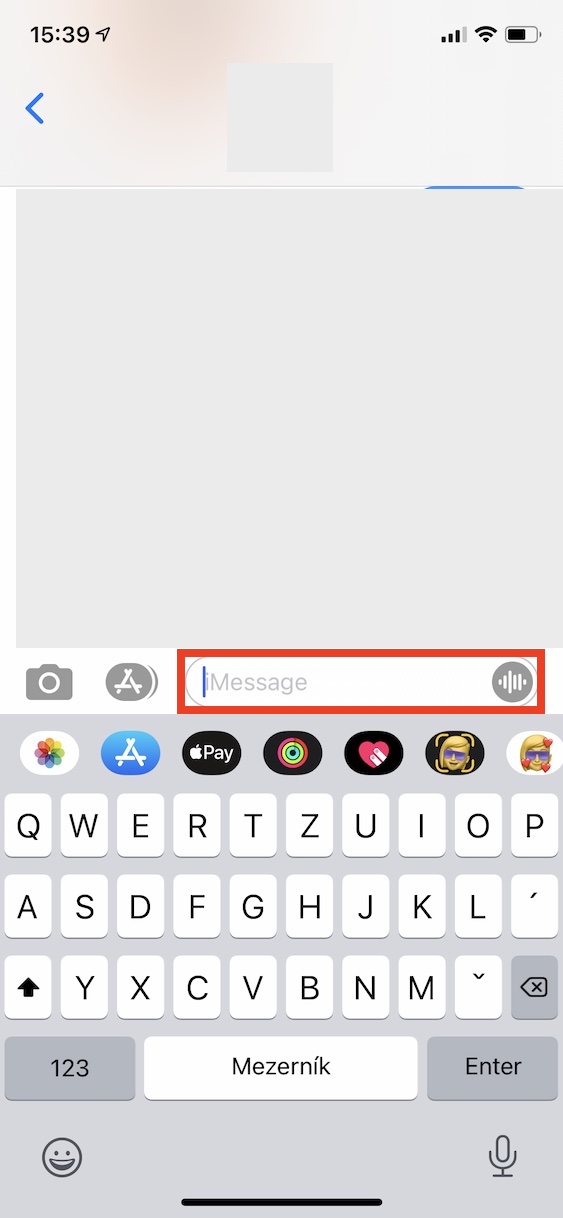
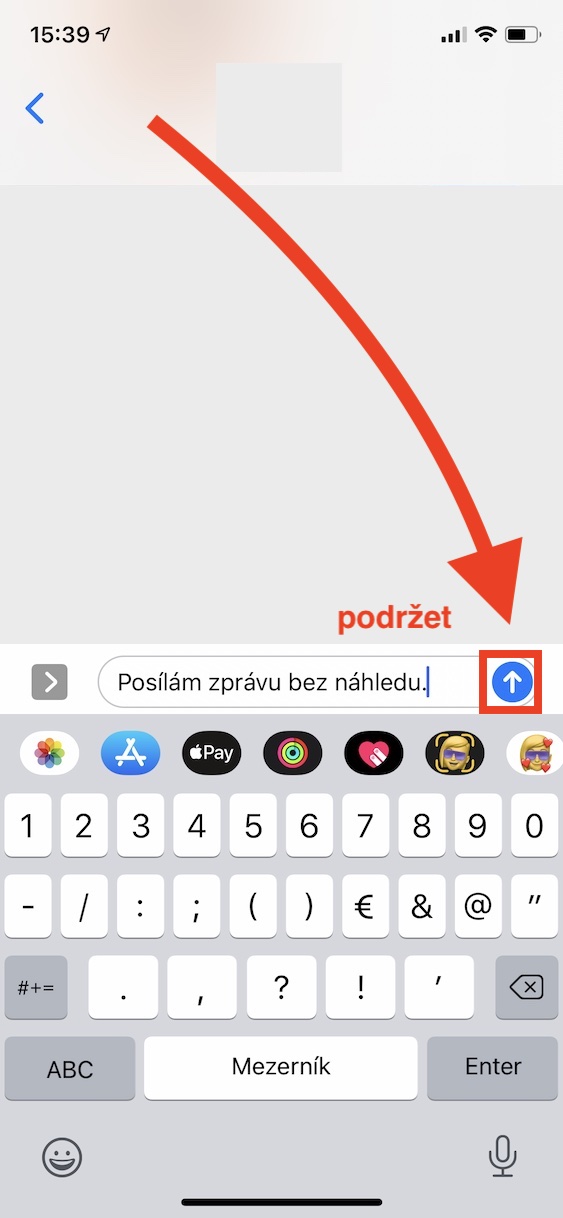
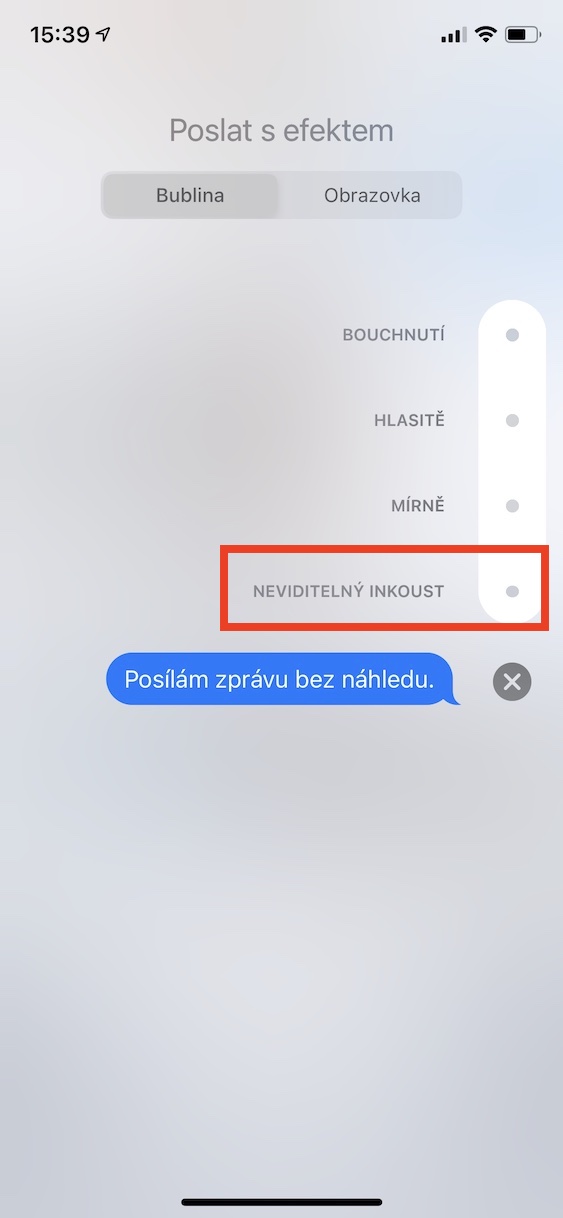


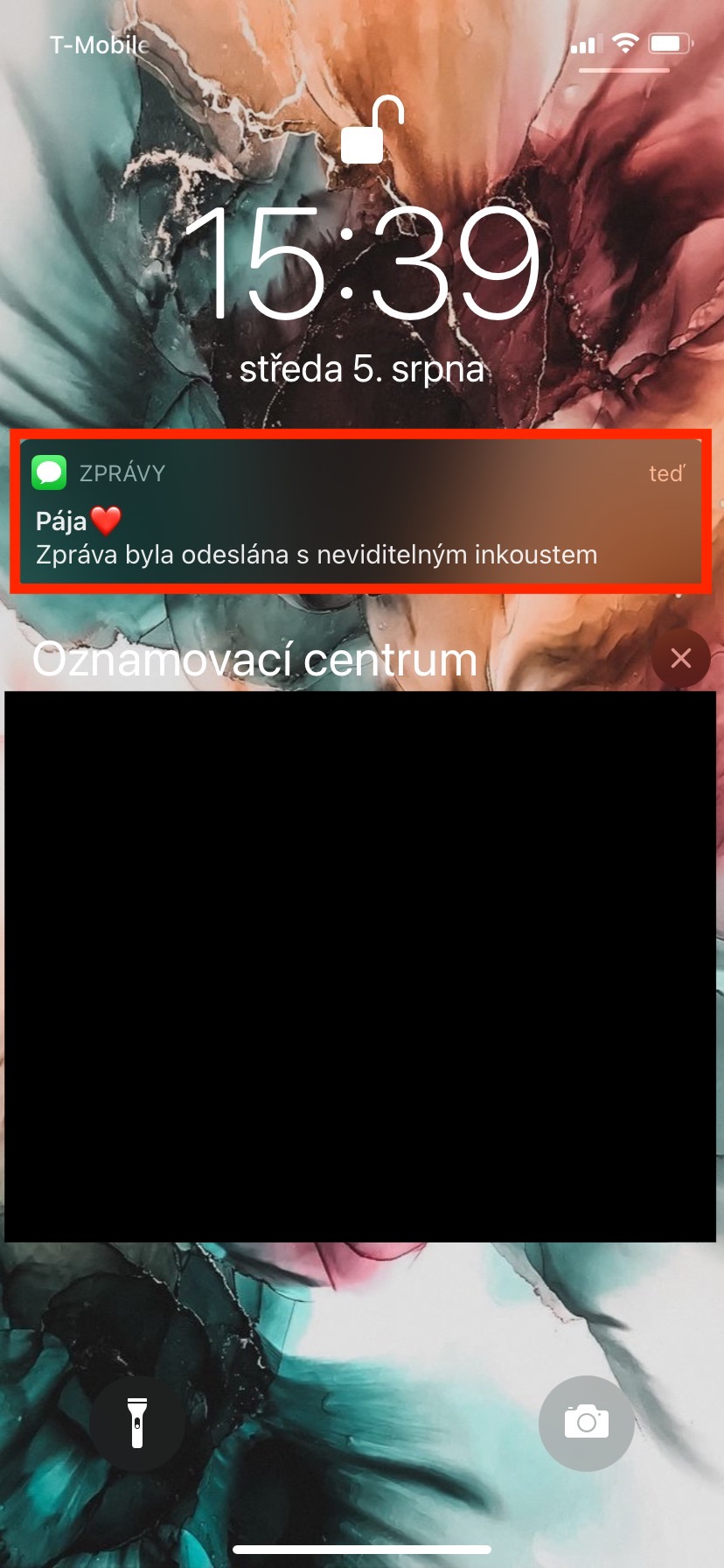
Just go to settings->notifications and data do not show the message preview for the message application...? I don't understand the essence of this instruction, I have an iPhone with touch ID and I've been using this for years and does it work for sms and imessage?
Yes, sure enough, but what if you want to send someone a secret message? I assume you don't know if the person has message preview enabled or disabled in their settings. This way you are 100% sure that the preview will not appear in any case. This is the gist of this tutorial.
Yes, sorry, are you right? in this case it makes sense.
Cool. Nice day :)
Sometimes I can't correct reading with understanding, unless of course you want the recipient to read correctly as soon as he unlocks his iPhone, then I don't care... sorry