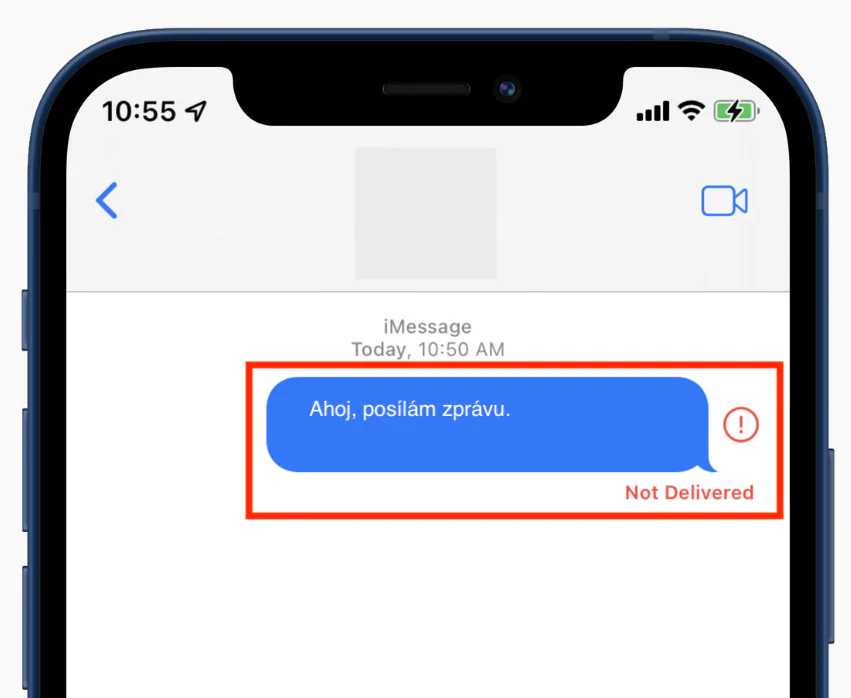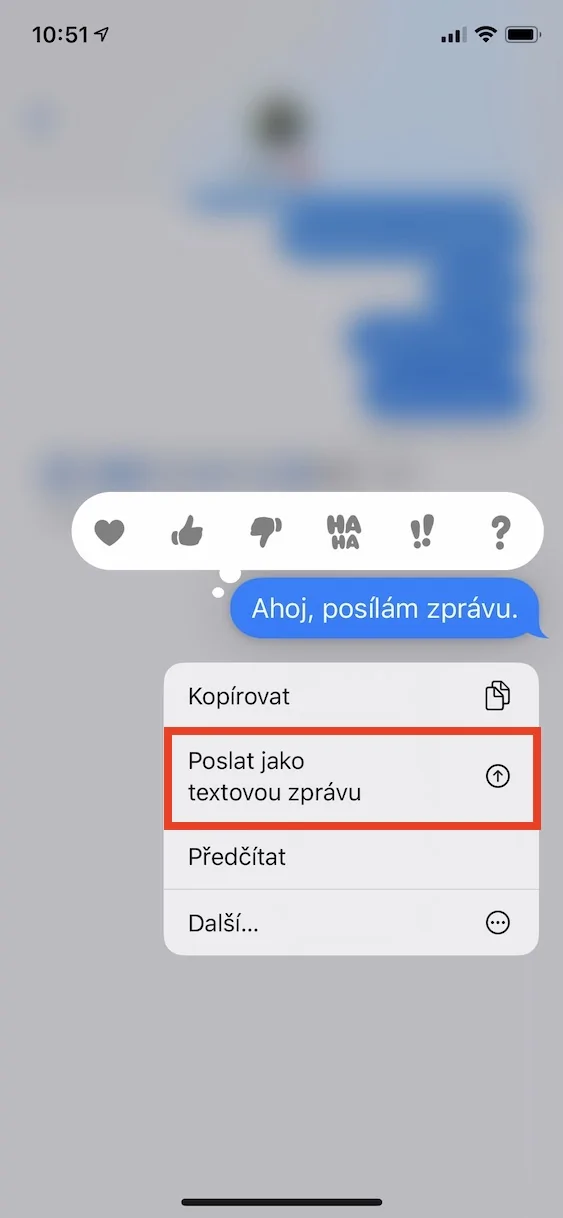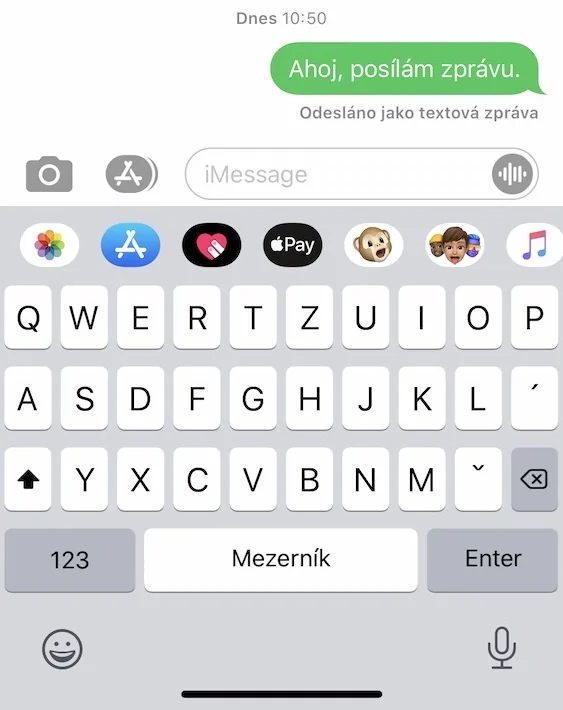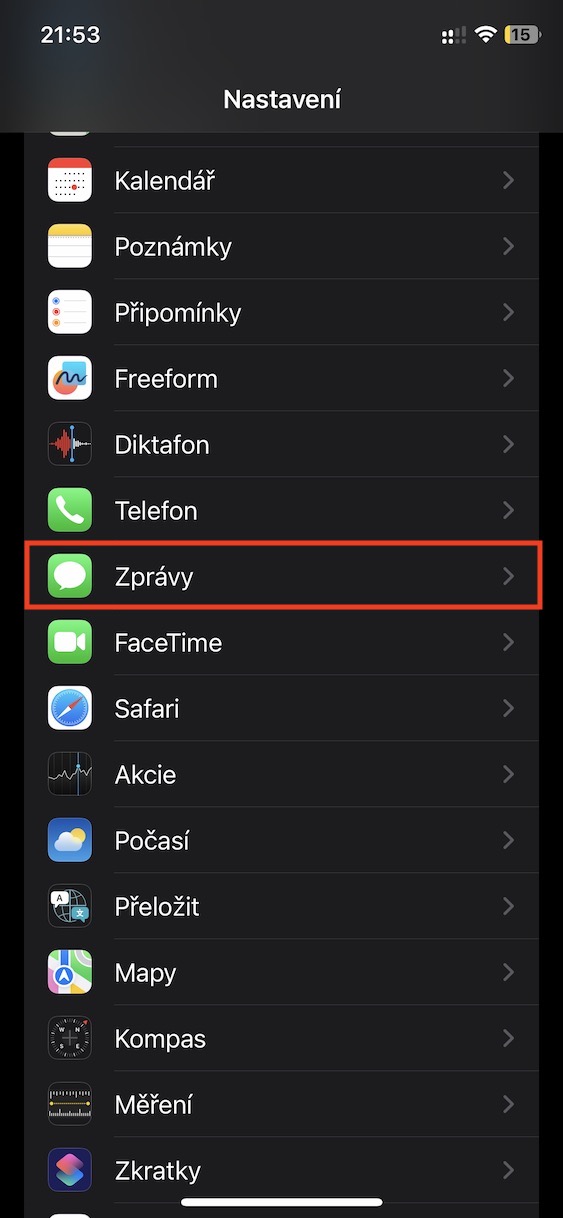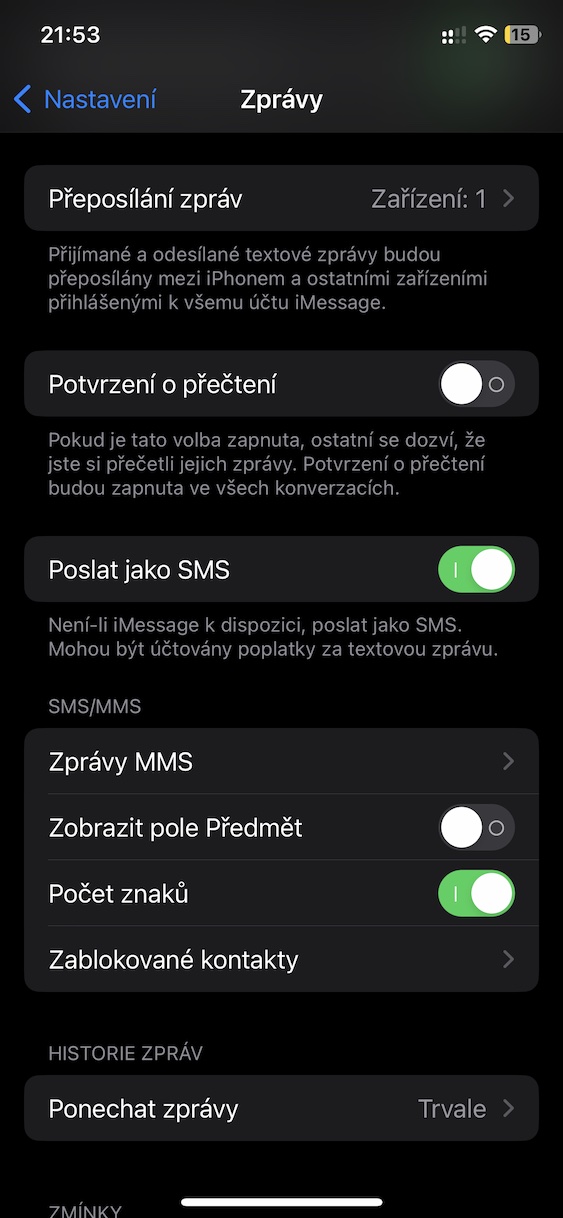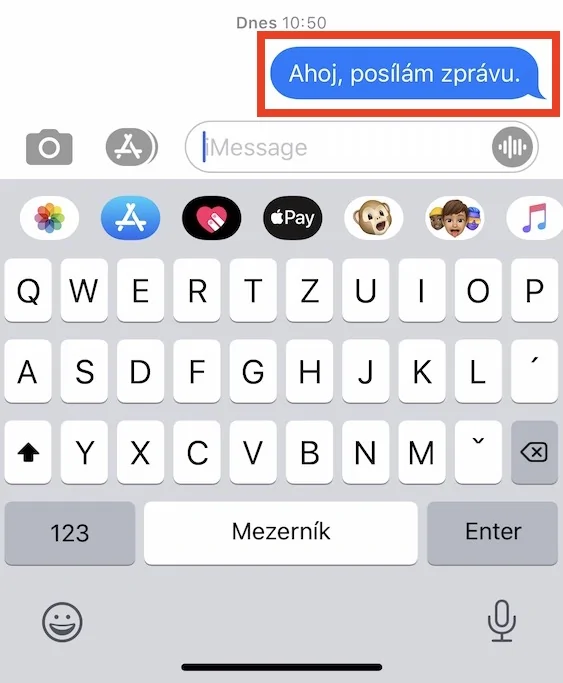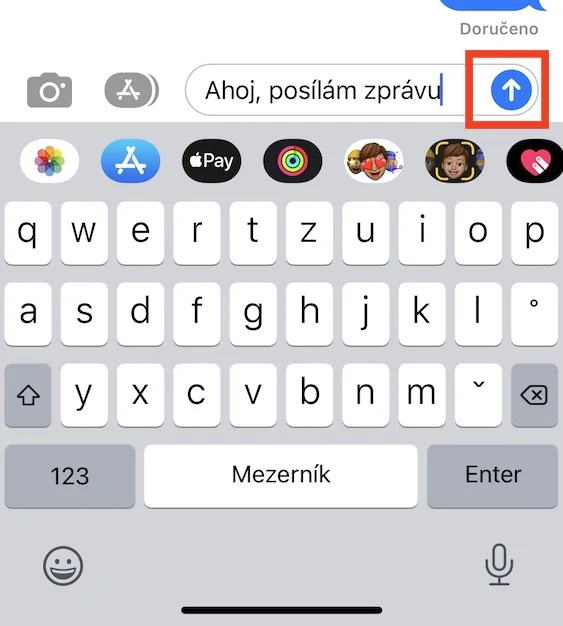How to send iMessage as SMS on iPhone is a procedure that many users are looking for. It might seem that the ability to choose to send as iMessage or SMS must be a matter of course in the native Messages app. In reality, however, it is unfortunately much more complicated. Direct texting only works when the other party does not have an iPhone, or when iMessage is not activated. In all other cases, Apple tries to push its iMessage at all costs and prioritizes it over SMS, which can cause complications. So let's see together how to send iMessage as SMS on iPhone.
It could be interest you
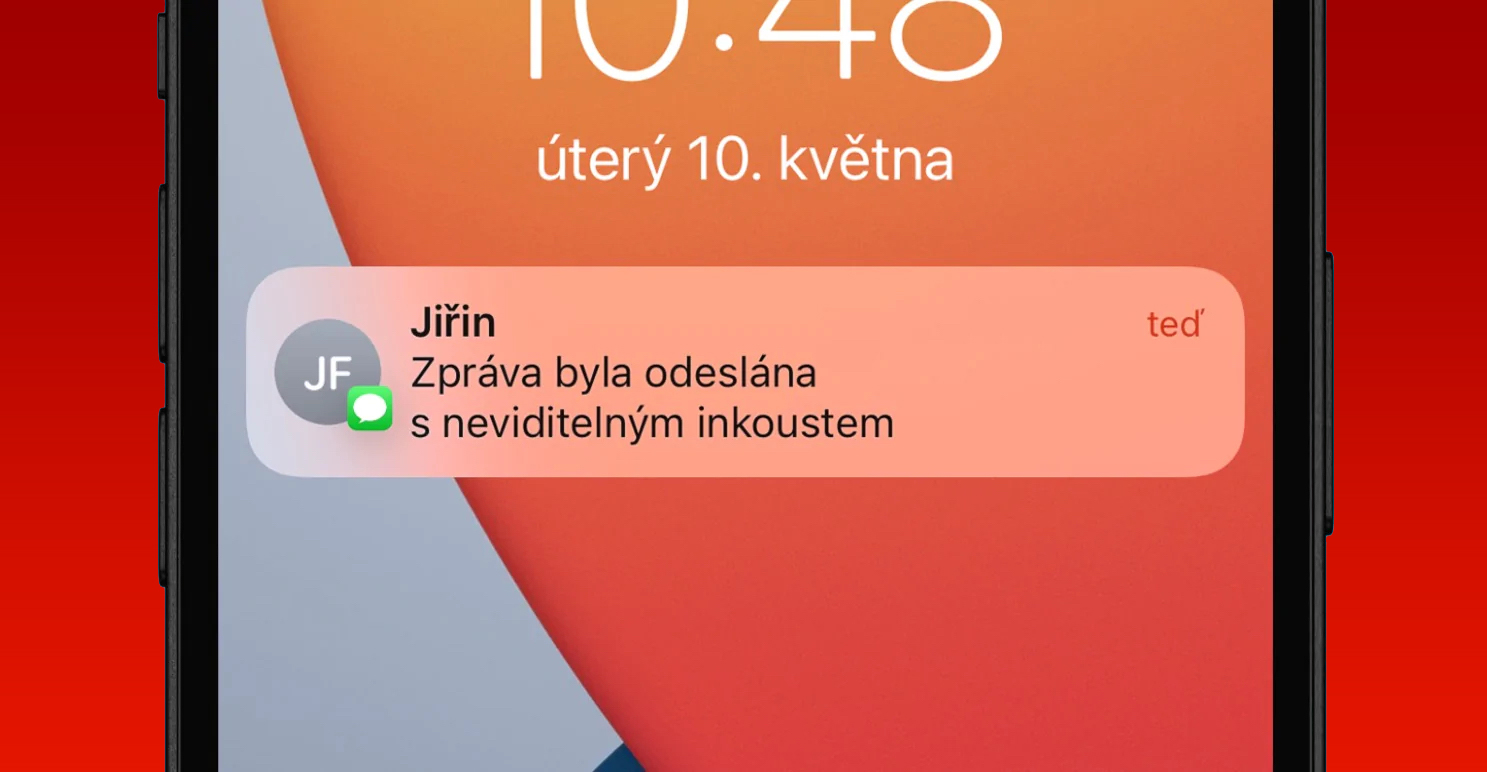
Manually send a undelivered message
If you have iMessage active, and your counterpart has it turned on anyway, the iPhone will automatically send each message as an iMessage. By default, the option to send a message as an SMS only appears when, for some reason, an iMessage fails to be delivered after a long period of time. The Messages application will let you know about this simply by displaying a red exclamation mark in a circle for a message that failed to send. To send as an SMS, you just need to held their finger on the unsent message, and then tapped on Send as a text message.
Automatic Resend
Do you want to be sure that if you can't send an iMessage, the iPhone will automatically send an SMS after some time, without the need for manual confirmation as mentioned above? If yes, then it is necessary activate the function Send as SMS, which guarantees this, as follows:
- Go to the app on your iPhone Settings,
- Then click on the box below News.
- Once you do so, below activate Send as SMS.
Activating the above feature will automatically send an SMS in case an iMessage fails to be sent for some reason. This means that you will not have to check the messages and possibly manually send them as SMS as mentioned in the previous section of the article. If you notice that an iMessage has not been sent or delivered for a long time, you can still hold your finger on it and press Send as a text message.
Forced send
As an SMS, you can only send the message that could not be sent through the iMessage service, if you have it active. This means that a message that was sent and delivered as an iMessage can no longer be sent as an SMS. This makes sense, because once an iMessage is delivered, you're pretty much sure that the message has appeared on the recipient's device, so there's no need to send the SMS. Sometimes, however, a situation may arise when you absolutely need to send an SMS anyway - luckily, there is a trick that allows you to do this:
- First you are classical write a message and prepare to send it.
- Once you do so, click the arrow to send the message.
- Immediately after that hold your finger on the sent message.
- Then quickly press in the menu that appears Send as a text message.
In short, you have to be able to send the message as an SMS before the iMessage is delivered, which usually takes a really short time, so you have to be very quick. Once a message is delivered as an iMessage, it cannot be sent again as an SMS, so you may need to repeat the process and be even faster.