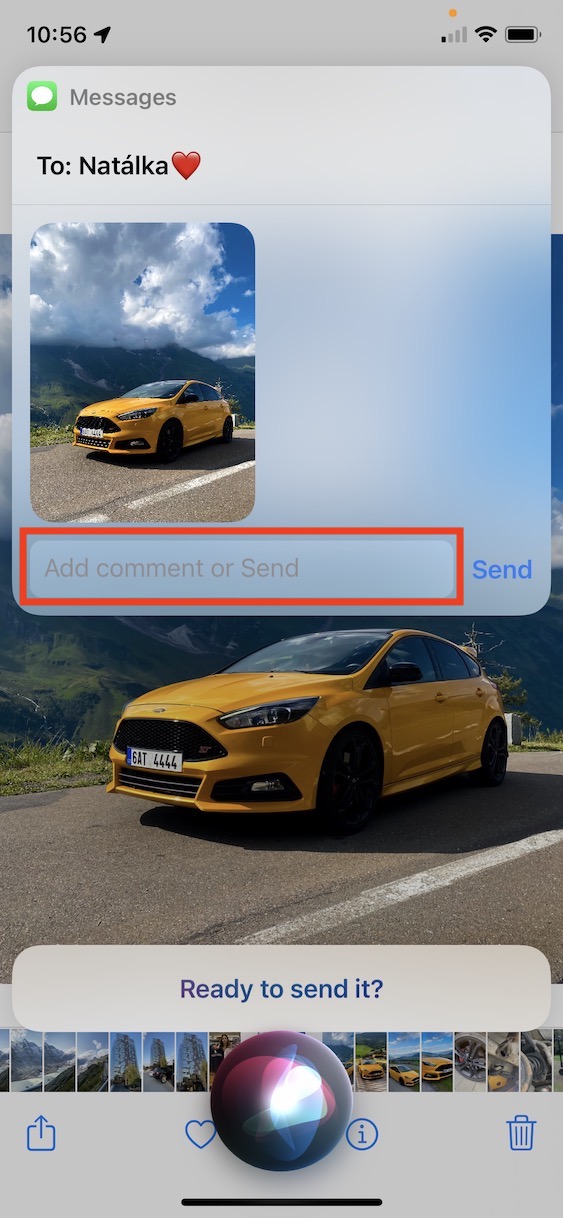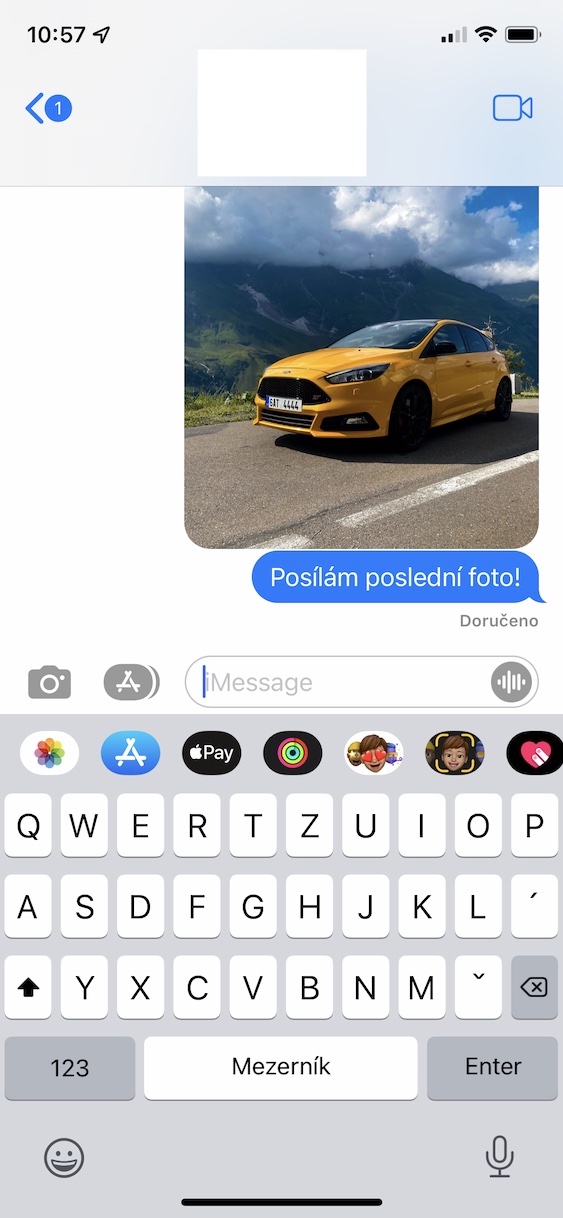If you are interested in what is happening in the world of Apple, I certainly don't need to remind you about the introduction of new operating systems in the form of iOS and iPadOS 15, macOS 12 Monterey, watchOS 8 and tvOS 15. All of these operating systems were specifically presented this year at the WWDC21 developer conference . Immediately after the introduction, Apple released the first developer beta versions of the new operating systems, and later also beta versions for public tests. Currently, the already mentioned systems, except for macOS 12 Monterey, which we will see later, can be downloaded by anyone who owns a supported device. At our magazine, we're always looking at new features and improvements from the aforementioned systems, and in this article we're going to focus on iOS 15.
It could be interest you

How to Quickly Share Screen Content on iPhone Using Siri
As for the new features in iOS 15, there are a lot of them available. Among the biggest ones, we can mention the Focus modes, the redesigned FaceTime and Safari applications, the Live Text function and much, much more. But in addition to these larger features, there are also smaller improvements that are practically not talked about at all. In this case, we can mention Siri, which is now able to respond to your basic requests even if it is not connected to the Internet. In addition, thanks to it, it is now possible to quickly and easily share any content that is currently on the screen, as follows:
- First it is necessary that you on your iPhone they've opened the app and the content you want to share.
- Once you do so, with the activation command or button invoke Siri.
- Then, after invoking Siri, say the command "Share this with [contact]".
- So if you want to share the content with, for example, Wroclaw, say so "Share this with Wrocław".
- It will then appear at the top of the screen content preview, which you will share.
- Finally, just say it "Yes" pros confirmation sending or "Well" pros refusal. You can also add a comment manually.
So, using the above procedure, you can easily use Siri to share any content that is currently on your iPhone screen. As for content that can be shared, in certain cases, specific content is shared directly - for example, a page from Safari or a Note. However, if you want to share some content that Siri can't share as such, it will at least take a screenshot that you can quickly share. Sharing with Siri is really lightning fast and much faster than if you were to share content manually - so definitely give it a try.