From time to time, you may find yourself in a situation where some duplicate contact appears on your iPhone. If it is a single contact that is duplicated, it is not a problem to delete it manually. However, if several dozen different duplicate contacts appear in contacts, then probably none of us would want to delete these contacts one by one - after all, we live in modern times and there are applications for everything. Most often, new iPhone or iPad users who have somehow imported contacts incorrectly get into this situation, when several duplicate entries appear in their contacts. Let's take a look together at how you can delete duplicate contacts from your iPhone.
It could be interest you

How to Remove Duplicate Contacts on iPhone
As I mentioned in the introduction, if you have discovered some duplicate contacts, there is no problem to delete them manually. However, if you want to automatically delete multiple duplicate contacts, you need an application for that. I can recommend the app for myself Contact Cleanup, which is available for free in the App Store. If you want to delete duplicate contacts in this application, proceed as follows:
- Application after launch allow access to contacts – you simply cannot do without it.
- After that, just leave the app search your contacts.
- After the search, you will appear on the screen where you are interested in the section Smart Filters.
- To merge duplicate contacts, move to Duplicate Contacts and tap on contact, that you want to merge. Then tap to confirm the merge Go at the bottom of the screen.
There is also an option to merge phone numbers (Duplicate Phones), duplicate e-mail addresses (Duplicate Email Address). You will also find here options for deleting contacts without a name, without a phone number, or without an e-mail address. In the bottom menu, you can then move to the Auto Merge section, where you can automatically merge duplicate contacts. You can then back up your contacts in the Backups section
 Flying around the world with Apple
Flying around the world with Apple 
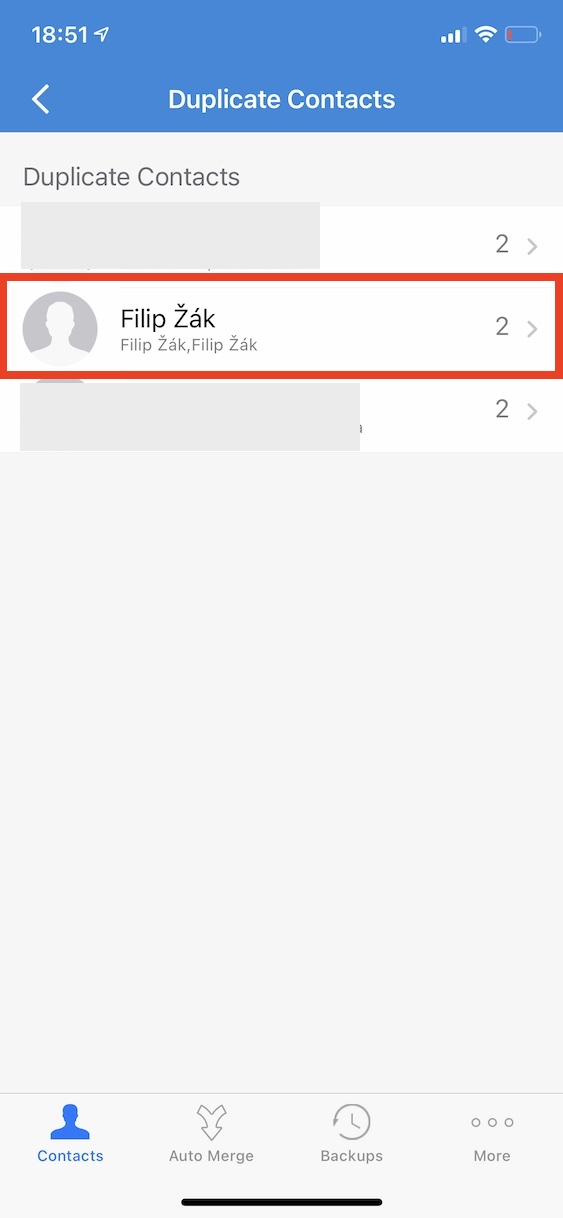
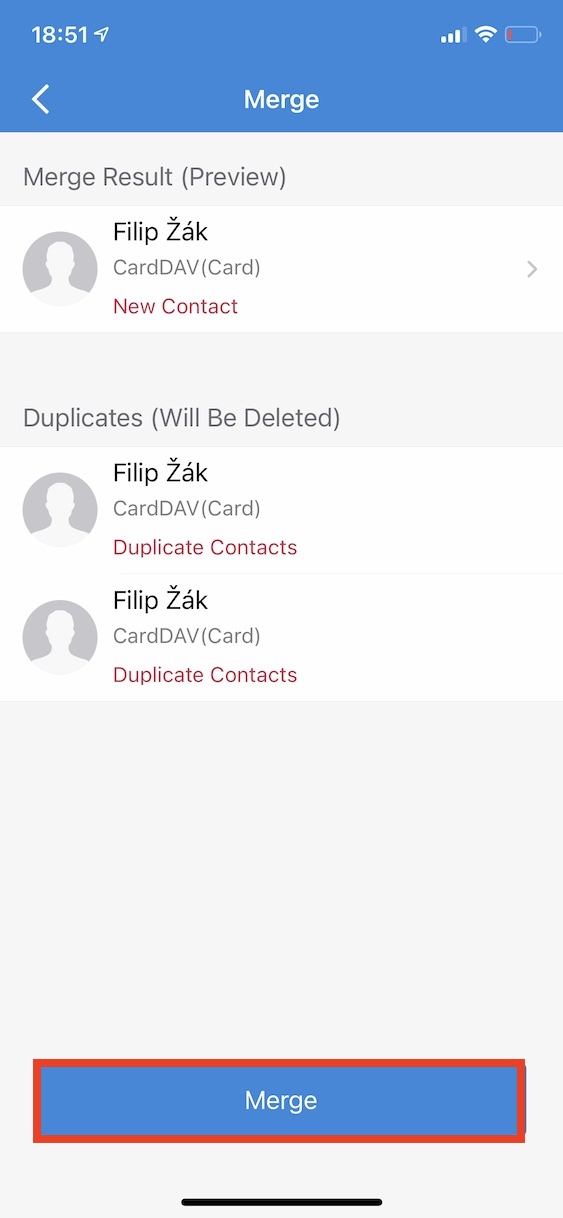
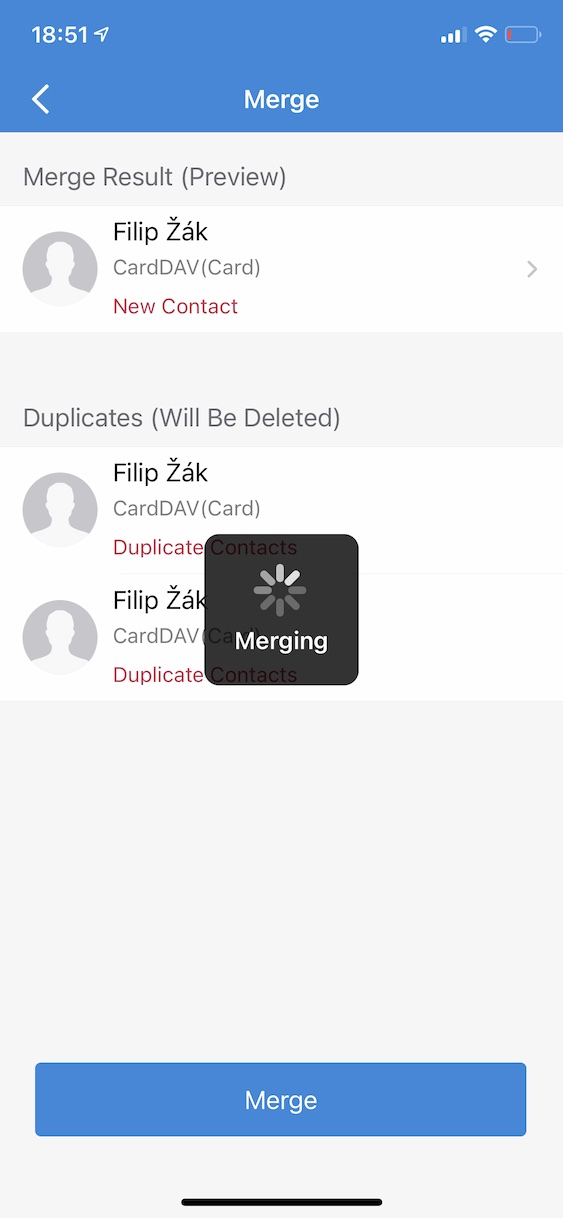
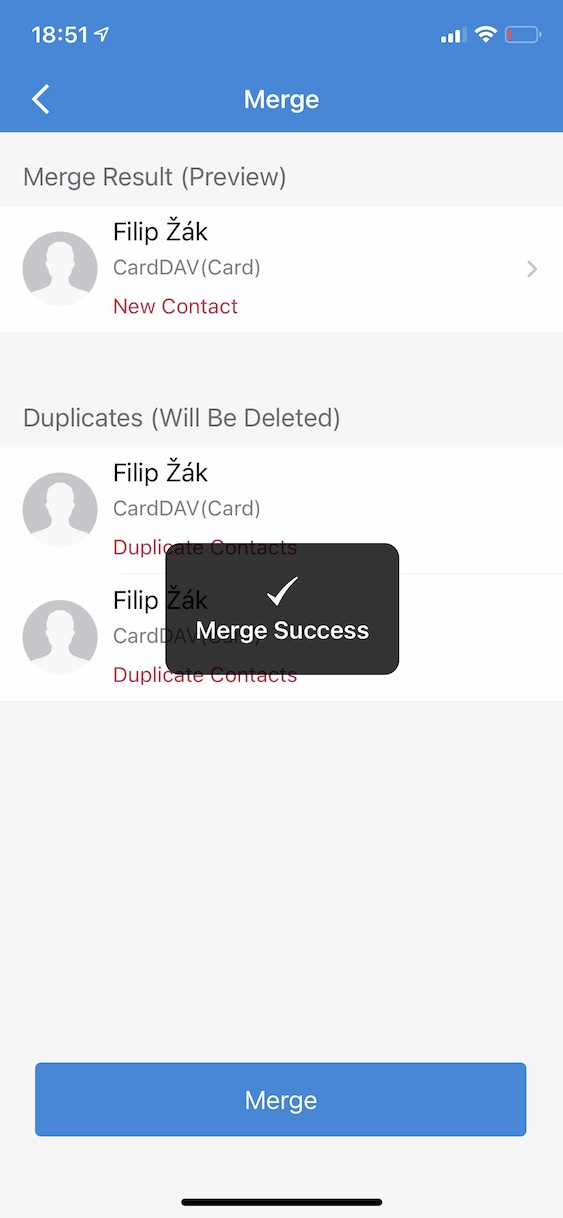
Quality journalism in practice.
1) your hand would drop if there was a link to the application in the article
2) the application is only apparently free, it wants to pay for mass merging
it's a promo :-)
That jaja01
1) don't be lazy and find the application yourself (approx. 2 sec.)
2) every good thing costs something and if you have an iPhone and you are sorry to pay 1,99 USD (49 CZK), then give the iPhone to someone and buy a cheap one for 1 CZK?
This app is useless that you recommend. If you have 2000 duplicate contacts on your phone, I would spend 8 hours on it. With another application incl. installation took me no more than 2 minutes.
It was the next application
Thank you :)