If you use your iPhone to the fullest, you most likely have a schedule set for Do Not Disturb mode. Thanks to this mode, you can be 100% sure that no one will disturb you while you are sleeping, or perhaps while you are working. After activation, all incoming calls, messages and other notifications will be muted automatically, unless you specify otherwise. However, if you have Do Not Disturb active and you are working on the device, the media sounds will not be muted. So, if you are not careful and don't mute the media sounds manually, you can accidentally start a loud video that, for example, can cause your loved one to wake up.
It could be interest you

How to set automatic silence on iPhone after activating Do Not Disturb mode
But the good news is that you can easily avoid the above situation. iOS has been a part of Automation for a long time, which can automatically perform a sequence of tasks after a certain condition occurs. The options are truly countless and, among other things, you can set media sounds to be automatically muted when Do Not Disturb is activated. To set it up, follow these steps:
- First, you need to move to the native application Abbreviations.
- Once you have done so, click on the tab in the bottom menu Automation.
- Then tap on the next screen Create personal automation (or even on the + icon at the top right).
- Now you need to scroll down in the list of actions and find the box Do not disturb, which you click.
- Then make sure the option is checked It's on and tap on the top right Next.
- Then tap the button at the top of the screen Add action.
- Use the search box to find an event Adjust the volume a by tapping add her.
- Now in the action block tap on percentage figure and by using slider set up 0%.
- Once you've done that, tap the button in the top right corner Next.
- Then you need to use the switch deactivated function Ask before starting.
- A dialog box will open, click on the option Don't ask.
- Finally, just confirm the creation of the automation by clicking on Done at the top right.
So, using the above procedure, it can be set to automatically mute the media volume after Do Not Disturb is activated. There are, of course, more variations for adjusting this automation – you don't have to pay attention to the Do Not Disturb mode at all, and the entire automation can be performed, for example, at a certain time, or when you reach a certain place. Do you use any automation? If so, let us know which ones in the comments - we can inspire each other.



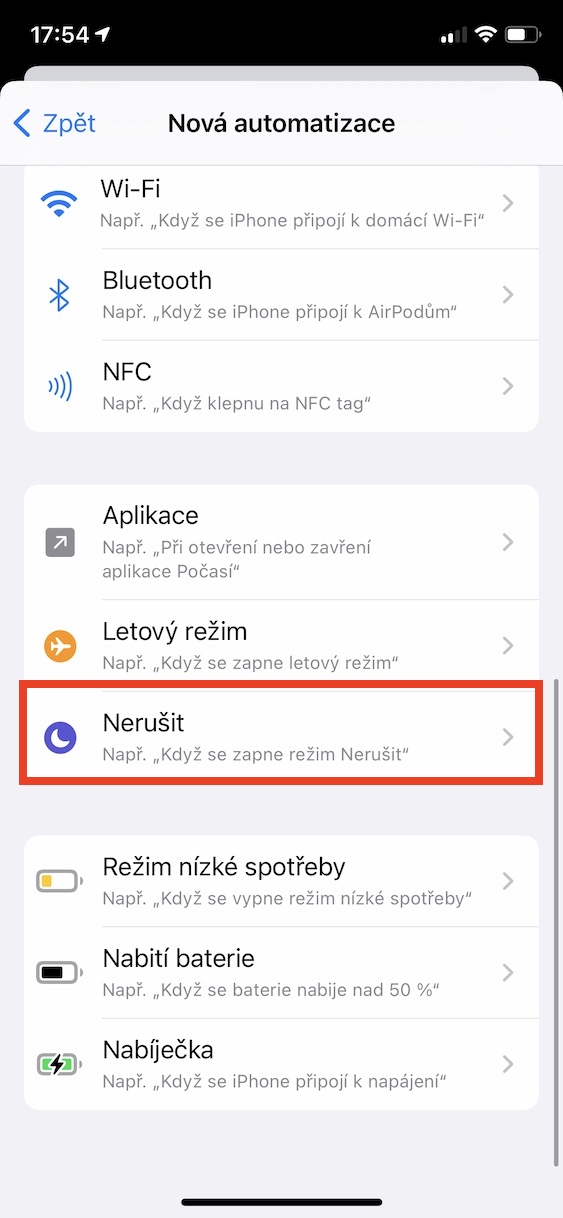
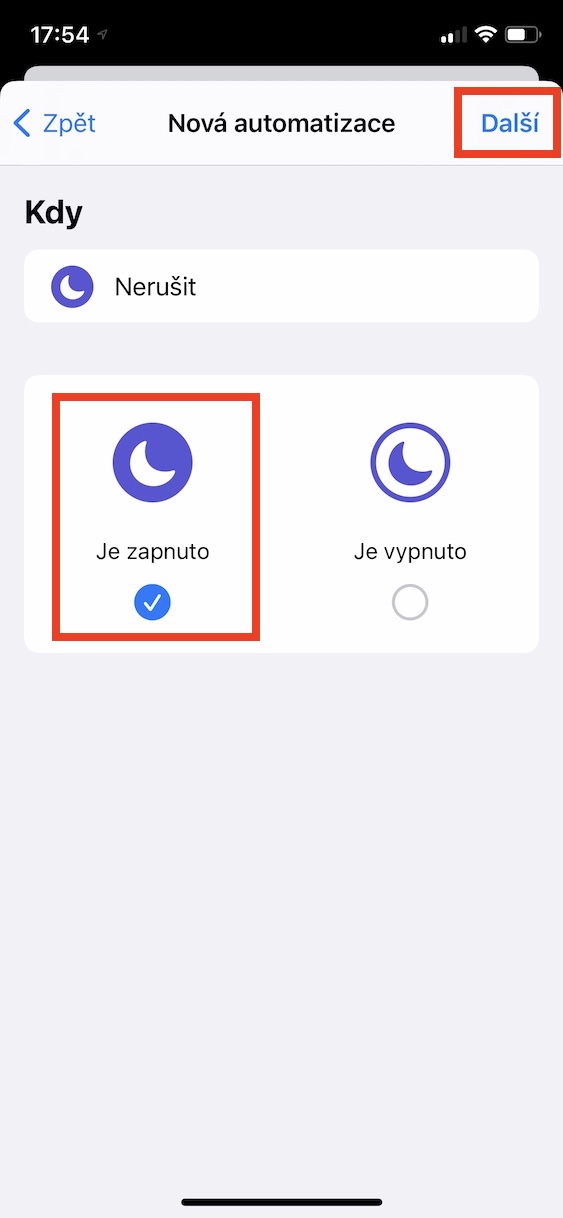
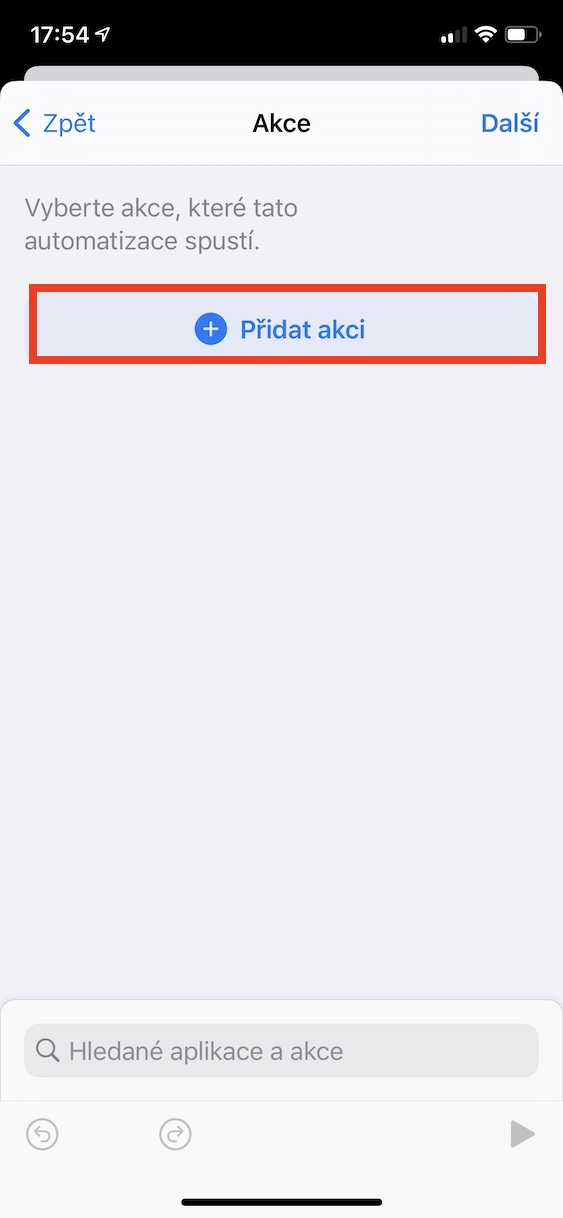
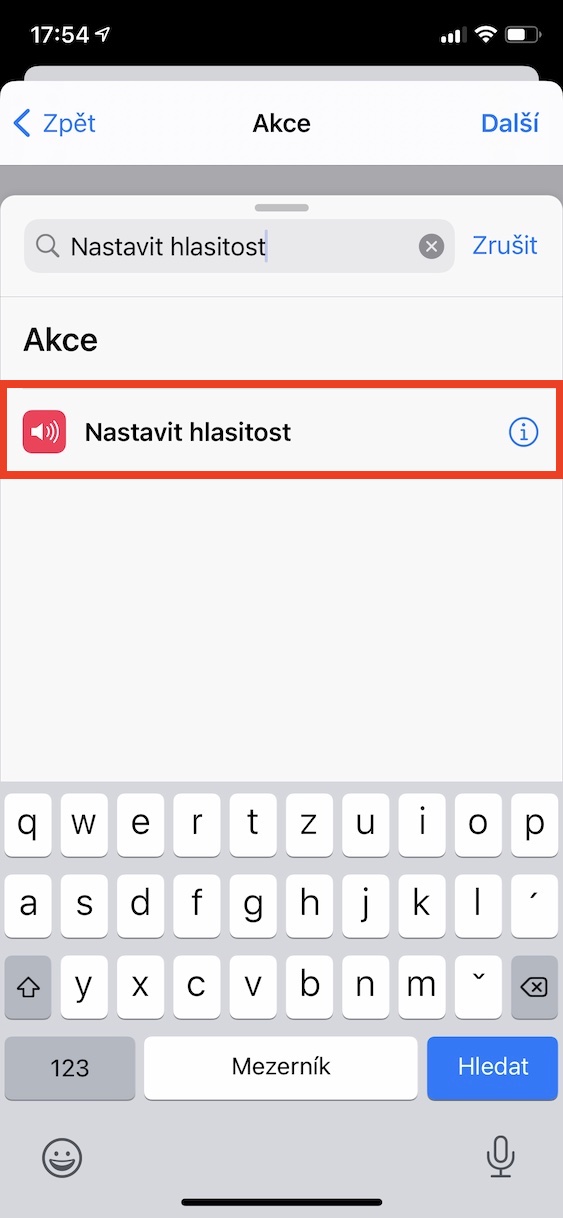
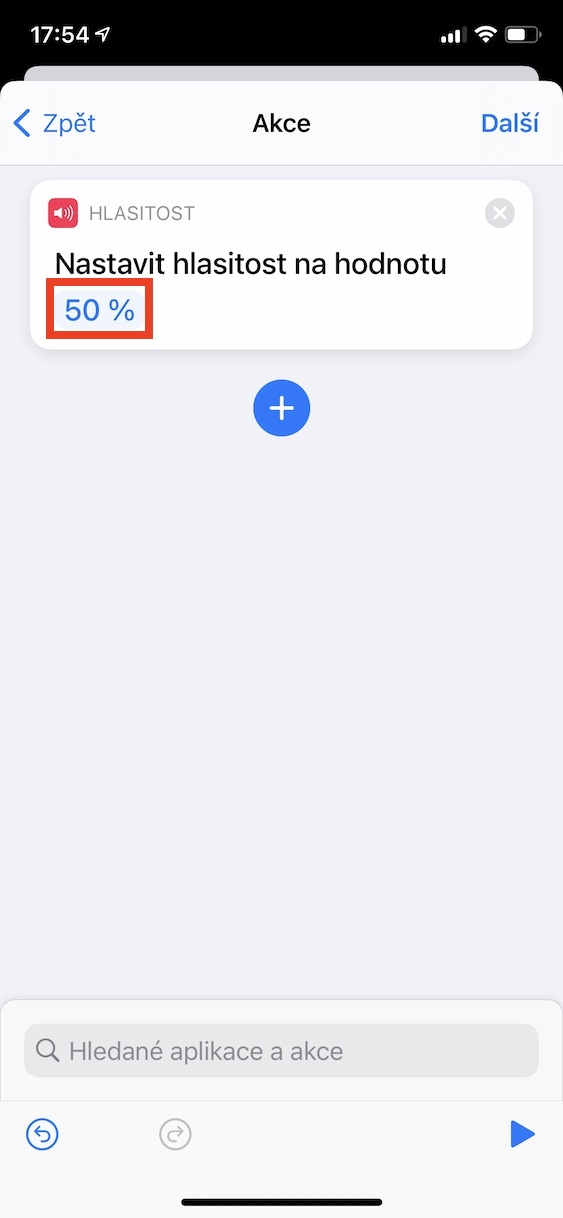

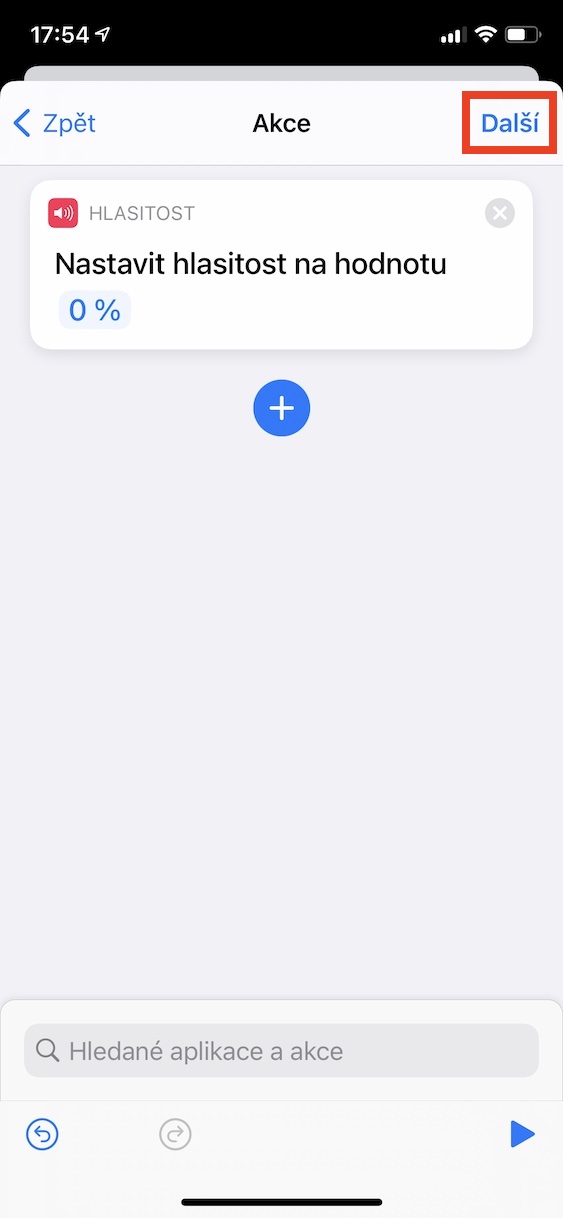
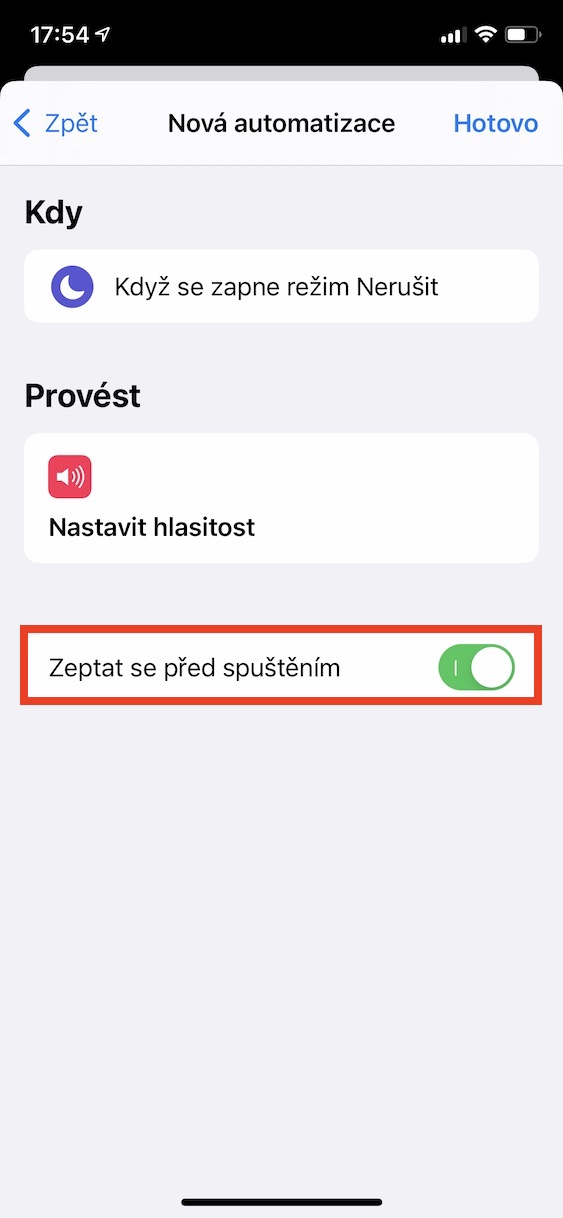

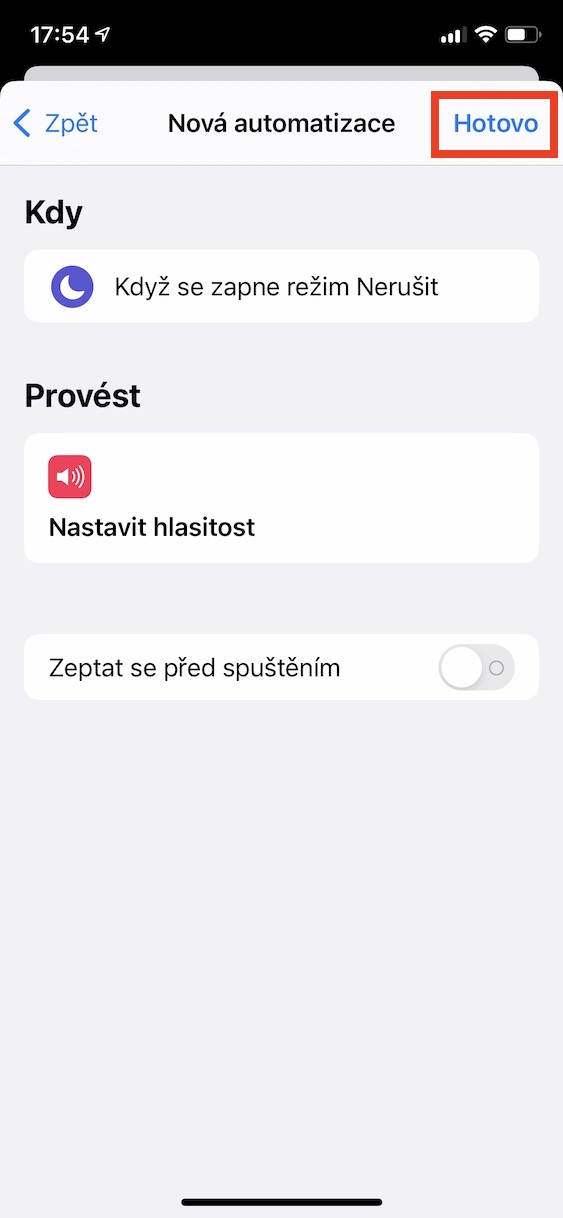
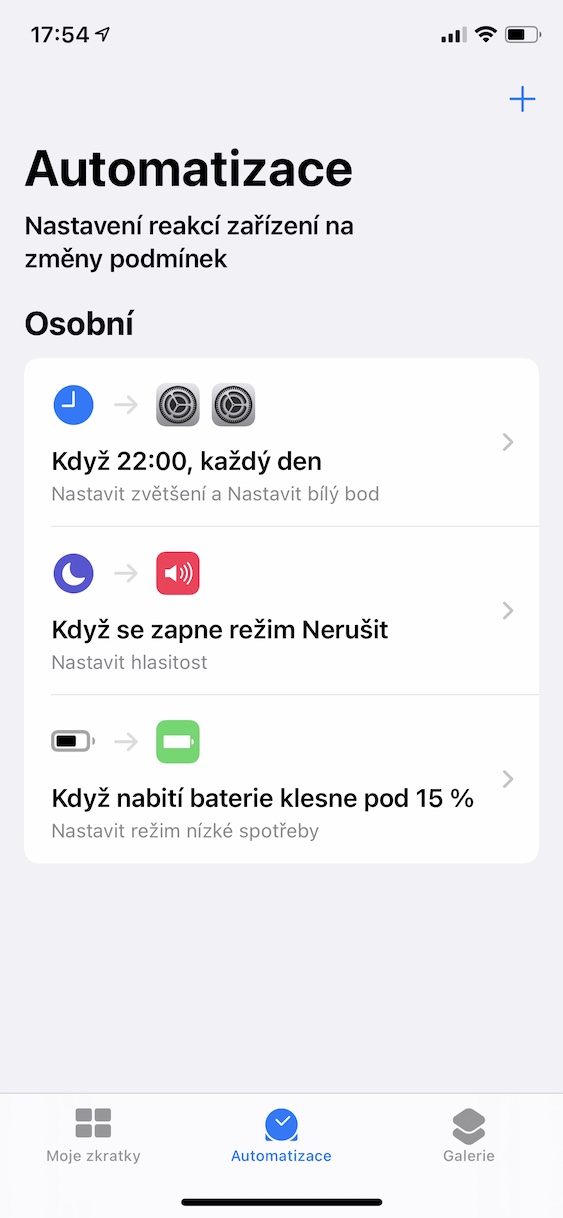
I don't use it, because the completely unnecessary notifications about their launch and execution, which cannot be turned off in the system, get on my nerves terribly. Apple screwed up.