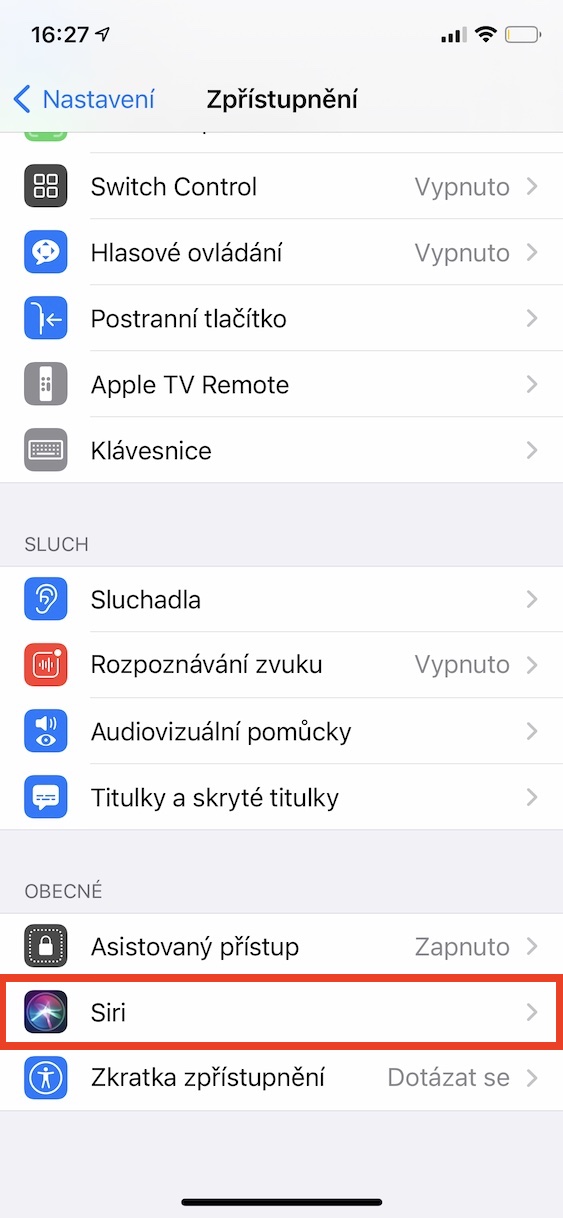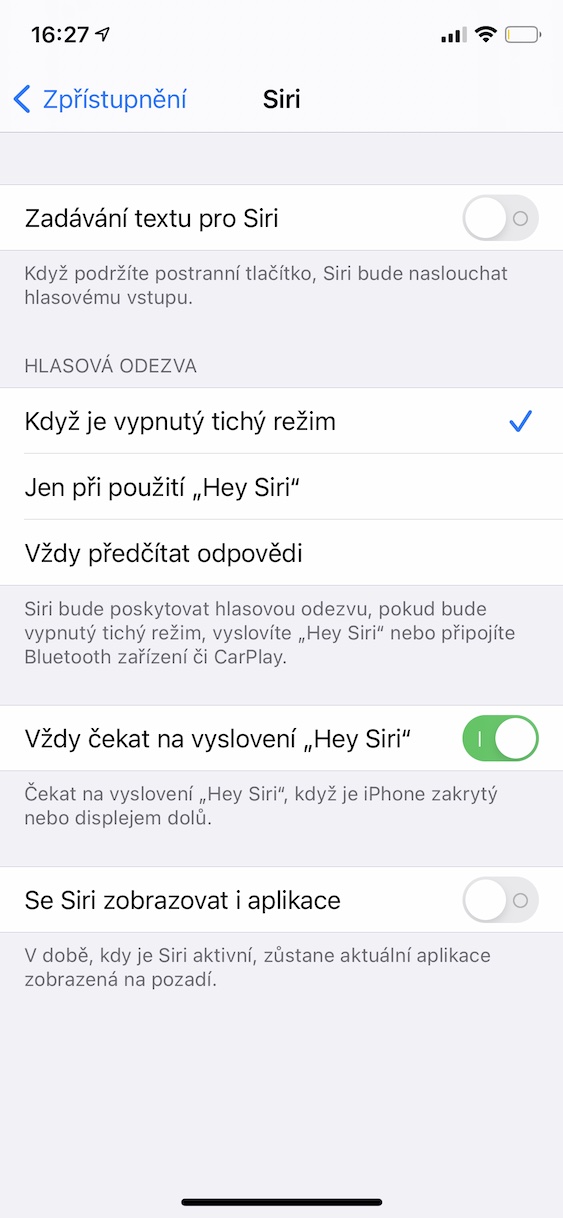The voice assistant Siri can save you a lot of time every day - of course, if you learn how to use it. Siri is available on virtually all Apple devices, such as iPhone, Mac, HomePod and others. If you own an iPhone and use Siri on it, you may have already noticed that if you have it on its back (i.e. the display is on a table, for example), or if you have it in your pocket, after saying the activation command Hey Siri the apple voice assistant will not be activated. This preset is active primarily for security and to prevent accidental activation. If you would like to reset this option so that Siri responds every time, you can - just follow this guide.
It could be interest you
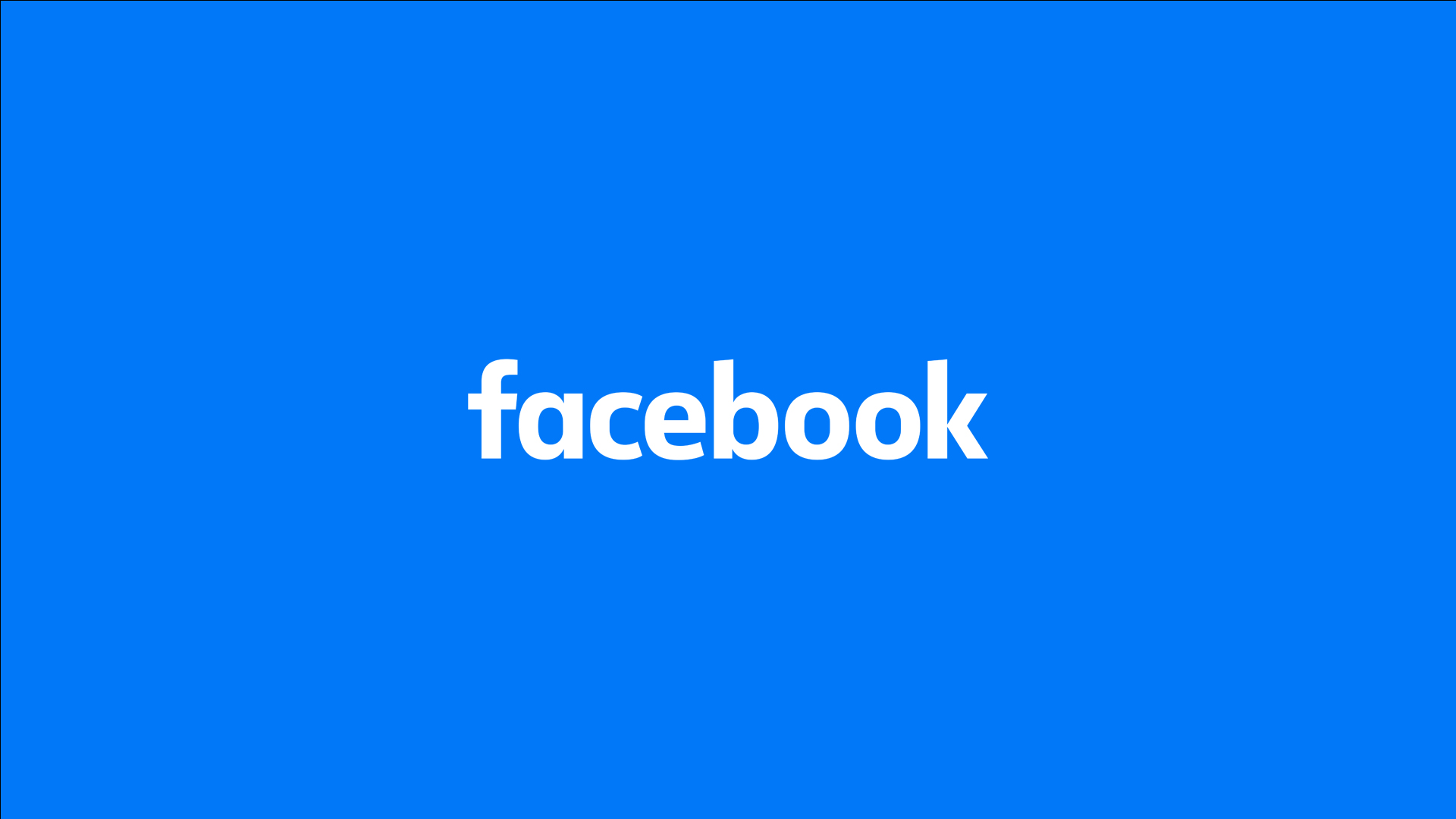
How to set Siri to listen to you on iPhone even when the screen is covered
In case you would like to activate a feature that will make Siri respond to the activation command Hey Siri even if your iPhone is placed with the screen facing down, or if it is covered in any other way, it is not complicated. The procedure is as follows:
- First, you need to go to the native app on your iOS device Settings.
- Once you've done that, go down a bit to locate and click on the box Disclosure.
- Now on the next screen move all the way down where you click the option Siri, which will display more options.
- In the end, all you have to do is switch down activated function Always wait to say "Hey Siri".
Immediately after, as soon as you activate this function, as instructed Hey Siri the Siri voice assistant will be waiting all the time, even if, for example, you put the iPhone in your pocket or purse, or if you put it on the table with the screen facing down. Since your iPhone will have to be on standby for this function, even when it normally wouldn't have to be, you can expect that the activation of the function described above will have a slight effect on battery life - but definitely don't expect anything drastic. So if it bothers you that Siri is on command Hey Siri doesn't report in all cases, so now you know how to change this preference.