A few years ago, Apple came up with a completely revolutionary function in the field of photos - Live Photos. With this feature, when you take a photo, your iPhone can record a few seconds of video before and after the shutter release. So after taking a photo in the gallery, you can hold your finger on the photo to play a short video together with sound. Photos are generally one of the best ways to record a memory, and thanks to Live Photos, you can remember everything even more intensely. But Live Photos have one drawback – they take up a lot of storage space, which is a problem especially if you have an iPhone with little storage. Let's see together how to completely disable Live Photos on iPhone.
It could be interest you

How to Completely Disable Live Photos on iPhone
Now, some of you might be thinking that disabling Live Photos is easy – you basically just have to go to the Camera app and tap the Live Photos icon. But in this case, you only disable Live Photos until you exit the Camera app. This means that after restarting, Live Photos will be activated again. So let's see how to disable Live Photos completely:
- First, you need to open the native app on your iPhone Settings.
- Once you've done that, go down a notch below and click the box Camera.
- Within this Settings section, click on the option at the top Keep settings.
- Finally, you just need to use the switch activated possibility LivePhoto.
By doing the above, you've managed to keep the Live Photos settings after exiting the Camera app. Therefore, if you have deactivated Live Photos, this function will not be reactivated after restarting the Camera application. Simply put, if you disable Live Photos after performing the above procedure, they will remain disabled until you manually re-enable them. So you can still set to preserve settings for camera mode and for creative control.
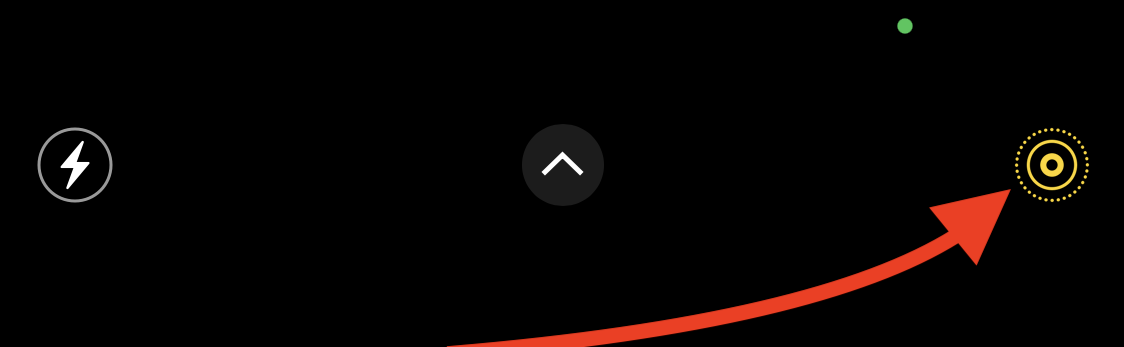
 Flying around the world with Apple
Flying around the world with Apple 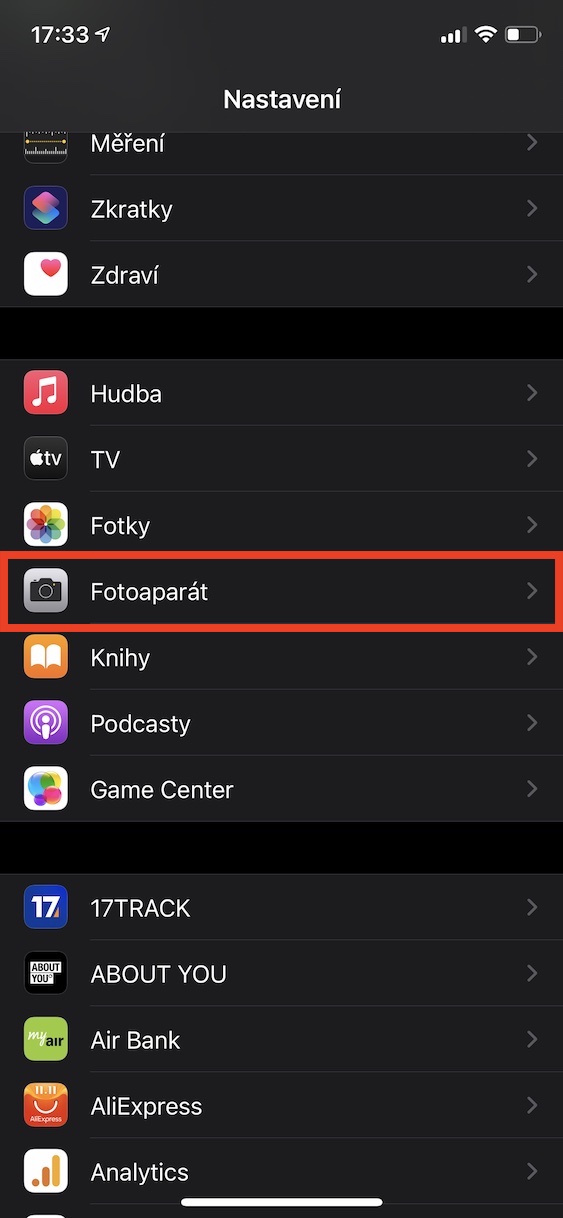
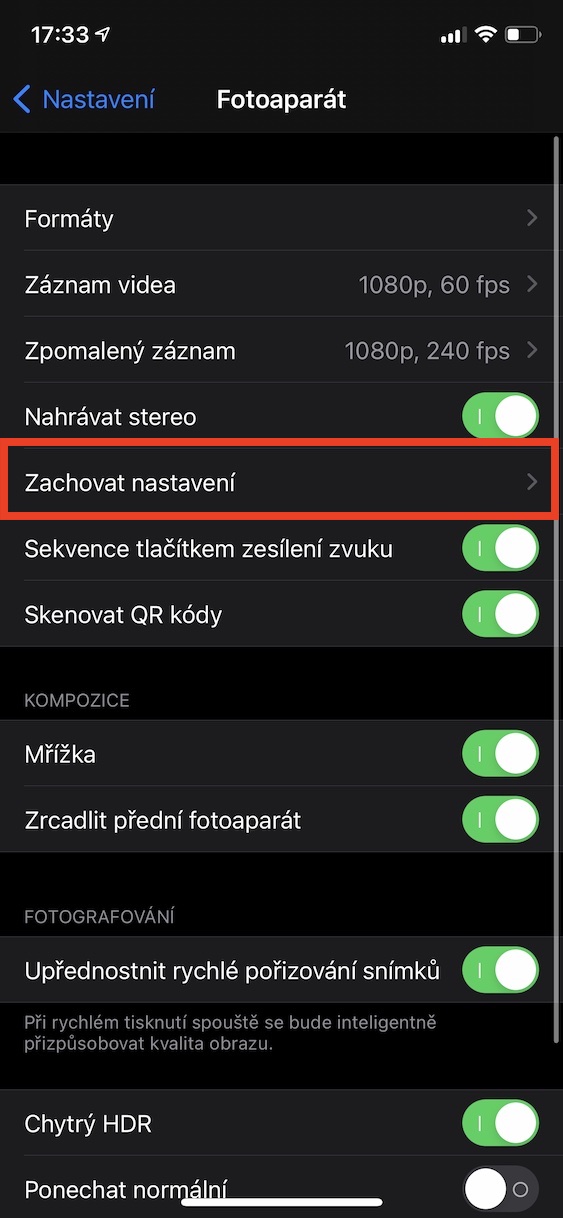
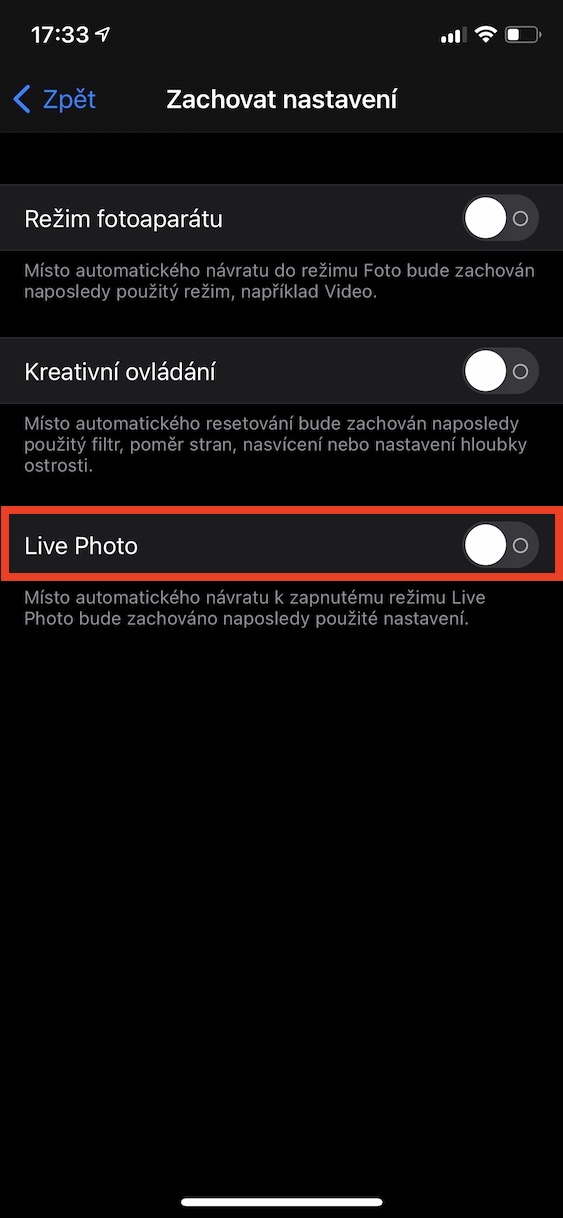
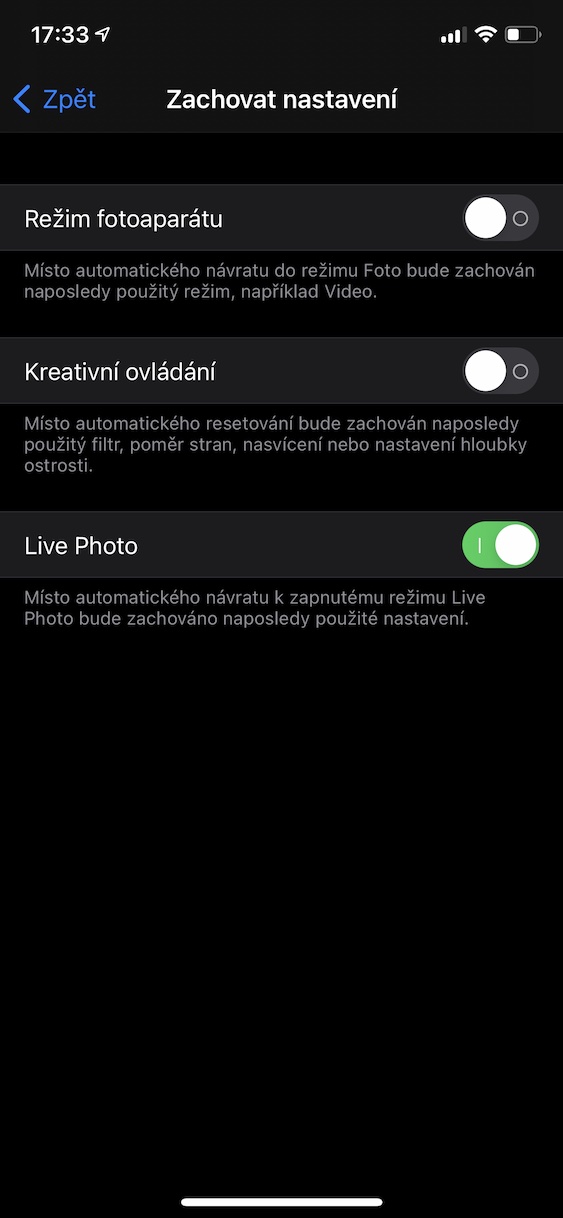
So it sounds pretty confusing, and it looks like we're turning everything off to turn off Live Photos, but if it works, so be it. Only Apple could have made it somehow simpler.
it doesn't work like this on the iPhone 13…
It doesn't work for me at all :( I turned it off x times and it always turned live again automatically :( so all the photos are with live :( I would appreciate some advice, advice