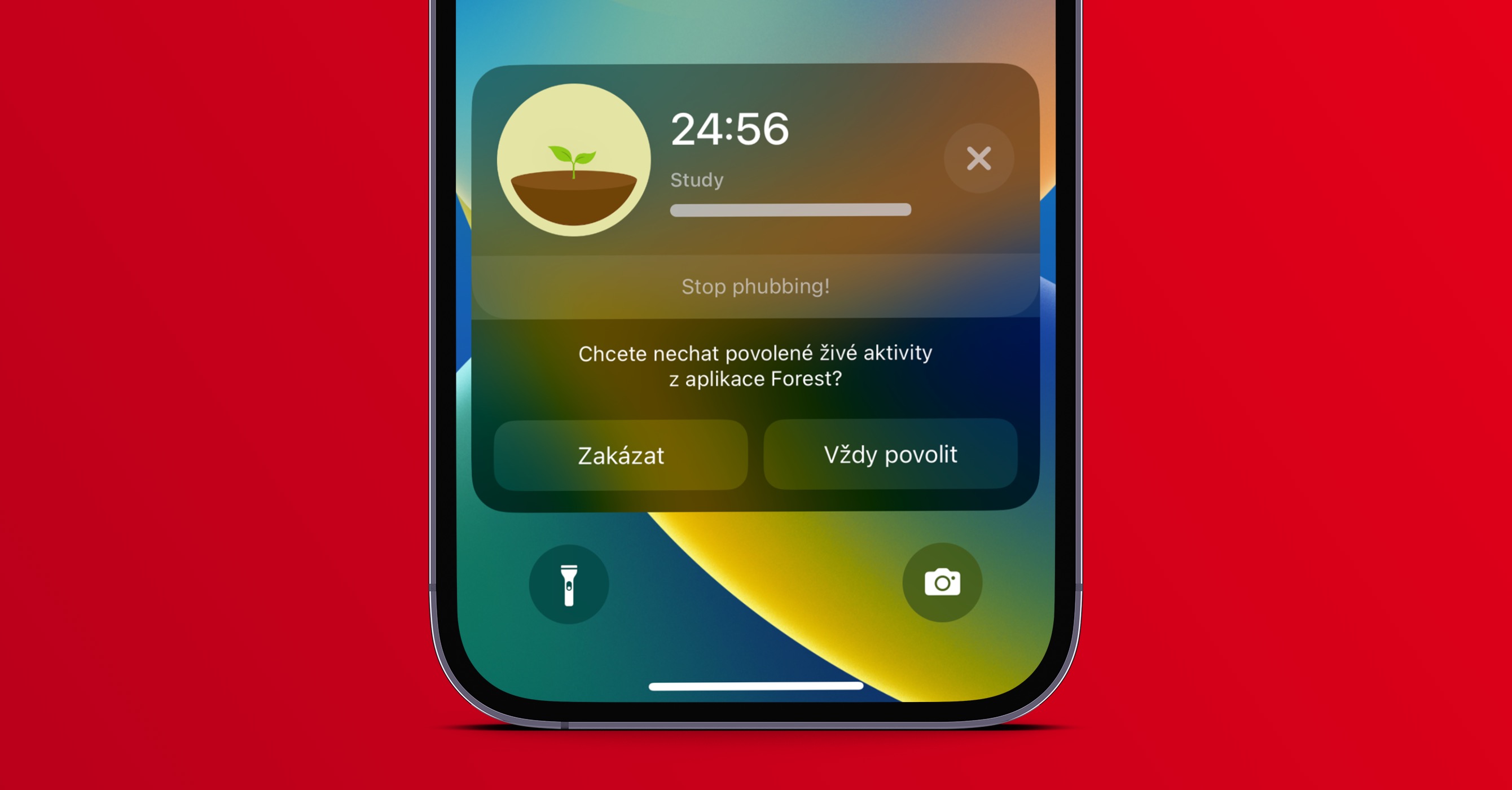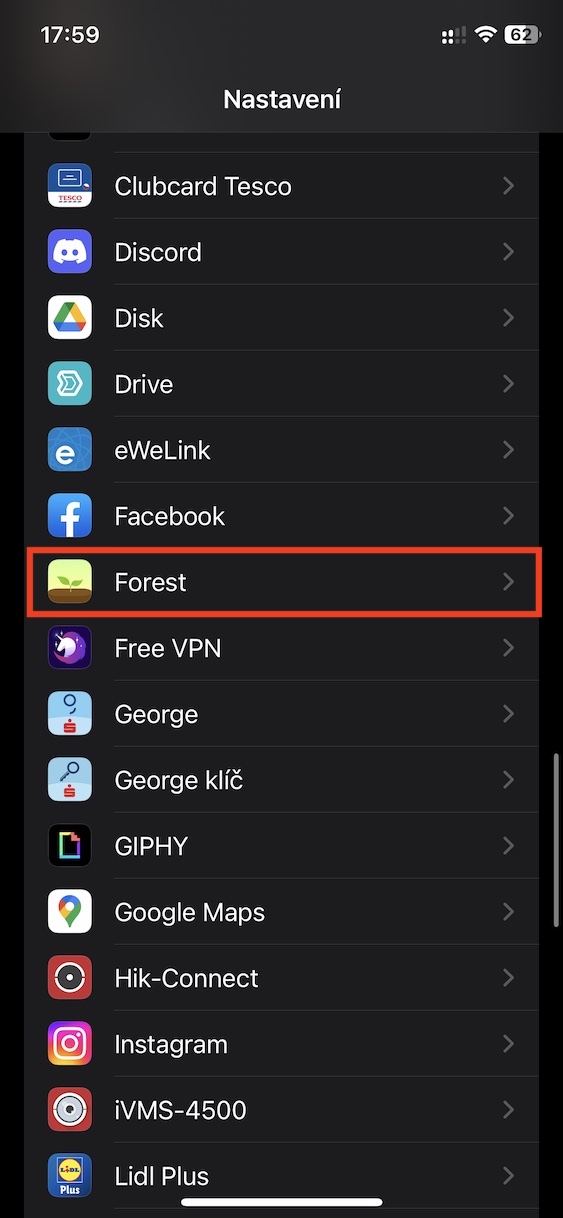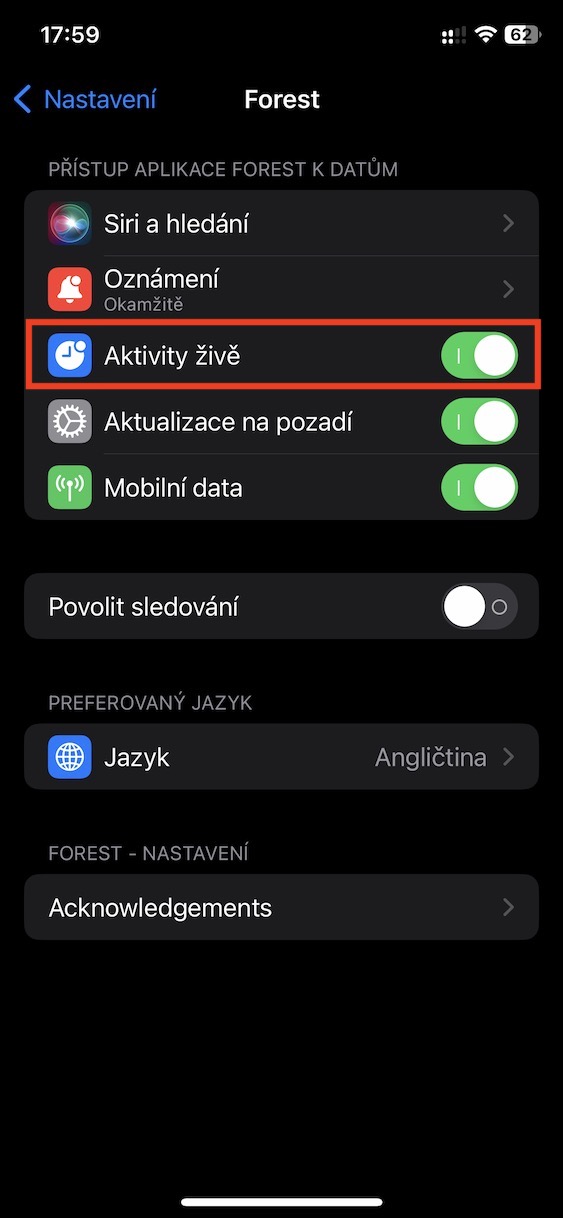One of the big news in iOS 16 is definitely Live Activities. Originally, we should have seen them already in the first version of this system, but in the end we had to wait for one of the bigger updates. Specifically, you can think of live activities as a kind of live notifications that appear on the lock screen and show some data in real time. It can be, for example, the status of a sports match, the time until the Uber arrives, or the current time of exercise. They are not limited to native applications and can be used with third-party applications as well.
It could be interest you
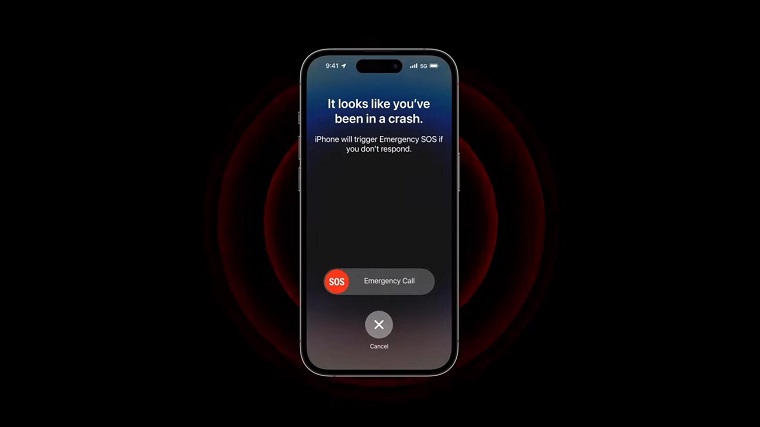
How to disable Live Activity for apps on iPhone
While some users definitely liked the Live Activities, there are definitely those among the Apple users who, on the contrary, do not want to use them. For these individuals, I have good news - fortunately, this novelty can be easily disabled. Unfortunately, the option to turn it off is not in the Notifications section, as we would probably expect, but you have to go to another section. So, to turn off Live Activities on iPhone, follow these steps:
- First, you need to go to the application on your Apple phone Settings.
- Once you do, slide down a piece below, where to find list of all installed applications.
- Then find a in this list open the application, for which you want to disable Live Activities.
- Subsequently, all you have to do is the switch in the upper part disable Live Activities.
So, using the above method, Live Activities can be disabled for a specific application on your iPhone. In any case, before using Live Activities for the first time for a specific application on the lock screen, the system will ask you whether you want to enable or disable them. Unfortunately, with some native applications, it is currently not possible to deactivate Live Activities, for example with the minute from the Clock, etc. Currently, it is therefore always necessary to open a specific application in the list and perform the deactivation here.