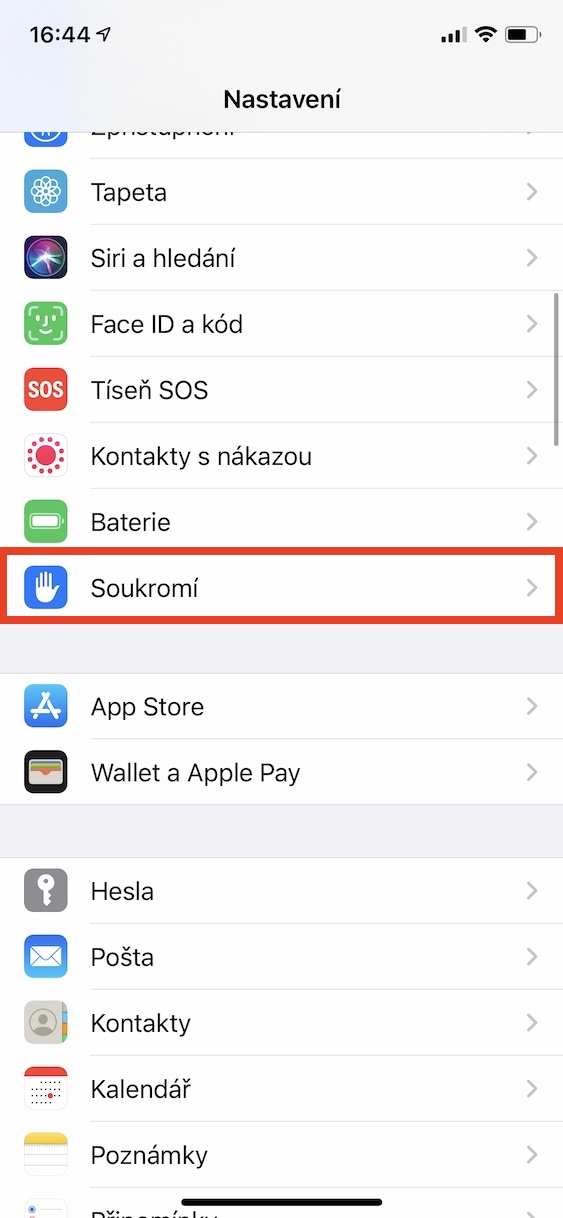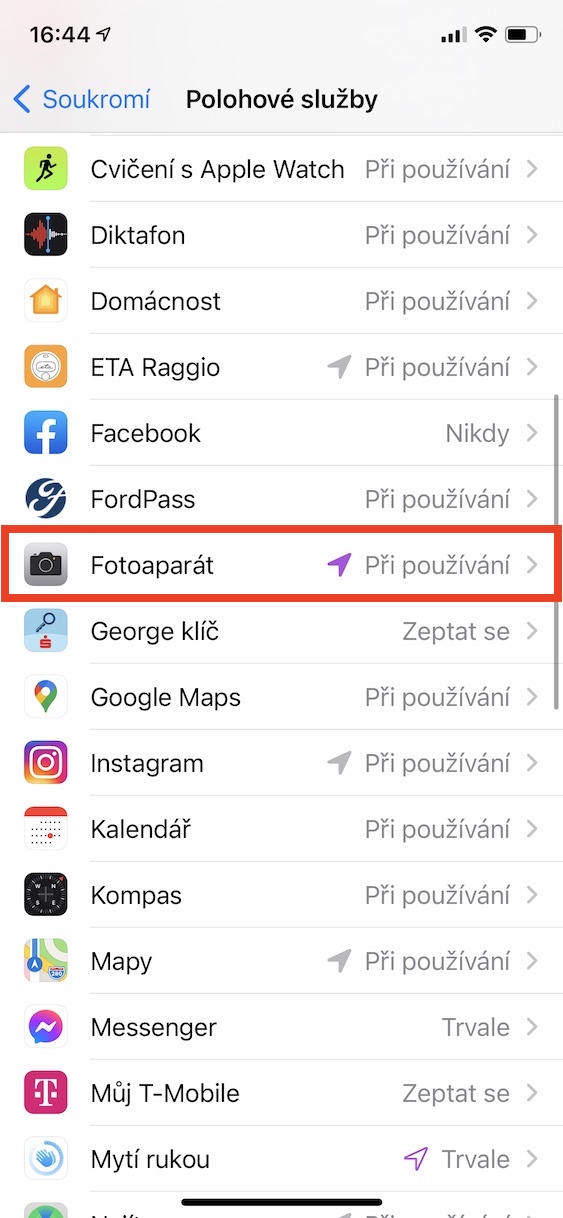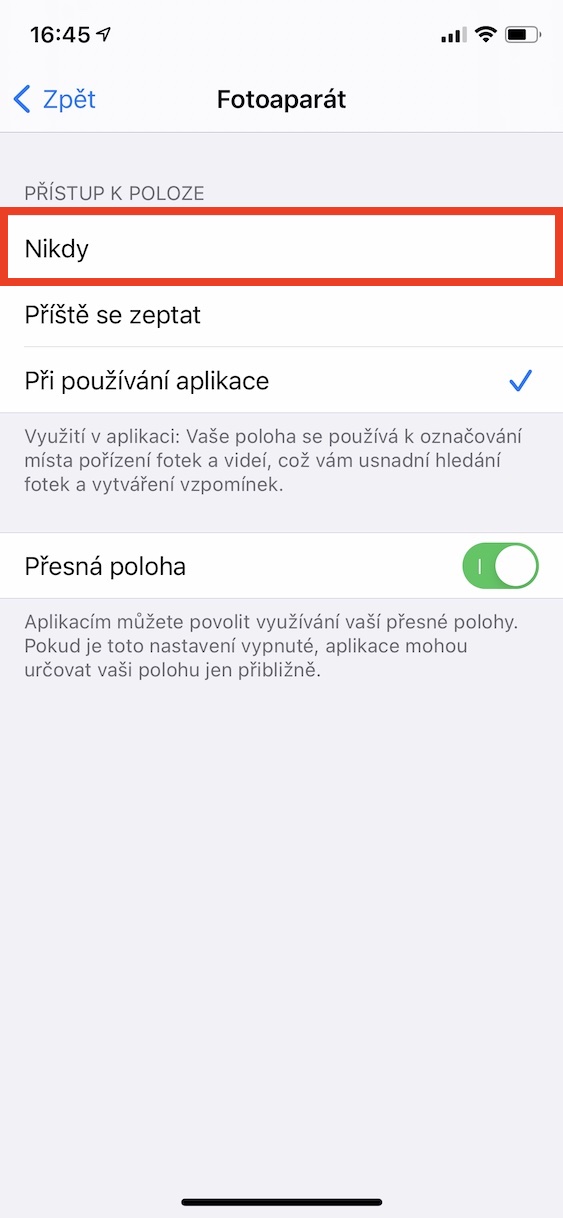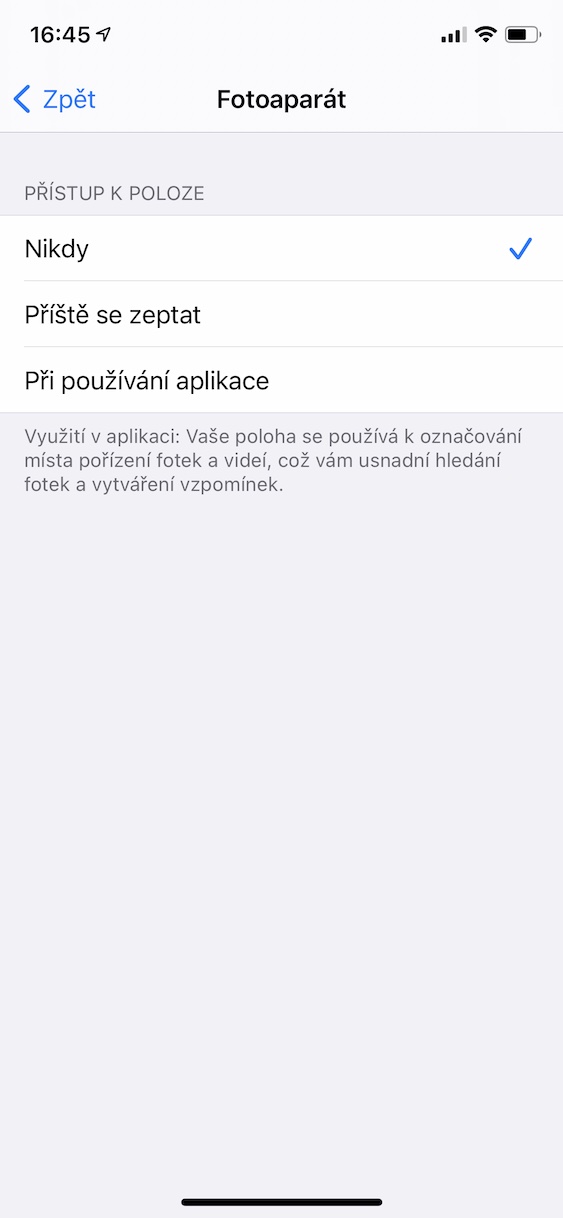If you capture a photo, you should know that, among other things, countless different data are stored in it. Specifically, it is the so-called metadata, i.e. data about data, in this case data about a photo. Within this metadata, you can read about, for example, what the photo was taken with, what lens was used, how the camera itself was set, and more. In addition, if the device supports it, the location where the photo was captured is also stored in the metadata. The iPhone offers this feature, thanks to which you can search for photos based on where they were captured. But this does not have to suit everyone, for example if you decide to share photos. So how to disable location saving in photos on iPhone?
It could be interest you
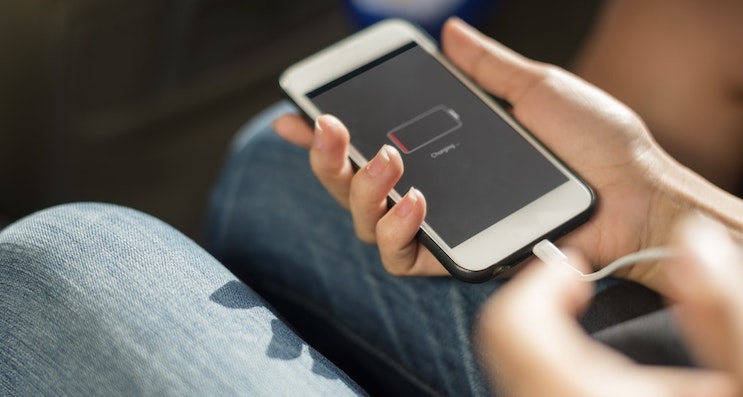
How to disable location saving in photos on iPhone
In case you decide to deactivate location saving in captured images, it is nothing extra complicated. The procedure in this case is as follows:
- First, you need to open the native app on your iOS device Settings.
- Once you've done that, scroll down a bit to find and tap the box Privacy.
- On the next page, then click on the row at the top Location services.
- This will take you to the location services settings where you get off below to the application list.
- In this list of apps, now find the one named Camera and click on it.
- Here it is enough that in the Access to location category ticked possibility Never.
In the above-mentioned way, you will therefore achieve that no location data is stored in the captured photos. Note, however, that this procedure only applies to the native Camera app. For example, if you use another third-party application to take photos, for example to support RAW mode on older Apple phones, then you must perform the same procedure as above, but instead of the Camera application, select the one you use to take photos. Disable access to location services right there.
 Flying around the world with Apple
Flying around the world with Apple