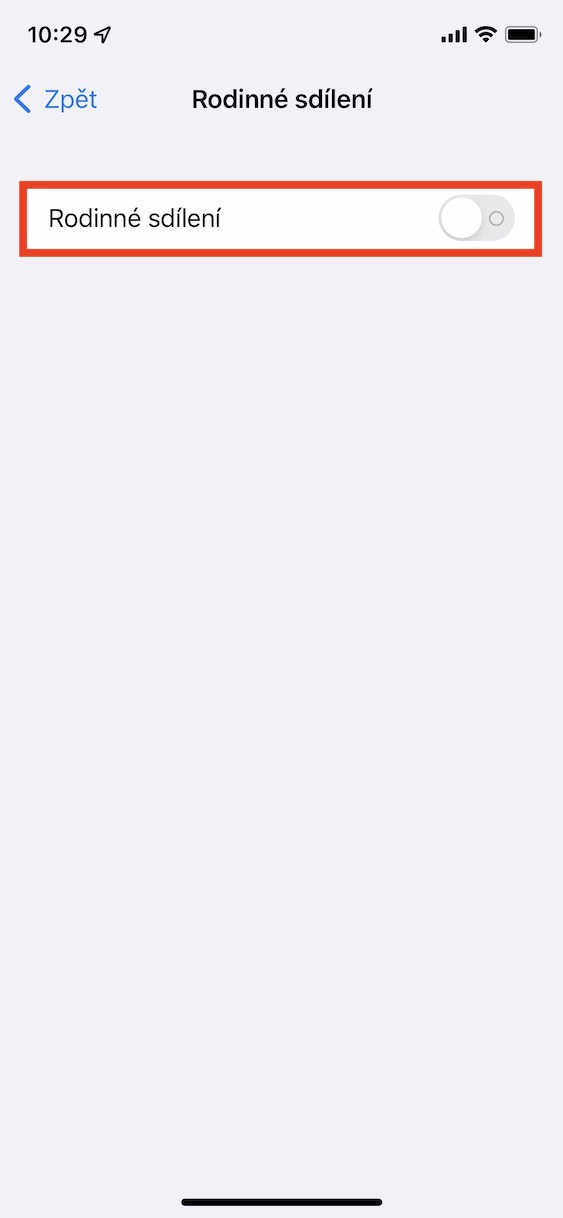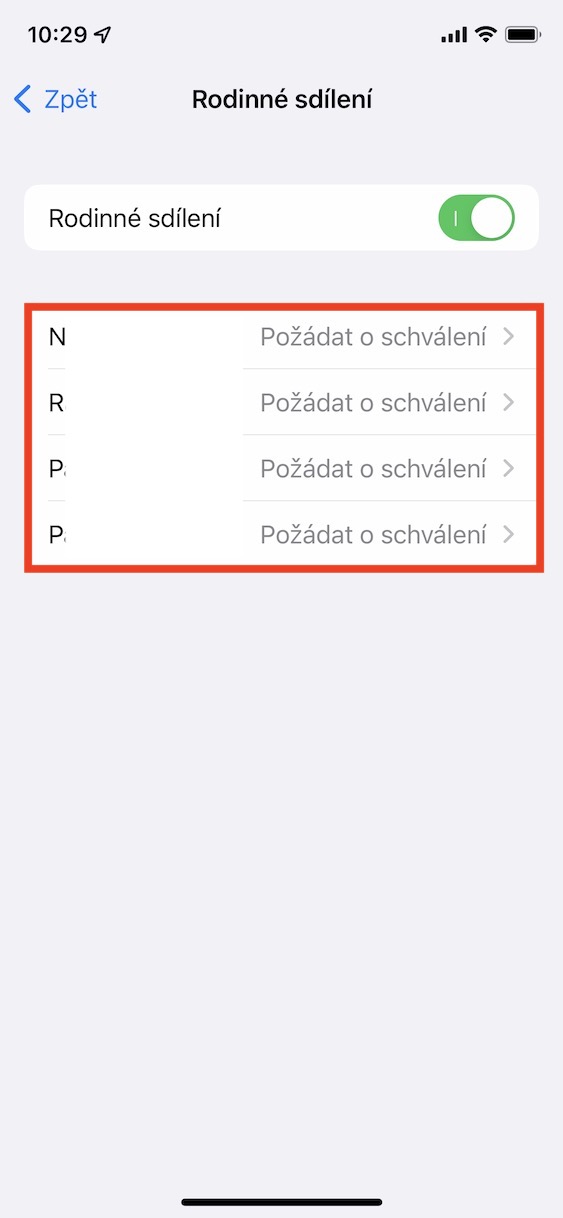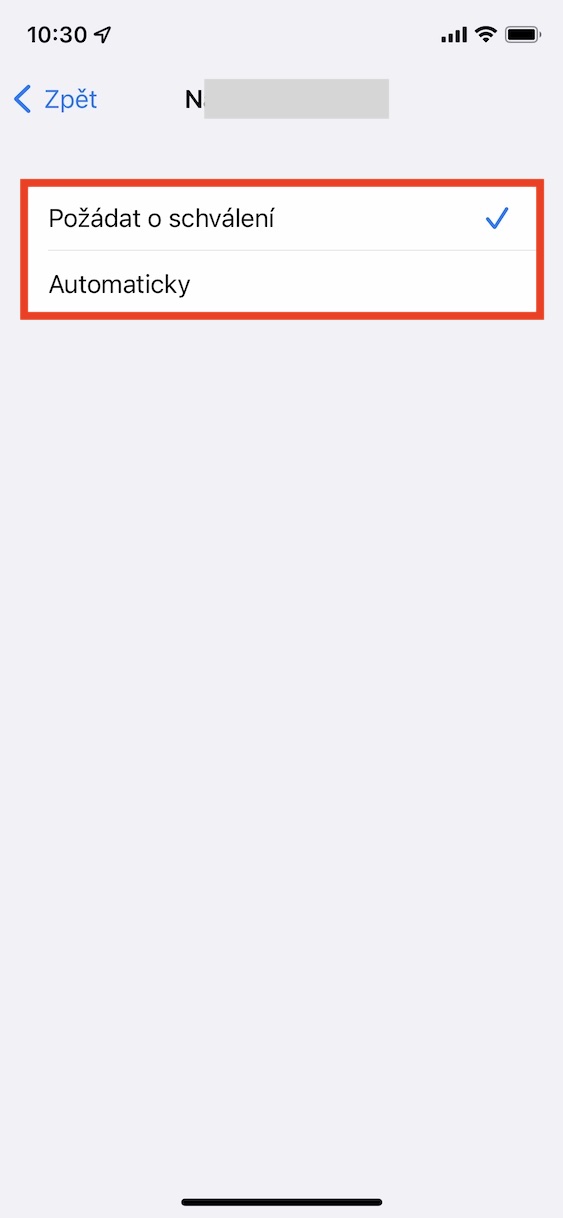A personal hotspot is a feature that many of us probably can't imagine our day-to-day functioning without. Primarily, a personal hotspot is used to share the Internet connection from your Apple device. In a way, you can simply say that after activating a personal hotspot, you can turn your iPhone into a kind of Wi-Fi router, which other users, or your other devices, can then connect to and use your Internet connection. A hotspot is quite commonly used, for example between classmates at school, or it can be used everywhere where Wi-Fi is not available and you need to connect to the Internet on a Mac, for example.
It could be interest you
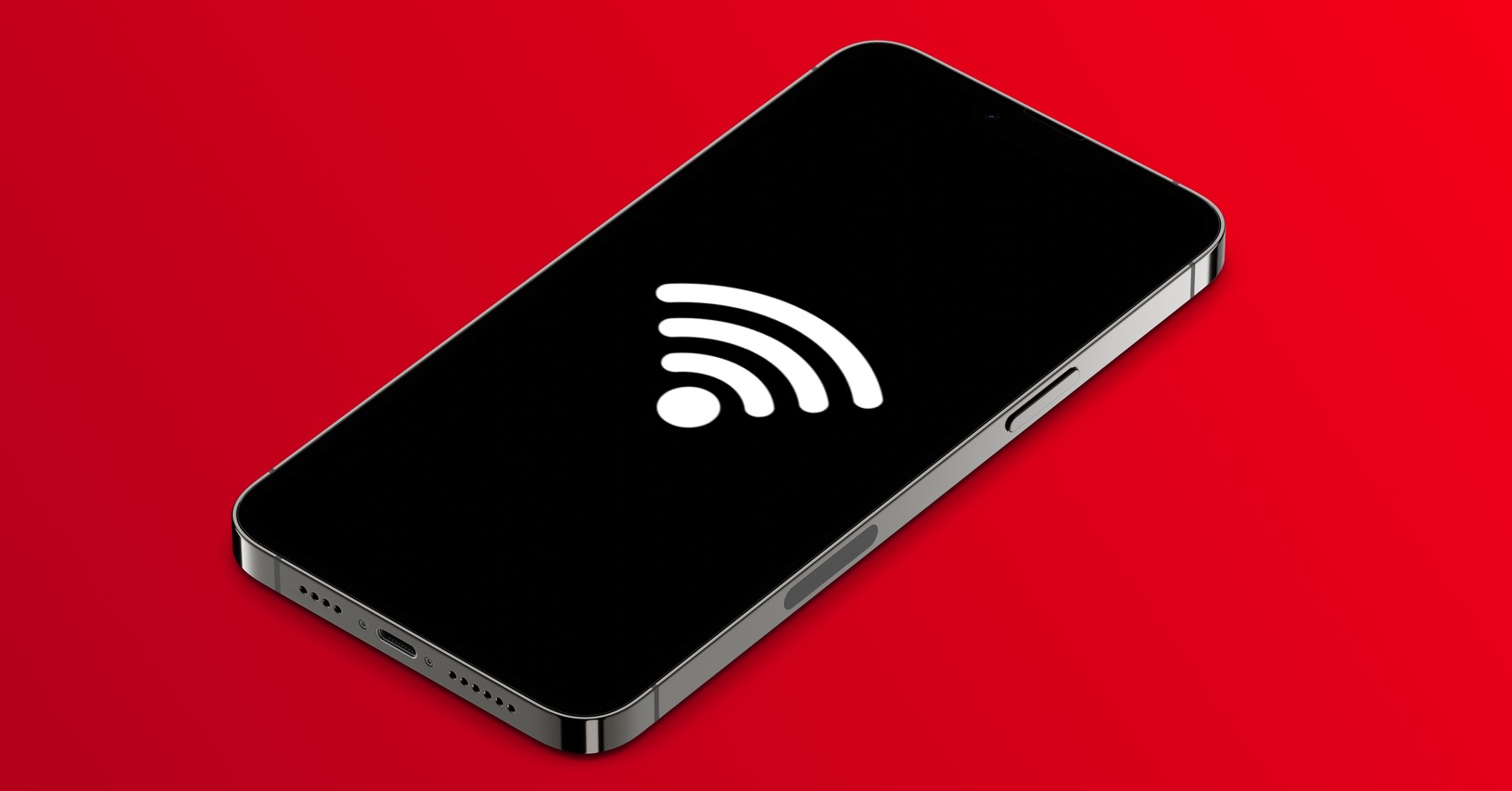
How to set up a simple hotspot connection on iPhone for family sharing members
If you activate a personal hotspot on your iPhone, devices within range can connect to it. Of course, the hotspot is protected by a password that you can set. Users must then enter this password when trying to connect - just like with a Wi-Fi router. However, users do not have to know the password in all cases. If you use family sharing, family members do not need to know the password to your hotspot. In particular, you can set the connection method separately for each family member, which can make the whole process easier. The procedure is as follows:
- First, you need to switch to the native app on your iPhone Settings.
- Once you've done that, find and click on the section named Personal hotspot.
- Here, open the line at the bottom Family sharing.
- Subsequently, using the function switch Activate Family Sharing.
- This will show you below a list of all your family members.
- The member you want to manage the connection, click
- Then you just have to choose either Automatically, or Request approval.
Using the above procedure, it is possible to set on your iPhone how your family members will be able to connect to your hotspot. Specifically, after clicking on a specific member, two options are available, either Automatically or Ask for approval. If you choose Automatic, the member in question will be able to connect to the hotspot automatically and will not need to know the password. It simply finds your hotspot in the Wi-Fi section, taps on it, and is instantly connected. If you choose Ask for approval, if the member in question taps your hotspot, you will see a dialog box on the iPhone in which you just have to allow or deny the connection.