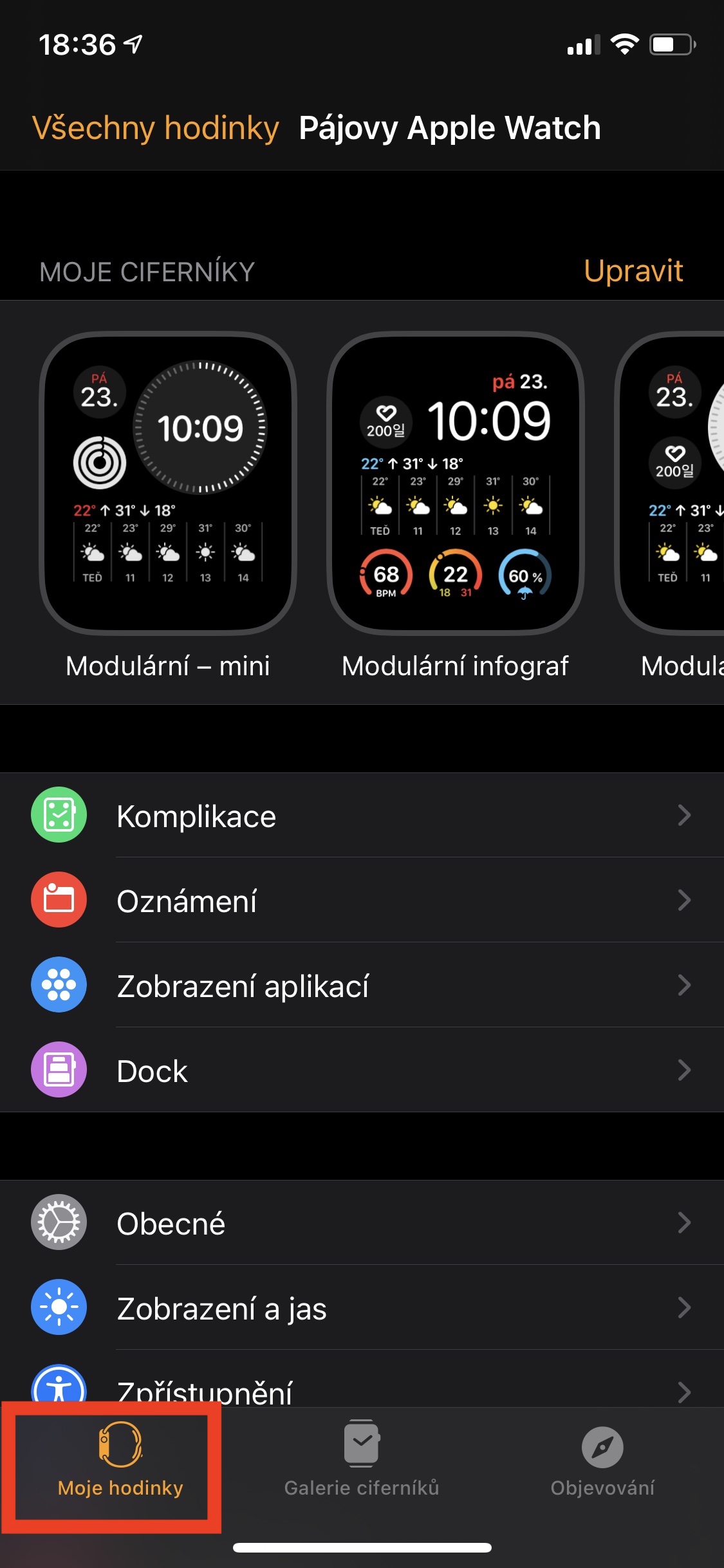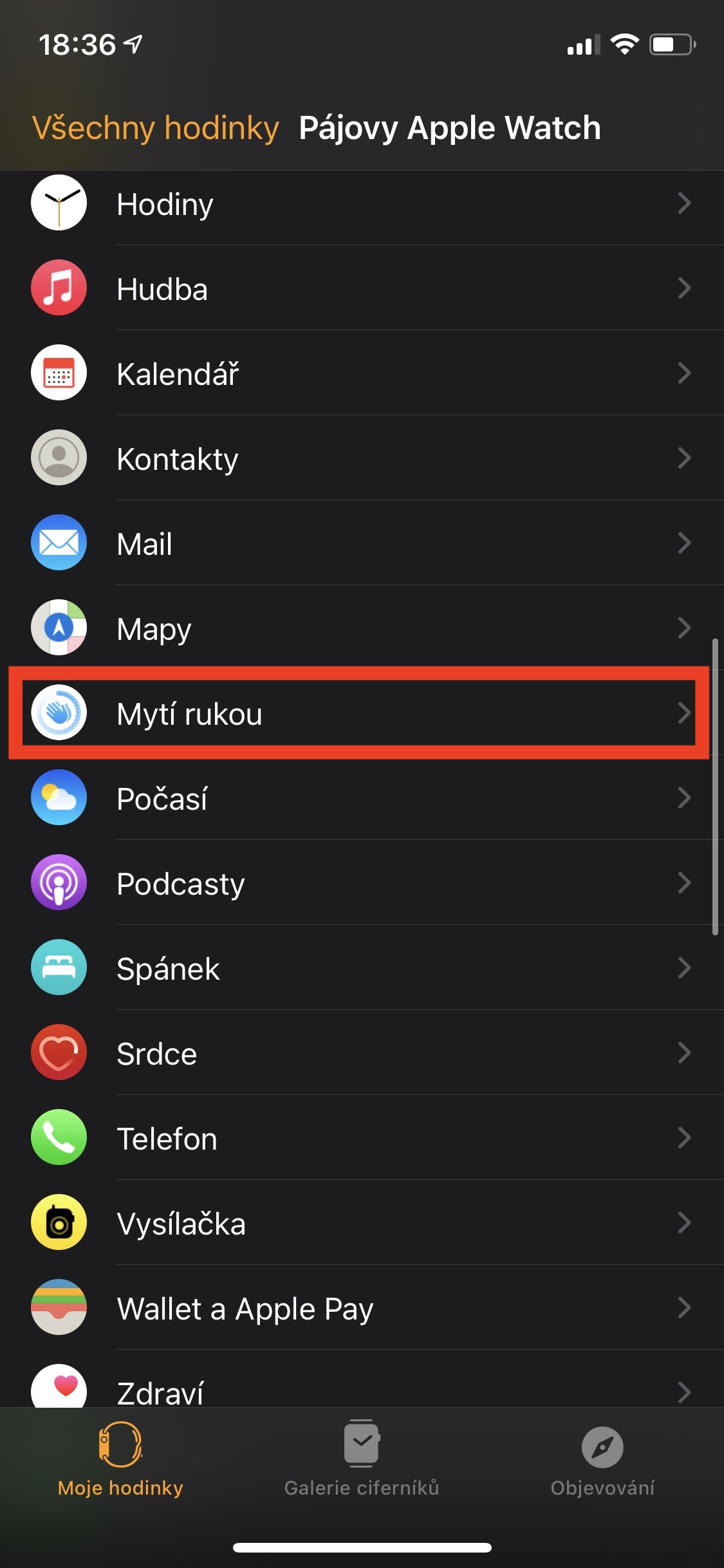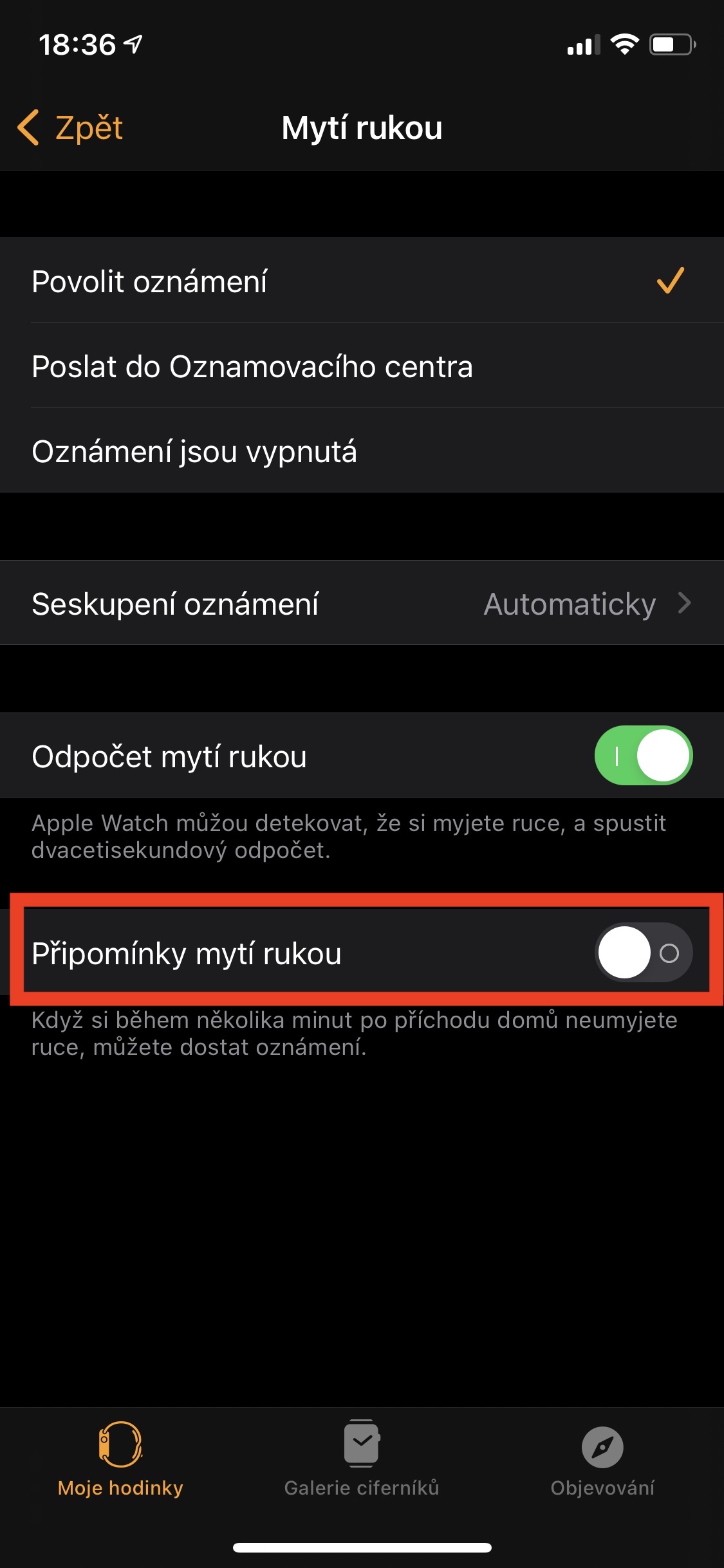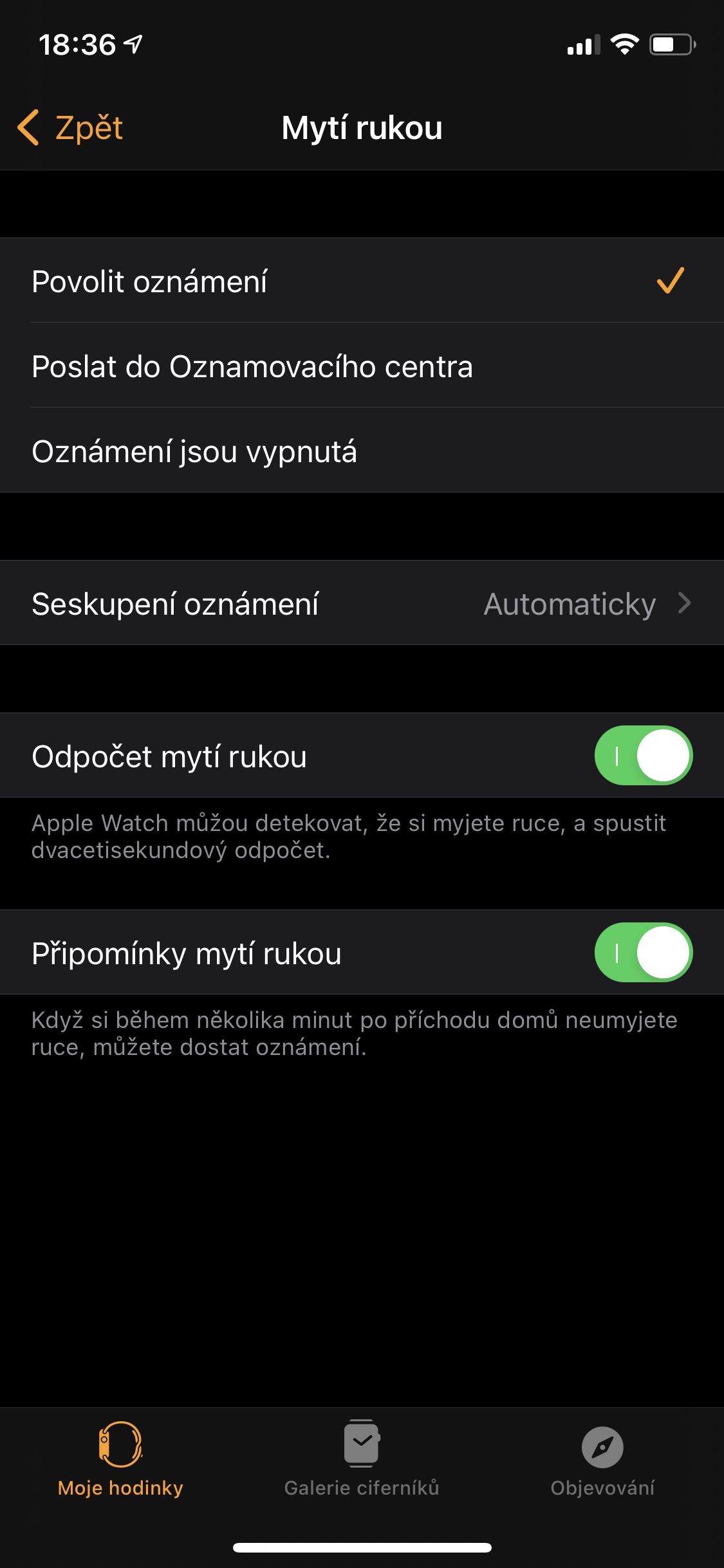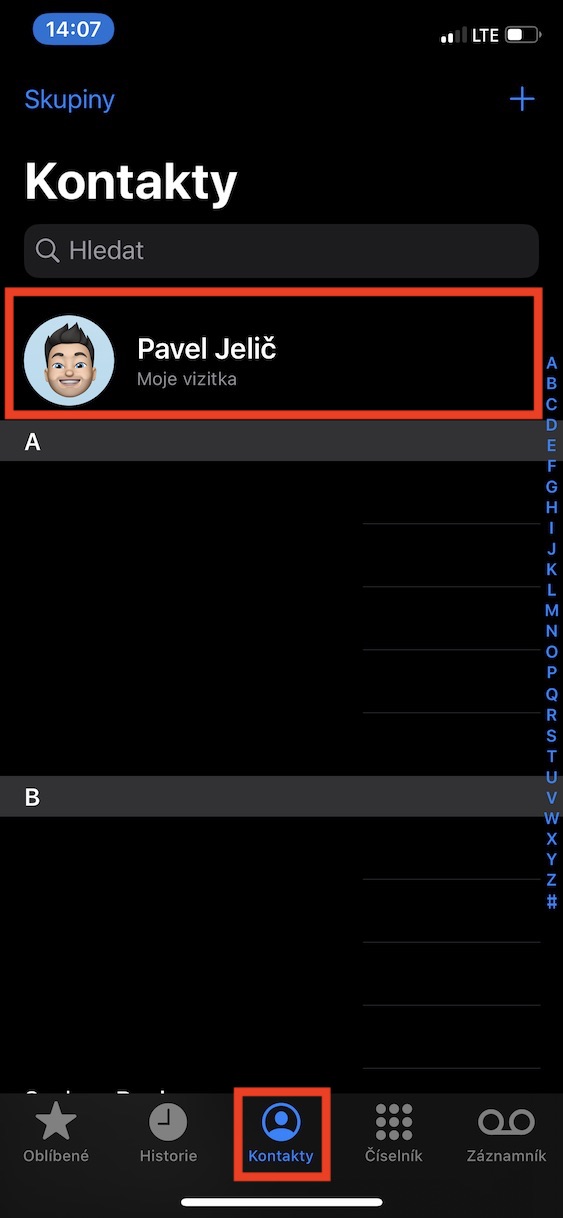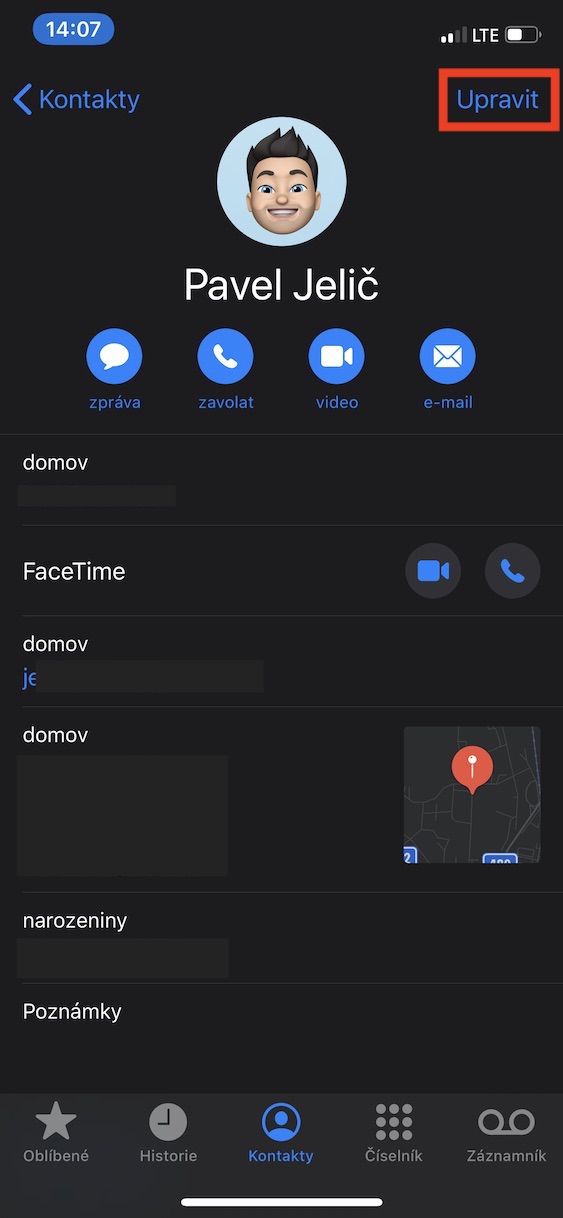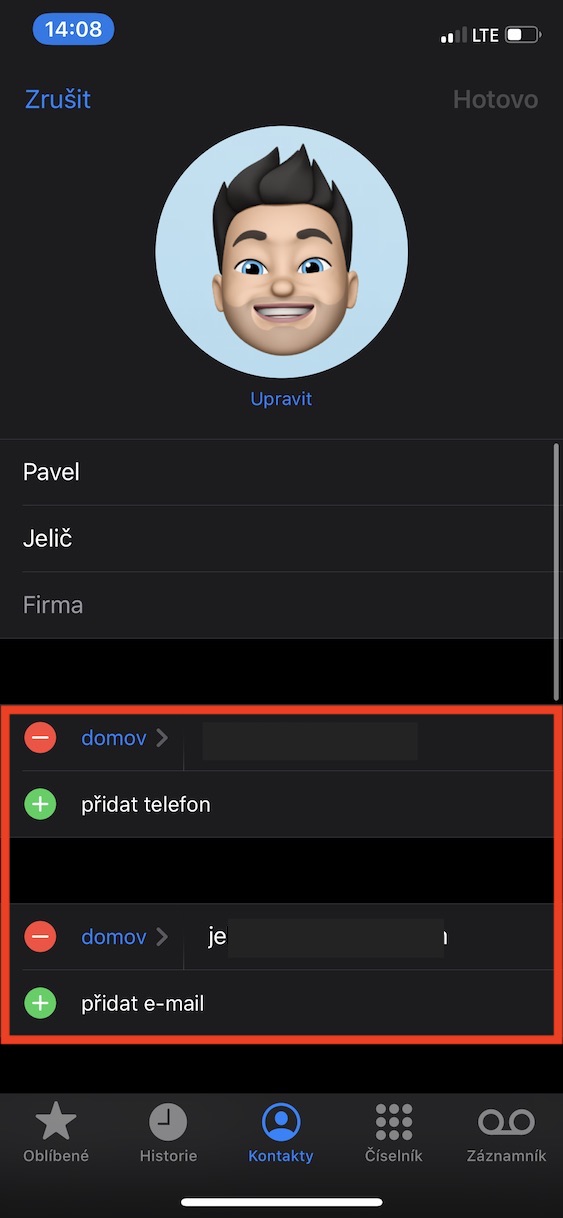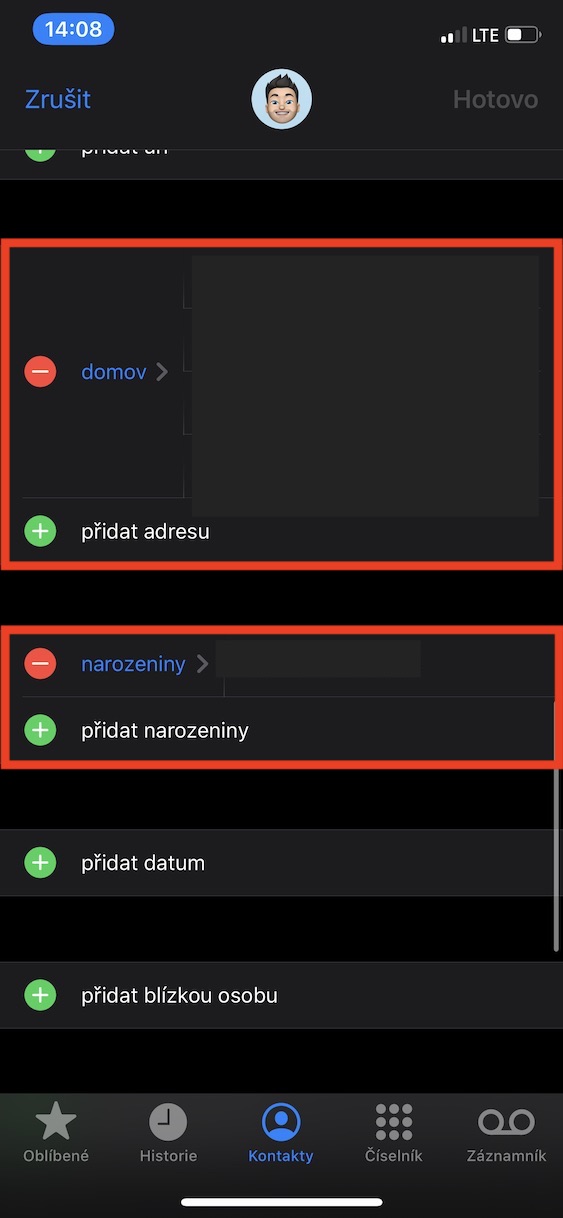Apple is constantly trying to come up with new features within virtually all of its systems. But the truth is that with the advent of the coronavirus pandemic, we have seen a lot of these new features - you could say that it was a kind of "wave of news". During a pandemic, not only people but also technological giants will start thinking in a different way. One of the most important factors during the coronavirus pandemic was maintaining hygiene. For that reason, the apple company came up with a feature called Handwashing within watchOS. Thanks to it, the Apple Watch can recognize hand washing and start a countdown of 20 seconds during which you should wash your hands.
It could be interest you

How to enable reminders on iPhone to wash your hands when you get home
However, it is necessary to mention that Handwashing hides another hidden function, which most Apple Watch users have no idea about. Specifically, we are talking about a function that can remind you not to forget to wash your hands after coming home from the outdoors. This is one of the absolutely basic hygiene habits that should definitely not be forgotten. However, even a master carpenter cuts himself sometimes, and if you want to be sure that you really always wash your hands when you get home, then proceed as follows:
- First, you need to open the native app on your iPhone Watch.
- Once you have done so, move to the section in the bottom menu My watch.
- Then go down a piece below, where find and click the box Hand washing.
- If you do not have an active function here Hand washing countdown, so her with a switch turn on.
- In the end, all you have to do is activated function Hand washing reminders, which appears.
So, using the above procedure, it is possible to activate reminders on your Apple Watch to wash your hands when you get home. In the event that you fail to activate the Handwashing Reminders function, it is necessary that you go to the Settings → Privacy → Location Services → Hand Wash, where tick possibility Permanently, and then activate column Exact location. Last but not least, it is necessary for your Apple Watch to know where your home is. You set it again by going to the application Contacts, where subsequently at the top of the screen open the line with your name. Then click on the top right edit, below click on + add address, select the address type Home and subsequently her fill in Then just tap on Done at the top right.