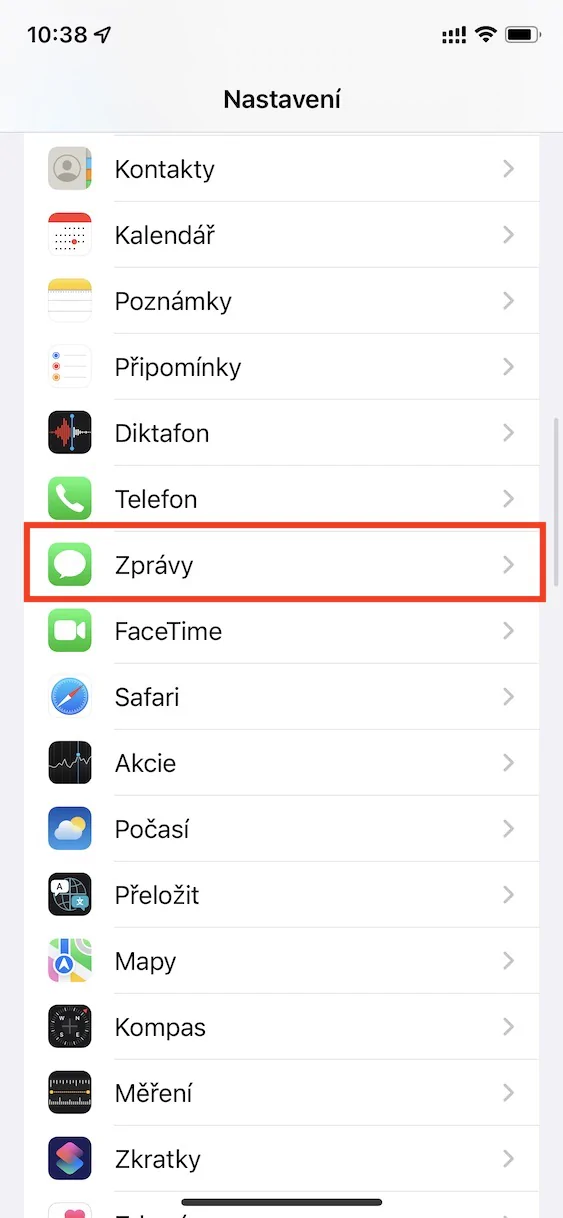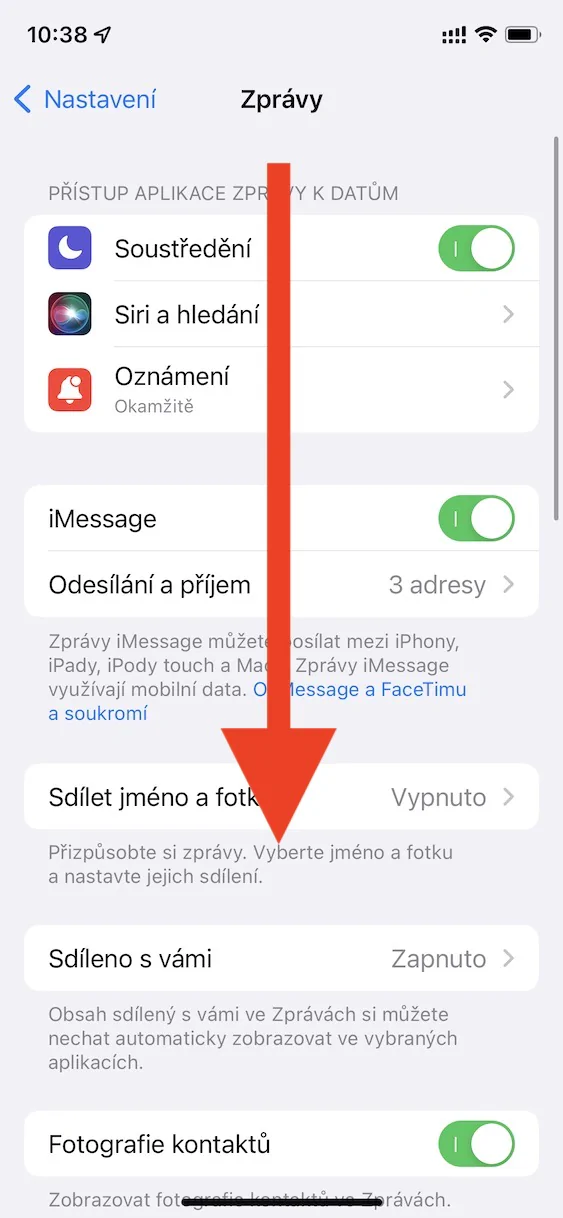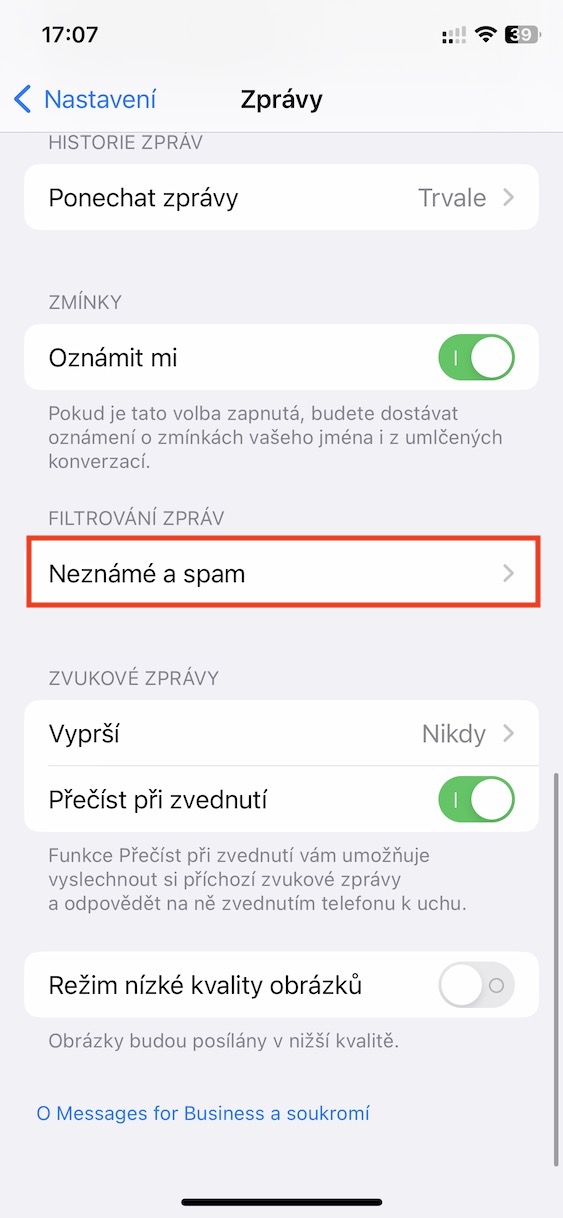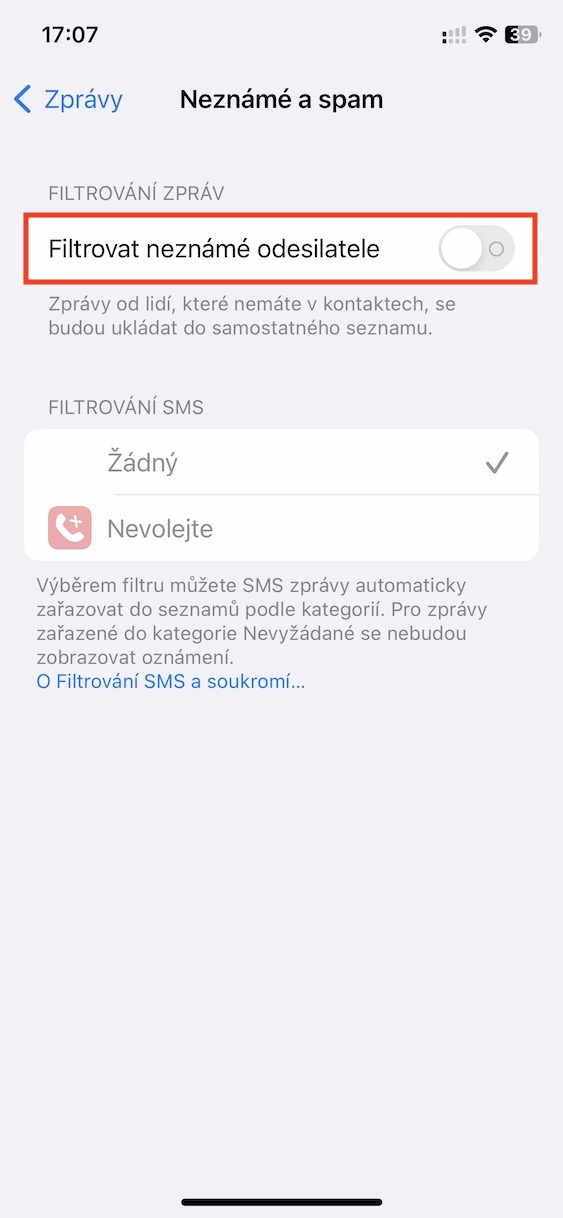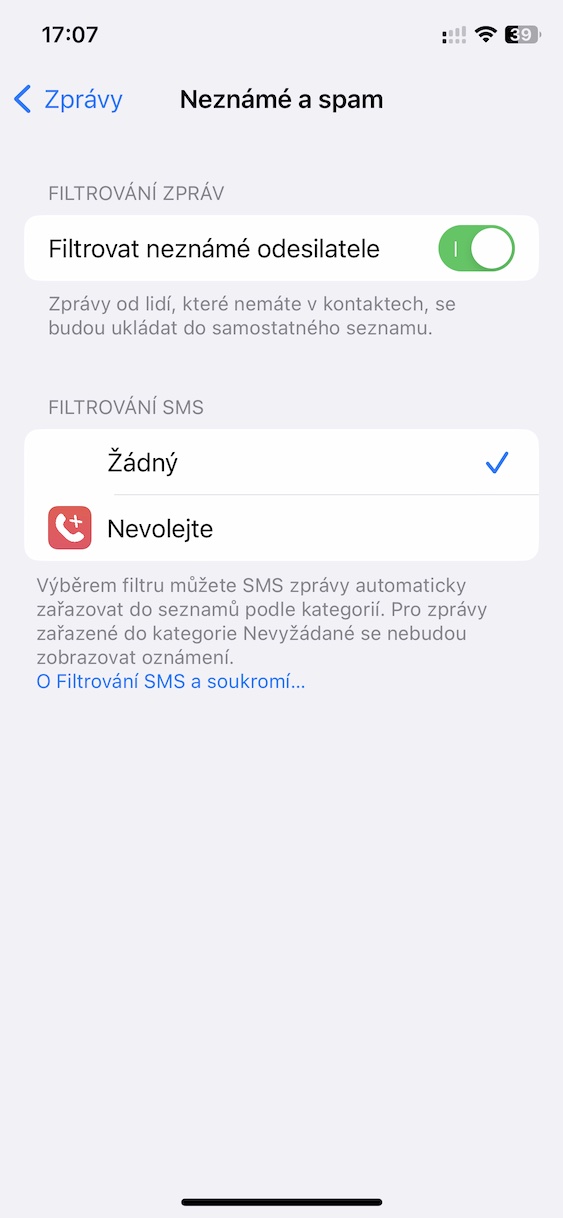For communication, users of iPhones and other Apple products can use countless different applications - be it those from third parties, i.e. for example Messenger or Telegram, or native solutions in the form of Messages, i.e. the iMessage service, thanks to which all Apple users can communicate with each other send messages and other content completely free. Until now, however, Messages was relatively far from a classic chat application, as it lacked some basic functions. However, this changes in iOS 16, where users can finally delete and edit sent messages. But it doesn't end there, there are more gadgets available in News.
It could be interest you

How to activate message filtering on iPhone
In the native Messages app, users have been able to activate message filtering for some time, which can be useful to separate messages from known and unknown recipients. However, in the new iOS 16 system, Apple decided to expand the filter a little more and add a few more categories. If you would like to use filtering in Messages, just proceed as follows and activate it:
- First, go to the native app on your iPhone Settings.
- Once you do, get off below, where to find and open the section News.
- Then move here down, and that to the category named Message filtering.
- Then click on a single option within this category Unknown a spam.
- In the end, all you have to do is switch have activated Filter unknown senders.
Using the above procedure, it is therefore possible to activate the filtering of all messages on the iPhone in Messages. Specifically, there are a total of four categories available – All messages, Known senders, Unknown senders a Unread messages. To move to one of these categories, you just need to ve News they clicked on the top left button < Filters, where it will be displayed to you. In addition, after activating the filters, you will also find a section in which you can view recently deleted messages and conversations and possibly restore them or, conversely, delete them.