The latest iPhones 12 have grown again, except for the iPhone 12 mini. If you decide to buy an iPhone 12 or 12 Pro, you can look forward to a 6.1″ display, while the largest iPhone 12 Pro Max has a full 6.7″. That's a really huge workspace, what are we going to lie about. Most of us can't even reach the top of the screen of these Apple phones when using it with one hand. However, Apple engineers thought of this as well, so iOS has long had a Reach function that can move the top of the screen to the bottom half so you can reach it. If you want to find out how to set up this feature and how to activate it, then continue reading.
It could be interest you

How to activate Reach on iPhone 12
If you want to activate the Reach function on your iPhone 12, it is not difficult. Proceed as follows:
- On your iPhone, go to the native app Settings.
- Once you do, move one piece below, where then unclick the box Disclosure.
- Then locate and click on the line within this settings section Touch.
- Here you just need to help switches function They activated the range.
Thus, in the above-mentioned way, the Reach function can be activated, thanks to which you can easily move the upper part of the screen to the lower one. But most of you have no idea how to use the function. There are generally two options – one is native, the other must be set afterwards. Below you will find both procedures:
Gesture activation
You can activate the Range function natively, without any additional settings, with a gesture. All you have to do is place your finger a little above the bottom edge of the display, and then slide your finger down to the edge of the display. This will move the top of the screen down. The range is then deactivated automatically after a few seconds, or simply tap the arrow in the middle of the screen to cancel the mode.

Activation by double tapping on the back
In iOS 14, we got a feature that allows you to control iPhone 8 and later by tapping on the back. You can also activate the Reach feature with the help of this feature. To set this option, proceed as follows:
- First, on your iPhone 8 and later, go to the native app Settings.
- Then get off here below and click the box Disclosure.
- Go down in this section below and click the option Touch.
- Now it is necessary for you to go down all the way down where to move to Tap on the back.
- On the next screen, choose either double tap, or Triple tap (depending on when you want the Range to activate).
- Finally, you just need to be in the category System checked the option Range.






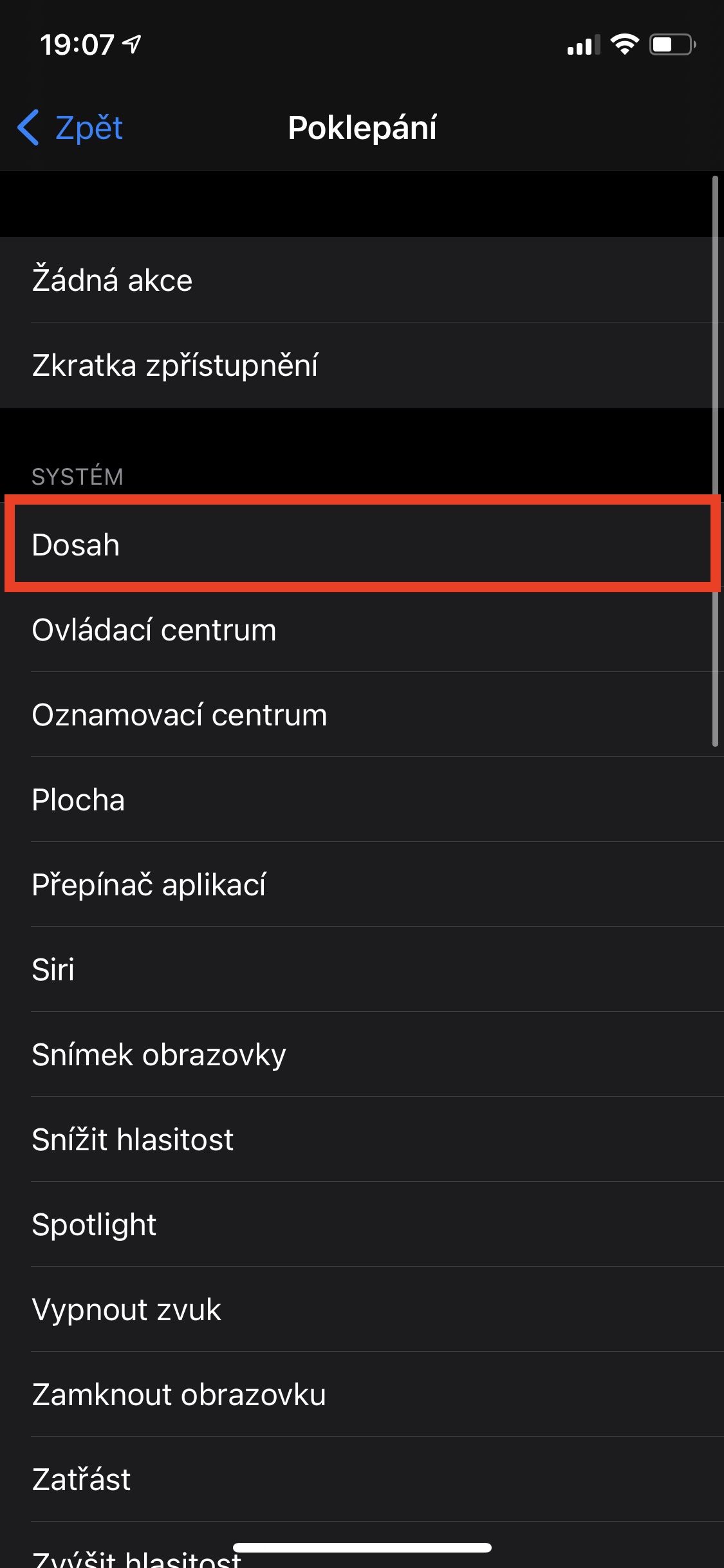
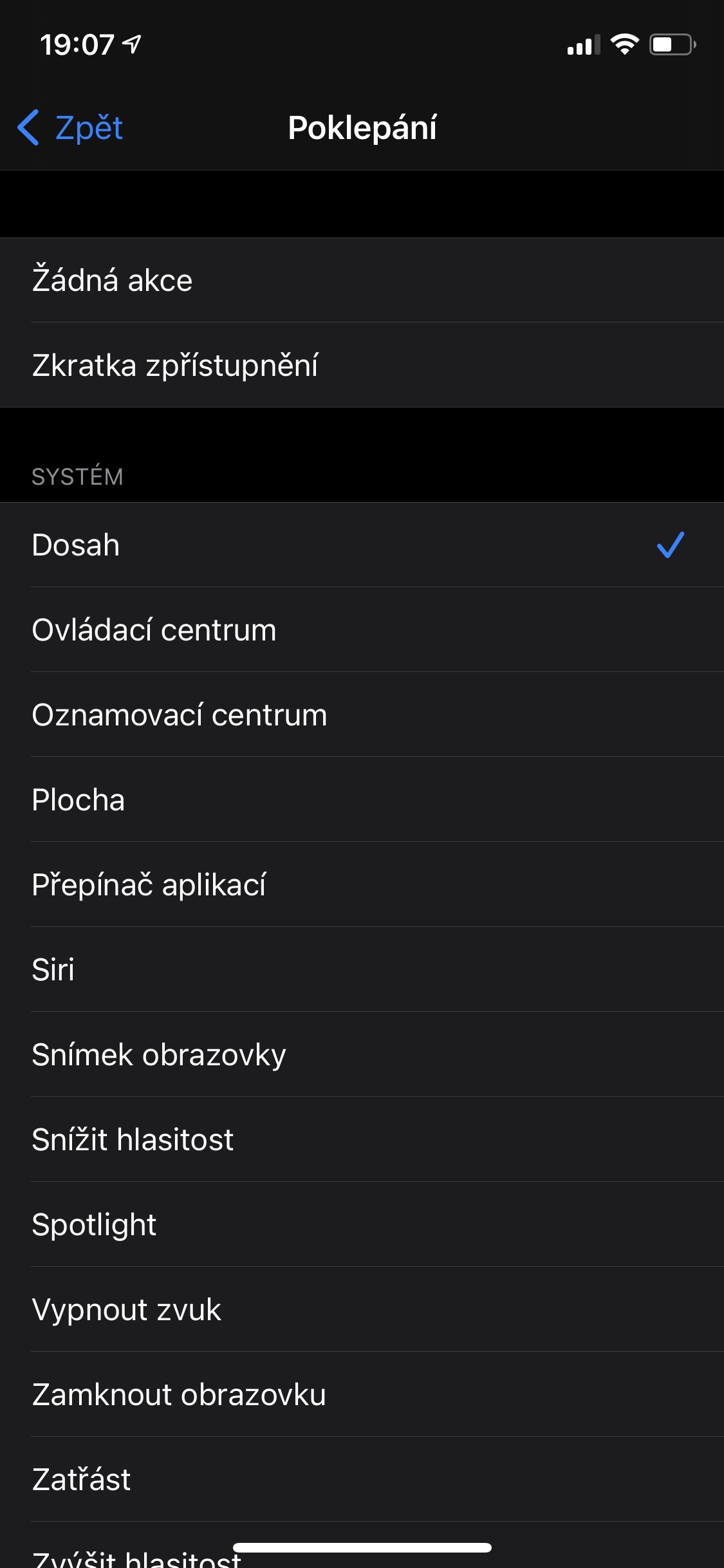
I will raise another question (again). Where does the shop stop interfering with data transmission via hotspot? It's crazy that it has no parallels! I had no idea that I could throw so far, when after an hour of finding out why VPNs don't go through the hotspot on my new phone, I found out that the bitch is blocking them, because some idiot thought that I'm probably a dumb person and I don't know what I'm doing. I can't imagine life with this burden. I have never encountered such interventions anywhere and that I have passed through all mobile platforms since the 90s (and there were many).