If you own an Apple Watch, you definitely use the control center every day. In it, you can quickly view, for example, the battery status, or perhaps activate do not disturb or theater mode. If you sleep with your Apple Watch, you certainly perform such a ritual where you activate the do not disturb mode to silence the sounds before going to sleep, and then also the theater mode so that the display does not turn on with the movement of your hand. If you want to learn more about how to set your Apple Watch to sleep, click the article link below. In today's guide, we will also look at the control center - not its functions, but how you can actually view it.
It could be interest you
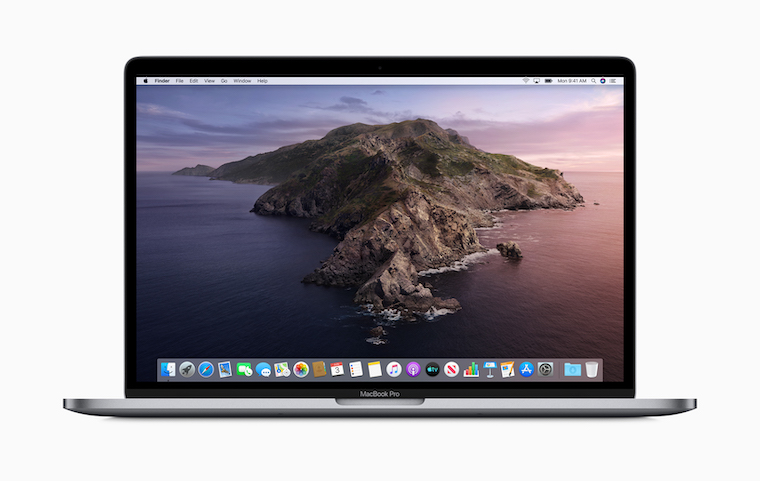
How to show Control Center inside an app on Apple Watch
If you choose to display the control center on the home screen, simply swipe up from the bottom. Unfortunately, it is not that simple if you are inside an application. As part of watchOS, Apple's engineers modified the invocation of the control center within the application. Simply, when moving downwards in the application, the control center could be accidentally called up, which is of course undesirable. So if you want to view the control center of the Apple Watch i inside some application, then you must hold your finger on the bottom edge of the display, and after a while swipe your finger up.
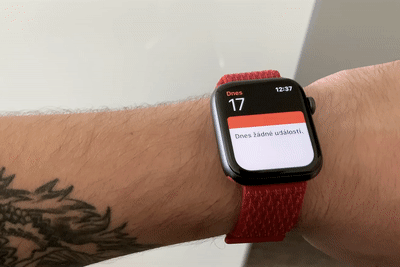
Even though this is a very simple procedure, many users definitely do not know about it. In the same way, many users do not know about the many useful functions that have appeared in the new watchOS 6 operating system. You can now use, for example, the Noise application to monitor the level of ambient sound, and women will certainly appreciate the application for monitoring menstrual cycles. Undoubtedly interesting is also the function with which you can have a haptic response on the watch notify you every quarter hour, half hour or hour. You can read more about this feature in the article below.
It could be interest you
